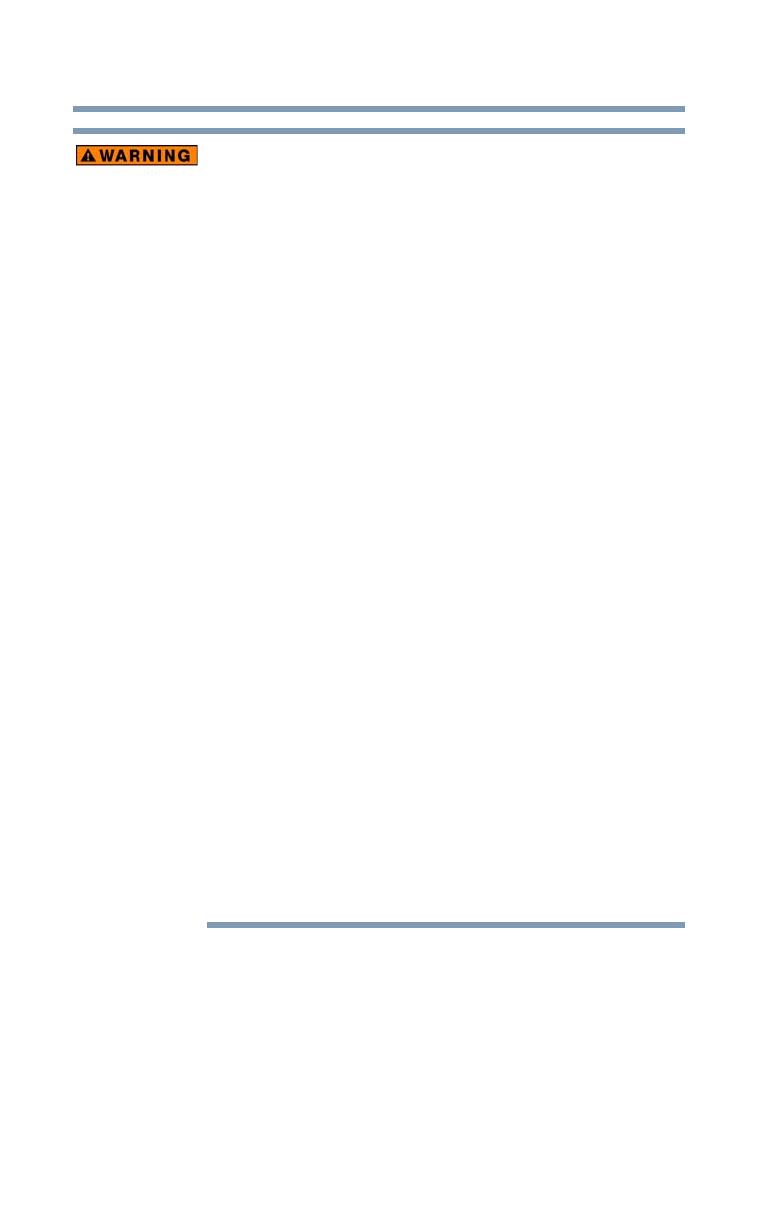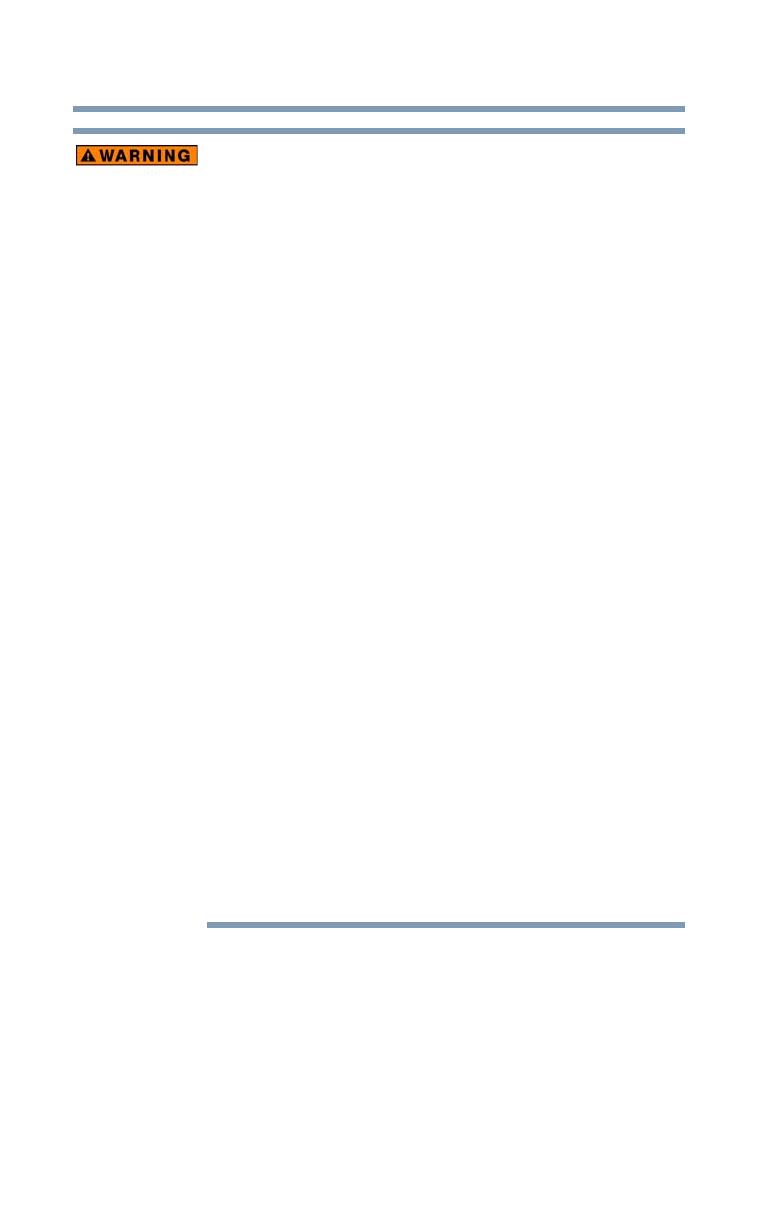
16
Getting Started
Loading the battery
❖ Never drive a nail or any other sharp object into the battery pack,
hit battery pack with a hammer or other object or step on it.
Doing so could cause a fire or explosion possibly resulting in
serious injury.
❖ Never charge the battery pack by a method other than as
instructed. Doing so could cause a fire or explosion possibly
resulting in serious injury.
❖ Never connect the battery pack to a plug socket or a car cigarette
plug socket. The battery pack could rupture or ignite causing a
fire or explosion possibly resulting in serious injury.
❖ Never allow a battery pack to become wet. A wet battery pack will
overheat or ignite causing rupture or fire, possibly resulting in
death or serious injury.
❖ Never store a battery pack in an area of high humidity. This could
cause a fire or explosion possibly resulting in serious injury.
❖ Never expose a battery pack to abnormal shock, vibration or
pressure. Never use a battery pack which has been exposed to
abnormal shock even if the appearance is normal. The battery
pack’s internal protective device could fail, causing it to overheat
or ignite resulting in caustic liquid leakage, or explosion or fire,
possibly resulting in death or serious injury.
❖ Never subject a battery pack to heat, and never store it or use it
near a heat source. The battery pack could ignite or explode
when heated or burned, possibly resulting in death or serious
injury. Subjecting a battery pack to heat could also cause caustic
liquid to leak. It can also cause failure, malfunction, or loss of
stored data.
Use of correct battery pack
❖ Always use the battery pack supplied. Other battery packs have
different voltage and terminal polarities. Use of non-conforming
battery packs could generate smoke or cause fire or rupture,
possibly resulting in serious injury.