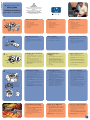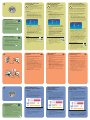HP Photosmart 7150 Printer series Installation guide
- Category
- Print & Scan
- Type
- Installation guide

1
2
3
4
unpack your hp printer
a. Printer
b. Power module and cord
c. Print cartridge protector
d. Print cartridges (HP #57 and HP #58)
e. Software and Printer Help on CD
f. Documentation
g. Setup Guide
plug in the power cord
1. Plug the power module into the back of the
printer (a).
2. Plug the power cord into the power module (b).
3. Plug the power module into a working electrical
outlet (c).
load plain paper in the IN tray
1. Lift the OUT tray (a).
2. Pull out the paper length guide (b) on the IN tray.
3. Slide the paper width guide (c) as far to the left as
it will go.
4. Move the photo tray slider (d) toward you until it
stops. This disengages the photo tray.
5. Place a stack of plain paper into the IN tray (e).
6. Adjust the paper width guide and paper length
guide to fit close to the edges of the paper without
bending the paper.
7. Lower the OUT tray.
install the print cartridges
1. Press the Power button (a) to turn the printer on.
2. Open the top cover (b). The print cartridge cradle
moves to the center of the printer.
3. Pop open both of the print cartridge cradle latches
(c) by pulling the bottom of the latch out.
4. Remove the plastic tape from each print cartridge
(d).
5. Insert the HP #57 tri-color print cartridge in the left
stall (e).
Insert the HP #58 photo print cartridge in the right
stall.
6. Close both print cartridge cradle latches by pulling
the bottom of the latch out, pressing down, then
releasing the latch (f).
7. Close the top cover. A calibration page (g) prints
automatically. This verifies that the print cartridges
are installed correctly.
hp photosmart 7150
setup guide
installationsvejledning
*Q1604-90186* Q1604-90186
(a)
(d)
(b)
(e)
(c)
install a black print cartridge
Be sure to purchase an HP #56 black print cartridge
separately.
• To print text documents faster and better, replace
the photo print cartridge in the right stall with an
HP #56 black print cartridge.
• To go back to printing beautiful photos, remove
the black print cartridge and reinstall the HP #58
photo print cartridge in the right stall.
Store the unused print cartridge in the protector that
came with your printer.
(b)
(f)
(c)
(e)
(d)
(g)
(a)
(b)
(c)
Do not touch the ink nozzles
or the copper contacts!
57
56
58
(a)
(b)
(c)
(d)
(g)
(f)
(e)
(a)
Rør ikke ved blækdyserne
eller kobberkontakterne!
!
Copper contacts
Kobberkontakter
Windows PC:
Be sure to insert the HP Photosmart CD before you
connect the printer to your computer with the
USB cable.
Husk at ilægge HP Photosmart-cd’en, før du slutter
printeren til computeren vha. USB-kablet.
USB-
CD-ROM HP Photosmart.
!
pak printeren ud
a. Printer
b. Strømmodul og ledning
c. Beskytter til blækpatron
d. Blækpatroner (HP #57 og HP #58)
e. Software og hjælp på cd
f. Dokumentation
g. Installationsvejledning
tilslut strømkablet
1. Sæt strømmodulet i stikket bag på printeren (a).
2. Sæt strømkablet i strømmodulet (b).
3. Slut strømmodulet til en stikkontakt (c).
læg almindeligt papir i
indbakken
1. Løft udbakken (a).
2. Træk papirlængdestyret (b) på indbakken ud.
3. Skub papirbreddestyret (c) helt til venstre.
4. Træk fotobakkestykket (d) ind mod dig selv, indtil
det stopper. Derved frigøres fotobakken.
5. Læg en stak almindeligt papir i indbakken (e).
6. Træk papirbreddestyret og papirlængdestyret ind
til papiret, så de ligger tæt op ad papiret uden at
bøje det.
7. Sænk udbakken.
installer blækpatronerne
1. Tryk på afbryderen (a) for at tænde printeren.
2. Åbn topdækslet (b). Blækpatronholderen flyttes ind
midt i printeren.
3. Åbn begge blækpatronholdere (c) ved at trække
det nederste af låsemekanismen ud.
4. Fjern plastictapen fra blækpatronerne (d).
5. Sæt den trefarvede blækpatron (HP #57 tri-color) i
den venstre holder (e).
Sæt fotoblækpatronen (HP #58 photo) i den højre
holder.
6. Luk låsemekanismen til begge blækpatroner ved at
trække det nederste af låsemekanismen ud og
trykke på og slippe låsemekanismen (f).
7. Luk topdækslet. Der udskrives automatisk en
kalibreringsside (g). Derved kontrolleres det, at
blækpatronerne er installeret korrekt.
installer en sort blækpatron
Anskaf en sort blækpatron (HP #56).
• Udskift fotoblækpatronen i den højre holder med
en sort blækpatron (HP #56), når du skal udskrive
tekst. Det går hurtigere, og du får en bedre
kvalitet.
• Når du igen skal udskrive flotte fotografier, skal du
tage den sorte blækpatron ud og installere
fotoblækpatronen (HP #58) i den højre holder
igen.
Gem åbne blækpatroner i beskyttelsesholderen, der
fulgte med printeren.
a.
b.
c.
d. (HP #57 HP #58)
e. -
f.
g.
1.
(a).
2. (b).
3.
(c).
1. (a).
2. (b).
3. (c)
.
4. .
(d) .
5. (e) .
6.
. .
7. .
1. (a).
2. (b).
.
3. (c).
.
4. (d).
5. HP #57
(e).
HP #58
.
6. .
(f).
7. .
,
(g).
HP #56 .
•
HP #56.
•
HP #58.
.

6
getting assistance
• HP Photosmart 7150 Basics Guide
• HP Photosmart Printer Help
• See the HP Photosmart Software Setup & Product
Support booklet for a list of Web sites and phone
numbers
• www.hp.com/cposupport/loc/regional.html
Printed in Germany 08/02 v3 • Printed on recycled paper
© 2002 Hewlett-Packard Company
Windows is a registered trademark of Microsoft Corporation
Macintosh is a registered trademark of Apple Computer, Inc.
Windows PC
Macintosh
(b)
(a)
(b)
(a)
5
install the hp photosmart
printer software
Important: You must insert the HP Photosmart
CD to install the printer software.
Note: For more detailed instructions or troubleshooting
information, see the HP Photosmart Software Setup &
Product Support booklet.
Windows PC
1. Be sure you have completed steps 1 through 4. If
your computer is off, turn it on.
Important: Do not connect the printer to your
computer until prompted. Disable virus-checking
software before you install the printer software.
2. Insert the HP Photosmart CD into your computer’s
CD-ROM drive. The following dialog box appears.
3. Click Install hp photosmart printers software.
Follow the onscreen instructions to install the
printer software.
Note: If the dialog box does not appear, use
Windows Explorer or My Computer to locate your
CD-ROM drive, then double-click setup.exe. The
HP Photosmart printer dialog box appears. Click
Install hp photosmart printers software.
Important: Do not connect the printer to your
computer until prompted.
4.
Continue with step 6 to connect the printer to your
computer.
Macintosh
1. Be sure you have completed steps 1
through 4. If your computer is off, turn it on.
Important: Disable virus-checking software before
you install the printer software.
2. Continue with step 6 to connect the printer to your
computer.
!
connect the printer to your
computer
1. Purchase a USB-compliant interface cable
separately. The cable must be less than 3 meters
long.
2. Plug one end of the USB cable into your
computer’s USB port (a).
3. Plug the other end of the USB cable into the USB
port on the back of your printer (b).
Note: Do not plug the USB cable into the camera
port on the front of your printer. That port is for
your HP direct-printing digital camera.
Important: Be sure the printer is connected directly
to your computer. Installing the printer software
when the printer is connected to the computer
through a USB hub can cause errors and prevent
a successful installation.
4. Continue with step 7 to finish the software
installation.
finish installing the hp
photosmart printer software
Windows PC
1. After connecting the printer to your computer,
continue following the onscreen instructions to
finish installing the HP Photosmart Printer Software
and the HP Photo & Imaging Software.
2. At the end of the installation, the computer
restarts. A welcome window appears. Click where
it says Click here to print a test page.
Macintosh
1. After connecting the printer to your computer,
insert the HP Photosmart CD into your computer’s
CD-ROM drive. Double-click the HP Photosmart
CD icon.
2. Double-click the HP Photosmart install icon. Follow
the onscreen instructions to install the
printer software.
7
installer hp photosmart-
printerprogrammet
Vigtigt! Ilæg HP Photosmart-cd’en, når du
skal installere programmet.
Bemærk: I brochuren HP Photosmart - Installation og
produktsupport kan du finde mere detaljerede
instruktioner og oplysninger om fejlfinding.
Windows-pc
1. Du skal have gennemgået trin 1 til 4. Tænd
computeren, hvis den er slukket.
Vigtigt! Slut ikke printeren til computeren, før du
bliver bedt om det. Deaktiver antivirusprogrammer,
før du installerer printerprogrammet.
2. Læg HP Photosmart-cd’en i cd-rom-drevet.
Følgende dialogboks vises.
3. Klik på Install hp photosmart printers software
(Installer hp photosmart-printerprogrammet), og
følg vejledningen på skærmen for at installere
programmet.
Bemærk! Gå til cd-rom-drevet via Stifinder eller
Denne computer, og dobbeltklik på setup.exe,
hvis dialogboksen ikke vises. Dialogboksen til
HP Photosmart-printeren vises. Klik på Install
hp photosmart printers software (Installer
hp photosmart-printerprogrammet).
Vigtigt! Slut ikke printeren til computeren, før du
bliver bedt om det.
4. Fortsæt til trin 6 for at slutte printeren til computeren.
Macintosh
1. Du skal have gennemgået trin 1 til 4.
Tænd computeren, hvis den er slukket.
Vigtigt! Deaktiver antivirusprogrammer, før du
installerer printerprogrammet.
2. Fortsæt til trin 6 for at slutte printeren til
computeren.
!
slut printeren til
computeren
1. Anskaf et USB-kompatibelt kabel. Kablet må højst
være 3 meter langt.
2. Sæt den ene ende af USB-kablet i computerens
USB-stik (a).
3. Sæt den anden ende af USB-kablet i USB-stikket
bag på printeren (b).
Bemærk! Sæt ikke USB-kablet i kamerastikket
foran på printeren. Stikket er beregnet til dit
digitale HP direct-printing kamera.
Vigtigt! Printeren skal sluttes direkte til computeren.
Hvis du installerer printerprogrammet, når
printeren er tilsluttet computeren via en USB-hub.
kan der opstå fejl, der betyder, at programmet
ikke kan installeres.
4. Fortsæt med trin 7 for at afslutte installationen.
afslut installationen af
hp photosmart-
printerprogrammet
Windows-pc
1. Når du har sluttet printeren til computeren, skal du
følge vejledningen på skærmen for at afslutte
installationen af HP Photosmart-printerprogrammet
og HP Foto- og billedbehandlingsprogrammet.
2. I slutningen af installationen genstartes
computeren. Der vises et velkomstvindue. Klik på
Click here to print a test page (Klik her for at
udskrive en testside).
Macintosh
1. Læg HP Photosmart-cd’en i cd-rom-drevet, når du
har sluttet printeren til computeren. Dobbeltklik på
ikonet HP Photosmart CD.
2. Dobbeltklik på ikonet HP Photosmart install. Følg
vejledningen på skærmen for at installere
printerprogrammet.
sådan får du hjælp
• HP Photosmart 7150 Basics Guide
• HP Photosmart Printer - hjælp
• I brochuren HP Photosmart - Installation og
produktsupport findes en liste over websteder og
telefonnumre
• www.hp.com/cposupport/loc/regional.html
Trykt i Tyskland 08/02 v3 • Trykt på genbrugspapir
© 2002 Hewlett-Packard Company
Windows er et registreret varemærke tilhørende Microsoft Corporation
Macintosh er et registreret varemærke tilhørende Apple Computer, Inc.
hp photosmart
:
HP Photosmart.
!:
,
. HP Photosmart
Software Setup & Product Support (
HP Photosmart).
Windows
1. 1 - 4.
, .
:
".
.
2. HP Photosmart CD-ROM.
.
3. Install hp photosmart printers software
( hp photosmart).
.
!: ,
Windows
“ ”
setup.exe.
Install hp photosmart printers software
( hp photosmart).
:
".
4.
6.
Macintosh
1. 1 - 4.
, .
:
.
2.
6.
!
1. USB-
3 .
2. USB-
(a).
3. USB-
(b).
!:
HP.
$ USB- .
: ,
.
USB-,
.
4.
7.
"
hp photosmart
Windows
1.
HP Photosmart,
-
HP.
2. -
.
Click here to print a test page (
).
Macintosh
1.
HP Photosmart CD-ROM
HP Photosmart CD.
2. HP Photosmart
install.
.
• HP Photosmart 7150 Basics Guide
• HP Photosmart
• Web- .
HP Photosmart Software Setup & Product
Support (
HP Photosmart)
• www.hp.com/cposupport/loc/regional.html
08/02 v3 • .
© 2002 Hewlett-Packard Company
Windows - Microsoft Corporation.
Macintosh - Apple Computer, Inc.
-
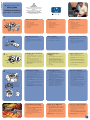 1
1
-
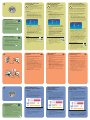 2
2
HP Photosmart 7150 Printer series Installation guide
- Category
- Print & Scan
- Type
- Installation guide
Ask a question and I''ll find the answer in the document
Finding information in a document is now easier with AI
in other languages
Related papers
-
HP Photosmart 7150 Printer series Installation guide
-
HP Photosmart 7350 Printer series Installation guide
-
HP 7350 User manual
-
Compaq Photosmart 7150 Printer series User manual
-
HP Photosmart D6100 Printer series Quick start guide
-
HP Photosmart 7700 Printer series Installation guide
-
HP Photosmart 7600 Printer series Installation guide
-
HP Photosmart 7900 Series User manual
-
HP Photosmart A440 Camera and Printer Dock series User manual
-
HP PHOTOSMART B109A Owner's manual
Other documents
-
Dell V105 All In One Inkjet Printer User guide
-
Dell V305 All In One Inkjet Printer User guide
-
Dell 968 All In One Photo Printer User guide
-
Dell V305w All In One Wireless Inkjet Printer User guide
-
Dell 926 All In One Inkjet Printer User guide
-
Dell 948 All In One Printer User guide
-
Dell 944 All In One Inkjet Printer User guide
-
Dell 966 All in One Inkjet Printer User guide
-
Dell V505 All In One Inkjet Printer User guide