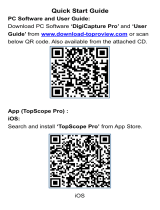Page is loading ...

SWK 360 A1
User Manual

1
Content
Preparing For Using
....................................................................................................
3
Parts Of The Camera.............................................................................................3
Charging The Battery
.............................................................................................
4
Inserting The Memory Card.................................................................................. 5
Installing The Mounts
.............................................................................................
6
Points For Attention..............................................................................................12
Basic Operation
.........................................................................................................
15
Turning On And Off The Camera....................................................................... 15
Changing The Mode Of Camera
........................................................................
19
Recording Video................................................................................................... 19
Taking Still Photos
................................................................................................
21
Making connections.................................................................................................. 22
Connecting The Camera To A PC
......................................................................
22
Wi-Fi Connecting..................................................................................................23

2
Windows PC Application
.....................................................................................
24
Share Pictures In Smartphone APP.................................................................. 25
Share Videos To Youtube And Facebook
.........................................................
27
Remote Control Connection............................................................................... 28
How To Use The PC Camera Function
..................................................................
29
Specification............................................................................................................... 30
FCC Warning
..............................................................................................................
32

3
Preparing For Using
Parts Of The Camera
1. WiFi/Up Button
2. Shutter/OK Button
3. Down Button
4.Charging/Status
Indicator Light
5. Power/Mode Button
6. WiFi Indicator Light
7. Microphone
8. Jack/Card Slot Cover
9. Lens Cover
10. Battery Cover
11. LCD Screen
12. TF Card Slot
13. USB Jack
14. Tripod Slot

4
Charging The Battery
The camera has a dismountable and rechargeable lithium battery. Please follow below
steps to charge the battery when in first use or in low power.
1. Long press the power button to turn off the camera.
2. Open the cover on the side of camera and find the USB slot.
3. Connect the camera to the computer or a power adapter by the USB cable for
charging.
4. The indicator light will turn red during charging.
5. Once the charging completed,the indicator light will go out. Please unplug the USB
cable.
Notice: The camera body may get warmer after using for long time.This is normal.
CAUTION:
RISK OF EXPLOSION IF BATTERY IS REPLACED BY AN INCORRECT TYPE.
DISPOSE OF USED BATTERIES ACCORDING TO THE INSTRUCTIONS.

5
Inserting The Memory Card
This camera is not equipped with an internal memory card. For normal operation,please
prepare a micro SD card (at least class 8) first and follow below steps to insert the card.
1. Turn off the camera.
2. Open the cover on the side of the camera and find the micro SD card slot. Then insert
the card in correct direction.You will hear a “click” sound if the memory card has been
inserted into the camera successfully.
Notice
1. Please format the micro SD card before using.Make sure the camcorder
is turned off before inserting or removing the card.
2. Using poor quality or counterfeit memory card will lead to many
problems such as crashing,can not taking photo or video,damaging the
files and so on.Suggest to use brand memory card for improving the
stability of camcorder.It has higher requirement for micro SD card when in
moving or long-time continuous shooting.
3. It is important to keep micro SD card clean.Do not adhere any
liquid,dust and particles on the surface of card.

6
Installing The Mounts
In order to use the camera more convenient outdoors and in the water, we provide some
mounts to fix the camera.
There are four kinds of mounts packaged in this camera as below. A is helmet mount, B
is bike mount, C is wrist mount, D is
car suction cup mount.
A
B
C
D

7
By installing these mounts, the camera can fix to helmets,bikes,cars and your wrist.
Please refer to below steps to install the mounts.
Fix the camera to a helmet
1. Fix connector
to mount A.
2. Unscrew the cap of connector
, then push the orbicular end of connector
into
connector
. Tighten up the cap of connector
.
3. Connect the camera to the screw end of connector
.
4. After fix the camera to the mounts is complete, please adjust the length of strap
according to helmet’s size. Then tie up the strap to your helmet
+
+
+

8
Fix the camera to a bike
1. Find mount B, fix it to the handlebar of a bike by placing the rubber pad, and rotating
screws.
2. Fix connector
to mount B.
3. Unscrew the cap of connector
, then push the orbicular end of connector
into
connector
.
Tighten up the cap of connector
.
4. Connect the camera to the screw end of connector
.

9
Fix the camera to your wrist
1. Unscrew the screw cap of mount C, push the orbicular end of connector
into mount
C. Then tighten up the screw cap of mount C.
2. Unscrew the cap of connector
, then push the orbicular end of connector
into
connector
.
Tighten up the cap of connector
.
+
+
+

10
3. Connect the camera to the screw end of connector
.
4. Adjust the strap of mount C and wear it on your wrist or arms.
Fix the camera to a car
1. Unscrew the screw cap of mount D , push the orbicular end of connector ④(bigger
than connector
) into mount D. Then tighten up the screw cap of mount D.
2. Unscrew the cap of connector ④, then push the orbicular end of connector
into
connecto r④. Screw up the cap of connector
.
+
+
+

11
3. Unscrew the cap of connector
, push the orbicular end of connector
into
connecto r
.
Screw the cap of connector
.
4. Connect the camera to the screw end of connector
.
5. Install the suction cup to the front windshield of car.
+
+
+
+
④

12
Points For Attention
1. The waterproof depth of this camera is 2 meters within 10 minutes.
2. The camera should be stored in cool environment indoors. It can not be stored in high
temperature higher than 45
o
C and the time can not be longer than 2 hours.
3. For using under the water, please check if the battery cover and jack/card slot cover
are tight.
A. For battery installation.
1) Install the battery as per picture a. Please make sure the direction is right.
2) Press the battery gently to install it in place.
3) Check if the battery is installed in place.The battery place should be lower than around
waterproof frame of the battery box.(picture b)
4) Check if the waterproof slicone is damaged and if there is any attachments. Clean it
carefully before using under water each time. Then close the battery cover.(picture c)
5) Install the battery cover and press gently in place.
6) Check if the lock is in place, make sure the center of the lock is on the same straight
line with the two pits of battery door as shown in picture d.

13
a
b
Waterproof
frame
c
d

14
B. For jack/card slot cover installation.
1) Check if the waterproof frame is damaged and if there is any attachments. Clean it
carefully before using under water each time. Then close the cover.(picture e)2) Check if
the waterproof slicone is damaged and if there is any attachments. Clean it carefully
before using under water each time. Then close the cover.(picture f)
3) Check if the lock is in place as shown in picture g.
f
e
g

15
Basic Operation
Turning On And Off The Camera
1. Long press the Power button to turn on the camera.
2. Long press the Power button to turn off the camera.
Tips: The working indicator light will keep blue after turning on the camera.
System Setup
1. Turn on the camera.
2. Press Mode button to switch to the setting screen as below.
3. Press OK button to enter the function setting screen.
4. Then press Mode button to chose the system setting menu screen as below.
5. Press Up/Down button to scan all menu options.
6. Press OK button to chose the target menu.

16
7. Press Up/Down button to scan all submenu and press OK button to confirm the option.
8. Press Mode button to switch to icon ,the screen will show “ Press OK To Exit ”.Then
press the OK button to exit.
System setup menu list as below:
Menu
Function
Language
Set the language on the screen.
Options:【Simplified Chinese】/【Traditional Chinese】/【English】/
【Japanese】/【Korean】/【Russian】/【German】/【French】/【Italian】
/【Spanish】/【Polish】/【Dutch】/【Portuguese】.
Date-Time
Set the date and time.
Format
Formatting your micro SD card will delete all files including the
protected files.Please copy the important files before formatting.
Options
:【
Confirmation
】
/
【
Cancel
】
.
Reset To
Factory
Settings
Restore the camera to factory default settings.
Options:【Confirmation】/【Cancel】.

17
Firmware
Version
Look up the Firmware information including the model, version and
manufacturer.
Function Setup
1. Turn on the camera.
2. Press Mode button to switch to the setting screen.
3. Press OK button to enter the function setting screen.
4. Then press Mode button to switch to the function setting menu screen as below.
5. Press Up/Down button to scan all menu options.
6. Press OK button to chose the target menu.
7. Press Up/Down button to scan all submenu and press OK button to confirm the option.
8. Press Mode button to switch to icon ,the screen will show “ Press OK To Exit ”.Then
press the OK button to exit.

18
Function setup menu list as below:
Menu
Function
Exposure
Set the exposure value to compensate light.Solve the problems of
shooting under poor or strong light.
Options:
【
-3
】
/
【
-2
】
/
【
-1
】
/
【
0
】
/
【
1
】
/
【
2
】
/
【
3
】
.
White
Balance
Set the white balance to adapt to different light sources. Options:
【
Auto
】
/
【
Sunny
】
/
【
Cloudy
】
/
【
Incandescent Light
】
/
【
Fluorescent
Light
】
.
WiFi
Open/Close WiFi.Press OK button to chose or cancel.
Image
Rotation
The content on display screen will be inverted.You can invert the
camera to shoot.Press OK button to chose or cancel.
Driving
Mode
Open/Close the function of driving recorder.Press OK button to chose
or cancel.
Light Source
Frequency
Set the light source frequency according to your region. Options:
【
Auto
】
/
【
50Hz
】
/
【
60Hz
】
.
LED
Indicator
Light
Open/Close the LED indicator light.Press OK button to chose or
cancel.
Auto
Screensaver
Set the auto screen saver.
Options:
【
Close
】
/
【
10s
】
/
【
20s
】
/
【
30s
】
.

19
Auto
Shutdown
For saving power,the camcorder will close automatically after a pried
of time if not using.
Options:【Close】/【1minutes】/【3minutes】/【5minutes】.
Changing The Mode Of Camera
The camera has 3 different modes : video mode, capture mode and slow motion mode.
Repeatedly press the Mode button to select one mode.
Recording Video
1.Turn on the camera,press the Mode button to switch to video mode.
2.Start to record video.
- Let the lens toward to the subject you will record.
- Press the Shutter button to start recording.
- The record duration will be shown on the LCD display.
3.Finish recording.
Video Mode
For recording video.
Capture Mode
For taking still photos.
Slow Motion Mode
For recording slow motion video.
/