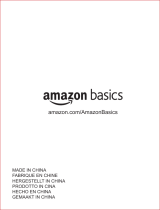Page is loading ...

More info:
E22175
Revised Edition V2 / June 2023

2
ROG Handheld Console E-Manual
COPYRIGHT INFORMATION
No part of this manual, including the products and software described in it, may be reproduced,
transmitted, transcribed, stored in a retrieval system, or translated into any language in any form or by
any means, except documentation kept by the purchaser for backup purposes, without the express
written permission of ASUSTeK COMPUTER INC. (“ASUS”).
ASUS PROVIDES THIS MANUAL “AS IS” WITHOUT WARRANTY OF ANY KIND, EITHER EXPRESS OR IMPLIED,
INCLUDING BUT NOT LIMITED TO THE IMPLIED WARRANTIES OR CONDITIONS OF MERCHANTABILITY OR
FITNESS FOR A PARTICULAR PURPOSE. IN NO EVENT SHALL ASUS, ITS DIRECTORS, OFFICERS, EMPLOYEES
OR AGENTS BE LIABLE FOR ANY INDIRECT, SPECIAL, INCIDENTAL, OR CONSEQUENTIAL DAMAGES
(INCLUDING DAMAGES FOR LOSS OF PROFITS, LOSS OF BUSINESS, LOSS OF USE OR DATA, INTERRUPTION
OF BUSINESS AND THE LIKE), EVEN IF ASUS HAS BEEN ADVISED OF THE POSSIBILITY OF SUCH DAMAGES
ARISING FROM ANY DEFECT OR ERROR IN THIS MANUAL OR PRODUCT.
Products and corporate names appearing in this manual may or may not be registered trademarks or
copyrights of their respective companies, and are used only for identication or explanation and to the
owners’ benet, without intent to infringe.
SPECIFICATIONS AND INFORMATION CONTAINED IN THIS MANUAL ARE FURNISHED FOR INFORMATIONAL
USE ONLY, AND ARE SUBJECT TO CHANGE AT ANY TIME WITHOUT NOTICE, AND SHOULD NOT BE
CONSTRUED AS A COMMITMENT BY ASUS. ASUS ASSUMES NO RESPONSIBILITY OR LIABILITY FOR ANY
ERRORS OR INACCURACIES THAT MAY APPEAR IN THIS MANUAL, INCLUDING THE PRODUCTS AND
SOFTWARE DESCRIBED IN IT.
Copyright © 2023 ASUSTeK COMPUTER INC. All Rights Reserved.
LIMITATION OF LIABILITY
Circumstances may arise where because of a default on ASUS’ part or other liability, you are entitled to
recover damages from ASUS. In each such instance, regardless of the basis on which you are entitled to
claim damages from ASUS, ASUS is liable for no more than damages for bodily injury (including death)
and damage to real property and tangible personal property; or any other actual and direct damages
resulted from omission or failure of performing legal duties under this Warranty Statement, up to the
listed contract price of each product.
ASUS will only be responsible for or indemnify you for loss, damages or claims based in contract, tort or
infringement under this Warranty Statement.
This limit also applies to ASUS’ suppliers and its reseller. It is the maximum for which ASUS, its suppliers,
and your reseller are collectively responsible.
UNDER NO CIRCUMSTANCES IS ASUS LIABLE FOR ANY OF THE FOLLOWING: (1) THIRD-PARTY CLAIMS
AGAINST YOU FOR DAMAGES; (2) LOSS OF, OR DAMAGE TO, YOUR RECORDS OR DATA; OR (3) SPECIAL,
INCIDENTAL, OR INDIRECT DAMAGES OR FOR ANY ECONOMIC CONSEQUENTIAL DAMAGES (INCLUDING
LOST PROFITS OR SAVINGS), EVEN IF ASUS, ITS SUPPLIERS OR YOUR RESELLER IS INFORMED OF THEIR
POSSIBILITY.
SERVICE AND SUPPORT
Visit our multi-language website at https://rog.asus.com/support/.
MyASUS oers a variety of support features including troubleshooting, products performance
optimization, ASUS software integration, and helps you to organize personal desktop and increase
storage space. For more details, please visit https://www.asus.com/support/FAQ/1038301/.

ROG Handheld Console E-Manual
3
Table of Contents
About this manual ..................................................................................................... 6
Conventions used in this manual ............................................................................. 7
Icons .................................................................................................................................... 7
Typography .......................................................................................................................7
Safety precautions .....................................................................................................8
Using your ROG Handheld Console ......................................................................... 8
Caring for your ROG Handheld Console .................................................................9
Proper disposal ................................................................................................................10
Battery safety information...........................................................................................11
Chapter 1: Hardware Setup
Getting to know your ROG Handheld Console ............................................... 14
Front View ..........................................................................................................................14
Rear View ........................................................................................................................... 14
Top View ............................................................................................................................. 15
Chapter 2: Using your ROG Handheld Console
Getting started ...........................................................................................................18
Using Armoury Crate ................................................................................................ 21
Launching the Armoury Crate app .......................................................................... 21
Gamepad shortcuts ....................................................................................................... 22
Command Center ........................................................................................................... 24
Navigation view ..............................................................................................................25
Game Library .................................................................................................................... 26
Settings .............................................................................................................................. 28
Content............................................................................................................................... 31
Using a Bluetooth device with your ROG Handheld Console ...................33
Using the ROG XG Mobile with your ROG Handheld Console ..................34

4
ROG Handheld Console E-Manual
Chapter 3: Working with Windows
Starting for the rst time .........................................................................................38
Start menu ...................................................................................................................39
Action Center ..............................................................................................................40
Connecting to wireless networks ........................................................................42
Wi-Fi ..................................................................................................................................... 42
Bluetooth ...........................................................................................................................43
Airplane mode ................................................................................................................. 44
Chapter 4: Troubleshooting and Tips
The Power-On Self-Test (POST) ............................................................................. 46
Using POST to access BIOS and Troubleshoot......................................................46
BIOS ................................................................................................................................46
Accessing BIOS ................................................................................................................47
Recovering your system ..........................................................................................48
Performing a recovery option .................................................................................... 49
Useful tips ..................................................................................................................... 51
Appendices
Federal Communications Commission Interference Statement ................... 54
FCC RF Exposure Information..................................................................................... 55
FCC RF Caution Statement .......................................................................................... 56
FCC Wi-Fi 6E Caution Statement ...............................................................................56
ISED Wi-Fi 6E Caution Statement (RLAN devices) ............................................... 56
ISED SAR Information ....................................................................................................57
Radio Frequency (RF) Exposure Information ........................................................58
Informations concernant l'exposition aux fréquences radio (RF) ................. 58
Caution ............................................................................................................................... 58
Avertissement ..................................................................................................................58
Compliance Statement of Innovation, Science and Economic
Development Canada (ISED) ...................................................................................... 59
Déclaration de conformité de Innovation, Sciences et Développement
économique Canada (ISED) ........................................................................................59
UL Safety Notices ............................................................................................................60

ROG Handheld Console E-Manual
5
Power Safety Requirement ..........................................................................................61
TV Notices .........................................................................................................................61
Macrovision Corporation Product Notice .............................................................. 61
Prevention of Hearing Loss ......................................................................................... 61
Nordic Lithium Cautions (for lithium-ion batteries) ........................................... 62
Declaration of Compliance for Product Environmental Regulation............. 63
EU REACH and Article 33 .............................................................................................. 63
EU RoHS..............................................................................................................................63
Japan JIS-C-0950 Material Declarations ................................................................. 63
India RoHS ......................................................................................................................... 63
Coating Notice .................................................................................................................64
ASUS Recycling/Takeback Services .......................................................................... 64
Rechargeable Battery Recycling Service in North America............................. 64
Vietnam RoHS .................................................................................................................. 64
Türkiye RoHS .................................................................................................................... 64
Regional notice for Singapore ...................................................................................65
Notices for removable batteries ................................................................................ 65
Avis concernant les batteries remplaçables..........................................................65
Wi-Fi Network Notice .................................................................................................... 65
Simplied EU Declaration of Conformity ...............................................................66
Simplied UKCA Declaration of Conformity ......................................................... 66

6
ROG Handheld Console E-Manual
About this manual
This manual provides information about the hardware and software
features of your ROG Handheld Console, organized through the
following chapters:
Chapter 1: Hardware Setup
This chapter details the hardware components of your ROG
Handheld Console.
Chapter 2: Using your ROG Handheld Console
This chapter shows you how to use the dierent parts of your
ROG Handheld Console.
Chapter 3: Working with Windows
This chapter provides an overview of using Windows on your ROG
Handheld Console.
Chapter 4: Troubleshooting and Tips
This chapter shows you how to use POST to change the settings,
and presents some recommended tips you can refer to for
maintaining and xing common issues with your ROG Handheld
Console.
Appendices
This section includes notices and safety statements for your ROG
Handheld Console.

ROG Handheld Console E-Manual
7
Conventions used in this manual
To highlight key information in this manual, some text are presented as
follows:
IMPORTANT! This message contains vital information that must be
followed to complete a task.
NOTE: This message contains additional information and tips that can
help complete tasks.
WARNING! This message contains important information that must be
followed to keep you safe while performing tasks and prevent damage to
your ROG Handheld Console's data and components.
Typography
Bold = This indicates a menu or an item that must be selected.
Italic = This indicates sections that you can refer to in this manual.
= Use the touch screen panel.
= Use the mouse.
Icons
The icons below indicate the devices you can use for completing a
series of tasks or procedures on your ROG Handheld Console.

8
ROG Handheld Console E-Manual
Safety precautions
Using your ROG Handheld Console
This device should only be used in environments with
ambient temperatures between 5°C (41°F) and 35°C
(95°F).
Refer to the rating label on the bottom of your device
and ensure that your power adapter complies with this
rating.
Your device can get warm to hot while in use or while
charging the battery pack. Do not leave your device on
your lap or near any part of your body to prevent injury
from heat. When working on your device, do not place
it on surfaces that can block the vents.
Do not use damaged power cords, accessories, and
other peripherals with your device.
While powered on, ensure that you do not carry or
cover your device with any materials that can reduce air
circulation.
Do not place your device on uneven or unstable work
surfaces.
You can send your device through x-ray machines (used
on items placed on conveyor belts), but do not expose
your device to magnetic detectors and wands.
Contact your airline provider to learn about related in-
ight services that can be used and restrictions that
must be followed when using your device in-ight.

ROG Handheld Console E-Manual
9
Caring for your ROG Handheld Console
Disconnect the AC power and remove the battery
pack (if applicable) before cleaning your device. Use
a clean cellulose sponge or chamois cloth dampened
with warm water or a solution with low concentration
of nonabrasive detergent. Remove any extra moisture
from your device using a dry cloth. Keep any liquids
from entering the chassis or keyboard gap to prevent
short circuit or corrosion.
Do not use strong solvents such as alcohol, thinners,
benzene, or other chemicals on or near your device.
Do not place objects on top of your device.
Do not expose your device to strong magnetic or
electrical elds.
Do not use or expose your device near liquids, rain, or
moisture.
Do not expose your device to dusty environments.

10
ROG Handheld Console E-Manual
Proper disposal
Do not throw your device in municipal waste. This
product has been designed to enable proper reuse
of parts and recycling. The symbol of the crossed out
wheeled bin indicates that the product (electrical,
electronic equipment and mercury-containing button
cell battery) should not be placed in municipal waste.
Check local regulations for disposal of electronic
products.
Do not throw the battery in municipal waste. The
symbol of the crossed out wheeled bin indicates that
the battery should not be placed in municipal waste.
Do not use your device near gas leaks.
Do not place active electronic devices close to your
device to avoid electromagnetic wave interference to
the display panel.
Do not use this device for cryptocurrency mining
(consuming a vast amount of electricity and time
to gain convertible virtual currency) and/or related
activities.

ROG Handheld Console E-Manual
11
Battery protection
• Frequently charging a battery under high voltage may shorten
the battery life. To protect the battery, once the battery is fully
charged, the system may stop charging when the battery power
is between 90% and 100%.
NOTE: The level at which the battery resumes charging is usually set
between 90% and 99%. The actual value may vary by model.
• Charging or storing a battery in high ambient temperatures may
result in permanent damage to the battery power capacity and
rapidly shorten battery life. If the battery temperature is too high,
the system may reduce the battery power charging capacity or
even stop charging to protect the battery.
• Battery power capacity may drop even when your device is
powered o and disconnected from the AC power. This is normal
as the system still draws a small amount of power from the
battery.
Battery safety information

12
ROG Handheld Console E-Manual
Standard battery care
• If you are not using your device for a long period of time, ensure
to charge the battery power to 50% then power o your device
and disconnect the AC power adapter. Recharge the battery
power to 50% every three months to avoid over-discharging and
prevent damage to the battery.
• Avoid charging the battery at high voltage for a prolonged period
of time to extend the battery life. If you are constantly using AC
power for your device, ensure to discharge the battery power
to 50% at least once every two weeks. You can also adjust the
settings from Battery Health Charging in MyASUS to help extend
the battery life.
• It is recommended to store your battery at temperatures between
5°C (41°F) and 35°C (95°F) with the battery power at 50%. You can
also adjust the settings from Battery Health Charging in MyASUS
to help extend the battery life.
• Do not leave your battery in damp environments. Exposure to
damp environments may increase the battery over-discharging
rate. Low temperature environment may damage the chemicals
inside the battery while high temperature or overheating may
result in a risk of explosion.
• Do not place your device or battery pack near radiators, replaces,
furnaces, heaters, or any sources of heat with temperature
exceeding 60°C (140°F). High temperature surrounding
environment may result in an explosion or leakage that may
cause re.

ROG Handheld Console E-Manual
13
Chapter 1:
Hardware Setup

14
ROG Handheld Console E-Manual
Getting to know your
ROG Handheld Console
Front View
Rear View

ROG Handheld Console E-Manual
15
1. Left stick
2. Directional buttons
3. Audio speakers
4. Array microphones
5. View button
6. Command Center button
7. Armoury Crate button
8. Menu button
9. A/B/X/Y buttons
10. Right stick
11. Touch screen
12. Air vents
13. Macro 1 button
14. Macro 2 button
15. Left bumper
16. Left trigger
17. Power indicator
18. Right trigger
19. Right bumper
20. Headphone/Headset/Microphone jack
21. microSD card slot (supports up to UHS-II)
22. ROG XG Mobile interface
23. USB 3.2 Gen 2 Type-C®/DisplayPort 1.4/
Power (DC) input combo port
24. Volume buttons
25. Two-color battery charge indicator
26. Power button/Fingerprint sensor
Top View

16
ROG Handheld Console E-Manual

ROG Handheld Console E-Manual
17
Chapter 2:
Using your ROG Handheld
Console

18
ROG Handheld Console E-Manual
Getting started
1. Charge your ROG Handheld Console
A. Connect the DC power connector into the ROG Handheld
Console’s power (DC) input port.
B. Plug the AC power adapter into a 100V~240V power source.
NOTE: The power adapter may vary in appearance, depending on models
and your region.
IMPORTANT! Use only the bundled power adapter to charge the battery
pack and supply power to your ROG Handheld Console.
IMPORTANT!
Power adapter information:
• Input voltage: 100-240Vac
• Input frequency: 50-60Hz
• Rating output current: 3.25A (65W)
• Rating output voltage: 20V

ROG Handheld Console E-Manual
19
IMPORTANT!
• Locate the input/output rating label on your device and ensure that it
matches the input/output rating information on your power adapter.
Some models may have multiple rating output currents based on the
available SKU.
• Ensure that your device is connected to the power adapter before
turning it on for the rst time. Always plug the power cord into a wall
socket without using any extension cords. For your safety, connect
this device to a properly grounded electrical outlet only.
• The socket outlet must be easily accessible and near your device.
• To disconnect your device from its main power supply, unplug your
device from the power socket.
WARNING!
Read the following precautions for your device’s battery:
• Only ASUS-authorized technicians should remove the battery inside
the device (for non-removable battery only).
• The battery used in this device may present a risk of re or chemical
burn if removed or disassembled.
• Follow the warning labels for your personal safety.
• Risk of explosion if battery is replaced by an incorrect type.
• Do not dispose of in re.
• Never attempt to short-circuit your device’s battery.
• Never attempt to disassemble and reassemble the battery
(for non-removable battery only).
• Discontinue usage if leakage is found.
• The battery and its components must be recycled or disposed of
properly.
• Keep the battery and other small components away from children.

20
ROG Handheld Console E-Manual
2. Press the power button to turn on your ROG
Handheld Console
NOTE:
• When you start your ROG Handheld Console for the rst time, follow
the onscreen steps to set up your Windows operating system. For
more details, refer to the Working with Windows chapter in this
manual.
• The power button is also a ngerprint sensor. You may use it as the
biometric authentication for signing in to Windows. Set up your
ngerprint recognition under Sign-in options in Windows Settings.
/