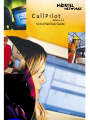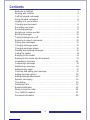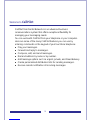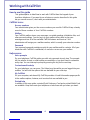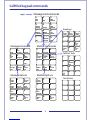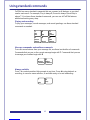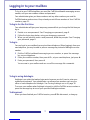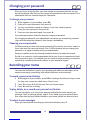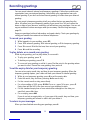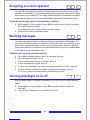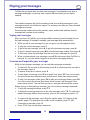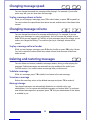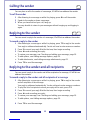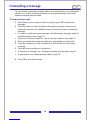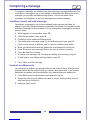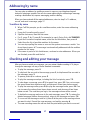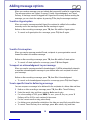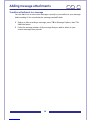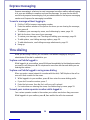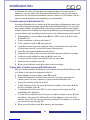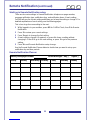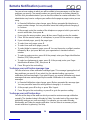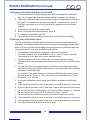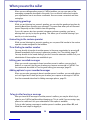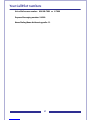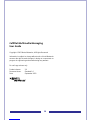2
Contents
Welcome to CallPilot . . . . . . . . . . . . . . . . . . . . . . . . . . . . . . . . . . . . . . . .3
Working with CallPilot . . . . . . . . . . . . . . . . . . . . . . . . . . . . . . . . . . . . . . .4
CallPilot keypad commands . . . . . . . . . . . . . . . . . . . . . . . . . . . . . . . . . . .5
Using standard commands . . . . . . . . . . . . . . . . . . . . . . . . . . . . . . . . . . .6
Logging in to your mailbox . . . . . . . . . . . . . . . . . . . . . . . . . . . . . . . . . . . .7
Changing your password . . . . . . . . . . . . . . . . . . . . . . . . . . . . . . . . . . . . .8
Recording your name . . . . . . . . . . . . . . . . . . . . . . . . . . . . . . . . . . . . . . . .8
Recording greetings . . . . . . . . . . . . . . . . . . . . . . . . . . . . . . . . . . . . . . . . .9
Assigning a custom operator . . . . . . . . . . . . . . . . . . . . . . . . . . . . . . . . .10
Blocking messages . . . . . . . . . . . . . . . . . . . . . . . . . . . . . . . . . . . . . . . .10
Turning Autologin on or off . . . . . . . . . . . . . . . . . . . . . . . . . . . . . . . . . . .10
Returning to speech commands . . . . . . . . . . . . . . . . . . . . . . . . . . . . . .10
Playing your messages . . . . . . . . . . . . . . . . . . . . . . . . . . . . . . . . . . . . .11
Changing message speed . . . . . . . . . . . . . . . . . . . . . . . . . . . . . . . . . . .12
Changing message volume . . . . . . . . . . . . . . . . . . . . . . . . . . . . . . . . . .12
Deleting and restoring messages . . . . . . . . . . . . . . . . . . . . . . . . . . . . . .12
Calling the sender . . . . . . . . . . . . . . . . . . . . . . . . . . . . . . . . . . . . . . . . 13
Replying to the sender . . . . . . . . . . . . . . . . . . . . . . . . . . . . . . . . . . . . .13
Replying to the sender and all recipients . . . . . . . . . . . . . . . . . . . . . . . . 13
Forwarding a message . . . . . . . . . . . . . . . . . . . . . . . . . . . . . . . . . . . . . . 14
Composing a message . . . . . . . . . . . . . . . . . . . . . . . . . . . . . . . . . . . . . 15
Addressing a message . . . . . . . . . . . . . . . . . . . . . . . . . . . . . . . . . . . . . . 16
Addressing by name . . . . . . . . . . . . . . . . . . . . . . . . . . . . . . . . . . . . . . . 17
Checking and editing your message . . . . . . . . . . . . . . . . . . . . . . . . . . 17
Adding message options . . . . . . . . . . . . . . . . . . . . . . . . . . . . . . . . . . .18
Adding message attachments . . . . . . . . . . . . . . . . . . . . . . . . . . . . . . . . 19
Express messaging . . . . . . . . . . . . . . . . . . . . . . . . . . . . . . . . . . . . . . 20
Thru-dialing . . . . . . . . . . . . . . . . . . . . . . . . . . . . . . . . . . . . . . . . . . . . 20
Distribution lists . . . . . . . . . . . . . . . . . . . . . . . . . . . . . . . . . . . . . . . . . 21
Remote Notification . . . . . . . . . . . . . . . . . . . . . . . . . . . . . . . . . . . . . . . . 22
When you are the caller . . . . . . . . . . . . . . . . . . . . . . . . . . . . . . . . . . . . . 26
Your CallPilot numbers . . . . . . . . . . . . . . . . . . . . . . . . . . . . . . . . . . . . . 27
Document information . . . . . . . . . . . . . . . . . . . . . . . . . . . . . . . . . . . . . . 28

3
Welcome to CallPilot
CallPilot from Nortel Networks is an advanced business
communications system that offers exceptional flexibility for
managing your messaging needs.
You can work with CallPilot from your telephone or your computer.
Here are some of the many CallPilot features you can use by
entering commands on the keypad of your touchtone telephone:
Play your messages.
Forward and reply to messages.
Compose, edit, and send messages.
Dial and address by name or by number.
Add message options such as urgent, private, and timed delivery.
Create personalized distribution lists for sending messages.
Receive remote notification of incoming messages.

4
Working with CallPilot
How to use this guide
This guide explains in detail how to work with CallPilot from the keypad of your
touchtone telephone. If you want to use a feature or service described in this guide
but you cannot access it, check with your administrator.
CallPilot terms
Access numbers
Your administrator gives you the access numbers you need for CallPilot. Keep a handy
record of these numbers in Your CallPilot numbers.
Mailbox
Your CallPilot mailbox stores your messages, recorded greetings, distribution lists, and
other personal settings. You can log in to your mailbox at any time to play your
messages and use all of the available CallPilot features and services. Your
administrator will assign you a mailbox number, which is usually your extension number.
Password
Your personal password provides security for your mailbox and its contents. All of your
interaction with CallPilot is confidential; no one else can access your mailbox.
Help sources
Voice prompts
On your telephone, CallPilot guides you with voice prompts at each step. The prompts
tell you what to do next, or what options are available, so you don’t have to remember
every step. You can interrupt a prompt by pressing the key for the next step.
Context-sensitive help
On your telephone, you can press * for Help at any time while you are logged into your
mailbox. You will hear the options that are available for your next step.
My CallPilot
On your computer, web-based My CallPilot provides a Useful Information page specific
to the mailbox options, features, and services that are available to you.
Printed help
In addition to this user guide, a printed Quick Reference Card and a printed Wallet Card
are available. Keep them near your telephone or take them with you when you travel.

CallPilot keypad commands
Message Options
Login Message List Commands
1
Urgent
On/Off
2
3
Economy
On/Off
4
Private
On/Off
5
Acknowl-
edge On/Off
6
Timed
Delivery
7
Add
Attachment
8
9
*
Options
Help
0
#
Cancel/
Exit
4
Reply
All
5
Compose
6
Delete/
Restore
7
8
9
Send
*
Message
Help
0
Message
Options
#
Cancel/
Exit
1
Reply
2
Play
Envelope
3
Forward
Message Commands Mailbox Commands
Mailbox Options
1
Custom
Operator
2
3
4
5
6
7
Block
Messages
8
9
*
Options
Help
0
#
Cancel/
Exit
1
Login
2
Greetings
3
Disconnect
4
Password
Change
5
CallPilot
Tools
6
Go to a
Message
7
8
9
*
Mailbox
Help
0
Mailbox
Options
#
Cancel/
Exit
Fax Options
Greetings
CallPilot Tools
4
5
6
7
8
9
Record
Name
*
Greeting
Help
0
#
Cancel/
Exit
1
External
Greeting
2
Internal
Greeting
3
Temporary
Greeting
1
2
3
4
5
Distribution
Lists
6
7
8
9
*
Tools
Help
0
#
1
Skip
Back
2
Play
3
Skip
Forward
4
Previous
Message
5
Record
6
Next
Message
7
Message
Commands
8
Mailbox
Commands
9
Call
Sender
*
Help
0
Attendant/
Thru-Dial
#
Stop
5

6
Using standard commands
CallPilot has many standard commands that are common to all features, so you don’t
need a main menu. For example, Play is always 2, Record is always 5, and Help is
always *. If you learn these standard commands, you can use all CallPilot features
without memorizing every step.
Playing and recording
To play your messages, record messages, and record greetings, use these standard
commands as needed:
Message commands and mailbox commands
To access more features from your message list, use these two families of commands.
Commands that you use on the current message begin with 7. Commands that you use
to manage your mailbox begin with 8.
Always available
Press * for context sensitive Help prompts at any time. Press # to stop playback or
recording, to cancel a menu selection, to end data entry, or to end addressing.
1
Skip
Back
2
Play
3
Skip
Forward
4
Previous
Message
5
Record
6
Next
Message
7
Message
Commands
8
Mailbox
Commands
*
Help
#
Stop

7
Logging in to your mailbox
To log in to your CallPilot mailbox, you need the CallPilot multimedia messaging access
number, and your own mailbox number and password.
Your administrator gives you these numbers and any other numbers you need for
CallPilot features and services. Keep a handy record of these numbers in Your CallPilot
numbers, page 31.
To log in for the first time
Your administrator will give you a temporary password that you change the first time you
log in.
1Decide on a new password. See Changing your password, page 8.
2Follow the login steps below, using your temporary password.
3When you are asked to enter a new password, follow the prompts. See Changing
your password, page 8.
To log in
You can log in to your mailbox from any touchtone telephone. When logging in from your
own telephone, you may be able to press a message key instead of dialing the access
number.
1Dial the CallPilot multimedia messaging access number, or press the message
key on your telephone.
2Enter your mailbox number, then press #. Or, at your own telephone, just press #.
3Enter your password, then press #.
You are now in your mailbox and can use all the message list commands.
To log in using Autologin
Autologin is an option that makes login easier because you don’t have to enter your
mailbox and password. Your administrator can allow secure numbers such as your
office or home telephone for Autologin. See Turning Autologin on or off, page 10.
To access your mailbox when Autologin is turned on, dial the CallPilot access number or
press the message key at one of your specified Autologin numbers.
To disconnect
When you have finished your CallPilot session, press 8 3 to disconnect, or hang up.

8
Changing your password
When you log in for the first time, you must change your password from the one you
were first assigned. After that, you can change your password as often as required. Your
administrator sets the minimum length for a password.
To change your password
1While logged in to your mailbox, press 8 4.
2Enter your current password, then press #.
3You may see dashes instead of numbers if you have a display phone.
4Enter your new password, then press #.
5Enter your new password again, then press #.
If your password expires, follow the steps for changing a password.
If you forget your password, your administrator can assign you a temporary password.
Log in with the temporary password, then change it immediately.
Choosing a secure password
CallPilot prevents you from using some passwords if they are too short or too simple, or
if you have used the same one recently. Also, CallPilot requires that you change your
password on a regular schedule set by your administrator.
Keep your mailbox secure by choosing passwords that are not easily discovered.
Decide on a system for choosing passwords that is easy for you to remember but hard
for anyone else to guess. For example, you can create a unique and easy-to-remember
password by combining letters and numbers on your telephone keypad.
Recording your name
Your personal verification is used in your greetings and addressed messages, and in
express messaging, name dialing, and remote notification announcements.
To record a personal verification
1While logged in to your mailbox, press 8 2 for Greetings, then 9 to record your name.
You hear your current recorded name, if there is one.
2Press 5 to record. Wait for the tone, then record your name.
3Press # to end the recording.
To play, delete, or re-record your personal verification
You can play, delete, or re-record your personal verification the same way as your
greetings. See Recording greetings, page 9. If you delete your personal verification,
your callers hear just your mailbox number or your name spelled one letter at a time.
To return to your messages
When you have finished recording your personal verification, press 4.
8 4
8 2 9

9
Recording greetings
You can record external, internal, and temporary greetings. Callers from outside your
organization hear your external greeting, callers within your organization hear your
internal greeting. If you don’t record an internal greeting, all callers hear your external
greeting.
You can record a temporary greeting to tell your callers that you are away from the
office. All callers hear your temporary greeting if you record one. Tell your callers the
times or dates of your absence, and when you will retrieve your messages. You can set
up your mailbox to refuse messages while you are away. See Blocking messages,
page 10.
Keep your greetings brief and informative, and speak clearly. Check your greetings by
calling your number from external and internal telephones.
To record your greeting
1While logged in to your mailbox, press 8 2.
2Press 1 for external greeting, 2 for internal greeting, or 3 for temporary greeting.
3Press 5 to record. Wait for the tone, then record your greeting.
4Press # to end the recording.
To play, delete, or re-record your greeting
While at your greeting, you can play, delete, or re-record it.
To play your greeting, press 2.
To delete your greeting, press 7 6.
To re-record your greeting or add to it, press 5 at the point in the greeting where
you want to start. Record the new greeting, then press #.
To set the expiry date for your temporary greeting
You can set an expiry month, day, and time for your temporary greeting. When the
temporary greeting expires, your callers will hear your external or internal greeting.
1While at your temporary greeting, press 9 to set the expiry date.
2Enter the month, day, and time, pressing # after each entry.
For the current month or day, press # only.
For a time setting of 9:00, press 9 0 0 #. For a.m., press 1; for p.m., press 2.
Expiry time will be 9:00 in the time zone at your mailbox location.
For the standard expiry time of one minute after midnight on the date you
specified, press # for time.
For no expiry, press ###.
If you do not set an expiry date, or if you press # for month, day, and time, your
temporary greeting will remain in effect until you delete it.
To return to your messages
When you have finished recording your greetings, press 4.
8 2

10
Assigning a custom operator
You can offer your callers the option of leaving a message or speaking to one of your
assistants or colleagues. In your greeting, tell callers to press zero if they wish to speak
to this person in your absence. The custom operator number is the number your callers
reach when they press zero. Ask your administrator if this feature is available to you.
To review and assign your custom operator number
1While logged in to your mailbox, press 8 0 for mailbox options, then 1 to review
the custom operator number.
A prompt tells you the current custom operator number.
2Enter the new custom operator number.
Blocking messages
You can temporarily prevent your callers from leaving messages in your mailbox. You
can choose to transfer callers to an operator, or disconnect them. As a courtesy to your
callers while message blocking is turned on, you should record a temporary greeting
that provides details of your absence and tells callers what to do. Ask your administrator
if message blocking is available to you.
To block your messages and set options
1Press 8 0 for mailbox options, then 7 for message blocking.
2Turn message blocking on or off:
To turn message blocking on at all times, press 1.
To turn message blocking off, press 2.
To block your messages only when a temporary greeting is in effect, press 3.
3To allow callers to speak to the custom operator you assigned, press 1.
Or, to have callers disconnected after your greeting, press 2.
Turning Autologin on or off
Ask your administrator if Autologin is available to you. See To log in using Autologin,
page 7.
1While logged in to your mailbox, press 8 0 for mailbox options, then 4 for
Autologin.
2Press 1 to turn Autologin on, or press 2 to turn it off.
8 0 1
8 0 7
8 0 4

11
Playing your messages
CallPilot lets you know when you have new messages. Your telephone may have a
message waiting light, or you may hear a special dial tone when you pick up the
handset.
Your mailbox summary tells you the number of new voice and fax messages in your
message list and if any of them are urgent. The summary also tells you if any recorded
messages are unsent.
Each message header tells you the sender’s name, and the date and time that the
message was received at your mailbox.
To play your messages
When you log in to CallPilot, you hear the mailbox summary, then the header for your
first new message. (If Autoplay is enabled, your messages play automatically.)
1While you are in your message list, you can go to any message and play it.
To play the current message, press 2.
To go to the next message, press 6; to go to the previous message, press 4.
To go to a specific message, press 8 6, enter the message number, then press #.
To start over at the first message from the end of your message list, press 6.
2When you have played your messages, press 8 3 to disconnect from CallPilot, or
hang up. Or, you can remain logged in to use other messaging features.
To review and respond to your messages
While you are playing a message, you can use these message commands:
To skip back five seconds in the message, press 1; to skip forward five seconds in
the message, press 3.
To pause, press #; to continue, press 2.
To slow down a message, press 2 1; to speed it up, press 2 3. You can increase
the speed three times above normal, and decrease it two times below normal.
To play your messages softer, press 2 4; to play your messages louder, press 2 6.
You can increase the volume three times above normal, and decrease it two
times below normal. The next time you log in, message volume will be normal.
Before, during, or after playing a message, you can use these message commands:
To play the message envelope, press 7 2.
To delete the message and move to the next message, press 7 6. To restore the
deleted message (before disconnecting), return to the message and press 7 6.
To respond to the message, see Calling the sender, page 15, Replying to the
sender, page 15, Replying to the sender and all recipients, page 15, and
Forwarding a message, page 16.
Press 7 * for Help on message commands.
2

12
Changing message speed
You can change the speed of a message while playing it. For example, if your caller
spoke very fast, you can slow down the message.
To play a message slower or faster
While you are playing a message, press 2 1 to slow it down, or press 2 3 to speed it up.
You can increase the speed three times above normal, and decrease it two times below
normal.
Changing message volume
You can change the volume of a message while playing it. For example, if you are
playing your messages in a noisy environment, you can increase the volume to hear
better. While you are logged in to CallPilot, all your messages play at the volume you set
unless you change the setting. The next time you log in, message volume will be
normal.
To play a message softer or louder
While you are playing a message, press 2 4 to play it softer, or press 2 6 to play it louder.
You can increase the volume three times above normal, and decrease it two times
below normal.
Deleting and restoring messages
You can delete and restore (undelete) messages before, during, or after playing the
message. Deleted messages are removed from your mailbox at the end of your
CallPilot session. You cannot restore a message after you disconnect.
To delete a message
While at a message, press 7 6 to delete it and move to the next message.
To restore a message
Before disconnecting, return to the deleted message and press 7 6 to restore it.
Message storage
Your played messages are automatically deleted on a schedule set by your
administrator. You can review auto-deleted messages and restore them. To restore an
auto-deleted message when prompted, press 7 6. Ask your administrator if this feature
is available to you.
2 1 2 3
2 4 2 6
7 6

13
Calling the sender
You can place a call to the sender of a message, if CallPilot can address the sender.
To call the sender
1After listening to a message or while it is playing, press 9 to call the sender.
2Speak to the sender or leave a message.
3When you have finished your call, hang up.
You may be able to return to your messages without hanging up and logging in
again.
Replying to the sender
You can record a reply to the sender of a message, if CallPilot can address the sender.
To record a reply to the sender
1After listening to a message or while it is playing, press 7 1 to reply to the sender.
Your reply is addressed automatically. You do not have to enter a name or number.
2Press 5 to record your reply. Wait for the tone, then begin recording.
3Press # to end recording your reply.
To review your message, see Checking and editing your message, page 19.
To add options, see Adding message options, page 20.
To add attachments, see Adding message attachments, page 21.
4Press 7 9 to send the message.
Replying to the sender and all recipients
You can record a reply to the sender and all the recipients of a message, if CallPilot can
address the numbers.
To record a reply to the sender and all recipients of a message
1After listening to a message or while it is playing, press 7 4 to reply to the sender
and all recipients of the message.
Your reply is addressed automatically. You do not have to enter names or numbers.
To play the list of recipients to whom your reply will be sent, press 7 2.
2Press 5 to record your reply. Wait for the tone, then begin recording.
3Press # to end recording your reply.
To review your message, see Checking and editing your message, page 19.
To add options, see Adding message options, page 20.
4Press 7 9 to send the message.
9
7 1
7 4

14
Forwarding a message
You can forward a message to another mailbox, to a distribution list, or to a telephone
number. You can also record an introduction to the original message. You cannot
forward a message marked Private.
To forward a message
1After listening to a message or while it is playing, press 7 3 to forward the
message.
2Enter the number to which you want to forward the message, then press #.
Repeat this step for each additional number to which you want to forward the
message.
For details on addressing your message, see Addressing a message, page 18,
and Addressing by name, page 19.
If you need to cancel an address, see To cancel an address entry, page 17.
3When you have finished entering addresses, press # again to end the list.
4Press 5 if you want to record an introduction. Wait for the tone, then begin
recording.
5Press # to end recording your introduction.
To review your message, see Checking and editing your message, page 19.
To add options, see Adding message options, page 20.
6Press 7 9 to send the message.
7 3

15
Composing a message
To compose a message, you address it first, then record your message and send it. You
can address a message to one or more people or distribution lists. Before you send a
message, you can edit it and add message options. You can also attach other
messages, including faxes, to your new message and send them together.
To address, record, and send a message
You address a message to one or more recipients before you start recording. An
address is typically a mailbox number or a distribution list number. You may also be able
to address messages to other numbers. You can also address a message by spelling a
person’s name.
1While logged in to your mailbox, press 7 5.
2Enter the first address, then press #.
3Continue to enter addresses followed by #.
See Addressing a message, page 18, and Addressing by name, page 19.
If you need to cancel an address, see To cancel an address entry below.
4When you have finished entering addresses, press # again to end the list.
5Press 5 to record your message. Wait for the tone, then start recording.
6Press # to end the recording.
To review your message, see Checking and editing your message, page 19.
To add options, see Adding message options, page 20.
7Press 7 9 to send the message.
To cancel an address entry
You can cancel an address you entered while you are at step 2 above. After you have
pressed the final # at the end of the list, you cannot cancel any entries. If you cancel a
distribution list number, the entire distribution list is deleted from your address list.
1Press 0 # to cancel the last address you entered in the list.
2Repeat this step for each address you want to cancel, erasing entries one at a
time from the end of the list.
3Return to step 3 above.
7 5

16
Addressing a message
You can address your messages to local mailboxes and distribution lists. For the
required prefixes, press * for Help when addressing, or ask your administrator. Keep a
record of these prefixes in Your CallPilot numbers, page 31.
When CallPilot prompts you for a mailbox number, enter the appropriate prefix if
required, then the number. When you have entered all the required addresses, return to
step 3 in To address, record, and send a message, page 17.
To address a message to a local mailbox
Enter the mailbox number, then press #.
To address a message to a distribution list
Enter the distribution list number, then press #.
To address a message to a telephone
You can address and send a recorded message to a telephone.
Enter the prefix if required, followed by the recipient’s telephone, then press #.
When you send a message to a person at a telephone number, CallPilot calls the
person’s telephone and states that there is a message from you. The system tells the
recipient which key to press to hear the message, or the message plays
automatically. The recipient can respond by recording a reply.

17
Addressing by name
You can enter an address by spelling a person’s name on your telephone keypad
instead of entering a number. You can use name addressing for addressing a message,
creating a distribution list, express messaging, and thru-dialing.
When you have entered all the required addresses, return to step 3 in To address,
record, and send a message, page 17.
To address by name
1When CallPilot prompts you for a mailbox number, enter the name addressing
prefix.
If you don’t know the prefix, press *.
2Spell the last name, then the first name.
For Q, press 7; for Z, press 9. For example, to reach Quinn, Bob, dial 78466262.
If you don’t know the complete name, enter the first few letters, then press #.
Select from the list of possible matches for the name.
3You can stop spelling the name as soon as the system announces a match. You
do not have to press #. The message is automatically addressed with the mailbox
number for this name.
4If the name is part of a list of addresses, continue to enter addresses. When you
are finished, press # to end the list.
Checking and editing your message
After you have recorded your message, you can review it before sending it. To play or
change the message, use any of these standard commands:
To play the message, press 2.
To skip back five seconds in the message, press 1; to skip forward five seconds in
the message, press 3.
To pause, press #; to continue, press 2.
To play the message envelope, including the list of recipients, press 7 2.
To slow down a message, press 2 1; to speed it up, press 2 3. You can increase
the speed three times above normal, and decrease it two times below normal.
To play the message softer, press 2 4; to play the message louder, press 2 6. You
can increase the volume three times above normal, and decrease it two times
below normal. The next time you log in, the message volume will be normal.
To delete the message and move to the next message, press 7 6. To restore the
deleted message (before disconnecting), return to the message and press 7 6.
To re-record the message or add to it, press 5 at the point in the message where
you want to start. Record the new message, and end by pressing #.
The new recording erases the old one from the point where you start to re-record.

18
Adding message options
When you create a message, you can indicate that you want it handled in a special way.
The message options are Urgent, Economy, Private, Acknowledgment, and Timed
Delivery. A message cannot be tagged both Urgent and Economy. Before sending the
message, you can check the options by pressing 7 2 to play the message envelope.
To add an Urgent option
When you send a message marked Urgent, the recipient is notified in the mailbox
summary and in the message header that the message is urgent.
Before or after recording a message, press 7 0, then 1 to add the Urgent option.
To cancel an Urgent option for a message, press 7 0, then 1 again.
To add a Private option
When you send a message marked Private, recipients in your organization cannot
forward it or attach it to another message.
Before or after recording a message, press 7 0, then 4 to add the Private option.
To cancel a Private option for a message, press 7 0, then 4 again.
To request an acknowledgment to your message
When you send a message marked Acknowledgment, CallPilot automatically deposits
a separate acknowledgment message in your mailbox after each recipient has read
your message.
Before or after recording a message, press 7 0, then 5 for Acknowledgment.
To cancel an Acknowledgment request for a message, press 7 0, then 5 again.
To set a specific time for delivering a message
You can compose a message to be delivered to the recipients at a future date and time.
1Before or after recording a message, press 7 0, then 6 for Timed Delivery.
2Enter the month, day, and time, pressing # after each entry.
For a time setting of 9:00, press 900#. For a.m., press 1; for p.m., press 2.
Delivery will be 9:00 in each recipient’s time zone.
For the current month or day, press # only.
For delivery one minute after midnight on the date you specified, press # for time.
To cancel Timed Delivery for a message, press # for month, day, and time.
7 0

19
Adding message attachments
To add an attachment to a message
You can attach one or more voice messages currently in your mailbox to your message
before sending it. You cannot attach a message marked Private.
1 Before or after recording a message, press 7 0 for Message Options, then 7 for
Add Attachment.
2 Enter the message number of the message that you want to attach to your
unsent message, then press #.
7 0 7

20
Express messaging
Express messaging is a fast way to send a message to another mailbox without logging
in to your own mailbox to compose and send the message. You may also be able to
send a fax by express fax messaging. Ask your administrator for the express messaging
number and if express fax messaging is available.
To send a message without logging in
1Dial the CallPilot express messaging number.
2Enter the mailbox number of the person for whom you are leaving the message,
then press #.
To address your message by name, see Addressing by name, page 19.
3Wait for the tone, then record your message.
To review your message, see Checking and editing your message, page 19.
To add options, see Adding message options, page 20.
To add attachments, see Adding message attachments, page 21.
4Hang up.
Thru-dialing
While you are using CallPilot, you can make a call without hanging up. Ask your
administrator if thru-dial is available to you.
To place a call while logged in
While logged in to your mailbox, press 0, followed immediately by the telephone number
you want to call, then press #. Do not pause for more than two seconds while you are
entering the number.
To place a call while logged in using name dialing
When you enter a name instead of a number with thru-dial, CallPilot places the call as
soon as it finds a match for the name.
1While logged in to your mailbox, press 0, then enter the name dialing prefix.
If you don’t know the number, press *.
2Enter the last name, then the first, until your call is placed.
For instructions on entering the name, see Addressing by name, page 19.
To reach your custom operator number while logged in
Your custom operator number is the number your callers reach when they press zero.
While logged in to your mailbox, press 0, then wait for the call to be answered.
Page is loading ...
Page is loading ...
Page is loading ...
Page is loading ...
Page is loading ...
Page is loading ...
Page is loading ...
Page is loading ...
-
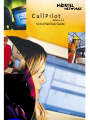 1
1
-
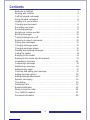 2
2
-
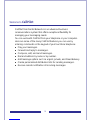 3
3
-
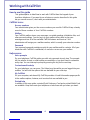 4
4
-
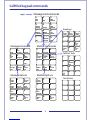 5
5
-
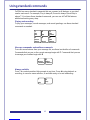 6
6
-
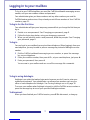 7
7
-
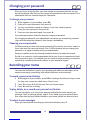 8
8
-
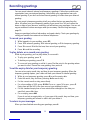 9
9
-
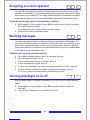 10
10
-
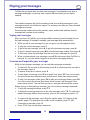 11
11
-
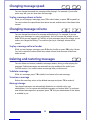 12
12
-
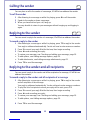 13
13
-
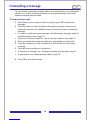 14
14
-
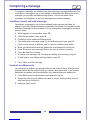 15
15
-
 16
16
-
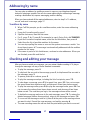 17
17
-
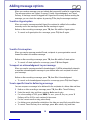 18
18
-
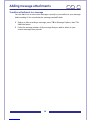 19
19
-
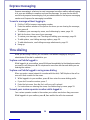 20
20
-
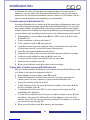 21
21
-
 22
22
-
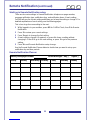 23
23
-
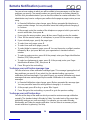 24
24
-
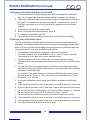 25
25
-
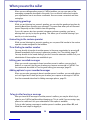 26
26
-
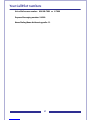 27
27
-
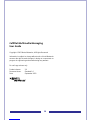 28
28
Nortel X-6000 User manual
- Type
- User manual
- This manual is also suitable for
Ask a question and I''ll find the answer in the document
Finding information in a document is now easier with AI
Related papers
Other documents
-
Nortel Networks CallPilot Desktop Messaging User manual
-
Avaya CallPilot Reference guide
-
Avaya CallPilot Reference guide
-
Avaya BCM 5.0 - CallPilot Reference guide
-
Avaya CallPilot Reference guide
-
Avaya CallPilot Reference guide
-
Avaya CallPilot Reference guide
-
Avaya CallPilot Manager & Mailboxes BCM Rls 6.0 User manual
-
Avaya Call Center User manual
-
Avaya Call Center User manual