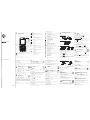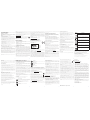1
Your mobile ..................
1
.1 Keys
Navigation key
C
onfirm an option (press the middle of the key)
Access slide show and music player (long keypress)
(1)
A
nswer
Send a call
Access call memory (Redial) (short keypress)
A
ccess events (long keypress)
Switch on/Switch off the telephone (long keypress)
End call
R
eturn to the main screen
(
1)
Left softkey
(1)
Right softkey
Access your voicemail (long keypress)
I
n Edit mode:
- Short keypress: change input methods
- Switch from T9 predictive mode to Normal mode
-
Long keypress: access the Symbols table
I
n Edit mode:
- Short keypress: access the language list
- Long keypress: enter zero
F
rom main screen
- Short keypress: #
- Long keypress: activate/deactivate the vibrator
I
n edit mode:
- Short keypress: (space)
- Long keypress: add a word
7
My settings..............
From the main menu, select the icon and select the function of
your choice in order to customize your telephone: Color, Theme,
Equalizer, Display, Clock, Keys, More settings…
8
Tools ........................
8.1 Bluetooth
Access this feature by selecting “Tools” from the main menu, then
“Bluetooth”.
8.2 Organizer
Once you enter this option from “Tools”, there is a monthly-view
calendar for you to keep track of important meetings, appointments,
etc. Days with events entered will be marked in color.
8.3 Alarm
Your cellphone has a built-in alarm clock with a snooze feature.
8.4 Calculator
Hold down the key to get the decimal point.
Confirm with the key or the left softkey.
8.5 Converter
Unit converter and Currency converter.
8.6 Voice memo
This feature enables you to record a call by selecting “Voice memo”
while communicating.To record a sound, select “Voice memo”, then
“New record”.
8.7 Memory status
It will indicate how much space is used and how much is currently free
on your phone and memory card (if any).
1.2 Main screen icons
Battery charge level
Vibrate alert: your phone vibrates, but neither rings nor beeps
except for the alarms.
Bluetooth status (Blue - Activated).
Bluetooth status (Connected to an audio device).
H
eadset connected.
K
eypad locked.
C
all forwarding activated: your calls are forwarded.
A
larm clock programmed.
Level of network reception.
Voicemail message arrived.
Unanswered calls.
WAP alerts
(1)
.
R
oaming.
M
emory card scanning in progress.
M
emory card scanning completed.
L
ine switching
(1)
:
indicates the selected line.
G
PRS connection status (Blue - Activated).
S
hown only in no ciphering mode while calling, sending/receiving
S
MS.
M
ultimedia player active.
USB cable connected.
Reception of a message in progress.
Sending a message.
Silence mode: your phone neither rings, beeps nor vibrates
except for the alarms.
Message unread
Message list is full: your terminal cannot accept any new
m
essages.You must access the message list and delete at least one
m
essage on your SIM card.
Preferred tariff areas
(1)
.
Antenna off mode.
A2DP connected.
8.8 Directory backup
It maintains copy of contacts between Phone Directory and memory
card, in case of phone errors, theft or disasters.
8.9 My shortcuts
Access the shortcuts already programmed.To program new shortcuts:
select “My shortcuts” if you want to create a quick access to a
function, Directory, or WAP Bookmarks, etc.
9
WAP ......................
Access Wap options:Homepage, Bookmarks,Recent pages, Go to URL
and Profiles.
10
File manager..........
You will have an access to all audio and visual files stored in phone or
memory card in File manager.
10.1 My audios
Choose an audio for an incoming call, a message alert, or power on/off
ringtone.
10.2 My images
You can select an image or a photo as wallpaper, ON/OFF screen, or
assign it to a contact in the directory.
10.3 My videos
The "My videos" album contains all video clips embedded and
downloaded in phone or memory card.
10.4 My creations
This feature stores all the photos captured by your cellphone.
10.5 Unknown files
Store files of unsupported format.
10.6 Memory card
You will have access to all files stored in memory card here.
2
Getting started ............
2
.1 Set-up
Removing the back cover
Installing the battery
Inserting and removing the SIM Card
Place the SIM card with the chip facing downwards and slide it into its
h
ousing. Make sure that it is correctly inserted. To remove the SIM
card, lift the bottom up a bit and slide it out in the directions of the
arrows.Please power off your phone before you remove the SIM card.
2.2 Power on your phone
H
old down the key until the telephone powers on.
2.3 Power off your phone
Hold down the key from the main screen.
Insert and remove the memory card
10.7 Formats and compatibility
- Sounds: mp3, m4a, aac, midi, wav, amr
- Images: jpg, gif, bmp
- Videos: 3gp, mjpg
11
Camera ..................
Your cellphone is fitted with a camera for taking photos and shooting
videos that you can use in different ways:
- store them in your “File manager”.
- send them in a multimedia message (MMS) to a cellphone or an
email address.
- customize your main screen.
- select them as incoming call image to a contact in your directory.
- transfer them by Buletooth to your computer.
- modify your photos through adding frames.
12
Multimedia player
Access this feature from the main menu by selecting “Multimedia
player” or directly by holding down the key. You will have full
access to "Music player", "Video player" and "Image viewer".
3
Calls ..............................
3.1 Making a call
Dial the desired number then press the key to place the call. If
y
ou make a mistake, you can delete the
incorrect digits by pressing the right softkey.
To hang up the call, press the key.
Making an emergency call
If your phone is covered by the network, dial emergency number and
press the key to make an emergency call. This works even
without a SIM card and without typing the PIN code or unlocking the
keypad.
3.2 Calling your voicemail
(1)
To access your voicemail, hold down the key.
.3 Receiving a call
W
hen you receive an incoming call, press the key to talk and
then hang up using the key.
3
.4 Available functions during the call
D
uring a call, you can use your directory, organizer , short messages,
etc. without losing your correspondent by pressing the key.
13
Games ....................
Your phone may include some games.
13.1 Game settings
It allows you to manage game settings, in which you may set "Audio",
"Sound effect" and "Vibration".
14
Profiles ..................
With this menu, you may personalise ringtones for different events and
environments.
15
Making the most of
your cellphone..............
PC suite is provided on our website. You can download software
upgrade for free from the website.
16
Latin input mode ........
To write messages, there are two writing methods:
- Normal: this mode allows you to type a text by choosing a letter or
a sequence of characters associated with a key.
- Predictive with the T9 mode: this mode speeds up the writing of
your text.
-
key in edit mode
Short keypress: access the language list
Long keypress: enter zero
4
Call register ..........
4.1 Call memory
You can access your call memory by pressing the key from the
main screen.
4.2 Events
By holding down the key from main screen or accessing from
main menu, it allows you to view a list of your all latest 20 events (SMS,
MMS,WAP Alerts,Voicemail and unanswered calls).
1
(
1)
Depending on your network operator.
2
345
6
78
9
10
(
1)
Contact your network operator to check service availability.
Unclip the back cover and insert
the MicroSD card into the slot.
Unclip the back cover and gently
push the memory card until
unlocked.Take out your MicroSD
card and clip the back cover.
Voicemail
Switch on/
S
witch off
End call
Left softkey
R
ight softkey
A
nswer/Send call
Call memory
Navigation key
(1)
:
Menu/Confirm
an option
Messages
Directory
WAP
File manager
Volume
(2)
Vibration alert
Lock/Unlock
Prolonged exposure to music at full volume on the music player may
d
amage the listener's hearing. Set your phone volume safely. Use only
h
eadphones recommended by Motorola.
WX395
(
1)
Depending on your network operator.
(
2)
The Volume function only available under Multimedia or Calling mode.
4.3 Billing
You can access different items with this option: Duration, GPRS
counter, Beep duration.
4.4 Call settings
You can access a number of items with this option: Call waiting, Call
forwarding, Call barring, Caller ID,Auto redial.
5
Directory................
5.1 Consulting your directory
To access the directory from the main screen, press the key or
press the key and select the icon from the menu.
5.2 Creating a file
Select the directory in which you wish to create a file, press the
"Options" softkey, select "Create file" then .
6
Messages ................
6.1 Create message
From the main menu select "Messages" to create text/multimedia
message.You can type a message but you can also modify a predefined
message in Templates or customize your message by adding pictures,
photos, sounds, titles, etc (only available while editing a MMS). While
writing a message, select “Options” to access all the messaging
options.You can save your messages that you send often to Drafts.
6.2 Inbox
All received messages (read and unread) are stored in the same Inbox.
]]]SUZUXURGIUSNQ
)0('2(@'
WX395
Note: If your battery is fully out of energy, it is normal situation that
the phone maybe no any charging indicator reflection within 5~15
minutes while you charge the phone.

FCC Notice to Users............
The following statement applies to all products that have received FCC
approval.Applicable products bear the FCC logo,and/or an FCC ID in the
format FCC-ID:xxxxxx on the product label.
Motorola has not approved any changes or modifications to this device by the user.
Any changes or modifications could void the user’s authority to operate the
equipment. See 47 CFR Sec. 15.21.
This device complies with part 15 of the FCC Rules. Operation is subject to the
following two conditions:(1)This device may not cause harmful interference,and (2)
this device must accept any interference received, including interference that may
cause undesired operation. See 47 CFR Sec. 15.19(3).
This equipment has been tested and found to comply with the limits for a Class B
digital device, pursuant to part 15 of the FCC Rules. These limits are designed to
provide reasonable protection against harmful interference in a residential
installation.This equipment generates, uses and can radiate radio frequency energy
and, if not installed and used in accordance with the instructions, may cause harmful
interference to radio communications. However, there is no guarantee that
interference will not occur in a particular installation. If this equipment does cause
harmful interference to radio or television reception, which can be determined by
turning the equipment off and on, the user is encouraged to try to correct the
interference by one or more of the following measures:
• Reorient or relocate the receiving antenna.
• Increase the separation between the equipment and the receiver.
• Connect the equipment to an outlet on a circuit different from that to which the
receiver is connected.
• Consult the dealer or an experienced radio/TV technician for help.
Use & Care
To care for your Motorola phone, please keep it away from:
liquids of any kind
Don’t expose your phone to water, rain, extreme humidity, sweat, or
other moisture. If it does get wet, don’t try to accelerate drying with
the use of an oven or dryer, as this may damage the phone.
extreme heat or cold
Avoid temperatures below 0°C/32°F or above 45°C/113°F.
microwaves
Don’t try to dry your phone in a microwave oven.
dust and dirt
Don’t expose your phone to dust, dirt, sand, food, or other
inappropriate materials.
cleaning solutions
To clean your phone, use only a dry soft cloth. Don’t use alcohol or
other cleaning solutions.
the ground
Don’t drop your phone.
Information from the World Health Organization
WHO Information Present scientific information does not indicate the need for any
special precautions for the use of mobile phones. If you are concerned, you may
want to limit your own or your children’s RF exposure by limiting the length of calls
or by using handsfree devices to keep mobile phones away from your head and
body. Source:WHO Fact Sheet 193
Further information: http://www.who.int/peh-emf
Caring for the Environment by Recycling
This symbol on a Motorola product means the product should not be
disposed of with household waste.
Disposal of your Mobile Device & Accessories
Please do not dispose of mobile devices or electrical accessories
(such as chargers, headsets, or batteries) with your household waste.
Do not dispose of your battery or mobile device in a fire. These items
should be disposed of in accordance with the national collection and
recycling schemes operated by your local or regional authority.Alternatively, you
may return unwanted mobile devices and electrical accessories to any Motorola
Approved Service Center in your region. Details of Motorola approved national
recycling schemes, and further information on Motorola recycling activities can be
found at: www.motorola.com/recycling
Disposal of your Mobile Device Packaging & Product Guide
Product packaging and product guides should only be disposed of in accordance
with national collection and recycling requirements. Please contact your regional
authorities for more details.
Privacy & Data Security
Privacy & Data Security Motorola understands that privacy and data security are
important to everyone. Because some features of your mobile device may affect
your privacy or data security, please follow these recommendations to enhance
protection of your information:
• Monitor access—Keep your mobile device with you and do not leave it where
others may have unmonitored access. Lock your device’s keypad where this
feature is available.
• Keep software up to date—If Motorola or a software/application vendor
releases a patch or software fix for your mobile device that updates the device’s
security, install it as soon as possible.
• Erase before recycling—Delete personal information or data from your mobile
device prior to disposing of it or turning it in for recycling. For instructions on how
to delete all personal information from your device, see your product guide.
Note: For information on backing up your mobile device data before erasing it, go
to www.motorola.com and navigate to the “downloads” section of the
consumer Web page for “Motorola Backup” or “Motorola Phone Tools.”
• Understanding AGPS—To provide location information for emergency calls,
certain Motorola mobile devices incorporate Assisted Global Positioning System
(AGPS) technology. AGPS technology also can be used in non-emergency
applications to track and monitor a user’s location—for example, to provide
driving directions. Users who prefer not to permit such tracking and monitoring
should avoid using such applications.
If you have further questions regarding how the use of your mobile device may
impact your privacy or data security, please contact Motorola at
[email protected], or contact your service provider.
Smart Practices While Driving
Drive Safe, Call Smart
Check the laws and regulations on the use of mobile devices and their
accessories in the areas where you drive. Always obey them. The use of
these devices may be prohibited or restricted in certain areas—for
example, handsfree use only. Go to www.motorola.com/callsmart
(in English only) for more information.
Your mobile device lets you communicate by voice and data—almost anywhere,
anytime, wherever wireless service is available and safe conditions allow. When
driving a car, driving is your first responsibility. If you choose to use your mobile
device while driving, remember the following tips:
• Get to know your Motorola mobile device and its features such as speed
dial and redial. If available, these features help you to place your call without
taking your attention off the road.
• Position your mobile device within easy reach. Be able to
access your mobile device without removing your eyes from the
road. If you receive an incoming call at an inconvenient time, if
possible, let your voicemail answer it for you.
• Let the person you are speaking with know you are
driving; if necessary, suspend the call in heavy traffic or hazardous
weather conditions. Rain, sleet, snow, ice, and even heavy traffic can be
hazardous.
• Do not take notes or look up phone numbers while driving. Jotting down
a “to do” list or going through your address book takes attention away from your
primary responsibility—driving safely.
• Dial sensibly and assess the traffic; if possible, place calls when your car
is not moving or before pulling into traffic. If you must make a call while
moving, dial only a few numbers, check the road and your mirrors, then continue.
• Do not engage in stressful or emotional conversations that may be
distracting. Make people you are talking with aware you are driving and suspend
conversations that can divert your attention away from the road.
• Use your mobile device to call for help. Dial 911 or other local emergency
number in the case of fire, traffic accident, or medical emergencies (wherever
wireless phone service is available).
• Use your mobile device to help others in emergencies. If you see an auto
accident, crime in progress,or other serious emergency where lives are in danger,
call 911 or other local emergency number (wherever wireless phone service is
available), as you would want others to do for you.
• Call roadside assistance or a special non-emergency wireless assistance
number when necessary. If you see a broken-down vehicle posing no serious
hazard, a broken traffic signal, a minor traffic accident where no one appears
injured, or a vehicle you know to be stolen, call roadside assistance or other
special non-emergency wireless number (wherever wireless phone service is
available).
Motorola, Inc.
852-25063888 (HK)
www.motorola.com.hk
(HK)
1-800-331-6456 (United States)
1-888-390-6456 (TTY/TDD United States for hearing impaired)
1-800-461-4575 (Canada)
Certain mobile phone features are dependent on the capabilities and
settings of your service provider’s network. Additionally, certain
features may not be activated by your service provider, and/or the
provider’s network settings may limit the feature’s functionality.Always
contact your service provider about feature availability and
functionality. All features, functionality, and other product
specifications, as well as the information contained in this guide, are
based upon the latest available information and believed to be
accurate at the time of printing. Motorola reserves the right to change
or modify any information or specifications without notice or
obligation.
MOTOROLA and the Stylized M Logo are registered in the US Patent
& Trademark Office. The Bluetooth trademarks are owned by their
proprietor and used by Motorola, Inc. under license. Java and all other
Java-based marks are trademarks or registered trademarks of Sun
Microsystems, Inc. in the U.S. and other countries. Microsoft,
Windows,Windows Me, and Windows Vista are registered trademarks
of Microsoft Corporation in the United States and other countries.
Google,YouTube, Picasa, Gmail,and the Google logo are trademarks of
Google, Inc. All other product or service names are the property of
their respective owners.
© 2009 Motorola, Inc.All rights reserved.
Caution: Changes or modifications made in the radio phone, not
expressly approved by Motorola, will void the user’s authority to
operate the equipment.
Manual Number: CJB3156ALBZA
U.S. patent Re. 34,976
11 12
13
14 15 16
Glass Parts
Some parts of your mobile device may be made of glass. This glass could break if the
product is dropped on a hard surface or receives a substantial impact. If glass breaks,
do not touch or attempt to remove. Stop using your mobile device until the glass is
replaced by a qualified service center.
Seizures/Blackouts
Some people may be susceptible to epileptic seizures or blackouts when exposed
to flashing lights, such as when playing video games. These may occur even if a
person has never had a previous seizure or blackout.
If you have experienced seizures or blackouts,or if you have a family history of such
occurrences, please consult with your physician before playing video games or
enabling a flashing-lights feature (if available) on your mobile device.
Discontinue use and consult a physician if any of the following symptoms occur:
convulsion, eye or muscle twitching, loss of awareness, involuntary movements, or
disorientation. It is always a good idea to hold the screen away from your eyes, leave
the lights on in the room, take a 15-minute break every hour, and stop use if you
are tired.
Caution About High Volume Usage
Warning: Exposure to loud noise from any source for extended periods of time
may affect your hearing.The louder the volume sound level, the less time is required
before your hearing could be affected. To protect your hearing:
• Limit the amount of time you use headsets or headphones at high volume.
• Avoid turning up the volume to block out noisy surroundings.
• Turn the volume down if you can’t hear people speaking near you.
If you experience hearing discomfort, including the sensation of pressure or
fullness in your ears, ringing in your ears, or muffled speech, you should stop
listening to the device through your headset or headphones and have your hearing
checked. For more information about hearing, see our Web site at
www.motorola.com/hearingsafety (in English only).
Repetitive Motion
When you repetitively perform actions such as pressing keys or entering finger-
written characters, you may experience occasional discomfort in your hands, arms,
shoulders, neck, or other parts of your body. If you continue to have discomfort
during or after such use, stop use and see a physician.
[Jan0109]
17
18
19 20
21
22
Legal & Safety ......................
Battery Use & Safety
Important: Handle and store batteries properly to avoid injury or
damage. Most battery issues arise from improper handling of batteries, and
p
articularly from the continued use of damaged batteries.
DON’Ts
• Don’t disassemble, crush, puncture, shred, or otherwise attempt to
change the form of your battery.
•
Don’t let the phone or battery come in contact with water. Water can
get into the phone’s circuits, leading to corrosion. If the phone and/or battery get
wet, have them checked by your carrier or contact Motorola, even if they appear
to be working properly.
• Don’t allow the battery to touch metal objects. If metal objects, such as
j
ewelry, stay in prolonged contact with the battery contact points, the battery
could become very hot.
• Don’t place your battery near a heat source. Excessive heat can damage
the phone or the battery. High temperatures can cause the battery to swell, leak,
o
r malfunction. Therefore:
• Do not dry a wet or damp battery with an appliance or heat source, such as a
hair dryer or microwave oven.
• Avoid leaving your phone in your car in high temperatures.
D
Os
• Do avoid dropping the battery or phone. Dropping these items, especially
o
n a hard surface, can potentially cause damage.
• Do contact your service provider or Motorola if your phone or battery
h
as been damaged from dropping or high temperatures.
Important: Use Motorola Original products for quality assurance and
s
afeguards. To aid consumers in identifying authentic Motorola batteries from non-
original or counterfeit batteries (that may not have adequate safety protection),
Motorola provides holograms on its batteries. Consumers should confirm that any
battery they purchase has a “Motorola Original” hologram.
N
OTE: Some mobile phones may contain a non Motorola-branded battery without
a hologram when purchased. Those batteries are designed for use with your phone.
If a replacement is needed, and a Motorola-branded battery is not available, only the
type and model that came with your phone are recommended for use.
Important: Refer to Motorola's warranty for details of coverage and exclusions.
Warning: Use of an improper battery or charger may present a risk of fire,
explosion, leakage, or other hazard.
P
roper and safe battery disposal and recycling: Proper battery disposal is not
only important for safety, it benefits the environment. Consumers may recycle their
used batteries in many retail or service provider locations.Additional information on
proper disposal and recycling may be found on the Web:
•
www.motorola.com/recycling
• www.rbrc.org/call2recycle/ (in English only)
Disposal: Promptly dispose of used batteries in accordance with local
regulations. Contact your local recycling center or national recycling
organizations for more information on how to dispose of batteries.
W
arning: Never dispose of batteries in a fire because they may
explode.
Battery Charging
Notes for charging your phone’s battery:
• When charging your battery, keep it near room temperature.
N
ever expose batteries to temperatures below 0°C (32°F) or above 45°C (113°F)
when charging.
• New batteries are not fully charged.
• New batteries or batteries stored for a long time may take more time to charge.
• Motorola batteries and charging systems have circuitry that protects the battery
from damage from overcharging.
Specific Absorption Rate
Your model wireless phone meets international guidelines for exposure
to radio waves.
Y
our mobile device is a radio transmitter and receiver. It is designed to not exceed
the limits for exposure to radio waves recommended by international guidelines.
These guidelines were developed by the independent scientific organization ICNIRP
and include safety margins designed to assure the protection of all persons,
regardless of age and health, and to account for any variations in measurements.
The guidelines use a unit of measurement known as the Specific Absorption Rate
(SAR).The ICNIRP SAR limit for mobile devices used by the general public is 2 watts
p
er kilogram (W/kg), and the highest SAR value for this mobile device when tested
a
t the ear is 0.91 W/kg.As mobile devices offer a range of functions, they can be used
in other positions, such as on the body as described in this guide. In this case, the
highest tested SAR value is 1.10 W/kg.The tests are carried out in accordance with
international guidelines for testing. The SAR information includes the Motorola
testing protocol, assessment procedure, and measurement uncertainty range for this
product.
A
s SAR is measured utilizing the mobile device’s highest transmitting power, the
actual SAR of this mobile device while operating is typically below that indicated
above.This is due to automatic changes to the power level of the mobile device to
ensure it only uses the minimum level required to reach the network.
normal, non-exclusive, royalty-free license to use that arises by operation of law in
t
he sale of a product.
Safety & General Information
T
his section contains important information on the safe and efficient
operation of your mobile device. Read this information before using
your mobile device.
Exposure to Radio Frequency (RF) Energy
Your mobile device contains a transmitter and receiver.When it is ON, it receives
and transmits RF energy.When you communicate with your mobile device, the
system handling your call controls the power level at which your mobile device
transmits.Your mobile device is designed to comply with local regulatory
requirements in your country concerning exposure of human beings to RF energy.
Operational Precautions
F
or optimal mobile device performance, and to be sure that human exposure to
R
F energy does not exceed the guidelines set forth in the relevant standards,
always follow these instructions and precautions.
Product Operation
When placing or receiving a phone call, hold your mobile device just like you
would a landline phone.
If you wear the mobile device on your body, always place the mobile device in a
Motorola-supplied or approved clip, holder, holster, case, or body harness. If you do
not use a body-worn accessory supplied or approved by Motorola, keep the
mobile device and its antenna at least 2.5 centimeters (1 inch) from your body
when transmitting.
Using accessories not supplied or approved by Motorola may cause your mobile
d
evice to exceed RF energy exposure guidelines. For a list of Motorola-supplied or
approved accessories, visit our Web site at: www.motorola.com
.
RF Energy Interference/Compatibility
Nearly every electronic device is subject to RF energy interference from external
sources if inadequately shielded, designed, or otherwise configured for RF energy
compatibility. In some circumstances, your mobile device may cause interference
with other devices.
Follow Instructions to Avoid Interference Problems
Turn off your mobile device in any location where posted notices instruct you to
do so.
In an aircraft, turn off your mobile device whenever instructed to do so by airline
staff. If your mobile device offers an airplane mode or similar feature, consult irline
staff about using it in flight.
Implantable Medical Devices
If you have an implantable medical device, such as a pacemaker or defibrillator,
c
onsult your physician before using this mobile device.
Persons with implantable medical devices should observe the following recautions:
• ALWAYS keep the mobile device more than 20 centimeters (8 inches) from the
implantable medical device when the mobile device is turned ON.
•
DO NOT carry the mobile device in the breast pocket.
• Use the ear opposite the implantable medical device to minimize the potential
for interference.
•
Turn OFF the mobile device immediately if you have any reason to suspect that
interference is taking place.
Read and follow the directions from the manufacturer of your implantable medical
device. If you have any questions about using your mobile device with your
i
mplantable medical device, consult your healthcare provider.
Driving Precautions
The use of wireless phones while driving may cause distraction. Discontinue a call
if you can’t concentrate on driving.
A
dditionally, the use of wireless devices and their accessories may be prohibited or
restricted in certain areas. Always obey the laws and regulations on the use of
these products.
Responsible driving practices can be found in “Smart Practices While Driving.”
Operational Warnings
O
bey all posted signs when using mobile devices in public areas.
Potentially Explosive Atmospheres
Areas with potentially explosive atmospheres are often, but not always, posted and
c
an include fueling areas, such as below decks on boats, fuel or chemical transfer
or storage facilities, or areas where the air contains chemicals or particles, such as
g
rain dust, or metal powders.
When you are in such an area, turn off your mobile device, and do not remove,
i
nstall, or charge batteries. In such areas, sparks can occur and cause an explosion
or fire.
Symbol Key
Y
our battery, charger, or mobile device may contain symbols, defined as follows:
Batteries & Chargers
Caution: Improper treatment or use of batteries may present a danger of fire,
e
xplosion, leakage, or other hazard. For more information, see “Battery Use &
Safety.”
Keep Your Mobile Device and Its Accessories
Away From Small Children
T
hese products are not toys and may be hazardous to small children. For example:
• A choking hazard may exist for small, detachable parts.
• Improper use could result in loud sounds, possibly causing hearing injury.
• Improperly handled batteries could overheat and cause a burn.
While there may be differences between the SAR levels of various mobile devices
a
nd at various positions, they meet the governmental requirements for safe
e
xposure. Please note that improvements to this product model could cause
differences in the SAR value for later products; in all cases, products are designed to
be within the guidelines.
The World Health Organization has stated that present scientific information does
not indicate the need for any special precautions for the use of mobile devices. They
n
ote that if you want to reduce your exposure, then you can do so by limiting the
length of calls or using a handsfree device to keep the mobile device away from the
head and body.
Additional Information can be found on the Web sites of the World Health
Organization (http://www.who.int/emf
) or Motorola, Inc.
(http://www.motorola.com/rfhealth
).
European Union Directives
Conformance Statement
Hereby, Motorola declares that this product is in compliance
with:
•
The essential requirements and other relevant provisions of
Directive 1999/5/EC
• All other relevant EU Directives
The above gives an example of a typical Product Approval Number.
You can view your product’s Declaration of Conformity (DoC) to Directive
1999/5/EC (to R&TTE Directive) at www.motorola.com/rtte
. To find your DoC,
enter the Product Approval Number from your product’s label in the “Search” bar
o
n the Web site.
Software Copyright Notice
Motorola products may include copyrighted Motorola and third-party software
stored in semiconductor memories or other media. Laws in the United States and
other countries preserve for Motorola and third-party software providers certain
e
xclusive rights for copyrighted software, such as the exclusive rights to distribute
or reproduce the copyrighted software. Accordingly, any copyrighted software
contained in Motorola products may not be modified, reverse-engineered,
distributed, or reproduced in any manner to the extent allowed by law. Furthermore,
the purchase of Motorola products shall not be deemed to grant either directly or
b
y implication, estoppel, or otherwise, any license under the copyrights, patents, or
patent applications of Motorola or any third-party software provider, except for the
032375o
1588
Product
Approval
Number
Symbol Definition
Important safety information follows.
Do not dispose of your battery or mobile device in a
fire.
Your battery or mobile device may require recycling
i
n accordance with local laws. Contact your local
regulatory authorities for more information.
D
o not throw your battery or mobile device in the
trash.
Do not let your battery, charger, or mobile device get
w
et.
L
istening at full volume to music or voice hrough a
h
eadset may damage your hearing.
032374o
032376o
032375o
032376o
WX390/WX395 Bluetooth QD ID B014013
-
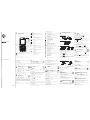 1
1
-
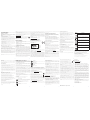 2
2
Motorola MOTO WX395 User manual
- Type
- User manual
- This manual is also suitable for
Ask a question and I''ll find the answer in the document
Finding information in a document is now easier with AI
Related papers
-
Motorola EX232 User manual
-
Motorola MOTORIZR Z6 User manual
-
Motorola MOTO WX306 User manual
-
Motorola MOTOGO Flip User manual
-
Motorola MOTO WX288 User manual
-
Motorola EX431G User manual
-
Motorola MOTOGO Flip User manual
-
Motorola MOTORAZR V8 User manual
-
Motorola MOTOGO! SLIM User manual
-
Motorola MOTO WX160 User manual
Other documents
-
 ALCATEL Mobile Phones Cell Phone Mobile Phone User manual
ALCATEL Mobile Phones Cell Phone Mobile Phone User manual
-
Alcatel-Lucent C820a User manual
-
Panasonic Cell Phone EB-G51U User manual
-
Alcatel OT OT-660A User manual
-
Boost i425 iDEN User manual
-
Alcatel OneTouch one touch 306A User manual
-
Alcatel OneTouch 214A Quick start guide
-
Sanwa GMABT156BK User guide
-
Alcatel one touch club User manual
-
eMoMo E201TRW Q-CUP User manual