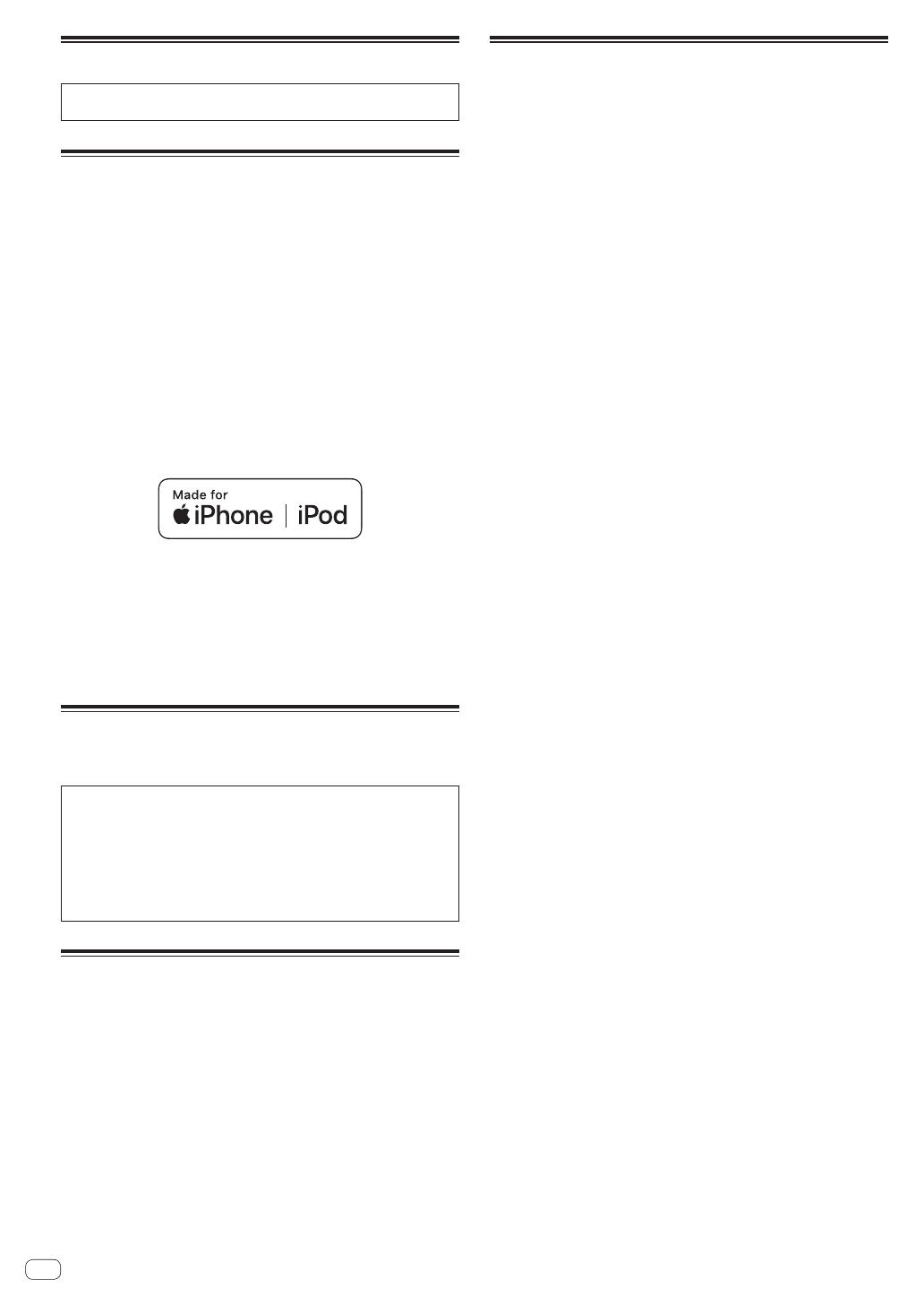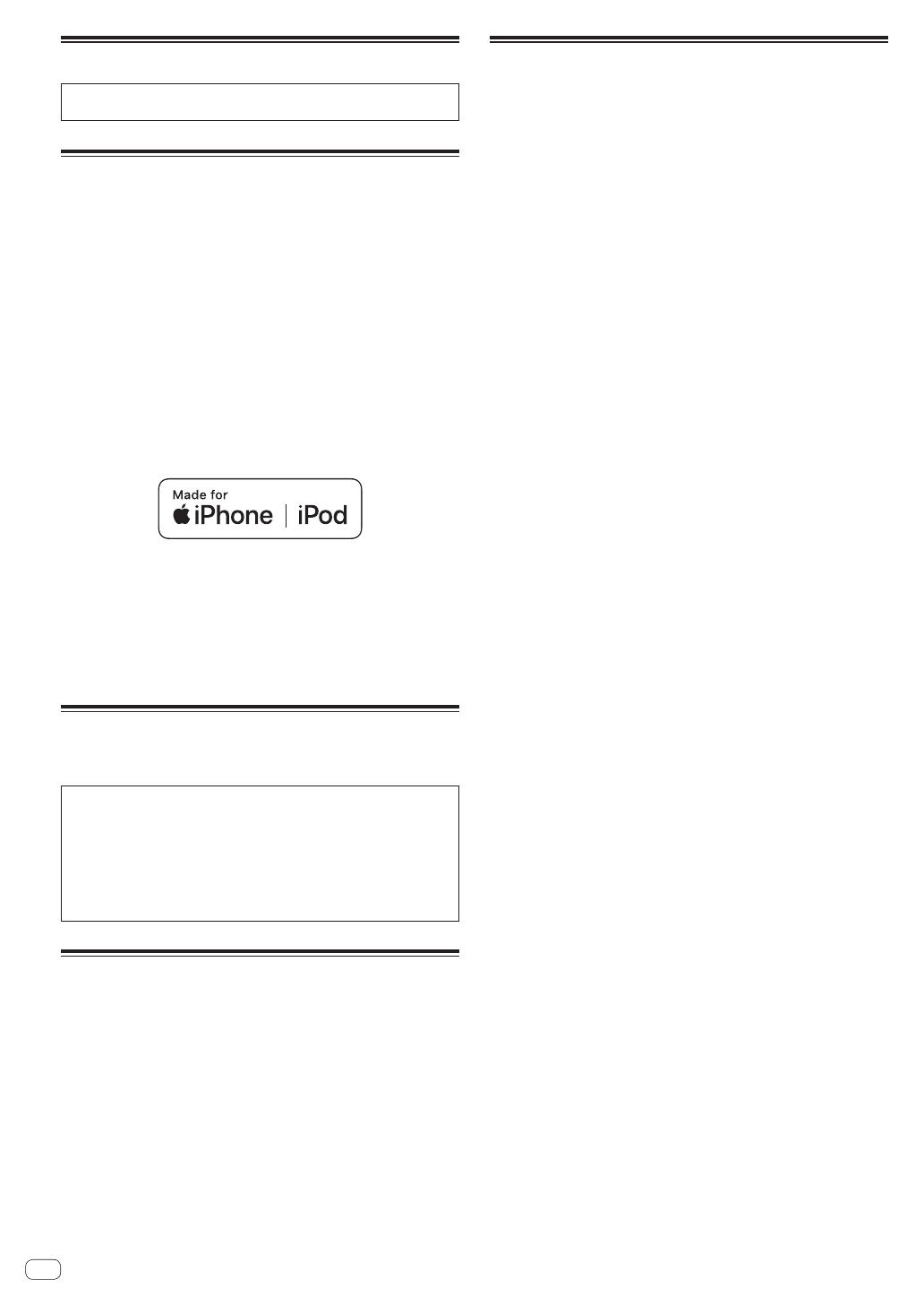
En
18
Changing the settings
For more information, refer to the Operating Instructions that is avail-
able on the Pioneer DJ support site.
Trademarks and registered
trademarks
! Pioneer DJ is a trademark of Pioneer DJ Corporation and is used
under license. rekordbox is a registered trademark or trademark of
Pioneer DJ Corporation.
! Windows is a registered trademark of Microsoft Corporation in the
United States and other countries.
! Adobe and Reader are either registered trademarks or trademarks
of Adobe Systems Incorporated in the United States and/or other
countries.
! Use of the Made for Apple badge means that an accessory has been
designed to connect specifically to the Apple product(s) identified
in the badge, and has been certified by the developer to meet Apple
performance standards. Apple is not responsible for the operation of
this device or its compliance with safety and regulatory standards.
Please note that the use of this accessory with an Apple product may
affect wireless performance.
! iPhone, iPod, iPod touch, and Mac are trademarks of Apple Inc.,
registered in the U.S. and other countries.
! Android
™
is a trademark of Google Inc.
! iOS is a trademark on which Cisco holds the trademark right in the
US and certain other countries.
! ASIO is a trademark of Steinberg Media Technologies GmbH.
! The names of companies and products mentioned herein are trade-
marks or registered trademarks of their respective owners.
Software license notice
! This software is based in part on the work of the Independent JPEG
Group.
Using MP3 files
This product has been licensed for nonprofit use. This product has not
been licensed for commercial purposes (for profit-making use), such
as broadcasting (terrestrial, satellite, cable or other types of broadcast-
ing), streaming on the Internet, Intranet (corporate networks) or other
types of networks or distributing of electronic information (online digi-
tal music distribution services). You need to acquire the corresponding
licenses for such uses. For details, see http://www.mp3licensing.com.
Cautions on copyrights
rekordbox restricts playback and duplication of copyright-protected
music contents.
! When coded data, etc., for protecting the copyright is embedded in
the music contents, it may not be possible to operate the program
normally.
! When rekordbox detects that coded data, etc., for protecting the
copyright is embedded in the music contents, processing (playback,
reading, etc.) may stop.
! Music recorded from CDs, etc., is protected by the copyright laws of
individual countries and by international treaties. It is the full respon-
sibility of the person who has recorded the music to ensure that it is
used legally.
! When handling music downloaded from the Internet, etc., it is the
full responsibility of the person who has downloaded the music to
ensure that it is used in accordance with the contract concluded
with the download site.
Specifications
AC adapter
Power requirements .................................... AC 100 V to 240 V, 50 Hz/60 Hz
Rated current ......................................................................................... 0.9 A
Rated output ............................................................................... DC 12 V, 3 A
Power consumption (standby) ............................................................. 0.4 W
General – Main Unit
Power consumption ......................................................... DC 12 V, 2 500 mA
Main unit weight .....................................................................5.2 kg (11.5 lb)
Max. dimensions .......................................... 625 mm (W) × 74.2 mm (H) ×
388.5 mm (D) (24.6 in. (W) × 2.9 in. (H) × 15.3 in. (D))
Tolerable operating temperature .........+5 °C to +35 °C (+41 °F to +95 °F)
Tolerable operating humidity ...................... 5 % to 85 % (no condensation)
Audio Section
Sampling rate ....................................................................................44.1 kHz
A/D, D/A converter .................................................................................24-bit
Frequency characteristic
USB, AUX (0 dB/12 dB), MIC ........................................ 20 Hz to 20 kHz
S/N ratio (rated output, A-WEIGHTED)
USB ................................................................................................ 112 dB
AUX (LINE) ...................................................................................... 96 dB
AUX (PORTABLE) ........................................................................... 90 dB
MIC .................................................................................................. 81 dB
Total harmonic distortion (20 Hz to 20 kHzBW)
USB ...............................................................................................0.003 %
Standard input level / Input impedance
AUX (LINE) ....................................................................... –12 dBu/47 kW
AUX (PORTABLE) ............................................................ –24 dBu/47 kW
MIC ..................................................................................... –57 dBu/3 kW
Standard output level / Load impedance / Output impedance
MASTER 1 .................................................. +6 dBu/10 kW/390 W or less
MASTER 2 .................................................... +2 dBu/10 kW/1 kW or less
PHONES ...........................................................+8 dBu/32 W/1 W or less
Rated output level / Load impedance
MASTER 1 ....................................................................... +24 dBu/10 kW
MASTER 2 ....................................................................... +20 dBu/10 kW
Channel equalizer characteristic
HI ......................................................................–∞dBto+6dB(20kHz)
MID .................................................................... –∞dBto+6dB(1kHz)
LOW .................................................................. –∞dBto+6dB(20Hz)
Microphone equalizer characteristic
HI ...................................................................–12 dB to +12 dB (10 kHz)
LOW ..............................................................–12 dB to +12 dB (100 Hz)
Input / Output terminals
MIC input terminal
XLR connector & 1/4” TRS jack ........................................................1 set
AUX input terminal
RCA pin jacks ....................................................................................1 set
MASTER 1 output terminal
XLR connector...................................................................................1 set
MASTER 2 output terminal
RCA pin jacks ....................................................................................1 set
PHONES output terminal
1/4” stereo phone jack ...................................................................... 1 set
3.5 mm stereo mini jack ...................................................................1 set
USB terminals
A type .............................................................................................. 2 sets
Power supply............................................................... 5 V/1 A or less
B type ................................................................................................. 1 set
— Be sure to use the [MASTER 1] terminals for a balanced output.
If they are connected to an unbalanced input (such as RCA) with
an XLR to RCA converter cable (or converter adapter), etc., the
sound quality may be lowered or noise may occur.
Use the [MASTER 2] terminals for an unbalanced input (such as
RCA).
— The specifications and design of this product are subject to
change without notice.