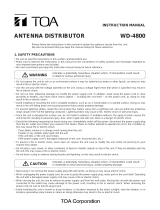Page is loading ...

Thank you for purchasing TOA’s Digital Wireless Receiver.
Please carefully follow the instructions in this manual to ensure long, trouble-free use of your equipment.
WT-D5800DIGITAL WIRELESS RECEIVER
INSTRUCTION MANUAL

2
TABLE OF CONTENTS
1. SAFETY PRECAUTIONS
......................................................................................................... 3
2. GENERAL DESCRIPTION ....................................................................................................... 6
3. FEATURES ................................................................................................................................. 6
4. HANDLING PRECAUTIONS .................................................................................................... 6
5. NOMENCLATURE AND FUNCTIONS ................................................................................... 7
Front ............................................................................................................................................. 7
Rear ............................................................................................................................................. 8
6. RACK MOUNTING .................................................................................................................... 9
7.1. Example 1 ............................................................................................................................ 10
7.2. Example 2 ........................................................................................................................... 10
7.3. Contact Output Settings ...................................................................................................... 11
8. FUNCTION SETTINGS .......................................................................................................... 12
8.1. Placing the Unit in Setting Mode ......................................................................................... 12
8.2. Setting Items Displayed on the LCD Screen in Setting Mode ........................................... 12
8.3. Function Settings ................................................................................................................ 13
9. OPERATION ............................................................................................................................ 24
10. HOW TO CHECK AND DEAL WITH INTERFERENCE .................................................... 25
11. SPECIFICATIONS ................................................................................................................. 27
Accessories ............................................................................................................................. 27
Optional products .................................................................................................................... 27

3
1. SAFETY PRECAUTIONS
•Beforeinstallationoruse,besureto carefullyreadalltheinstructionsinthis section for
correct and safe operation.
•Besuretofollowalltheprecautionaryinstructionsinthissection,whichcontainimportant
warnings and/or cautions regarding safety.
•Afterreading,keepthismanualhandyforfuturereference.
When Installing the Unit
•Do not expose the unit to rain or an
environment where it may be splashed by
water or other liquids, as doing so may
resultinreorelectricshock.
•Usetheunitonlywiththevoltagespecied
on the unit. Using a voltage higher than
thatwhichisspeciedmayresultinreor
electric shock.
•Do not cut, kink, otherwise damage nor
modify the power supply cord. In addition,
avoid using the power cord in close
proximity to heaters, and never place heavy
objects -- including the unit itself -- on the
powercord,asdoingsomayresultinreor
electric shock.
•Avoid installing or mounting the unit in
unstable locations, such as on a rickety
table or a slanted surface. Doing so may
result in the unit falling down and causing
personal injury and/or property damage.
•Sincetheunitisdesignedforindooruse,do
not install it outdoors. If installed outdoors,
the aging of parts causes the unit to fall
off, resulting in personal injury. Also, when
it gets wet with rain, there is a danger of
electric shock.
When the Unit is in Use
•Should the following irregularity be found
during use, immediately switch off the
power, disconnect the power supply plug
from the AC outlet and contact your nearest
TOA dealer. Make no further attempt to
operate the unit in this condition as this
maycausereorelectricshock.
· If you detect smoke or a strange smell
coming from the unit
· If water or any metallic object gets into the
unit
· If the unit falls, or the unit case breaks
· If the power supply cord is damaged
(exposure of the core, disconnection, etc.)
· If it is malfunctioning (no tone sounds)
· If it is malfunctioning (no LCD indication
appears)
•To prevent a re or electric shock, never
open nor remove the unit case as there
are high voltage components inside the
unit.Referallservicingtoqualiedservice
personnel.
•Do not place cups, bowls, or other
containers of liquid or metallic objects on
top of the unit. If they accidentally spill into
the unit, this may cause a re or electric
shock.
•Donot insertnor dropmetallicobjectsor
ammablematerialsintheventilationslots
oftheunit'scover,asthismayresultinre
or electric shock.
•Do not touch a power supply plug or
antenna during thunder and lightning, as
this may result in electric shock.
•Topreventtheelectromagneticwavefrom
badlyinuencingmedicalequipment,make
sure to switch off the unit's power when
placing it in close proximity to the medical
equipment.
Indicates a potentially hazardous situation
which, if mishandled, could result in death
or serious personal injury.
WARNING

4
When Installing the Unit
•Neverpluginnorremovethepowersupply
plug with wet hands, as doing so may cause
electric shock.
•When unplugging the power supply cord,
be sure to grasp the power supply plug;
never pull on the cord itself. Operating the
unit with a damaged power supply cord
maycauseareorelectricshock.
•Whenmovingtheunit,besuretoremove
its power supply cord from the wall outlet.
Moving the unit with the power cord
connected to the outlet may cause damage
tothepowercord,resultinginreorelectric
shock. When removing the power cord, be
sure to hold its plug to pull.
•Avoidinstallingtheunitinhumidordusty
locations, in locations exposed to the direct
sunlight, near the heaters, or in locations
generating sooty smoke or steam as doing
otherwise may result in re or electric
shock.
•Be sure to follow the instructions below
when rack-mounting the unit. Failure to do
somaycauseareorpersonalinjury.
· Install the equipment rack on a stable,
hardoor.Fixitwithanchorboltsortake
other arrangements to prevent it from
falling down.
· When connecting the unit's power cord
to an AC outlet, use the AC outlet with
current capacity allowable to the unit.
When the Unit is in Use
•Makesurethatthevolumecontrolissetto
minimum position before power is switched
on. Loud noise produced at high volume
when power is switched on can impair
hearing.
•Do not operate the unit for an extended
period of time with the sound distorting.
Doing so may cause the connected
speakerstoheat,resultinginare.
•UsethededicatedACadapterfortheunit.
Note that the use of other adapter may
causeare.
•ContactyourTOAdealerastothecleaning.
If dust is allowed to accumulate in the unit
overalongperiodoftime,areordamage
to the unit may result.
•If dust accumulates on the power supply
plug or in the wall AC outlet, a re may
result. Clean it periodically. In addition,
insert the plug in the wall outlet secdurely.
•Switchoffthepower,andunplugthepower
supply plug from the AC outlet for safety
purposes when cleaning or leaving the
unit unused for 10 days or more. Doing
otherwise may cause a re or electric
shock.
•Anymodicationsmadetothisdevicethat
are not approved by TOA Corporation may
void the authority granted to the user to
operate this equipment.
Indicates a potentially hazardous situation
which, if mishandled, could result in
moderate or minor personal injury, and/or
property damage.
CAUTION

5
CAUTION TO USER:
Changes or modications not expressly
approved by the party responsible for
compliance could void the user's authority to
operate the equipment.
IMPORTANT NOTE: To comply with the
FCC RF exposure compliance requirements,
no change to the antenna or the device is
permitted. Any change to the antenna or the
device could result in the device exceeding
the RF exposure requirements and void
user’s authority to operate the device.
License requirement
This device complies with Part 15 of the FCC
Rules.
This device complies with Industry Canada
licence-exempt RSS standard(s). Operation
is subject to the following two conditions;
(1) This device may not cause harmful
interference, and (2) this device must
accept any interference received, including
interference that may cause undesired
operation.
LeprésentappareilestconformeauxCNR
d'Industrie Canada applicables aux appareils
radio exempts de licence. L'exploitation est
autorisée aux deux conditions suivantes
: (1) l'appareil ne doit pas produire de
brouillage, et (2) l'utilisateur de l'appareil doit
accepter tout brouillage radioélectrique subi,
même si le brouillage est susceptible d'en
compromettre le fonctionnement.

6
2. GENERAL DESCRIPTION
The WT-D5800 is a digital wireless receiver that employs the PLL synthesizer communication
method.
Use this receiver in combination with TOA's WM-D5200 or WM-D5300 digital wireless microphone.
3. FEATURES
•Thedigitaltruediversitymethodminimizesradiointerferenceandnoise,ensuringstableradio
wave reception.
•TOA'suniquedigitalaudiosignalprocessingtechnologyeliminatessoundqualitydeterioration
common to analog systems.
•Digitaltransmissionandencryptionsettingsreducethechanceoftransmittedinformationbeing
leaked outside the area of use.
•Systemsusingthesamechannelcanbeinstalledclosertoeachotherthanpossiblewithanalog
systems.
•Batterydataistransmittedfromthewirelessmicrophonetothereceiver,allowingthereceiverto
provide a visual readout of the microphone’s remaining battery charge.
•Idlechannelscanbedisplayedbywayofchannelscanning.
•Acontactoutputterminalisprovidedforcontrolofexternalequipment.
•Feedbacksuppressorautomaticallysuppressesacousticfeedback.
•ConnectingtheunittoaPCallowsthereceptionstatustobemonitoredusingtheWT-D5800
Maintenance Software*, which is useful for installation and maintenance.
* Download from the TOA website (http://www.toa-products.com/international/).
4. HANDLING PRECAUTIONS
•MakesurethatthepowerswitchisswitchedOFFafteruse.
•Whenmountinginanequipmentrack,selectthepositionwhichdoesnotexposetheunittohigh
temperature.
•Wheninstalling,keeptheunitasfarawayaspossiblefromuorescentlamps,digitalequipment,
personal computers, and other equipment which generate high frequency noise.
•Onlythesamebankwirelesssystemscanbeusedinthesamelocation.Avoidusingthesystems
in combination with those of different banks because interference or noise could be generated.
•Wirelessreceiverstobeinstalledinthesamelocationmustdifferfromeachotherinchannel
number. Setting them for the same channel number could result in noise. Wireless microphones
must be identical to wireless receivers in both bank and channel numbers.
•Whenusingtwoormorewirelessmicrophones,keepthematleast50cmawayfromeachother
to avoid malfunctions or noise.
•Keepthewirelessmicrophoneatleast3mawayfromthereceivingantenna.Usingthemicrophone
in close proximity to the antenna could result in malfunctions or noise.
•Besuretoconnectatleasttworeceivingantennas(oneeachforChannelsAandB).

7
5. NOMENCLATURE AND FUNCTIONS
[Front]
1. Power switch
Pushing this switch totheONposition(
)
turnsthepowerON,whilepushingittothe
OFF position (
) turns the power OFF.
2. USB connector for PC use
Used to connect the unit to a PC with the
installed software.
3. AF peak indicator
Lights when the output level reaches the
pointofabout3dBbelowtheclippinglevel.
4. Reception indicators
Depending on the state of reception, the
indicator’s lit or unlit state will be determined
as follows.
When being received normally*
1
Lit
(green)
When abnormal reception occurs*
2
Lit (red)
When reception does not occur Unlit
*
1
While receiving radio waves and when audio
output is in a ready state
*
2
While receiving radio waves, in the state
when audio output does not occur
5. LCD screen
The status of each function is displayed,
such as for reception frequency, security
setting, and battery level, etc.
(a)Banknumber
(b) Channel number
(c) Frequency
(d) Lock icon
Displayed when the Encryption function
is enabled.
(e)RFmetersAandB
Indicate the received radio wave strength
in meters.
"A" indicates the strength of radio waves
received by the ‘A’ system antenna, while
"B"indicatestheradiowavestrengthof
the‘B’systemantenna.
(f)FBSindication
Displayed when the FBS function is
enabled.
(g) AF meter
Indicates the received microphone audio
signal level in meters.
(h) Remaining battery capacity indicator
Indicates the microphone’s remaining
battery capacity.
:Batterypowerisfullcharge.
:Battery power depletion has
started.
:Batterypowerisalmostdepleted,
and battery replacement is
required.
6. Set key
Bringstheunitinsettingmodewhenpressed
for about 1 second in normal operating state.
In setting mode, pressing this key determines
the selected setting item and registers its
contents.
PC
DIGITAL WIRELESS RECEIVER WT-D5800
AF PEAK
SET
VOLUME
0 10
POWER
ANT A
ANT B
0-36dBμV 10 30 100 300 500 -27 -18 -9
1
2 3 4 5 6 7 8
A – 1 8 8 8 . 8 2 5 HM z
R F A F
A
B
FBS
(a)
(d)
(e) (f) (g)
(h)
(b) (c)

8
[Rear]
ANT A
OUT IN
ANT B
OUTIN
DC IN
OUTPUT
CONTACT
OUTPUT
UNBALANCED
LINE
LEVEL
MIC
600Ω MIX IN 10kΩ
( )
(
( )
)
UNBALANCED
-20dBV
-20dBV
0.5A
max
-60dBV
( )
BALANCED
( )
( )
9
10
9
10 11 12 13 14 15 16 17
9. Antenna inputs A and B
75Ω,BNC
For the wireless system covering a
relatively narrow area, use the supplied two
rod antennas, which should be set up at a
45° angle outwards from a vertical line.
10. Antenna distribution outputs A and B
75Ω,BNC
Output the same signals as those which are
inputtoAntennainputsA,B(9).Usedforan
RF cascade connection.
11. DC input jack
Connect the power cable of the supplied
AC adapter or equivalent to this jack.
12. Cable hanger
Hook the power cable onto this part.
Cable hanger
Power cable
13. Contact output terminal
Push-type terminal block
Depending on the state of the microphone,
the make contact is output.
14. AF output
–20 dB*/–60 dB* selectable, unbalanced,
phone jack.
15. AF output level selector
Sets the output level from the AF outputs
byselectingeitherMIC(–60dB*/600Ω)or
LINE(–20dB*/600Ω).
16. AF output
–20dB*/–60dB*selectable,balanced,XLR
connector, male type (pin #2: Hot)
17. AF mixing input
–20dB*,10kΩ,unbalanced,phonejack.
Connects to other unit’s AF output.
*0dB=1V
7. Up/Down keys
Select the setting items displayed on the
LCD screen (5).
8. Volume control
Adjusts an output level.

9
6. RACK MOUNTING
• When mounting one WT-D5800 unit, use an optional mounting kit MB-WT3.
Fiber washer *
1
(for M5)
Rack mounting screw *
1
5 x 12
Bracket A *
1
Bracket B *
1
WT-D5800
*
1
ComponentpartsoftheMB-WT3.
*
2
ComponentpartsoftheMB-WT4.
• When mounting two WT-D5800 units, use an optional mounting kit MB-WT4.
Fiber washer *
2
(for M5)
Rack mounting screw *
2
5 x 12
Bracket *
2
WT-D5800
WT-D5800
Connector
*
2

10
7. CONNECTION EXAMPLES
Besuretoconnectatleasttworeceivingantennas(oneeachforChannelsAandB).
7.1. Example 1
ANT A
OUT IN
ANT B
OUTIN
DC IN
OUTPUT
CONTACT
OUTPUT
UNBALANCED
LINE
LEVEL
MIC
600Ω MIX IN 10kΩ
( )
( )
UNBALANCED
-20dBV
-20dBV -60dBV
( )
BALANCED
( )
( )
Accessory
or
Wall-mounted wireless antenna
YW-4500 (option)
Accessory
AC adapter
or
Wall-mounted wireless antenna
YW-4500 (option)
To amplifier's MIC or LINE input
From other receiver's AF output
To amplifier's MIC or LINE input
Balanced
Unbalanced
Unbalanced
WT-D5800
7.2. Example 2
ANT A
OUT IN
ANT B
OUTIN
DC IN
OUTPUT
CONTACT
OUTPUT
UNBALANCED
LINE
LEVEL
MIC
600Ω MIX IN 10kΩ
( )
( )
UNBALANCED
-20dBV
-20dBV -60dBV
( )
BALANCED
( )
( )
ANT A
OUT IN
ANT B
OUTIN
DC IN
OUTPUT
CONTACT
OUTPUT
UNBALANCED
LINE
LEVEL
MIC
600Ω MIX IN 10kΩ
( )
( )
UNBALANCED
-20dBV
-20dBV -60dBV
( )
BALANCED
( )
( )
AC adapter
AC adapter
To amplifier's MIC or LINE input
To amplifier's MIC or LINE input
Balanced
Unbalanced
Accessory
or
Wall-mounted wireless antenna
YW-4500 (option)
Accessory
or
Wall-mounted wireless antenna
YW-4500 (option)
WT-D5800
WT-D5800

11
7.3. Contact Output Settings
The WT-D5800 unit features no-voltage output contacts, which can be used to control external
equipment,suchassystemPAampliers.
[Operation trigger (TRIGGER)]
Two types of operation triggers are available for starting and stopping contact outputs: Reception
Status(RFON)andRemainingBatteryCapacityWarning(BATTALARM).
ReceptionStatus("RFON")(defaultsetting):
The contact output is enabled when a signal is received normally (when microphone audio can
be reproduced), and in other cases (when microphone audio cannot be reproduced) it is not
enabled.
RemainingBatteryCapacityWarning("BATTALARM"):
The contact output is enabled when the remaining battery capacity warning is activated (when
the battery needs to be charged or replaced), and in other cases (when charging or replacement
are not required) it is not enabled.
[Output type (TYPE)]
Thecontacthastwotypesofoutput:ContinuousMake("LEVEL")andPulseMake("ONE-SHOT").
ContinuousMake("LEVEL")(defaultsetting):
Signal is output immediately after the operation trigger is enabled, and signal output is stopped
two seconds after the operation trigger is disabled.
PulseMake("ONE-SHOT"):
Signal is output immediately after the operation trigger is enabled, and signal output is stopped
after one second has elapsed.
Stops Starts Stops
Operation trigger
Continuous make
Pulse make
1 second
2 seconds
[Output control (ENABLE/DISABLE)]
"ON"or"OFF"canbeselectedfortheoutputcontrolofacontact("ENABLE/DISABLE").
ON(defaultsetting): Contactisoutputinresponsetoanoperationtrigger.
OFF: Contact is not output, with no response to the operation trigger.
Tip
Setting contents are retained even if the power is switched OFF.
Notes
•Whentheoperationtriggerissetto"RemainingBatteryCapacityWarning"mode,ifthewireless
microphone's power is switched off, the remaining battery capacity cannot be detected, resulting
in the contact output being stopped.
•Thecontactoutputalsostopsinanyofthefollowingcases:
· Channel scanning in progress.
· Channel scanning and spectrum scanning by the supplied WT-D5800 Maintenance Software
are in progress.

12
8. FUNCTION SETTINGS
Settings are performed in setting mode.
[Keys used in setting mode]
8.1. Placing the Unit in Setting Mode
Step:
Press the Set key for about 1 second.
The unit is placed in setting mode.
PC
DIGITAL WIRELESS RECEIVER WT-D5800
AF PEAK
SET
VOLUME
0 10
POWER
ANT A
ANT B
0-36dBμV 10 30 100 300 500 -27 -18 -9
LCD screen
WT-D5800
Up key
Down keySet key
8.2. Setting Items Displayed on the LCD Screen in Setting Mode
The display cycles through the indications "BANK," "CHANNEL," "ENCRYPTION," "CODE,"
"PAIRING," "FBS," "ANT ATTEN," "EQ PRESET," "CONTACT OUT," "CHANNEL SCAN," "LCD
CONTRAST,""MODELINFO"and"EXIT"witheachdepressionoftheUpkey,ortheDownkeyfor
the reverse action.
Notes
•The"CODE"indicationisnotdisplayedwhiletheEncryptionFunctionisenabled.
•The"PAIRING"indicationisnotdisplayedwhiletheEncryptionFunctionisdisabled.
ME N U
> BAN K
SET
Pressed for about 1 second
The normal operating state Setting mode
A – 1 8 8 8 . 8 2 5 HM z
R F A F
A
B

13
8.3.2. Channel number setting
Step 1. Insettingmode,selectthesettingitem"CHANNEL"withtheUporDownkey.
Step 2. Press the Set key, and the LCD screen displays the currently-set channel number and
frequencywiththeprex"
" indication. (Example: 8: 805.125 MHz)
Step 3. Select the desired channel number with the Up or Down key.
The display cycles through the contents with each depression of the Up or Down key.
Note
Whenleavingtheoriginalchannelnumberunchanged,select"EXIT"withUporDownkey
andpresstheSetkey.Then,thedisplayreturnstothe"CHANNEL"indication.
Step 4. Press the Set key to register the selected channel number.
Thisterminates thechannelnumber setting,andthe displayreturnstothe"CHANNEL"
indication.
Step 5. Whenanyothersettingisnotneeded,select"EXIT"withtheUporDownkeyandpressthe
Set key.
The unit returns to the normal operating state.
Note
When another setting is needed, select the necessary setting item with the Up or Down key
and press the Set key.
8.3. Function Settings
8.3.1. Bank number setting
Step 1. Insettingmode,selectthesettingitem"BANK"withtheUporDownkey.
Step 2. Press the Set key, and the LCD screen displays the currently-set bank number and
frequencywiththeprex"
" indication. (Example: 7 805.000 MHz)
Step 3. Select the desired bank number with the Up or Down key.
The display cycles through the contents with each depression of the Up or Down key.
Note
Whenleavingtheoriginalbanknumberunchanged,select"EXIT"withUporDownkeyand
presstheSetkey.Then,thedisplayreturnstothe"BANK"indication.
Step 4. Press the Set key to register the selected bank number.
Thisterminatesthebanknumbersetting,andthedisplayreturnstothe"BANK"indication.
Step 5. Whenanyothersettingisnotneeded,select"EXIT"withtheUporDownkeyandpressthe
Set key.
The unit returns to the normal operating state.
Note
When another setting is needed, select the necessary setting item with the Up or Down key
and press the Set key.

14
8.3.3. Encryption setting
This setting enables the Encryption Function, which prevents the contents of communications
between the WT-D5800 unit and the microphone from being read externally.
Notes
•Complete the bank and channel settings for the WT-D5800 unit and the microphone before
performing the encryption setting.
•Besuretoperformpairingsetting(seep.15)aftertheEncryptionFunctionhasbeenenabled.
The Encryption Function will not work properly if the WT-D5800 and the microphone are not
properly associated with each other by way of the pairing setting.
Step 1. Insettingmode,selectthesettingitem"ENCRYPTION"withtheUporDownkey.
Step 2. Press the Set key, and the LCD screen displays the current setting.
Step 3. Select"ON"or"OFF"withtheUporDownkey.
Note
Whenleavingthesettingunchanged,select"EXIT"withUporDownkeyandpresstheSet
key.Then,thedisplayreturnstothe"ENCRYPTION"indication.
Step 4. Press the Set key to register the setting.
This terminates the encryption setting, and the display returns to the "ENCRYPTION"
indication.
Step 5. Whenanyothersettingisnotneeded,select"EXIT"withtheUporDownkeyandpressthe
Set key.
The unit returns to the normal operating state.
Note
When another setting is needed, select the necessary setting item with the Up or Down key
and press the Set key.
Tip
The lock icon is displayed on the LCD screen when the Encryption function is enabled.

15
8.3.4. Pairing setting
Perform pairing setting for the WT-D5800 unit and the microphone or transmitter only after the
Encryption Function has been enabled.
Tips
•Thesymbol
M
means microphone operation, and
R
means receiver operation.
•TheillustrationsinthissectionshowtheWM-D5200.
M
M
Step 1. Withthebatterycompartmentcoverremoved,switchONthemicrophonepowerswitch
andconrmthattheEncryptionindicatorisunlit.
Iftheindicatorislit,switchencryptionfromONtoOFF(seep.17).
Encryption setting switch
Encryption indicator
Unlit
WM-D5200
Step 2. Switch OFF the microphone power switch.
Step 3. Insettingmode,selectthesettingitem"PAIRING"withtheUporDownkey.
Note
The"PAIRING"indicationisnotdisplayedwhiletheEncryptionFunctionisdisabled,
making it impossible to perform the pairing setting.
Step 4. PresstheSetkey,andtheLCDscreendisplaysthe"HOLDTHESETKEY"indication.
Step 5. Switch ON the microphone power switch while holding down the microphone's
Encryption setting switch (continue holding until Step 7).
Conrmthatthemicrophone'sEncryptionindicatorisashing.
An ID number is transmitted while the microphone's Encryption setting switch is held
down.
Step 6. Hold down the Set key to start pairing.
The"RECEIVING"indicationisdisplayedontheLCDscreenduringpairing.
Tip
To interrupt the pairing setting, release the Set key.
M
P A I R I NG P R OC E S S
R E C E I V NI G
SET
WT-D5800's LCD screen
Hold down
Hold down
5
6
Power switch
WM-D5200
Flashing
R
R
R

16
Step 7. AfterconrmingthattheWT-D5800'sLCD
display has switched to the "SUCCESS"
indication, release the microphone's
Encryption setting switch.
Step 8. Release the Set key.
The LCD display returns to the "EXIT"
indication.
Step 9. Conrmthatthemicrophone'sEncryption
indicator is lit.
TheencryptionsettingisnowON.
Step 10. Switch off the microphone.
Step 11. PresstheSetkey.Then,thedisplayreturnstothe"PAIRING"indication.
Step 12. Whenanyothersettingisnotneeded,select"EXIT"withtheUporDownkeyand
press the Set key.
The unit returns to the normal operating state.
Note
When another setting is needed, select the necessary setting item with the Up or
Down key and press the Set key.
M
M
M
Notes
•DonotswitchOFFthepowertothemicrophoneorreceiverduringsetting.
•Hold down the microphone's Encryption setting switch and the receiver's Set key until the
"SUCCESS" indication appears on the receiver's LCD screen.
If the microphone's Encryption setting switch or the receiver's Set key is released while the
"RECEIVING"indicationisdisplayedonthereceiver'sscreen,thereceiverwillnothavecorrectly
received the new ID number, leaving the ID number unchanged from the previous value. To match
the receiver ID number with the microphone ID number, switch OFF the microphone's encryption
setting, then repeat Steps 1 – 11 above.
Tips
•TheIDnumberisupdatedwhentheencryptionisswitchedfromOFFtoONagain.(Theencryption
ON/OFFstatusandIDnumberareretainedevenifthepowerswitchisswitchedOFF.)
•SettingscanbeperformedregardlessofwhetherthemicrophoneorreceiverEncryptionsetting
switchwasdepressedrst.
•ThereceiverdoesnotoutputaudioduringIDnumbersetting,evenifitreceivesaradiosignalfrom
the microphone.
WT-D5800's LCD screen
7
WM-D5200
Lit
Release
P A I R I NG P R OC E S S
S U CC E S S
R
R
R

17
M
[Switching the Microphone Encryption function from ON to OFF]
Step 1. Withthebatterycompartmentcoverremoved,switchONthemicrophonepowerswitch
andconrmthattheEncryptionindicatorislit.
Step 2. Switch OFF the power switch.
Step 3. SwitchONthemicrophonepowerswitch
while holding down the Encryption setting
switch.
Note
Do not switch OFF the microphone power
switch during setting.
Step 4. ConrmthattheEncryptionindicatorhasextinguished,thenreleasetheEncryption
setting switch.
The encryption setting switches to OFF.
WM-D5200
3
Hold down
Unlit
Power switch

18
8.3.5. Code setting
Perform code setting by selecting a code from among 10 different numbers. Only the audio of the
microphone assigned with the same code as the WT-D5800 unit can be output.
Notes
•Complete the bank and channel settings for the WT-D5800 unit and the microphone before
performing the code setting.
•EnablingtheEncryptionFunctionaftercompletion ofthecode setting will invalidate the code
setting.
Step 1. In setting mode, select the setting item "CODE" with the Up or Down key.
Note
The "CODE" indication is not displayed while the Encryption Function is enabled, making
it impossible to set the code.
Step 2. Press the Set key, and the LCD screen displays the current setting.
Step 3. Select the desired code number with the Up or Down key.
The display cycles through the contents with each depression of the Up or Down key.
Note
Whenleavingtheoriginalcodenumberunchanged,select"EXIT"withUporDownkeyand
press the Set key. Then, the display returns to the "CODE" indication.
Step 4. Press the Set key to register the setting.
This terminates the code setting, and the display returns to the "CODE" indication.
Step 5. Whenanyothersettingisnotneeded,select"EXIT"withtheUporDownkeyandpressthe
Set key.
The unit returns to the normal operating state.
Note
When another setting is needed, select the necessary setting item with the Up or Down key
and press the Set key.

19
8.3.6. Feedback suppressor (FBS) setting
Acoustic feedback can be automatically suppressed.
Step 1. Insettingmode,selectthesettingitem"FBS"withtheUporDownkey.
Step 2. Press the Set key, and the LCD screen displays the current setting.
Step 3. Select"ON"or"OFF"withtheUporDownkey.
Note
Whenleavingthesettingunchanged,select"EXIT"withUporDownkeyandpresstheSet
key.Then,thedisplayreturnstothe"FBS"indication.
Step 4. Press the Set key to register the setting.
ThisterminatestheFBSsetting,andthedisplayreturnstothe"FBS"indication.
Step 5. Whenanyothersettingisnotneeded,select"EXIT"withtheUporDownkeyandpressthe
Set key.
The unit returns to the normal operating state.
Note
When another setting is needed, select the necessary setting item with the Up or Down key
and press the Set key.
Tip
TheFBSindicationisdisplayedontheLCDscreenwhentheFBSfunctionisenabled.
8.3.7. Antenna attenuator (ANT ATTEN) setting
This setting reduces radio interference by attenuating the signal to the antenna input terminal by
10dB.
Step 1. Insettingmode,selectthesettingitem"ANTATTEN"withtheUporDownkey.
Step 2. PresstheSetkey,andtheLCDscreendisplaysthe"ANTA"indication.
Step 3. Select"ANTA"or"ANTB"withtheUporDownkey.
Note
WhenleavingtheoriginalANTATTENsettingunchanged,select"EXIT"withUporDown
keyandpresstheSetkey.Then,thedisplayreturnstothe"ANTATTEN"indication.
Step 4. Press the Set key.
Step 5. Select"0dB"or"–10dB"withtheUporDownkey.
Step 6. Press the Set key to resister the setting.
Step 7. Repeat Steps 3 – 6 to perform the setting for another antenna input.
Step 8. Whenanyothersettingisnotneeded,select"EXIT"withtheUporDownkeyandpressthe
Set key.
The unit returns to the normal operating state.
Note
When another setting is needed, select the necessary setting item with the Up or Down key
and press the Set key.

20
8.3.8. EQ setting
This setting permits adjustment of the WT-D5800 unit's audio output for a more easily heard sound
quality. (Default setting: OFF)
Step 1. Insettingmode,selectthesettingitem"EQPRESET"withtheUporDownkey.
Step 2. Press the Set key, and the LCD screen displays the current setting.
Step 3. SelectthedesiredEQsettingwiththeUporDownkey.
The display cycles through the contents with each depression of the Up or Down key.
Note
WhenleavingtheoriginalEQsettingunchanged,select"EXIT"withUporDownkeyand
presstheSetkey.Then,thedisplayreturnstothe"EQPRESET"indication.
Tip
EQsettingselectionsareshownforeachmicrophonemodelnumber.
Step 4. Press the Set key to register the setting.
ThisterminatestheEQsetting,andthedisplayreturnstothe"EQPRESET"indication.
Step 5. Whenanyothersettingisnotneeded,select"EXIT"withtheUporDownkeyandpressthe
Set key.
The unit returns to the normal operating state.
Note
When another setting is needed, select the necessary setting item with the Up or Down key
and press the Set key.
8.3.9. Contact out setting
Make contacts can be provided from the WT-D5800 unit depending on the microphone status.
See p. 11 for details regarding each setting.
Step 1. Insettingmode,selectthesettingitem"CONTACTOUT"withtheUporDownkey.
Step 2. PerformENABLE/DISABLEsetting.
2-1. PresstheSetkey,andtheLCDscreendisplaysthe"ENABLE/DISABLE"indication.
Note
When leaving the original CONTACT OUT setting unchanged, select "EXIT" with Up
orDownkeyandpress the Setkey. Then,thedisplayreturnsto the "CONTACTOUT"
indication.
2-2. Press the Set key, and the LCD screen displays the current setting.
2-3. Select"ON"or"OFF"withtheUporDownkey.
2-4. Press the Set key to resister the setting.
ThisterminatestheENABLE/DISABLEsetting,andthedisplayreturnstothe"ENABLE/
DISABLE"indication.
Note
WhenleavingtheoriginalENABLEsettingunchanged,select"EXIT"withUporDownkey
andpresstheSetkey.Then,thedisplayreturnstothe"ENABLE/DISABLE"indication.
/