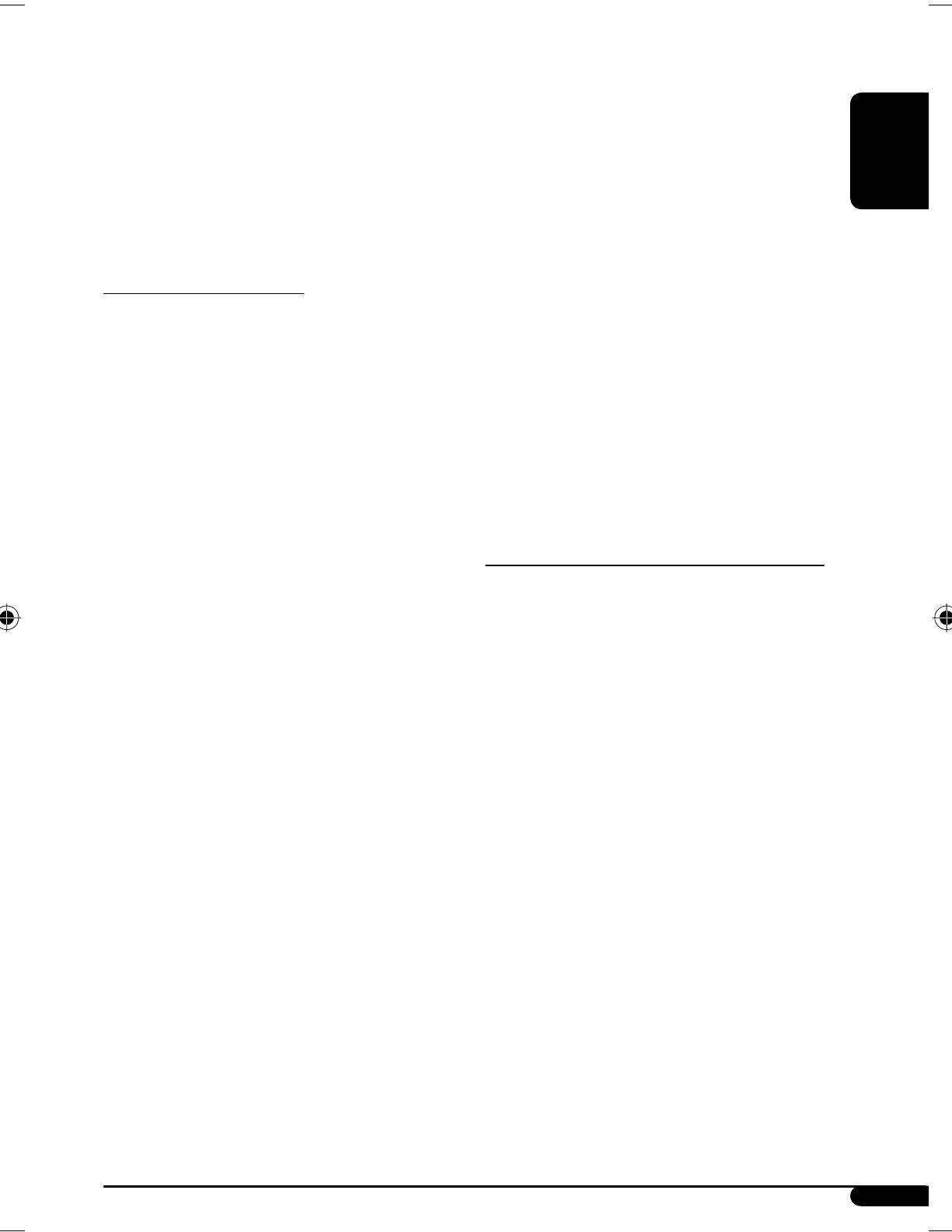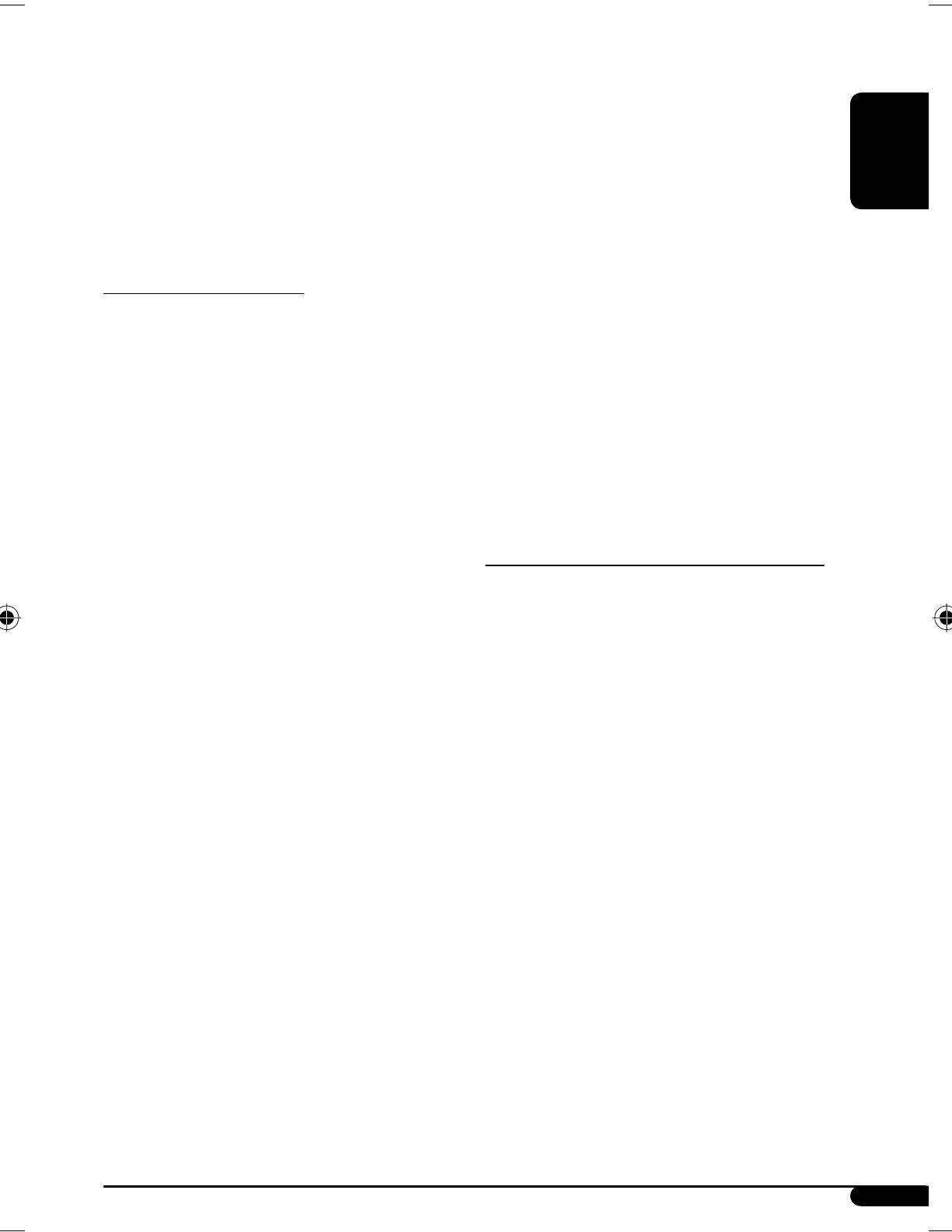
ENGLISH
19
• This unit can recognize a total of 512 files, 255
folders, and 8 hierarchical levels.
• This unit can play back files recorded in VBR (variable
bit rate).
Files recorded in VBR have a discrepancy in the
elapsed time display, and do not show the actual
elapsed time. In particular, this difference becomes
noticeable after performing the search function.
• This unit cannot play back the following files:
– MP3 files encoded in MP3i and MP3 PRO format.
– MP3 files encoded in an inappropriate format.
– MP3 files encoded with Layer 1/2.
– WMA files encoded in lossless, professional, and
voice format.
– WMA files not based on Windows Media® Audio.
– WMA files copy-protected with DRM.
– Files which have data such as WAVE, ATRAC3, etc.
• The search function works but search speed is not
constant.
Playing MP3/WMA tracks from a USB device
• While playing from a USB device, the playback order
may differ from other players.
• This unit may be unable to play back some USB
devices or some files due to their characteristics or
recording conditions.
• Depending on the shape of the USB devices and
connection ports, some USB devices may not be
attached properly or the connection might be loose.
• Connect one USB mass storage class device to the unit
at a time. Do not use a USB hub.
• If the connected USB device does not have the correct
files, “NO FILE” appears.
• This unit can show Tag (Version 1.0, 1.1, 2.2, 2.3, or
2.4) for MP3 files and for WMA files.
• Do not use the following CD-Rs or CD-RWs:
– Discs with stickers, labels, or protective seal stuck
to the surface.
– Discs on which labels can be directly printed by an
ink jet printer.
Using these discs under high temperature or high
humidity may cause malfunctions or damage to the
unit.
Playing an MP3/WMA disc
• This unit can play back MP3/WMA files with the
extension code <.mp3> or <.wma> (regardless of
the letter case—upper/lower).
• This unit can show the names of albums, artists
(performer), and Tag (Version 1.0, 1.1, 2.2, 2.3, or
2.4) for MP3 files and for WMA files.
• This unit can display only one-byte characters. No
other characters can be correctly displayed.
• This unit can play back MP3/WMA files meeting the
conditions below:
– Bit rate: 8 kbps — 320 kbps
– Sampling frequency:
48 kHz, 44.1 kHz, 32 kHz (for MPEG-1)
24 kHz, 22.05 kHz, 16 kHz (for MPEG-2)
12 kHz, 11.025 kHz, 8 kHz (for MPEG-2.5)
– Disc format: ISO 9660 Level 1/ Level 2, Romeo,
Joliet, Windows long file name
– Bit rate of WMA: 16 kbps — 32 kbps
(Sampling frequency: 22.05 kHz)
32 kbps — 320 kbps
(Sampling frequency: 48 kHz,
44.1 kHz, 32 kHz)
• The maximum number of characters for file/folder
names vary depending on the disc format used
(includes 4 extension characters—<.mp3> or
<.wma>).
– ISO 9660 Level 1: up to 12 characters
– ISO 9660 Level 2: up to 31 characters
– Romeo: up to 128 characters
– Joliet: up to 64 characters
– Windows long file name: up to 128 characters
Continued on the next page
EN18-25_KD-G441_003A_4.indd 19EN18-25_KD-G441_003A_4.indd 19 10/26/07 5:51:51 PM10/26/07 5:51:51 PM