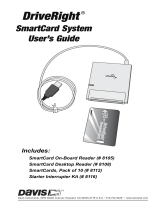samsara.com/support 3
Add Cameras
56
78a
Loosen camera pan screw with Torx
driver provided.
When your camera is plugged into
the network, add the camera to your
dashboard by going to Devices >
Cameras > Add Cameras. You can
identify your camera in the results via
the serial and/or MAC address
printed on the camera's box.
Once added, confirm the camera is
positioned correctly by viewing it in
the mobile app or dashboard. The
next steps demonstrate the
different axes you can use to
adjust the camera's field of view.
Optional: Twist camera to rotate.