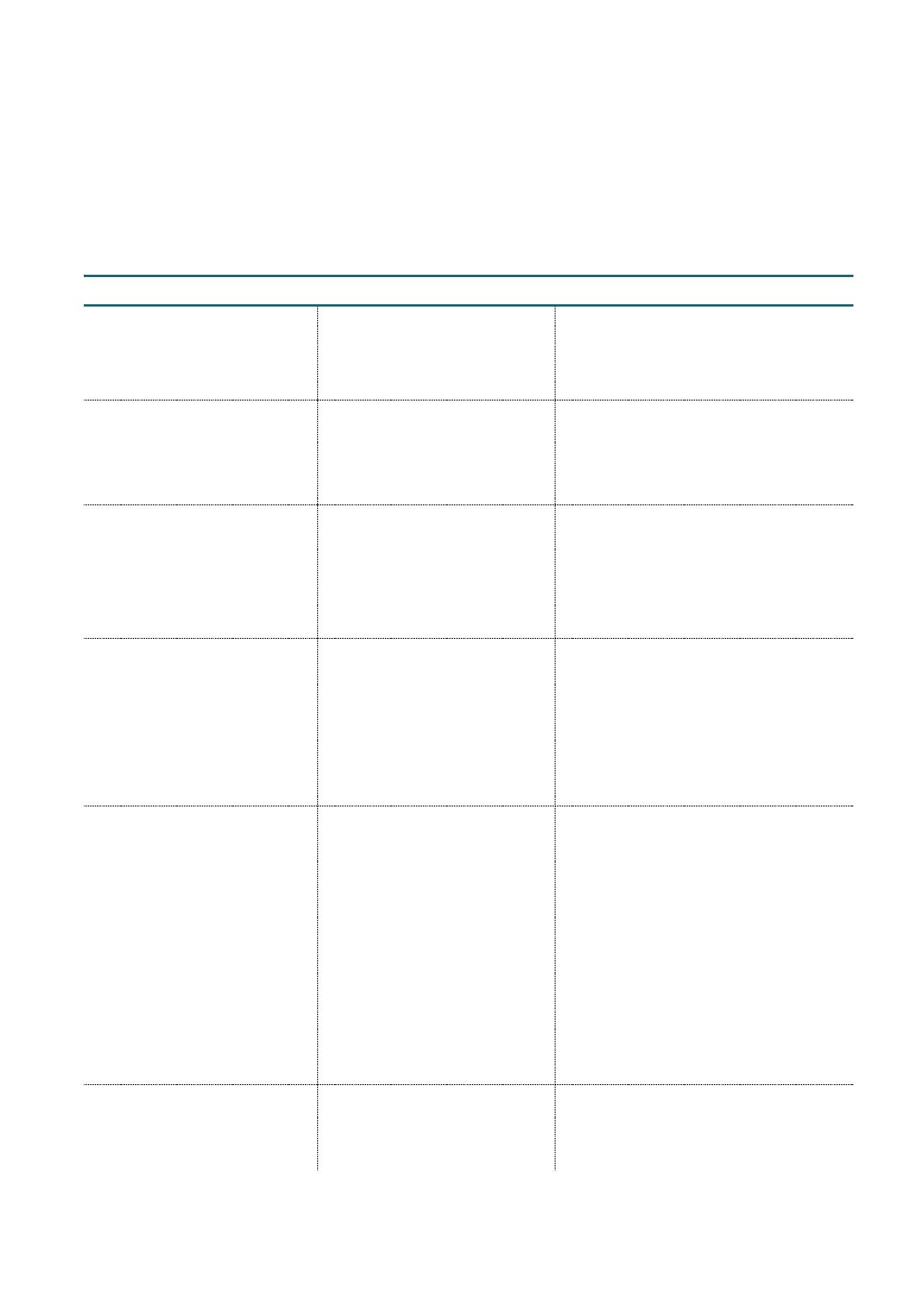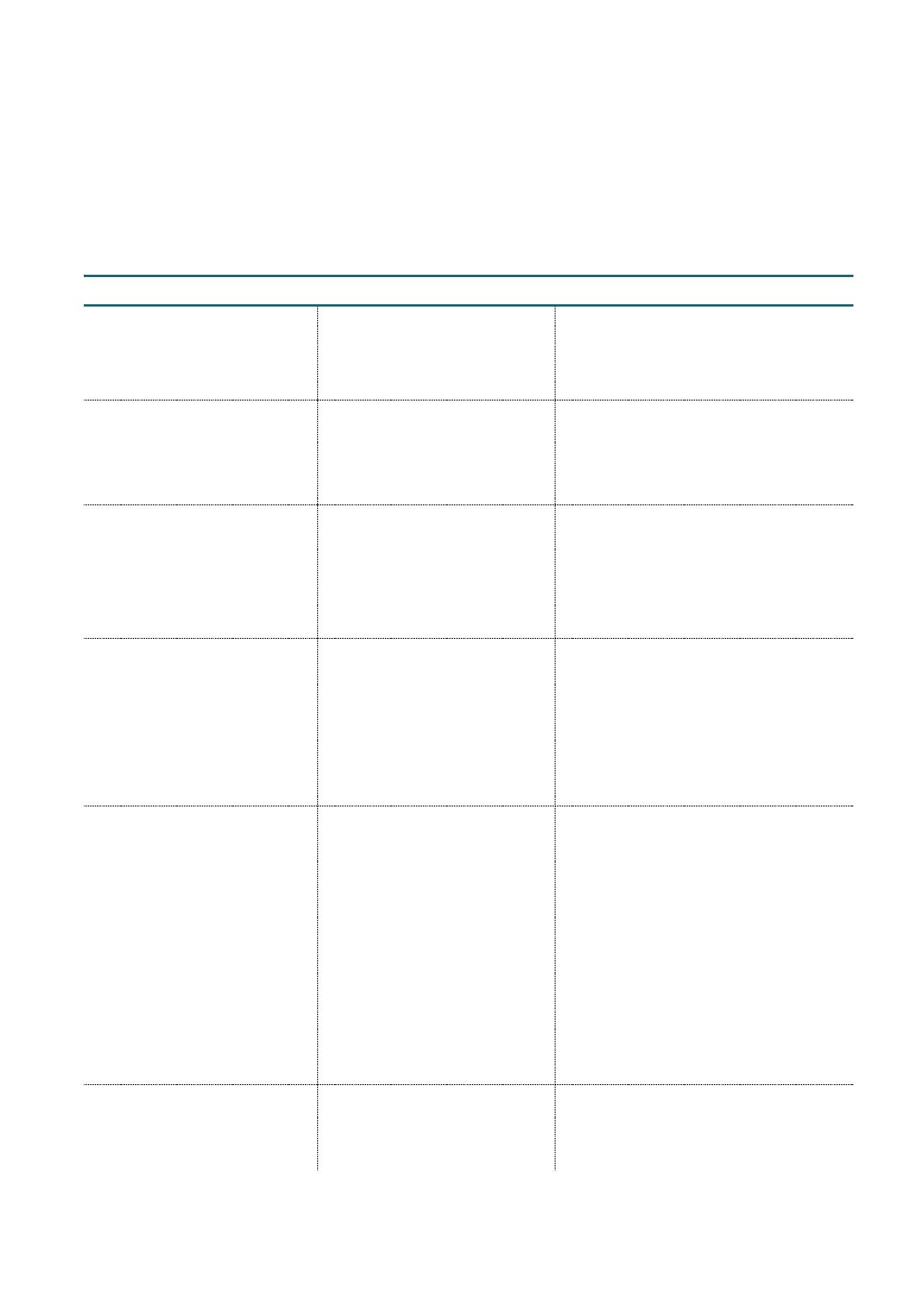
Dynalite Hardware
.......................................
Installation Guide
.......................................
Page 20
.......................................
16th February 2022 www.lighting.philips.com/dynalite
Troubleshooting tables
Load Controller Issues
Symptom Probable cause Solution
Controller does not operate at
all. No Service LED activity.
• Faulty mains supply
connection.
• No power available.
• Controller is damaged.
Check power supply connections to the
device. Check Fuse if fitted.
Replace controller or modules if faulty.
Service LED not lit.
• Supply voltage too low.
• Short circuit on network
wiring.
• Faulty controller.
Check supply voltage. Check for correct
DyNet voltages at each device. Isolate
and energize to determine if the fault is
external to the controller. Replace
controller or modules if faulty.
Device appears to be operating
but all channels stay at full
output.
• Incorrect wiring on DyNet
port.
• Panic/UL294 function
activated.
• Check Manual override
switches.
Check DyNet port wiring, verify button
panel is operating correctly. Check if
emergency state has been activated.
Disable or isolate DMX.
Device operates properly but
circuit breakers/RCD/RCBO
continually trip.
• Earth leakage is exceeded or
Short circuit on load.
• Device overloaded.
• Incompatible load.
Check load wiring for short circuits.
Verify device loading with current tester
(remember to de-rate for specific loads
and install conditions).
Check total earth leakage.
Check wiring terminals are tight.
Perform a full power cycle to clear fault
condition.
Dimmable lights won’t dim or
continuously flash.
• Wrong type of driver or
driver incorrectly wired.
• Wrong lamp type.
• Missing or mis-wired
dimming bus cable.
• Device may be in test mode
Check that bus cable is connected to
drivers.
Inspect the driver to confirm the driver
type.
Check cable polarity if using 1-10V control.
Check wiring against the driver
manufacturer’s diagram.
Check if the driver is DALI certified. Check
for correct DALI bus voltage: 12–21 VDC.
Can’t control lights that were
previously working.
• Integrated third party system
may require configuration.
• Fault on RS-485 DyNet bus
Disconnect third party equipment to
isolate the system and identify the cause.
Perform standard fault finding tasks