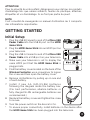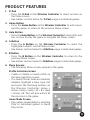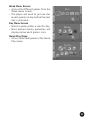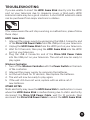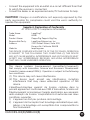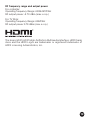Leap Frog IM-608800-000 User manual
- Category
- Learning toys
- Type
- User manual
Leap Frog IM-608800-000 is an interactive learning video game console designed to engage children in educational and entertaining activities. It features a wireless controller, HDMI connectivity, and a variety of pre-installed games that focus on cognitive development, problem-solving skills, and creativity. With its user-friendly interface and colorful graphics, this device aims to make learning fun and interactive for young minds.
Leap Frog IM-608800-000 is an interactive learning video game console designed to engage children in educational and entertaining activities. It features a wireless controller, HDMI connectivity, and a variety of pre-installed games that focus on cognitive development, problem-solving skills, and creativity. With its user-friendly interface and colorful graphics, this device aims to make learning fun and interactive for young minds.













-
 1
1
-
 2
2
-
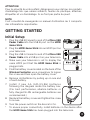 3
3
-
 4
4
-
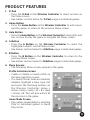 5
5
-
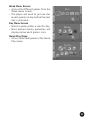 6
6
-
 7
7
-
 8
8
-
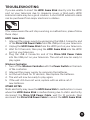 9
9
-
 10
10
-
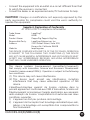 11
11
-
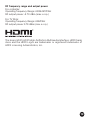 12
12
-
 13
13
Leap Frog IM-608800-000 User manual
- Category
- Learning toys
- Type
- User manual
Leap Frog IM-608800-000 is an interactive learning video game console designed to engage children in educational and entertaining activities. It features a wireless controller, HDMI connectivity, and a variety of pre-installed games that focus on cognitive development, problem-solving skills, and creativity. With its user-friendly interface and colorful graphics, this device aims to make learning fun and interactive for young minds.
Ask a question and I''ll find the answer in the document
Finding information in a document is now easier with AI
Related papers
Other documents
-
NOAM NUTV4 Marine Bluetooth Stereo Speaker System Owner's manual
-
Desview 2A4RHDESVIEW User manual
-
LeapFrog Peppa’s Big Day Learning Video Game User manual
-
AIAIAI UNIT-4 WIRELESS User guide
-
VTech 553503 User manual
-
VTech Peppa Pig Play Smart Laptop User manual
-
LeapFrog 80-616000 User manual
-
VTech 6132 User manual
-
VTech Peppa Pig Learning Watch Owner's manual
-
VTech 80-552200 User manual