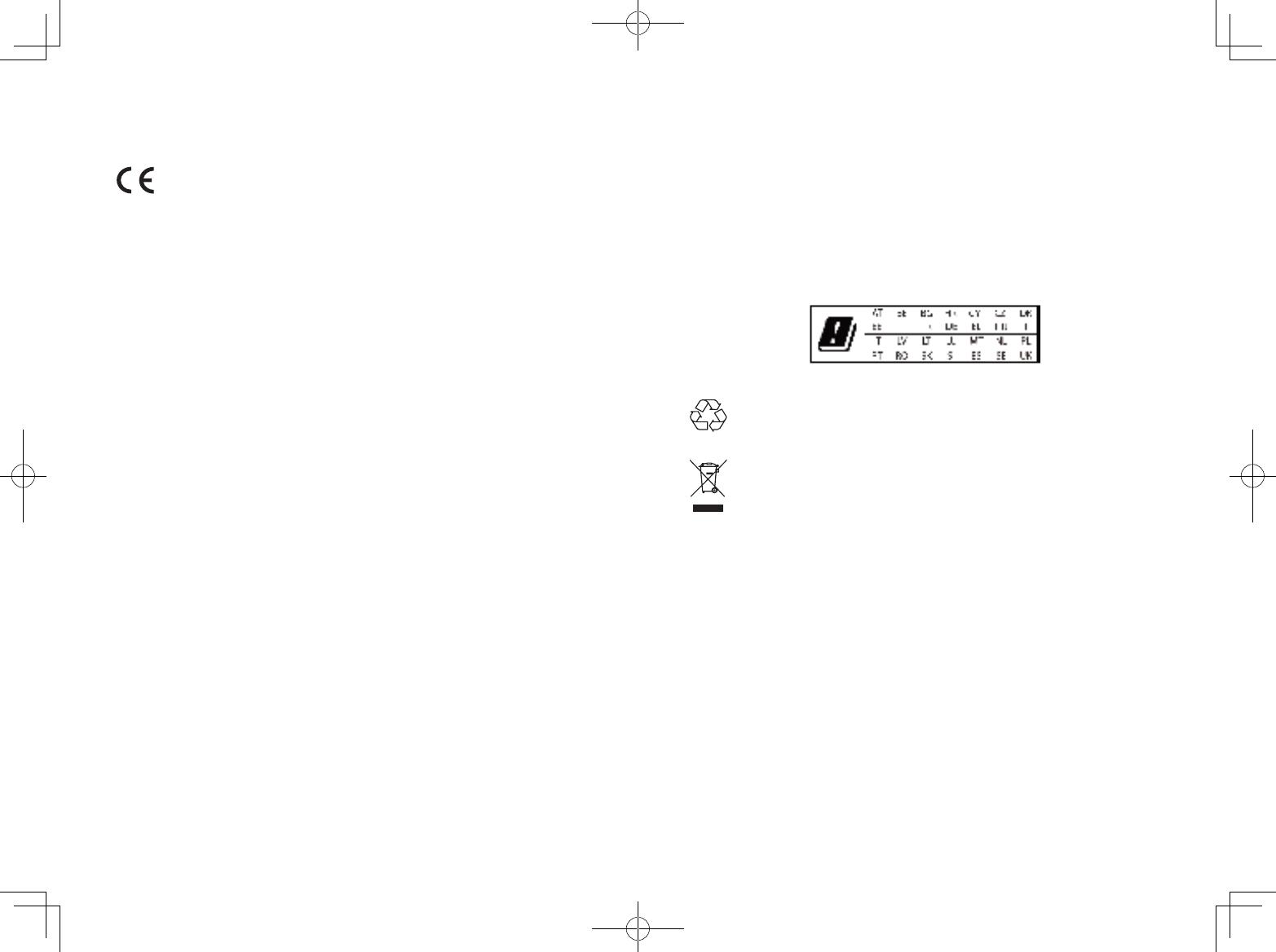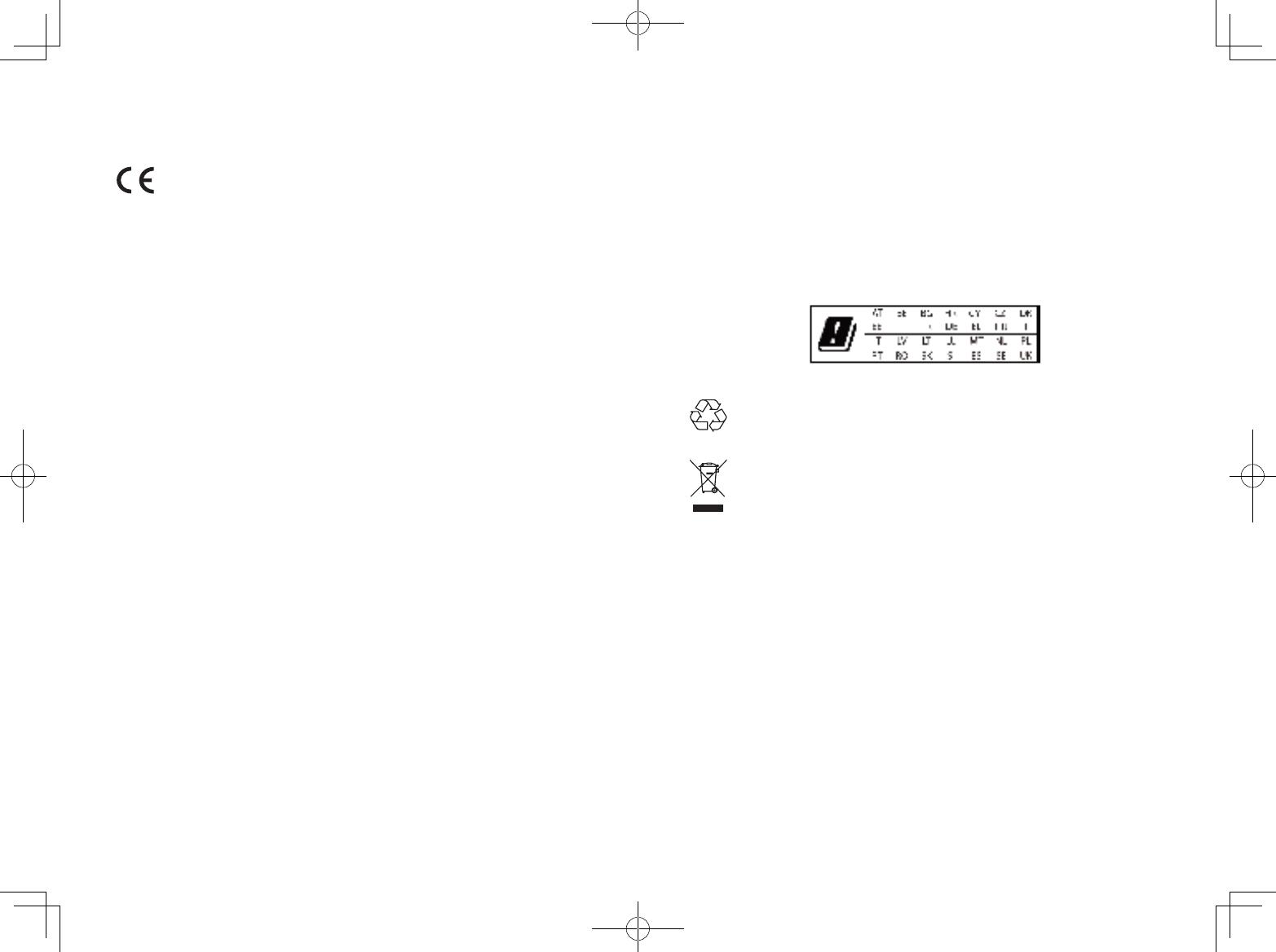
18
Notice
Declaration of Conformity
This product complies with the radio interference requirements
of the European Community. Hereby, Anker Technology Co.,
Limited. declares that this device is in compliance with the
essential requirements and other relevant provisions of Directive
2014/53/EU. For the Declaration of Conformity, visit the Web
site www.SeeNebula.com/certification.
Due to the used enclosure material, the product shall only be
connected to a USB
Interface of version 2.0 or higher. The connection to so called
power USB is prohibited.
A statement regarding the AC/DC adapter as disconnect device
is missing in the user manual.
The statement shall require a socket outlet that is installed near
equipment and that shall be easily accessible.
The adapter shall be installed near the equipment and shall be
easily accessible.
Do not use the Device in the environment at too high or too low
temperature, never expose the Device under strong sunshine or
too wet environment.
The suitable temperature for the product and accessories is 0°C
to 40°C.
When charging, please place the device in an environment that
has a normal room temperature and good ventilation.
It is recommended to charge the device in an environment
with a temperature that ranges from 5°C~25°C.
Please ensure to use only the charger offered by the
manufacturer. Using unauthorized charger may cause danger
and violate the authorization
of the projecter and the guarantee article.
This charger is for indoor use only
The charger type is NSA60ED-190300, output voltage/current is
19Vdc/3A. The plug considered as disconnect device of adapter.
RF exposure information: The Maximum Permissible Exposure
(MPE) level has been calculated based on a distance of d=20
cm between the device and the human body. To maintain
compliance with RF exposure requirement, use product that
maintain a 20cm distance between the device and human body.
CAUTION RISK OF EXPLOSION IF BATTERY IS REPLACED BY AN
INCORRECT TYPE. DISPOSE OF USED BATTERIES ACCORDING TO
THE INSTRUCTIONS
BT Maximum output power: 8 dBm; BT Frequency band: 2402~2480
MHz;
Wi-Fi Max Output Power: 19 dBm (2.4G); 14 dBm (5G);
Wi-Fi Frequency Band: 2412~2472 MHz (2.4G); 5150~5250 MHz,
5725~5850 MHz (5G).
5150~5250 MHz can be used indoor only.
This product is designed and manufactured with high quality
materials and components, which can be recycled and reused.
This symbol means the product must not be discarded as
household waste, and should be delivered to an appropriate
collection facility for recycling. Follow local rules and never
dispose of the product and rechargeable batteries with normal
household waste. Correct disposal of old products and
rechargeable batteries helps prevent negative consequences
for the environment and human health.
FCC notice
This device complies with the FCC rules, Part 15. Operation is subject
to the following two conditions: (1) This device may not cause harmful
interference, and (2) This device must accept any interference received,
including interference that may cause undesired operation.
Warning: Changes or modifications not expressly approved by the
partly responsible for compliance could void the user’s authority to
operate the equipment.
Note: This equipment has been tested and found to comply with the
limits for a Class B digital device, pursuant to part 15 of the FCC Rules.