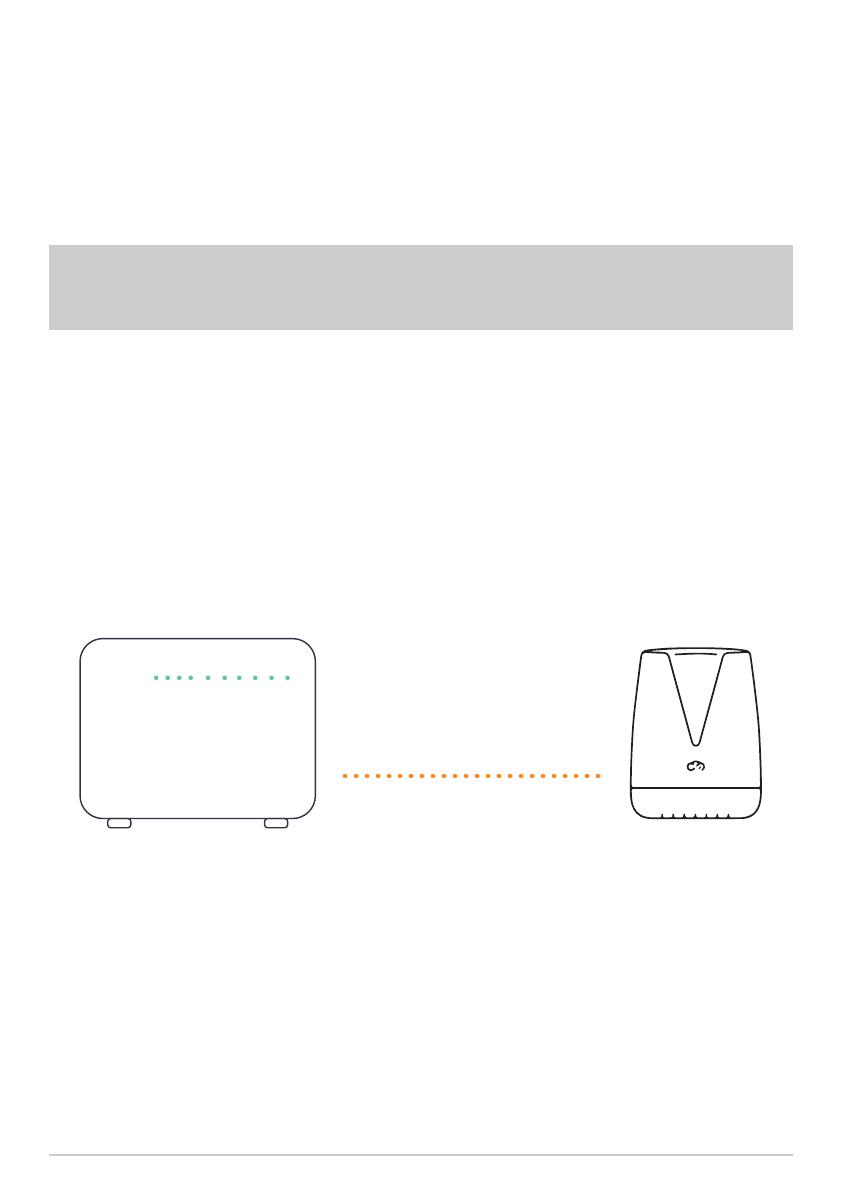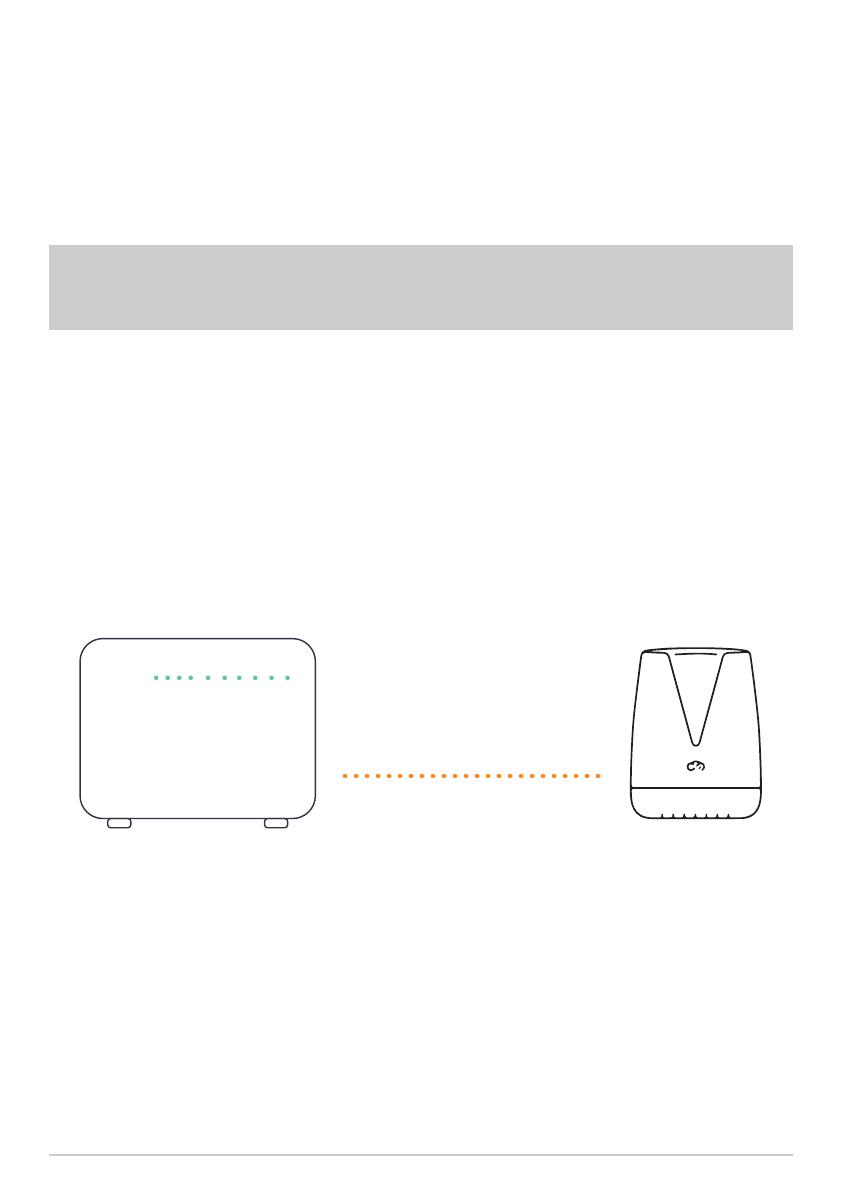
Allow up to 5 minutes for the Business Wi-Fi Booster to download
information from Commander Business Modem, the LED will turn
solid white or blue, depending on the signal strength.
4.
Unplug the ethernet cable from between the two devices and
position the Business Wi-Fi Booster in a satisfactory location in your
premises.
5.
Plug in the Commander Business Modem and ensure it is connected
to the Internet (details for the installation were sent to you via email
or simply follow the instructions available on our support page
commander.com.au/support/internet-bundles under: How do I setup
my modem?)
1.
Plug the yellow RJ45 ethernet cable (supplied with the Business
Wi-Fi Booster) into a free yellow ethernet port on the back of the
Commander Business Modem, and the other end into the Business Wi-Fi
Booster.
3.
Place the Business Wi-Fi Booster next to your Commander Business
Modem, connect the Business Wi-Fi Booster to power and switch on.
2.
Tip: Ensure your Commander Business Modem has been setup correctly,
and the correct lights are on before you pair the Business Wi-Fi Booster.
Plug in via
ethernet cable
Power DSL Internet WAN ETHERNET WiFi WPS USB TELEPHONE LTE