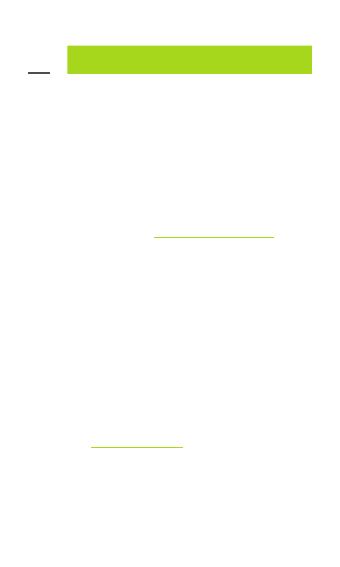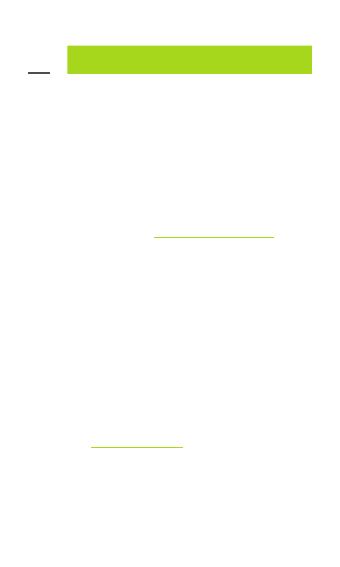
Consumer Guarantee
07.
Our Goods come with consumer guarantees under
Australia Consumer Law. Under this legislation you
are entitled to a replacement or refund for a major
failure, and compensation for any other reasonably
foreseeable loss or damage. You are also entitled to
have the goods repaired or replaced if they are not
of acceptable quality and the failure is not a major
failure. If you have any questions about your rights
in relation to this product, please return it to point
of sale or contact us at www.sproutinc.com.au.
For more information about your rights under
Australia Consumer Law go to www.accc.gov.au.
Your Maverick Hybrid Speaker is warranted to
the original owner for 24 months from the date
of purchase against defects in material and
workmanship under normal use and service.
The warranty does not cover misuse of this product
and liability will not exceed the purchase price of
the product. If you have any problems while using
the product, please do not hesitate to contact our
customer support team.
For warranty and technical support
please visit sproutinc.com.au or email
sproutenquiries@sproutinc.com.au
Thank you for choosing a Sprout product.
14