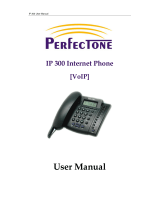Page is loading ...


All Rights Reserved. Copyright © 2007
The use, disclosure, modification, transfer, or transmittal of this work for any purpose,
in any form, or by any means, without the written permission of the copyright holder, is
strictly forbidden.
Disclaimer
The content of this manual is subject to change without notice and should not be
construed as a commitment by the manufacturer, distributor, or service provider. This
manual is furnished for informational use only and the manufacturer, distributor, or
service provider assumes no responsibility for any errors or inaccuracies that may
appear herein.

Linksys PAP2 Devices Administrator’s Guide
i
Table of Contents
1 WELCOME ............................................................... 2
OVERVIEW ............................................................................ 2
CONFIGURING THE PAP2 DEVICE WITH NET2PHONE’S
PROVISIONING SERVER ......................................................... 3
REMOVING VOICELINE SERVICE ............................................ 9

Linksys PAP2 Devices Administrator’s Guide
2
1 Welcome
Overview
Congratulations on purchasing your Linksys PAP2
telephone adapter!
The Linksys PAP2 device is a voice over Internet
protocol telephone adapter. It is based on the SIP
(Session Initiation Protocol), which is by far the most
widely used protocol by Internet telephone service
providers (ITSP). The PAP2 device can be directly
connected to a broadband Internet connection to
access the services provided by the ITSPs.
Prior to deploying the Linksys PAP2 device to your
customer, it must be configured to point to Net2Phone’s
provisioning server where it downloads its account
information. This manual will guide you through the
process of provisioning each Linksys PAP2 device via
the Linksys Web Interface. Note that the adapter will
not function unless Net2Phone’s provisioning server is
configured on the device. Once an account has been
created for the device in the Partner Resource Center
(PRC), it can be rebooted and will download its unique
account information. At this point the adapter is ready
to make and receive calls.
1

Linksys PAP2 Devices Administrator’s Guide
3
Configuring the PAP2 device
with Net2Phone’s Provisioning
Server
NOTE: The provisioning process can be
completed prior to provisioning the
device in the Partner Resource Center.
TO PROVISION THE LINKSYS PAP2 DEVICE:
1. Determine which PAP2 device you are using.
By turning the device over you can view the
model number of the device type you are
configuring – PAP2-NA, PAP2T-NA, or
PAP2T-R.
Refer to the following images to identify your
PAP2 device:
PAP2-NA

Linksys PAP2 Devices Administrator’s Guide
4
PAP2T-NA
PAP2T-R

Linksys PAP2 Devices Administrator’s Guide
5
STOP!: Be sure to identify the correct
device prior to provisioning. The service
will not function if the incorrect
provisioning string is used.
2. Connect the Linksys PAP2 to your network by
connecting one end of a network cable to the
Ethernet port and the other end to your
broadband router.
Once the adapter is connected to the network
3. If you have the:
• PAP2-NA or PAP2T-NA, continue
with the next step.
• PAP2T-R, proceed to Step 13.
4. Using a standard telephone wire (RJ-11),
connect a telephone to the PHONE 1 port on
the back of your PAP device.
5. Dial **** (four stars), followed by 110#.
The IP address is announced.
6. Write down the IP address.
7. From a PC on the same network as the PAP
device, login to the PAP device Web Interface
by opening your web browser and entering
http://IP address into the address field and
pressing <Enter>.
8. Click the Admin Login link.

Linksys PAP2 Devices Administrator’s Guide
6
9. Enter your Login and Password.
10. Click the switch to advanced view link at the
top of the page.
11. Select the Provisioning tab at the top of the
page.
12. In the Profile Rule field enter the string assigned
to your particular PAP device model.
PAP2-NA:
http://prov1.net2phone.com/pap2/prov.aspx?id=$
MA&ver=$SWVER

Linksys PAP2 Devices Administrator’s Guide
7
PAP2T:
http://prov1.net2phone.com/pap2t/prov.aspx?id=$MA
&ver=$SWVER
IMPORTANT: The string is case-sensitive and
must be entered exactly as it appears.
Failure to do so will render the adapter
non-functional.

Linksys PAP2 Devices Administrator’s Guide
8
IMPORTANT: Be certain that you are using
the correct string for your particular PAP
device model number. Failure to do so will
render the device non-functional.
13. Click the Submit all changes button at the
bottom of the page
.
14. Reboot the PAP device by disconnecting the
A/C power cord from the device, waiting 5
seconds, and re-connecting it.
15. After the adapter reboots, if an account has
already been created for the device in PRC
(Partner Resource Center), verify that the
configuration was successful by noting that the
blue PHONE 1/2 LED is lit.
If an account has not yet been created for the
device in PRC, the PHONE 1/2 LED will
remain unlit.
Once an account has been created in PRC for
the device, reboot the device. The LEDs will
then turn blue.
NOTE: After the provisioning is complete, the
Admin pages on the PAP2 device web
interface will not be accessible. The user
can only access the Info, System, and User
tabs from the PAP2 device’s Web interface.
The device also cannot be restored to its
factory default settings from the phone IVR
menu.

Linksys PAP2 Devices Administrator’s Guide
9
Removing VoiceLine Service
The following procedure removes the VoiceLine
account from the PAP2 device.
Login to the Partner Resource Center and close the
device’s account from the Edit Device Information
page.
1. Wait 10 minutes and reboot the device by
removing the A/C power cord from the
adapter, waiting 5 seconds, and re-connecting
it.
After rebooting, lift the handset to ensure there
is no dial tone.
2. Lift the handset and dial **** (four stars).
3. Using the telephone’s number pad, dial 73738
(RESET).
The device will reset to factory defaults.
/