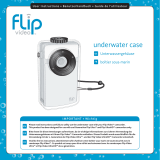Page is loading ...

3-061-174-22 (1)
©2000 by Sony Corporation
MPK-DVF3
Marine Pack
Operating Instructions
Mode d’emploi
Manual de instrucciones
Bedienungsanleitung
GB
FR
ES
DE

2-GB
For the customers in Germany
Directive: EMC Directive 89/386/EEC, 92/
31/EEC
This equipment complies with the EMC
regulations when used under the following
circumstances:
• Residential area
• Business district
• Light-industry district
(This equipment complies with the EMC
standard regulations EN55022 Class B.)

3-GB
GB
Features and Precautions
• The MPK-DVF3 can be used with the Sony Handycam Vision
™
camcorder DCR-
TRV6E/TRV7E/TRV8E/TRV9E/TRV10E/TRV11E/TRV20E/TRV890E/TRV900E.
• Recording at depths of up to 75 meters (246 feet) is possible.
• The following operations can be performed underwater.
– Power on/off
– Auto focusing on/off
– Recording start/stop
– Tape photo recording (DCR-TRV6E/TRV8E/TRV9E/TRV10E/TRV11E/TRV20E/
TRV890E/TRV900E only)
– Electric zoom function
– LCD screen monitoring
This mark indicates that this product is a genuine accessory for Sony
video products. When purchasing Sony video products, Sony
recommends that you purchase accessories with this “GENUINE
VIDEO ACCESSORIES” mark.
Sony dose not accept liability for damage to the video camera recorder, battery, etc.
in the marine pack, or for the loss of prerecorded material if a water leakage caused
by incorrect operation occurs.
Table of contents
Features and Precautions ........................... 3
Supplied Accessories................................... 4
Preparations ................................................. 5
Preparing your camcorder................... 5
Preparing the marine pack (installing
the battery) ............................................. 9
Installing the camcorder to the marine
pack ....................................................... 11
Recording .................................................... 13
Attaching the supplied accessories .. 14
Attaching the optional accessories ... 15
Underwater recording .............................. 16
Water leakage ...................................... 17
Removing the camcorder ......................... 18
Note on the O-ring .................................... 20
Caution on handling ................................. 21
Identifying parts and controls ................. 22
Specifications.............................................. 23

4-GB
Supplied Accessories
Check that the following accessories are supplied with your marine pack.
1 Camera mounting shoe A (1)
for DCR-TRV7E
2 Camera mounting shoe B (1)
for DCR-TRV6E/TRV8E/TRV9E/
TRV10E/TRV11E/TRV20E/TRV890E/
TRV900E
3 Spacer for camera mounting shoe B
(camera mounting shoe C) (1)
for DCR-TRV8E/TRV10E
4 Camera mounting shoe D (1)
for DCR-TRV6E/TRV11E/TRV20E
5 Screw plate for camera mounting
shoe B and D (2)
6 Screw driver part (1)
Attachment for the camera mounting
shoe B
7 NP-F330 battery pack for the LCD
monitor (1)
8 Lithium ion battery CR2 (1)
9 O-ring (1)
0 Underwater wide-conversion lens
(VCL-MK2) (1)
qa Sunshade (1)
qs Reflex prevention ring (2)
Large: ø 37 mm (1)
Small: ø 30 mm (1)
qd Colour filter (VF-MK2) (1)
qf Grease (1)
qg Carrying bag (1) Carrying belt (1)
Battery cushion (1) Strap (3)
123
456
789
0qaqs
qd qf qg
B

5-GB
GB
Preparations
1
Installation position
of the screw plate
on the camera
mounting shoe B
Preparing your camcorder
Before installing your camcorder in the marine pack, prepare the camcorder according
to this chapter. The DCR-TRV20E is the model used for illustration purposes.
Otherwise, the model name is indicated in the illustrations. Any differences in
procedure are clearly indicated in the text, for example, “DCR-TRV20E only.”
The procedure may be different depending on your camcorder type.
For details, please refer to the operating instructions supplied with your camcorder.
1 Remove the lens cap, shoulder strap,
conversion lens, filter or lenshood from
the camcorder.
2 Attach a charged battery pack.
3 Insert a cassette tape.
4 Attach the reflex prevention ring to the lens.
for DCR-TRV7E/TRV9E/TRV20E : ø 37 mm (large)
for DCR-TRV6E/TRV8E/TRV10E/TRV11E : ø 30 mm (small)
for DCR-TRV890E/TRV900E : not necessary
Be sure not too tighten prevention ring.
5 Select the camera mounting shoe.
The camera mounting shoe and the installing position of the screw plate differ on
your camcorder. For details, refer to the table below.
Camera
mounting
shoe
A
B
D
Position
of the
screw
plate
–
1
2
3
1
2
Camcorder
DCR-TRV7E
DCR-TRV9E
DCR-TRV6E/TRV11E/
TRV20E/TRV890E/
TRV900E
DCR-TRV8E/TRV10E
DCR-TRV20E
DCR-TRV6E/TRV11E
Note
For DCR-TRV7E, use the camera mounting shoe A only. Do not use camera
mounting shoe B, D, and the screw plate.
continued

6-GB
Preparation (continued)
6 Attach the camera mounting shoe.
For DCR-TRV7E
Use camera mounting shoe A.
Fasten the screw of shoe A to the
tripod screw hole of the camcorder
and tighten firmly.
Remove the screw
driver part.
Fasten
tightly.
For DCR-TRV9E/TRV890E/TRV900E
Use camera mounting shoe B and
the screw plate.
1 Check the installation position
(1, 2, or 3) of the screw plate for
your camcorder according to the
table on page 5.
2 Attach the screw plate so that
the catch on the reverse side of
shoe B clicks into place.
3 Fasten the screw of the screw
plate to the tripod screw hole of
the camcorder and tighten
firmly.
4 Connect the A/V cable of the
shoe to the camcorder’s
AUDIO/VIDEO jack.
Screw plate
Camera mounting
shoe B
B

7-GB
GB
Camera mounting
shoe B
Screw plate
For DCR-TRV8E/TRV10E
Use camera mounting shoe B,
spacer (camera mounting shoe C),
and the screw plate.
1 Attach the spacer to shoe B.
2 Attach the screw plate to
position 3 on shoe B so that the
catch on the reverse side of the
shoe clicks into place.
3 Fasten the screw of the screw
plate to the tripod screw hole of
the camcorder and tighten
firmly.
4 Connect the A/V cable of the
shoe to the camcorder’s
AUDIO/VIDEO jack.
Spacer
(camera mounting
shoe C)
3
Installation
position
of the screw plate
on the camera
mounting shoe B
For DCR-TRV6E/TRV11E/TRV20E
Use camera mounting shoe B, and
D, and the screw plate.
1 Attach the screw plate to the
position 1 on shoe D so that the
catch on the reverse side of the
shoe D clicks into place.
2 Fasten the screw of the screw
plate on shoe D to the tripod
screw hole of the camcorder and
tighten firmly.
3 Attach the screw plate to the
position 2 on shoe B.
4 Fasten the screw of the screw
plate on the shoe B to the screw
hole on the shoe D of the
camcorder tightly.
5 Connect the A/V cable of the
shoe to the camcorder’s
AUDIO/VIDEO jack.
Installation
position
of the screw plate
of the camera
mounting shoe D
Camera mounting
shoe D
Camera mounting
shoe B
Now you are ready to install the camcorder to the marine pack.
Be sure to check that the camera mounting shoe is attached to the camcorder
tightly before you install the camcorder to the marine pack.
Screw plate
2
1
B
continued

8-GB
Preparation (continued)
7 Prepare to record.
Before installing the marine pack to the camcorder, prepare the camcorder for
recording.
For DCR-TRV7E
1 Set the POWER switch to
CAMERA.
2 Set the COMMANDER
to ON in the menu system.
3 Cancel the following functions:
BACK LIGHT, Night Shot,
PROGRAM AE, and Picture
Effect.
4 Slide the AUTO LOCK switch
up to AUTO.
5 Select V-OUT/LCD in the
DISPLAY menu and press the
DISPLAY button on your
camcorder before installing it to
the marine pack.
AUTO LOCK
switch
MENU button
POWER switch
FOCUS switch
POWER
switch
* If your camcorder has REC lamp switch, set the REC lamp to OFF. By using this
function, the light of the lamp is not reflected in the lens. For details, please refer
to the operating instructions supplied with your camcorder.
MENU button
For DCR-TRV6E/TRV8E/TRV9E/TRV10E/TRV11E/TRV20E/
TRV890E/TRV900E
1 Set the POWER switch to
CAMERA.
2 Set the COMMANDER
to ON in the menu system.
3 Cancel the following functions:
BACK LIGHT, Night Shot,
PROGRAM AE, and Picture
Effect.
4 Set the FOCUS switch to AUTO.
5 Select V-OUT/LCD in the
DISPLAY menu and press the
DISPLAY button on your
camcorder before installing the
marine pack.

9-GB
GB
1 Remove the grip.
Undo the screw on the bottom side
of the marine pack.
2 Insert the lithium battery into the grip.
1 Remove the screw with the
supplied screw driver.
2 Insert the supplied lithium
battery (CR2, x 1) with the
polarity positioned correctly as
indicated on the grip.
3 Fasten the screw tightly.
3 Unfasten the 3 latches and open
the marine pack.
If you lift the metal part in the
direction of the finder when the
latches are open, the latches will
stop.
Preparing the marine pack (installing the battery)
continued

10-GB
4 Attach the supplied battery pack
NP-F330 for the LCD monitor to
the rear shell. Be sure to charge
the battery pack fully before
attaching.
Note
Firmly insert the supplied battery cushion as shown
to prevent the battery pack from coming loose if it
is dropped or otherwise subjected to impact.
About the supplied battery pack NP-F330
What is an “InfoLITHIUM” battery pack?
The “InfoLITHIUM” is a lithium ion battery pack which can exchange data with
compatible electronic equipment about its battery consumption. Sony recommends that
you use the “InfoLITHIUM” battery pack with electronic equipment having the
mark.
* The indication may not be accurate depending on the conditions and environment
in which the equipment is used.
“InfoLITHIUM” is a trademark of Sony Corporation.
• To charge the supplied NP-F330 battery pack, prepare AC adapter/charger that can
charge infolithium L type (not supplied).
• You can use also the infolithium L type and NP-F530/F550 AC adapter/charger (not
supplied).
• The recording time of a fully charged NP-F330 battery pack is approximately 6 hours
(continuous recording). The actual recording time may be less, depending on
conditions of use.
The “InfoLITHIUM” battery pack is recyclable. When the battery is
exhausted and can no longer be recharged, cover the metal parts of the
battery with an isolator such as scotch tape and take it to a battery
recycling shop.
About the LCD monitor
• Images do not appear on the LCD screen unless it is fully connected to your
camcorder.
• The remaining time displayed on the LCD screen refers to remaining time of the
camcorder battery time, not the remaining time of the LCD monitor battery.
• The LCD monitor of the marine pack does not correspond with the “InfoLITHIUM”
battery pack.
Preparation (continued)

11-GB
GB
Installing the camcorder to the marine pack
Slide through, then pull
outward.
monitor cord hook
rear shell
to the MIC
jack
(plug in
power)
Note
To prevent the cords from twisting or slacking,
make sure that these plugs are inserted in the
direction indicated in the illustration.
to the LANC
control jack
front shell
1 Install the camcorder to the marine pack.
For DCR-TRV7E
Connect the monitor plug.
1 Remove the monitor cord hook.
2 Connect the monitor plug to the
AUDIO/VIDEO jack of the
camcorder.
Connect the remote plug and the
microphone plug.
3 Connect the microphone plug to
the MIC jack (plug in power).
4 Connect the remote plug to the
LANC control jack.
For DCR-TRV9E/TRV10E/TRV20E/TRV900E
Connect the remote plug and the
microphone plug.
1 Connect the microphone plug to
the MIC jack (plug in power).
2 Connect the remote plug to the
LANC control jack.
front shell
to the MIC jack
(plug in power)
to the LANC control jack
to the AUDIO/VIDEO
jack
continued

12-GB
2 Insert the camcorder until the
mounting shoe clicks into place.
3 For DCR-TRV6E/TRV8E/
TRV9E/TRV10E/TRV11E/
TRV20E/TRV890E/TRV900E
Connect the monitor cord to the
jack of camera mounting shoe B.
The cords are placed in the plug
holders of the marine pack at the
factory. Pull the plugs out of the
holders when in use.
4 Attach the front shell to the rear
shell. Hold both shells firmly and
fasten the 3 latches securely.
Take care not to pinch the
remote, microphone, and monitor
cords. If this happens water may
leak in.
For details on handling the O-ring,
see page 20.
5 Attach the grip.
Fasten the screw tightly.
Now you have finished the preparations. Be sure to check that the equipment
operates correctly and that there is no water leakage before you dive (see page 16).
Preparation (continued)

13-GB
GB
Recording
1 Set the POWER switch to ON.
The camcorder turns on and a picture appears on the LCD monitor.
2 Press the START/STOP button to start recording.
The REC lamp (red) lights up during recording.
To stop recording, press the START/STOP button again.
START/STOP
button
REC lamp (red)
LEAK lamp
(yellow)
ZOOM button
PHOTO button
AUTO FOCUS
ON/OFF button
POWER switch
Now you are ready for underwater recording.
When you dive with the camcorder, dive slowly, paying attention to the surrounding
environment. Be careful not to strike the marine pack against Rocks or Reef, etc.
continued
To zoom
Press the ZOOM button.
Press T for telephoto (subject appears closer) and W for wide-angle (subject appears
further away). You cannot change the zooming speed of the camcorder.
Recording a still image on a tape (Tape photo recording)
(DCR-TRV6E/TRV8E/TRV9E/TRV10E/TRV11E/TRV20E/TRV890E/
TRV900E only)
To record a still image, press the PHOTO button. The still image appearing on the LCD
screen is recorded. Note that pressing the PHOTO button lightly does not allow you to
check the recorded image. The memory photo function does not work on the DCR-
TRV10E/TRV11E/TRV20E/TRV900E models. For more details, refer to the operation
instructions supplied with your camcorder.
To keep a subject in focus
Press the AUTO FOCUS ON/OFF button to set it to OFF. You can still keep the subject
in focus even if fish swim between the camcorder and the subject. Press the AUTO
FOCUS ON/OFF button again to set the camcorder to auto focus mode.
Note
Do not cover the control emitter or detector with your finger as the remote control
signal for operations is transmitted from the grip to the marine pack.

14-GB
Recording (continued)
Attaching the supplied wide-conversion lens
As objects appear 1/4 closer and
therefore larger, the wide-conversion
lens is recommended when you want to
take pictures of wide areas. Note
however, that objects will appear
smaller.
Note
This supplied wide-conversion lens is
to be used only underwater.
Using the supplied sunshade
The supplied sunshade reduces glare
from the LCD monitor.
Attaching the supplied colour filter
When using the supplied colour filter,
attach it on top of the wide-conversion
lens.
Water absorbs light, especially red
light, so that objects in deep water are
seen bluish. The colour of objects is
affected by the clarity of the water.
To record in natural colour, use the
supplied colour filter.
You can attach and remove the wide-conversion lens, sunshade, and colour filter
underwater.
If the image on the LCD screen is not clear because of air between these accessories and
the marine pack, reattach them underwater.
Attaching the supplied strap
Attach the strap as the shown.
Attach the supplied straps to prevent
loss of these accessories when
removing them both on land and
underwater.
Supplied sunshade
Sunshade
Attaching the supplied accessories
Wide-conversion lens
colour filter
To attach the strap
colour filter
Wide-
conversion
lens
Attach the wide-conversion lens until it
fits firmly.

15-GB
GB
Underwater video light
In deep water or under rocks where
direct sunlight does not reach,
recording with underwater video lights
is recommended.
You can attach these video lights to the
video light shoes on the upper part of
both grips.
Underwater video lights such as the
Sony HVL-ML20 (not supplied)
Attaching the optional accessories
Attachable to the video light
shoes on both sides

16-GB
Underwater recording
Before diving
Check that the equipment operates correctly and that there is no water leakage at a
depth of about one meter (3 feet) before you dive deeper.
Take care not to expose the equipment to salty air. Do not drop water on the equipment.
Do not open the marine pack underwater or on the beach. Preparations such as
installing and checking the equipment should be done in a place with low humidity and
no salty air.
Check the following points again before you dive.
s Be sure to fully charge both the battery pack of the marine pack and the
camcorder.
• We recommend you use battery packs with a large capacity and prepare a spare
battery.
s Be sure that a video tape has enough left.
s Check that there are no scratches or cracks on the O-ring.
s Make sure there is no dust, sand, or hair between the front shell and the rear shell.
s Be sure that the lithium battery has enough power.
• The Flash lamp lights up if the
remaining battery capacity is
enough. Check this indicator as
a criterion. If the flash lamp does
not light, exchange for a new
one. We suggest that you
prepare spare ones.
Conditions of underwater recording
Recording underwater is different from recording on land because it is affected by
the clarity, depth of the water, and the light conditions. The following are hints
for good recording underwater.
Best time for recording
The best recording time is from 10:00 a.m. to 2:00 p.m. When the sun is at its highest,
optimum results can be obtained.
To record is in dark places as the sun does not reach or at night, use a powerful
underwater video light.
Right
grip
Battery
check
indicator

17-GB
GB
Subject size underwater
Since the refractive index underwater is higher than that in air, objects appear 1/4
closer, and therefore larger. This phenomenon affects the lens on the camcorder as well
as human the eye. Using the supplied wide-conversion lens is recommended.
Operate the camera with slow and stable motions
When recording, keep your body stable.
An unstable shot will be magnified on the TV screen.
Move the camcorder as slowly as possible. Since most of the objects underwater move,
you can record a good shot without moving the camcorder too much.
Note on recording underwater
Be sure to follow the safety rules for diving, such as diving period and depth.
Water leakage
The marine pack is designed to be
waterproof, however if water happens
to leak in ,the LEAK lamp (yellow)
flashes.
In such a case, remove the marine pack
from the water as soon as possible,
keeping it horizontal. Be sure to surface
following the safety rules for diving.
Dry the marine pack with a soft cloth
and then open it.
To switch off the lamp, disconnect the remote control cable.
Check the cause of the leak.
If the camcorder is wet, take it to the nearest Sony dealer immediately.
We recommend you purchase property damage insurance for underwater materials in
case of emergency.
After using
• After recording in the sea, submerge the marine pack in tap water or fresh water for
about 30-60 minutes before undoing the latches to completely remove any salt from
the marine pack unit, filter, and wide-conversion lens.
• When your camcorder is to be used near the sea for a long time, we recommend that
it be checked periodically by a Sony dealer.
LEAK lamp (yellow)

18-GB
Before opening the marine pack, rinse it with fresh water and dry with a soft cloth.
When you open the marine pack, make sure you are dry. And take care that no water
drips from your wet suit.
1 Remove the grip.
2 For DCR-TRV6E/TRV8E/
TRV9E/TRV10E/TRV11E/
TRV20E/TRV890E/TRV900E
Unfasten 3 latches and open the
marine pack.
Disconnect the monitor cord from
the camera mounting shoe B.
3 Take the camcorder out of the
front shell.
Hold the camera mounting shoe by
the knobs and extract the
camcorder.
When you open the marine pack,
do not pull the monitor plug cord
by force.
4 Disconnect the remote plug and
the microphone plug.
5 For DCR-TRV6E/TRV8E/
TRV9E/TRV10E/TRV11E/
TRV20E/TRV890E/TRV900E
Disconnect the A/V connecting
cable of camera mounting shoe B
from the AUDIO/VIDEO jack.
For DCR-TRV7E
Disconnect the monitor plug from
the AUDIO/VIDEO jack.
Removing the camcorder

19-GB
GB
6 Remove the camera mounting shoe with the screw driver.
Undo the screw of the screw plate and remove the camera mounting shoe from the
camcorder.
7 Remove the battery pack for the LCD monitor.
After using the marine pack
• Insert the A/V connecting cable plug
to the plug holder of the camera
mounting shoe B.
• Insert the remote and microphone
plugs to the plug holder inside of the
front shell.
B

20-GB
The O-ring assures the waterproof function of the marine pack. To maintain
waterproof integrity, use it correctly.
Incorrect handling may cause water to
leak in.
Check the O-ring
Before using the marine pack each time, check that there are no scratches or cracks on
the O-ring and prevent dust from collection on it as it could allow water to leak in.
• Remove the O-ring from the groove with your finger. Do not use a metal tool or a
tool with a sharp point.
• Put the O-ring in the groove evenly. Never twist it.
• Check that there are no cracks or dust on the O-ring, then coat it slightly with the
supplied grease using your finger. This will prevent wear.
• While applying the grease, recheck for cracks or dust. Never use cloth or paper to
apply grease because the fibers may cling.
If you run out of silicone grease (2-115-921-01) you can purchase it from your
nearest Sony Service Center.
Remove any dust, sand, or hair from the O-ring
Make sure there is no dust, sand, or hair on the O-ring, in the groove, or on the surface
of the marine pack where the O-ring touches. If there is, clean it completely, or the O-
ring and the surface of the marine pack may be damaged and water may leak in.
Do not pinch the O-ring with the marine pack
When joining the front and rear shells, take care not to pinch the O-ring between the
front and rear shells. If this happens, not only will the O-ring be damaged, but water
may leak in.
Useful life of the O-ring
Depending upon the maintenance and the length of use, we recommend changing the
O-ring every one or two years.
The O-ring (3-977-362-01) can be replaced at your nearest Sony Service Center.
When you store the O-ring
Store a reserve O-ring in its package in a cool dry place. Do not store in very hot, cold,
or humid place. Be careful not to crimp it or to place any heavy weight on it.
Note on the O-ring
O-ring
/