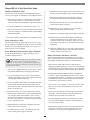Quick Start Guide
You Should Have
The following item should be included in your product package:
• One Allegro USB 3.0 4-Port PCIe adapter card
The following is required for installation:
• Medium Phillips screwdriver
System Requirements
Allegro USB 3.0 4-Port requires the following in order to operate
in your system:
• One available PCI Express slot
• OS X
®
10.8.5 or later, OS X Server 10.8.5 or later; Windows
®
8, 7,
Windows Server 2012 or 2008
• Internet access (for driver download, Windows only)
Remember to register your product online at http://registration.sonnettech.com to be informed of future upgrades and product releases.
Software updates and links are available from the Sonnet Website at www.sonnettech.com. • Online support form available at http://supportform.sonnettech.com.
Sonnet Technologies Customer Service hours are Mon.-Fri., 7 a.m.–4 p.m. Pacific Time • Customer Service Phone: 1-949-472-2772 • E-mail: [email protected]
Sonnet Technologies, Inc., California USA • Tel: 1-949-587-3500
©2014 Sonnet Technologies, All rights reserved. Sonnet, the Sonnet logotype, Simply Fast, the Simply Fast logotype, and Allegro are trademarks of Sonnet Technologies, Inc. Mac, the Mac
logo, and OS X are trademarks of Apple Inc., registered in the United States and other countries. Thunderbolt is a trademark of Intel Corporation in the U.S. and/or other countries. Other
product names are trademarks of their respective owners. Product specifications subject to change without notice. QS-USB3-4PM-E-E-A-070814
ALLEGRO
™
USB
3
.
0
4
-Port
SuperSpeed USB Adapter Card for PCI Express
®
Slot
Support Notes: We recommend you make a backup of
important information on your system’s current hard
drive(s) prior to installing new hardware or software.
When handling computer products, you must take care to
prevent components from being damaged by static electricity.
Before opening your computer or removing parts from their
packages, always ground yourself first by touching a metal
part of the computer, such as a port access cover, and work in
an area free of static electricity; avoid carpeted areas. Handle
all electronic components by their edges, and avoid touching
connector traces and component pins.
Support Note: This document was up to date at the
time of printing. However, changes to the hardware or
software may have occurred since then. Please check the Sonnet
website for the latest documentation.
1. Go to www.sonnettech.com/support/kb/kb.php
2. Click the Computer Cards link.
3. Click the PCIe Cards link.
4. Click the Allegro USB 3.0 4-Port link, and then click the
Documentation link.
5. Click the Allegro USB 3.0 4-Port Quick Start Guide [English]
link, and then check the Document Version information.
If the version listed is later than this document, click the
Download Now button for the latest version.

2
Hardware Installation Steps
This section covers the installation of the Allegro USB 3.0 4-Port
card into your computer or Thunderbolt-to-PCIe expansion chassis.
1. Shut down your computer or Thunderbolt-to-PCIe expansion
chassis, and then open it to access the expansion card area
(PCIe slots); refer to the user’s manual for specific information.
2. Locate an available PCIe slot and remove its access cover.
3. Remove the Sonnet card from its packaging, and then install
it into the PCI Express slot; make sure the card is firmly
seated and secured.
4. Close the computer or Thunderbolt-to-PCIe expansion chassis.
Driver Information—OS X
The drivers that enable the Allegro USB 3.0 4-Port card to work
in your computer or Thunderbolt expansion chassis are installed
as part of OS X 10.8.5 and later; the Allegro card is ready to use
when you power on your computer.
Driver Download and Installation Steps—Windows
Download and install drivers to support the Allegro card in
computers running Windows.
1. Turn on your computer and log in. During startup, a Found
New Hardware Wizard window will appear; click Cancel.
2. Log onto the Internet, and go to http://www.sonnettech.
com/support/kb/kb.php, click on the Computer Cards link,
and then click on the PCIe Cards link.
3. Locate and click the Allegro USB 3.0 4-Port link, then click
the Driver link, and then click the Allegro USB 3.0 4-Port
Driver (Windows) link. Click the Download Now link; a new
window or tab will open.
4. In the new window or tab, locate and click the download
link for the latest driver for Fresco Logic FL-1000/1009 USB
3.0 Controllers. When asked whether to run or save the
file, click Save. If prompted to select a location to save the
file, select a new location to save the file or accept the default
location, and then click Save.
5. When notified the download has completed, click Open
Folder; a new window will open.
6. Double-click the Fresco_USB3… file. When the Open File –
Security Warning window appears, click Run.
Allegro USB 3.0 4-Port Quick Start Guide
7. When the next window appears, select a new location to save
the files or accept the default location, and then click Extract.
8. In the location where the files were extracted, locate and
double-click the Setup file; the driver installer will launch.
9. When the Welcome to the Fresco Logic Host Controller Setup
Wizard window appears, click Next.
10. When the Fresco Logic xHCI Driver License Terms window
appears, read the terms, and then click Yes.
11. When the Select Installation Folder window appears, click Next.
12. When the Ready to Install window appears, click Install. If
you haven’t disabled User Access Control (UAC) on your
computer, another window will appear asking you to allow
the program to run; click Yes (or Continue); the driver will
be installed.
13. When the Completing the Fresco Logic USB 3.0 Host Controller
Setup Wizard window appears, click Finish; the installation is
complete and the card is ready to use.
Known Limitations and Advice—All Users
USB and USB peripherals have some limitations you should be
aware of, and we have listed some additional advice here. Refer to
the peripheral manufacturers’ Websites for more information.
• USB 3.0 devices require USB 3.0 cables to support USB 3.0
(SuperSpeed) transfer speeds (up to 5 Gb/s). Use of USB 2.0 cables
between USB 3.0 devices and Allegro USB 3.0 4-Port is supported,
but data transfers are limited to USB 2.0 speeds (up to 480 Mb/s).
• Many peripherals require additional drivers and application
software to operate or have full functionality. Software should
be included with the device, or available to download from the
manufacturer’s Website. Check the peripheral’s user’s manual
for information about necessary software.
• Always “eject”, “stop”, “unplug”, or “put away” any drive (hard
drive, SSD, etc.) before disconnecting it from its cable or the
Sonnet card.
• Always “eject” any memory card before removing it from the
card reader, or disconnecting the card reader (with the card
inserted in it) from its cable or the Sonnet card.
• Disconnecting drives while they are transferring or receiving
data, may result in damage to the file(s) being transferred or
cause your system to hang.
• Although many peripherals may draw power directly from the
Sonnet card, other devices require an external power source.
Remember to use external power supplies when necessary.
Support Note: Although drivers that enable the Allegro
USB 3.0 4-Port card to operate in systems running
Windows 8 and Server 2012 are installed automatically, Sonnet
strongly recommends you download and install the latest drivers
through Sonnet’s website.
-
 1
1
-
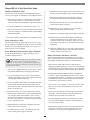 2
2
Sonnet Technologies USB3-4PM-E User guide
- Type
- User guide
- This manual is also suitable for
Ask a question and I''ll find the answer in the document
Finding information in a document is now easier with AI
Related papers
Other documents
-
Sonnet Thunderbolt Pro P2 Card Reader Owner's manual
-
Sonnet Allegro USB-C 2-Port PCIe Card Owner's manual
-
Sonnet Allegro USB-C 4-Port PCIe Card Quick start guide
-
Sonnet Allegro Pro Type-A USB 3.2 (3.1) 4-Port PCIe Card Quick start guide
-
Sonnet Allegro USB-C 2-Port PCIe Card Owner's manual
-
Sonnet Allegro USB-C 4-Port PCIe Card Quick start guide
-
Sonnet Allegro Pro Type-A USB 3.2 (3.1) 4-Port PCIe Card Quick start guide
-
Sonnet DuoModo Echo III Module User guide
-
Sonnet Echo Express SE III/SE IIIe User guide
-
Sonnet Echo III Desktop User guide