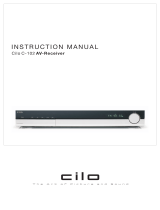ǵ
HOME CINEMA
SYSTEM
Cinemo
DR 3400 DD
DEUTSCH
ENGLISH
FRANÇAIS
ITALIANO
PORTUGUÊS
ESPAÑOL

2
CONTENTS ____________________________________________
4 Cinemo DR 3400 DD
4 Special features of your home cinema system
4 Packing contents
4 Dolby Pro Logic II, Dolby Digital and DTS
5 Set-up and safety
6-11 Overview
6 The front of the DVD receiver
7 The displays of the DVD receiver
8 The back of the DVD receiver
9-11 The remote control
12-15 Connection and preparation
12 Connection diagram for the loudspeakers
12 Setting up the loudspeakers
13 Connecting the loudspeakers
13-14 Connecting a television, flat screen or projector
14 Connecting digital external devices
14 Connecting analogue external devices
15 Connecting the antennas
15 Connecting the power cord
15 Inserting batteries in the remote control
16 Additional information for unit sold in the UK.
17-25 Settings
17 General information
18 Setting the video functions
19-20 Setting the loudspeaker configuration
21 Setting the audio functions
22 Language settings
23 Setting the parental lock
24-25 Tuning and storing radio stations
25 Restoring all default settings
25 Resetting the DVD receiver
26-28 General functions
26 Switching on and off
26 Selecting the input source
26 Preparing for disc playback
26 Inserting a disc
27 Removing discs
27 Adjusting the volume
27 Muting
27 Selecting sound effects
28 Switching between two-channel and multi-channel mode
28 Adjusting the brightness of the DVD receiver display
28 General information on disc playback

ENGLISH
3
29-30 Disc features
29 Disc formats
29 DVD features
29-30 VCD/S-VCD features
30 MP3/WMA CD features
30 Audio CD features
30 JPEG/Kodak picture CD features
31-38 Disc mode
31 Playback functions
31 Selecting titles or chapters
32 Selecting titles or chapters (in DVD mode)
32-33 PBC playback (in Video CD mode)
33 Picture settings
33-34 Displaying information
34-36 Additional playback functions
36-37 Zero setting (GO TO)
37 Repeat functions
38 Creating a track memory – playing back titles or tracks in selected order
39-41 Other modes
39-40 Tuner mode
41 Sleep timer mode
42-44 Information
42-43 Technical data
43 General instructions for laser devices
43 Cleaning discs
44 Rectifying minor problems
CONTENTS ____________________________________________

4
Special features of your home cinema system
Your DVD receiver provides you with perfect digital video playback
in studio quality.
It also provides superb cinema-quality audio playback – in stereo or
with digital multi-channel sound – depending on the type of DVD or
CD used.
In addition to DVDs, you can also play S-Video CDs, MP3/WMA
CDs and audio CDs. Additionally, the DVD receiver can read home-
made DVD Rs and DVD RWs with video data and CD Rs and
CD RWs with audio or image data (JPEG/Kodak pictures).
Packing contents
1 Cinemo DR 3400 DD DVD receiver
2 Remote control
3 2 Batteries, 1.5 V, type AA
4 2 front loudspeakers, 1 centre loudspeaker,
2 surround loudspeakers
5 Passive subwoofer
6 6 loudspeaker cables
7 FM wire antenna
8 AM frame antenna
9 Euro/AV (Scart) cable
10 Operating manual
Dolby Pro Logic II, Dolby Digital and DTS
With its Dolby Pro Logic II decoder, the DVD receiver has the latest
surround decoder technology. It generates surround sound from the
stereo signal. However, the rear channel consists of two separate
stereo channels, whose frequency range is not restricted. This
means Pro Logic II produces a sound zone with a completely new
sense of space, location and stability.
Dolby Digital
, on the other hand, is a digital sound system designed
for completely independent multi-channel audio playback. It carries
five full audio channels and a low frequency effects (LFE) channel. In
general, Dolby Digital signals can also consist of fewer than 5 chan-
nels (for example 2.0 or 3.0).
DTS Digital Sur
round is a digital sound system for differentiated 5.1
multi-channel audio reproduction which creates three-dimensional
surround sound effects.
CINEMO DR 3400 DD ________________________
HOME CINEMA
SYSTEM
ǵ
3
FM
MODE
2
1
6
5
4
7
8
9
0
DISPL
A
-
B
PROG
CL
M
RGB/
SV
CD
S/I
PTY
RDS
SPK
LEVEL
DSP
TOP
MENU
INFO/NEWS
PTY
PTY SEARCH
Tele Pilot 60 A
AM
FM
AUX
DVD
ON / OFF
DSP MODE
FUNCTION
VOLUME
D
igital
H
ome
C
inema
S
ystem
C
inemo
10
1
5
7
9
8
6
2
3
4
SURROUND
PRO LOGIC II
DOLBY
SURROUND
1

ENGLISH
5
SET-UP AND SAFETY___________________________
Please note the following information when setting up the home cinema sys-
tem:
The DVD receiver and loudspeakers are designed for playing back video
and audio signals at home. Any other use is expressly prohibited.
If you want to set up the DVD receiver on wall shelves or in cupboards,
please ensure that the device is adequately ventilated. There must be at least
10 cm of space at the side, above and behind the device.
Please note when setting up the DVD receiver that furniture surfaces are
coated with various types of paint and plastic, which often contain chemical
additives. These additives may cause corrosion to the feet of the unit. This
may leave stains on the surface of the furniture which can be difficult or
impossible to remove.
If the DVD and loudspeakers are subjected to sudden changes in tempera-
ture, for example if they are brought in from the cold to a warm room, let
them stand for at least two hours without inserting a disc. Do not connect
them to the mains supply during this time.
The DVD receiver and loudspeakers are designed for use in dry rooms. You
must make sure that they are protected from moisture such as rain or water
splashes.
Place the DVD receiver on a hard, level surface. Do not place any objects
such as newspapers on the DVD receiver, or any cloth or similar articles
underneath it.
The laser lens is sensitive to temperature. Therefore, do not place the DVD
receiver near heating units or in direct sunlight, as this will impair cooling.
Do not insert foreign objects in the disc compartment of the DVD receiver.
Never open the casing of the DVD receiver and loudspeakers. No warranty
claims are accepted for damage resulting from improper handling.
Do not place any vessels such as vases containing fluid on the DVD receiver
and loudspeakers. These may be knocked over and spill fluid on the electri-
cal components, thus presenting a safety risk. Do not place any objects such
as burning candles on the DVD receiver or loudspeakers.
Thunderstorms are a danger to all electrical devices. Even if the DVD re-
ceiver is switched off, it can be damaged by a lightning strike to the mains.
Always disconnect the mains and antenna plugs of the DVD receiver during
a storm.
If the DVD receiver cannot scan DVDs or CDs perfectly, use a commercially
available cleaning CD. Other cleaning methods may damage the laser
optics. Always keep the disc compartment closed to prevent dust from col-
lecting on the laser optics.
°C
2h
ON / OFF
DSP MODE
FUNCTION
VOLUME
D
igital
H
ome
C
inema
S
ystem
C
inemo
FUNCTION
VOLUME
°C
ON / OFF
DSP MODE
FUNCTION
VOLUME
D
igital
H
ome
C
inema
S
ystem
C
inemo
K
rieg
im
B
a
lk
a
n
ON / OFF
DSP MODE
FUNCTION
VOLUME
D
igital
H
ome
C
inema
S
ystem
C
inemo
ON / OFF
DSP MODE
FUNCTION
VOLUME
D
igital
H
ome
C
inema
S
ystem
C
inemo
~AC IN
SPEAKER
SW C RS LS R L
8-16Ω4-8Ω
IMPEDANCE
SCART
FM 75Ω
S-VIDEO
AM
LOOP
RESET
L
R
IN OUT
AUDIO
IN OUT
VIDEO
IN OUT
OPTICAL

6
The front of the DVD receiver
ON/OFF Switches the device to standby mode and back on again,
using the last signal source selected.
The device is only fully disconnected from the mains after
the plug has been pulled out.
•
Standby indicator. Lights up when the DVD receiver is in
standby mode.
ə Opens and closes the disc compartment.
ı
II Starts and pauses disc playback.
7
Ends disc playback.
5a
Q
In disc mode – press briefly during playback to select the
previous section or title. Hold down during playback to
start a reverse search.
In tuner mode – selects the previous preset station (stored
radio station).
W
s6
In disc mode – press briefly during playback to select the
next section or title. Hold down during playback to start a
reverse search.
In tuner mode – selects the next preset station (stored
radio station).
DSP MODE Depending on the type of disc, selects the sound effects
LIVE HOUSE, HALL, CONCERT, STADIUM and THEATRE or
DSP OFF.
y Headphone jack for connecting a stereo headphone set
with a jack plug (ø 3.5 mm).
The loudspeakers are switched off automatically. The
sound is reproduced in stereo two-channel sound with no
surround sound effects.
VOLUME Control dial for volume control.
FUNCTION Switches between DVD, TUNER FM/AM AV IN, SCART IN
and DIGITAL IN functions.
OVERVIEW____________________________________________
ON / OFF
DSP MODE
FUNCTION
VOLUME
D
igital
H
ome
C
inema
S
ystem
C
inemo
SURROUND

ENGLISH
7
The displays of the DVD receiver
00 0:00:00 Displays various function conditions and settings, as well
as the name or frequency of the radio station.
KHz In combination with the frequency display for AM (medium
wave) reception.
MHz In combination with the frequency display for FM recep-
tion.
L C R Indicates whether the source signal consists of two or more
LS S RS channels.
/ A DVD is inserted.
ijDIGITAL Dolby Digital indicator.
ijPro Logic II Dolby Pro Logic II indicator.
CD An audio CD inserted.
DTS indicator.
STEREO In tuner mode – two-channel stereo reception.
VCD A VCD or S-VCD is inserted.
MP3 An MP3 CD is inserted.
II The disc has been paused during playback.
s Disc playback.
TITLE Displays the title number.
TRK Displays the track number.
TUNED A radio station is optimally tuned.
CHP Displays the chapter number.
PROG In disc mode – lights up when playing a track memory.
RDS In tuner mode – an RDS station is being received.
REPEAT 1 The repeat function is activated.
A-B A selected section is repeated.
8 The sleep timer is activated.
OVERVIEW____________________________________________
00 00000
::
ij DIGITAL
ij ProLogic II
STEREO
VCD
CD
II
s
8
MP3
TITLE TRK TUNED CHP PROG RDS REPEAT 1 A-B
KHz
MHz
/

8
The back of the DVD receiver
~AC IN Power cord.
SPEAKER Terminals for connecting the supplied
SW C RS LS R L loudspeaker cables for the subwoofer, centre
speaker, right surround speaker, left surround
speaker, right front speaker and left front speaker.
OPTICAL IN Digital (optical) audio signal input for connecting an
external device.
OPTICAL OUT Digital (optical) audio signal output for connecting
an external device.
VIDEO IN Video signal input for connecting an external device.
VIDEO OUT Alternative video signal output for connecting the
television using a conventional cinch cable.
S-VIDEO Alternative video signal output for connecting the
television using a conventional Y/C cable.
SCART Euro AV (Scart) socket for connecting the television
using the Euro-AV cable supplied.
AUDIO IN L R Audio signal inputs for connecting an analogue
playback device.
AUDIO OUT L R Audio signal outputs for connecting an analogue
recording device.
FM 75Ω Connection socket for the FM antenna.
AM LOOP Connection socket for the AM frame antenna
supplied.
RESET Resets the DVD receiver in case the operating
electronics are blocked.
OVERVIEW____________________________________________
~AC IN
SPEAKER
SW C RS LS R L
8-16 Ω4-8 Ω
IMPEDANCE
SCART
FM 75 Ω
S-VIDEO
AM
LOOP
RESET
L
R
IN OUT
AUDIO
IN OUT
VIDEO
IN OUT
OPTICAL

ENGLISH
9
OVERVIEW____________________________________________
The remote control
9 Switches the DVD receiver to standby mode and from
standby mode using the last signal source selected.
ə Opens and closes the disc compartment.
DVD Selects the DISC input source.
AUX Selects the AV IN, SCART IN and DIGITAL IN (Aux)
input sources.
AM FM Selects the TUNER input source and switches between
FM and AM wavebands.
1 ... 0 Numerical buttons for various inputs.
In disc mode – select titles or chapters.
In tuner mode – to directly entering the preset number
or frequency.
ɧ Selects the “GO TO” function (for selecting the starting
point for playback, or a particular title, chapter or
track).
FM MODE Switches between stereo and mono reception in FM
tuner mode.
b In DVD mode – for repeating a chapter or the entire
DVD.
In CD mode – for repeating a title, a file (MP3), all
titles or all files (MP3).
DISPL Switches the screen display in disc mode between various
information on chapters, titles and playing time.
A-B In disc mode – marks a section, which is then
constantly repeated.
O Press once to activate the brightness setting for the
display. Press twice to activate the sleep timer setting.
PROG Opens the menu for creating a track memory.
CL Deletes a track memory.
M Activates the memory function for storing radio
stations in preset positions.
Starts and pauses the automatic station search (ASP).
RGB/SV Selects the video output format (RGB or S-Video).
3
FM
MODE
2
1
6
5
4
7
8
9
0
DISPL
A
-
B
PROG
CL
M
RGB/
SV
CD
S/I
PTY
RDS
SPK
LEVEL
DSP
TOP
MENU
INFO/NEWS
PTY
PTY SEARCH
Tele Pilot 60 A
AM
FM
AUX
DVD

10
n Selects various camera angles for certain scenes
or passages on the DVD during playback.
y For selecting and displaying subtitles on the DVD
during playback.
d Switches between the original and dubbed
language during DVD playback
v Enlarges scenes during playback (zoom).
CD S/I In CD mode – for playing back tracks or files in
random order (S = shuffle); for playing the intro-
ductions of tracks or files (I = intro).
– z + Adjusts the volume of the home cinema system.
RDS In tuner mode – calls up RDS information.
i Opens the set-up menu in disc mode when the
disc is not playing, regulates the brightness and
focus during playback.
x For quitting screen menus.
.
Opens the DVD title menu during playback;
switches playback control (PBC) of VCDs and
S-VCDs off and on.
In MP3 mode: switches between playback of a
file, an album and the entire disc.
TOP MENU Opens the disc menu.
OK Activates the selected setting and confirms
entries.
A INFO/NEWS Moves the cursor up in the set-up or disc menu
(on the TV screen).
S PTY SEARCH Moves the cursor down in the set-up or disc
menu (on the TV screen).
In tuner mode – activates the PTY search func-
tion.
PTY – a Moves the cursor left in the set-up or disc menu
(on the TV screen).
In tuner mode – selects programme types.
s PTY + Moves the cursor right in the set-up or disc menu
(on the TV screen).
In tuner mode – selects programme types.
I
s
Switches to slow motion search at various speeds
during DVD playback.
OVERVIEW____________________________________________
3
FM
MODE
2
1
6
5
4
7
8
9
0
DISPL
A
-
B
PROG
CL
M
RGB/
SV
CD
S/I
PTY
RDS
SPK
LEVEL
DSP
TOP
MENU
INFO/NEWS
PTY
PTY SEARCH
Tele Pilot 60 A
AM
FM
AUX
DVD

ENGLISH
11
II Press once to pause playback (freeze frame). Press
repeatedly to move forward frame by frame.
7
Press once to interrupt disc playback (resume), press
twice to end playback (stop).
ı
Starts playback.
56 During disc playback, selects the previous or next title
or section.
In tuner mode – for selecting the previous or next
preset radio station.
m, In tuner mode – switches the frequency up or down in
50 kHz increments. Starts the forward or reverse
frequency search.
In disc mode – starts the fast forward and reverse
search.
DSP Selects the sound effects LIVE HOUSE, HALL, CONCERT,
STADIUM and THEATRE or DSP OFF (not for MP3).
K Selects the sound effects Pro-Logic II Music and Pro-
Logic II Movie or Pro-Logic II Off (2-channel stereo)
(not for MP3).
SPK LEVEL For setting the output level of the loudspeakers.
d Switches the home cinema system to and from mute
mode.
OVERVIEW____________________________________________
3
FM
MODE
2
1
6
5
4
7
8
9
0
DISPL
A
-
B
PROG
CL
M
RGB/
SV
CD
S/I
PTY
RDS
SPK
LEVEL
DSP
TOP
MENU
INFO/NEWS
PTY
PTY SEARCH
Tele Pilot 60 A
AM
FM
AUX
DVD

12
Connection diagram for the loudspeakers
Setting up the loudspeakers
If possible, set up the front loudspeakers in line with the TV set,
angled slightly towards the listener. The listener and the speakers
should form an equilateral triangle. This creates the best stereo
effect.
The surround loudspeakers should be angled slightly towards each
other at a sufficient distance to the left and right behind the listener.
They should be positioned at ear height, even when wall-mounted.
Set up the central loudspeaker at the midpoint between the two front
speakers, for example above or below the TV set. The best height
for the centre loudspeaker is at head height of the seated listener.
To achieve the best possible bass sound, we recommend that you set
up the subwoofer to the left or right of the front loudspeakers, in
such a way that the sound crosses the room diagonally.
When you are in the middle of the room, you may not be able to
hear the bass tone of the subwoofer sufficiently. This is caused by
what are known as standing waves, which occur between parallel
walls. In this case, simply position the subwoofer at an angle to the
wall.
Avoid placing the loudspeakers in a corner, because this over-
amplifies the bass tones.
Objects in front of the loudspeakers significantly impair the treble
tones and the stereo effect.
CONNECTION AND PREPARATION_________
~AC IN
SPEAKER
SW C RS LS R L
8-16Ω4-8Ω
IMPEDANCE
SCART
FM 75Ω
S-VIDEO
AM
LOOP
RESET
L
R
IN OUT
AUDIO
IN OUT
VIDEO
IN OUT
OPTICAL
INPUT
Surround
right
Centre
Subwoofer
Surround
left
Front left
Front right
Surround R
Front R
Front L
Surround L
Centre
Subwoofer

ENGLISH
13
Connecting the loudspeakers
Note:
To connect the loudspeakers, switch off the DVD receiver and dis-
connect the mains.
When you connect the loudspeaker cables, do not let frayed ends
protrude, as this can cause short circuits.
Note:
Connect the coloured loudspeaker cable to the coloured terminals,
and the black cable to the black terminals.
Connecting the front loudspeakers
1 Connect the cables for the right and left front loudspeakers to
the »SPEAKER R« and »SPEAKER L« terminals on the DVD
receiver and the appropriate terminals on the loudspeakers.
Connecting the surround loudspeakers
1 Connect the cables for the right and left surround loudspeakers
to the »SPEAKER RS« and »SPEAKER LS« terminals on the
DVD receiver and the appropriate terminals on the loudspeak-
ers.
Connecting the central loudspeaker
1 Connect the cables for the central loudspeaker to the terminals
on the DVD receiver and the appropriate terminals on the loud-
speaker.
Connecting the subwoofer
1 Connect the cables for the subwoofer to the »SPEAKER SW«
terminals on the DVD receiver and the appropriate terminals on
the subwoofer.
Connecting a television, flat screen or projector
You have three options, depending on the sockets you have on your
television or projector:
– Connecting to the Euro-AV (Scart) socket using the Euro-AV cable
supplied is the best option, because the video, audio and format
switching signals are all on the same connection.
– If your television has no Euro-AV socket, you can still achieve a
good picture quality by connecting it via the S-VIDEO OUT sockets.
– Alternatively, you can connect it using cinch cables to the VIDEO
OUT sockets for standard picture quality.
CONNECTION AND PREPARATION_________
~AC IN
SW C RS LS R L
8-16 Ω4-8 Ω
IMPEDANCE
~AC IN
SW C RS LS R L
8-16 Ω4-8 Ω
IMPEDANCE
~AC IN
SW C RS LS R L
8-16 Ω4-8 Ω
IMPEDANCE
~AC IN
SW C RS LS R L
8-16 Ω4-8 Ω
IMPEDANCE
Loudspeakers yx
Front left Black White
Front right Black Red
Surround left Black Green
Surround right Black Brown
Centre Black Yellow
Subwoofer Black Blue

14
Connection using a EURO-AV (Scart) cable
1 Plug the EURO-AV cable supplied into the »SCART« socket of
the DVD receiver and into the corresponding socket on the tele-
vision, flat screen or projector.
Connection using a Y/C (S-Video) cable
1 Plug a standard Y/C cable into the »S-VIDEO« socket on the
DVD receiver and the corresponding socket (S-VIDEO IN) on
the television, flat screen or projector.
Connecting using a video cinch cable
1 Plug a standard video cinch cable into the »VIDEO OUT«
socket on the DVD receiver and the corresponding socket
(VIDEO IN) on the television, flat screen or projector.
Connecting digital external devices
You can connect external devices, such as a digital recorder, for
disc mode. An optical output »OPTICAL OUT« is available for this
purpose. The digital output must be activated and set in the set-up
menu (see page 21).
You can connect digital audio sources using the optical input
»OPTICAL IN«.
1 Connect the input socket of the external device to the corres-
ponding output socket on the DVD receiver.
2 Connect the output socket of the external device to the corre-
sponding input socket on the DVD receiver.
Connecting analogue external devices
1 Use cinch cables to connect the audio input sockets of the
external device to the »AUDIO OUT L R« sockets on the DVD
receiver.
2 Use a cinch cable to connect the video input socket of the
external device to the »VIDEO OUT« socket on the DVD
receiver;
and/or
1 Use cinch cables to connect the audio output sockets of the
external device to the »AUDIO IN L R« sockets on the DVD
receiver.
2 Use a cinch cable to connect the video output socket of the
external device to the »VIDEO IN« socket on the DVD receiver.
CONNECTION AND PREPARATION_________
SCART
FM 75 Ω
S-VIDEO
AM
LOOP
RESET
L
R
IN OUT
AUDIO
IN OUT
VIDEO
OUT
C
AL
SCART
FM 75 Ω
S-VIDEO
AM
LOOP
RESET
L
R
IN OUT
AUDIO
IN OUT
VIDEO
OUT
A
L
SCART
FM 75 Ω
S-VIDEO
AM
LOOP
RESET
L
R
IN OUT
AUDIO
IN OUT
VIDEO
OUT
AL
FM 75 Ω
S-VIDEO
A
M
LO
O
RESET
L
R
IN OUT
AUDIO
IN OUT
VIDEO
IN OUT
OPTICAL
SCART
FM 75 Ω
S-VIDEO
AM
LOOP
RESET
L
R
IN OUT
AUDIO
IN OUT
VIDEO
OUT
C
AL
SCART
FM 75 Ω
S-VIDEO
AM
LOOP
RESET
L
R
IN OUT
AUDIO
IN OUT
VIDEO
OUT
I
CAL

ENGLISH
15
Connecting the antennas
1 Plug the cable of the rooftop antenna into the FM antenna
socket »FM 75Ω«.
Note:
If no rooftop antenna is available, use the auxiliary antenna
supplied. This antenna provides reasonably good reception of
local FM (VHF) stations. Do not shorten the auxiliary antenna.
2 For medium wave reception, plug the cable of the supplied MW
frame antenna into the »AM LOOP« socket.
Note:
In order to prevent interference, place the MW frame antenna
as far as possible from the home cinema system or other
sources of interference.
Connecting the power cord
1 Plug the power cord (»~AC IN«) into the wall socket.
Note:
If the DVD receiver does not react when the buttons are
pressed, this may be caused by electrostatic discharge in the
area. In this case pull out the mains plug and insert it into the
socket again after a few seconds.
Inserting batteries in the remote control
1 Open the battery compartment by pressing the marked area
and pulling down the cover.
2 When inserting the batteries (2 x 1.5 V, LR 06/UM 3/AA),
observe the polarity marked on the battery compartment.
3 Close the battery compartment.
Note:
If the DVD receiver no longer reacts properly to remote control
commands, the batteries may be flat. Be sure to remove used
batteries. The manufacturer accepts no liability for damage
resulting from leaking batteries.
Environmental note:
Batteries, including those which contain no heavy metal, may
not be disposed of with household waste. Please dispose of
used batteries in an environmentally sound manner. Find out
about the legal regulations which apply in your area.
CONNECTION AND PREPARATION_________
SCART
FM 75 Ω
S-VIDEO
AM
LOOP
RESET
TVR
SCART
FM 75 Ω
S-VIDEO
AM
LOOP
RESET
A
M
L
O
O
P
A
N
T
E
N
N
A
~AC IN
SPEAKER
SW C RS LS R
8-16 Ω4-8 Ω
IMPEDANCE

16
Additional information for units sold in the UK.
Units sold in the UK are suitable for operation from a 240V ac, 50Hz mains
supply.
The range of multi-system receivers is built to work in most European coun-
tries. However, the mains plug and socket system for the UK differs from
many European countries.
This appliance has been supplied with a fitted, non-removable, approved
converter plug for use in the UK. This converter plug is fitted with a 5A rated
fuse.
In case this appliance is supplied with a moulded 2-pin Euro plug only,
which is unsuitable for UK operation, this must be cut off and immediately
disposed of. An approved 13A, 3-pin UK plug should then be fitted by a
qualified electrician.
Note:
The severed Euro plug must be destroyed to avoid a possible shock
hazard should it be inserted into a socket elsewhere.
If a non-rewireable 3-pin plug or a rewireable 13A (BS1363) 3-pin plug is
used, it must be fitted with a 5A ASTA or BSI approved BS1362 fuse. If any
other type of plug is used it must be protected by a 5A fuse either in the
plug, or at the distribution board. If this type of plug becomes defective,
ensure that the fuse is removed before disposal, to eliminate potential shock
hazard.
If it is necessary to change the fuse in the non-rewireable plug, the correct
type and rating (5A ASTA or BSI approved BS1362) must be used and the
fuse cover must be refitted. If the fuse cover is lost or damaged, the lead and
plug must not be used until a replacement is obtained. Replacement fuse
covers should be obtained from your dealer.
Important:
The wires in the mains lead are colour coded in accordance with the follo-
wing code:
BLUE – NEUTRAL
BROWN – LIVE
As the colours of the wires in the mains lead of your appliance may not cor-
respond with the coloured marking identifying terminals in your plug, pro-
ceed as follows:
Connect the BLUE coloured wire to plug terminal marked with the letter “N”
or coloured black.
Connect the BROWN coloured wire to the plug terminal marked with the let-
ter “L” or coloured red.
In no circumstance must any of the wires be connected to the terminal mar-
ked with the letter “E”, earth symbol “
z”, coloured green, or green & yel-
low.
Replacement mains lead sets can be obtained from your local dealer, or by
contacting Grundig Consumer Relations (01788 570088)
Moulded 3-pin lead set, suitable for UK use:
Ref: Leadset UK 8290-991-224
Moulded 2-pin Euro lead set, not suitable for UK use:
Ref: Leadset Euro 8290-991-316
CONNECTION AND PREPARATION_________

ENGLISH
17
General information
You can make the settings required for operating the system in the
set-up menu which appears on the television screen. To do this,
switch on the television and switch it to the channel on which the
DVD is set. You can only make settings with the remote control in
disc mode when the device is stopped.
Switching on
1 Press »DVD« to switch on the DVD receiver from standby
mode.
Selecting the menu language
The set-up menu is available in English, German, French and Spa-
nish. The default setting is English.
1 Press »
i« to open the set-up menu.
2 Select the »Language« menu item with »
a
« or »
s
« and press
»OK« to confirm.
3 Select »OSD Menu« with »
A
« or »
S
« and press »OK« to
confirm.
4 Select your language using »
A
« or »
S
« and press »OK« to
confirm.
5 Press »
i« to quit the set-up menu.
Navigating in the set-up menu
Move through the set-up menu with »
a
« or »
s
« and select the
main menu item. The selected menu item is shown on a light blue
background.
When you press »OK« to confirm your selection, a sub-menu with
two columns appears. Here too, you can navigate with »
A
« and
»
S
« and select the item you require in the right column. The select-
ed line is shown on a light blue background.
When you press »OK« to confirm your selection, a third column
usually appears, where you can make the setting by pressing »
A
«
or »
S
«. The selected setting is shown on a light blue background.
When you press »OK« to confirm the setting, the third column dis-
appears. You can now quit the set-up menu by pressing »i« or press
»
A
« to return to the main menu and make other settings.
Some sub-menus have no third column. In this case, you make the
setting in the second column by repeatedly pressing »OK«. You can
then quit the set-up menu by pressing »
i« or press »
A
« to return to
the main menu and make other settings.
SETTINGS ______________________________________________
Language
OSD Menu
English English
Subtitle English Deutsch
Audio English Français
DVD Menu English Español
Video Audio Rating
Language
TV Shape
4:3 Pan Scan
TV System PAL
Video Audio Rating
Language
TV Shape
4:3 Pan Scan 4:3 Letter Box
TV System PAL
4:3 Pan Scan
16:9 Wide
Video Audio Rating

18
Setting the video functions
Setting the picture format
1 Select the »Video« menu item with »
a
« or »
s
« and press
»OK« to confirm.
2 Select »TV Shape« by pressing »
A
« or »
S
« and press »OK«
to confirm.
3 In the third column, press »
A
« or »
S
« to make the setting
and press »OK« to confirm:
– »4:3 Letter Box« for a normal 4:3 television.
– »4:3 Pan Scan« for a normal 4:3 television. Wide-screen pic-
tures are cropped to the left and right. »Pan Scan« is the
default setting.
– »16:9 Wide« for a 16:9 wide-screen television.
Setting the colour norm for the television
1 Select the »Video« menu item with »
a
« or »
s
« and press
»OK« to confirm.
2 Select »TV System« by pressing »
A
« or »
S
« and press
»OK« to confirm.
3 In the third column, press »
A
« or »
S
« to make the setting
and press »OK« to confirm:
– »NTSC«: PAL video signals are converted to NTSC signals.
– »PAL«: NTSC video signals are converted to PAL signals.
»PAL« is the default setting.
– »Auto«: PAL or NTSC video signal output is selected automat-
ically in the multi-system.
Selecting the video format for the Euro-AV (Scart)
output
1 In the Stop position, press »RGB/SV« to switch between two
video formats:
– »RGB« or »RGB« on the device: the video output of the Euro-
AV socket provides RGB video signals. The S-Video socket is
switched off. This is the default setting.
– »S-Video« or »S-VIDEO« on the device: the video output of
the Euro-AV and S-Video socket provides S-Video signals.
SETTINGS ______________________________________________
Language
TV Shape
4:3 Pan Scan 4:3 Letter Box
TV System PAL
4:3 Pan Scan
16:9 Wide
Video Audio Rating
Language
TV Shape 4:3 Pan Scan
TV System
PAL NTSC
PAL
Auto
Video Audio Rating

ENGLISH
19
Setting the loudspeaker configuration
Switching on
1 Switch on the DVD receiver from standby by pressing »9« on
the remote control or »ON/OFF« on the device.
Setting the distance to the listening position
Ideally, all the speakers in a home cinema system, should be set up
at equal distances from the listener. The central speaker should also
be positioned in line with the front speakers. If these preconditions
are met, you do not need to set a time delay for the sound, because
the default setting is »0ms«.
However, central and front loudspeakers are often set up closer to
the listener. In this case, the sound must be electronically delayed by
a fraction of a second. This is done using the sound time delay func-
tion.
If the central speaker is no more than 50 cm from the line between
the front speakers, the setting is not necessary. If the distance is
greater, you must find out the difference between the distances from
the listener to the front speakers and from the listener to the central
speaker. Enter the travel time of the sound in milliseconds (ms)
(»0ms« to »5ms«). One metre roughly corresponds to 3 milli-
seconds.
When using surround speakers, you must also find out the differ-
ence between the distances from the listener to the front speakers
and from the listener to the surround speakers. Enter the travel time
of the sound from »0ms«, »3ms« to »12ms«, »15ms«. One metre
roughly corresponds to 3 milliseconds.
1 Select the »Audio« menu item with »
a
« or »
s
« and press
»OK« to confirm.
2 Select »CNTR CTRL« with »
A
« or »
S
« and press »OK« to
confirm.
3 In the third column, press »
A
« or »
S
« to make the setting
and press »OK« to confirm.
4 Select »REAR CTRL« with »
A
« or »
S
« and press »OK« to
confirm.
5 In the third column, press »
A
« or »
S
« to make the setting
and press »OK« to confirm.
Checking the volume with a test tone
A test tone can be created for each connected speaker to check the
volume level. »Off« is the default value.
1 Select the »Sound« menu item with »
a
« or »
s
« and press
»OK« to confirm.
SETTINGS ______________________________________________
Language
AC3 PCM
DTS PCM 5ms
MP3/WMA PCM 4ms
Others PCM 3ms
Pink Noise Off 2ms
DRC Off 1ms
CNTR CTRL
0ms 0ms
REAR CTRL 0ms
Video Audio Rating

20
SETTINGS ______________________________________________
2 Select »Pink noise« with »
A
« or »
S
« and press »OK« to con-
firm.
3 In the third column, select »On« with »
A
« or »
S
« and press
»OK« to confirm.
– The test tone sounds in turn from the left front speaker, the
central speaker, the right speaker, the surround speakers and
the subwoofer (see the loudspeaker indicator on the DVD
receiver).
4 Use »– z +« to adjust the volume of the test tone to a clear-
ly audible level.
– If you want to adjust the volume level of all the loudspeakers,
please read the section entitled “Setting the volume level on
all channels”.
5 To stop the test tone, press »
A
« or »
S
« to select »Off« in the
third column and press »OK« to confirm.
Setting the volume level on all channels
Depending on the current operating mode (see the loudspeaker
indicator on the DVD receiver), you can adjust the loudspeaker
volumes according to your preference. You can make this setting
either with or without the test tone. The volume impression should be
about the same for all channels. The individual volumes can be
adjusted within a range of -5 to +5 dB.
When entering the settings, if no button is pushed for more than
5 seconds, the DVD receiver quits the menu automatically. However,
altered settings are saved.
1 Press »SPK LEVEL« to open the menu for setting the level.
– Display: »SOUND«.
2 Press »
A
« to open the first setting.
– Display: e.g. »L-CH 0«.
3 Set the volume of the front speaker using »
a
« or »
s
«.
– Display: e.g. »L-CH +4«.
4 To set the central speaker (»C-CH 0«), the right front speaker
(»R-CH 0«), the surround speakers (»SL-CH 0« and »SR-CH
0«) or the subwoofer (»SW-CH 0«), repeat steps 2 and 3.
– The DVD receiver quits the menu automatically after five
seconds. All settings are retained.
SOUND
L-CH 0
L-CH +4
Language
AC3 PCM
DTS PCM
MP3/WMA PCM
Others PCM
Pink Noise
Off Off
DRC Off
On
CNTR CTRL 0ms
REAR CTRL 0ms
Video Audio Rating
Page is loading ...
Page is loading ...
Page is loading ...
Page is loading ...
Page is loading ...
Page is loading ...
Page is loading ...
Page is loading ...
Page is loading ...
Page is loading ...
Page is loading ...
Page is loading ...
Page is loading ...
Page is loading ...
Page is loading ...
Page is loading ...
Page is loading ...
Page is loading ...
Page is loading ...
Page is loading ...
Page is loading ...
Page is loading ...
Page is loading ...
Page is loading ...
Page is loading ...
/