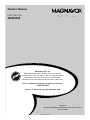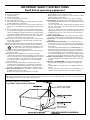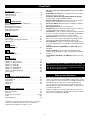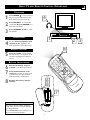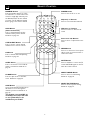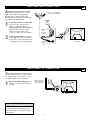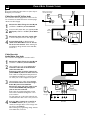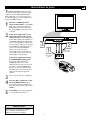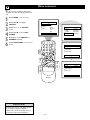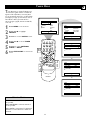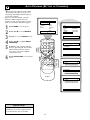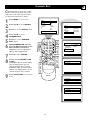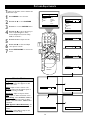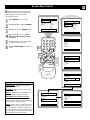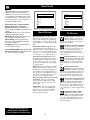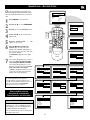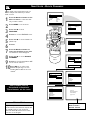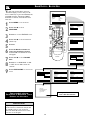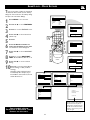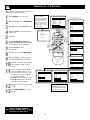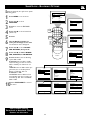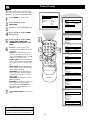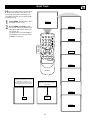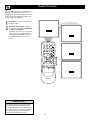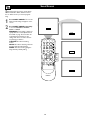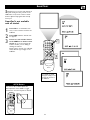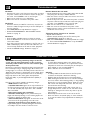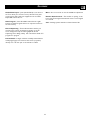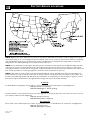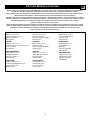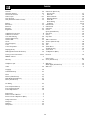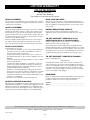Magnavox 20MS334R - 20" Real Flat User manual
- Category
- CRT TVs
- Type
- User manual
This manual is also suitable for

OWNER’S MANUAL
Color Television
20MS334R
IB8421E001/3141-055-21471
NEED HELP?CALL US!
M
AGNAVOX REPRESENTATIVES ARE READY TO HELP YOU WITH ANY
QUESTIONS ABOUT YOUR NEW PRODUCT
.WE CAN GUIDE YOU THROUGH
CONNECTIONS,FIRST-TIME SETUP, AND ANY OF THE FEATURES.
W
E WANT YOU TO START ENJOYING YOUR NEW PRODUCT RIGHT AWAY.
C
ALL US BEFORE YOU CONSIDER RETURNING THE PRODUCT.
1-800-705-2000
OR VISIT US ON THE WEB AT WWW.MAGNAVOX.COM
IMPORTANT!
R
ETURN YOUR WARRANTY REGISTRATION CARD WITHIN 10 DAYS.
S
EE WHY INSIDE.

2
Once your MAGNAVOX purchase is registered, you’re eligible to receive all the privileges of owning a MAGNAVOX
product. So complete and return the Warranty Registration Card enclosed with your purchase at once. And take advan-
tage of these important benefits.
Return your Warranty Registration card today to ensure
you receive all the
benefits
you’re entitled to.
For Customer Use
Enter below the Serial No. which is
located on the rear of the cabinet. Retain
this information for future reference.
Model No.________________________
Serial No. ________________________
Congratulations on your purchase,
and welcome to the “family!”
Dear MAGNAVOX product owner:
Thank you for your confidence in MAGNAVOX.You’ve selected one of
the best-built, best-backed products available today.We’ll do everything
in our power to keep you happy with your purchase for many years to
come.
As a member of the MAGNAVOX “family,” you’re entitled to
protection by one of the most comprehensive warranties and
outstanding service networks in the industry.
What’s more, your purchase guarantees you’ll receive all the
information and special offers for which you qualify, plus easy
access to accessories from our convenient home shopping network.
Most importantly, you can count on our uncompromising commitment
to your total satisfaction.
All of this is our way of saying welcome-and thanks for investing in a
MAGNAVOX product.
P.S. Remember, to get the most from your MAGNAVOX
product, you must return your Warranty Registration
Card within 10 days. So please mail it to us right now!
Know these
safetysymbols
This “bolt of lightning” indicates
uninsulated material within your unit
may cause an electrical shock. For the
safety of everyone in your household,
please do not remove product covering.
The “exclamation point” calls atten-
tion to features for which you
should read the enclosed literature
closely to prevent operating and mainte-
nance problems.
WARNING: TO PREVENT FIRE OR
SHOCK HAZARD, DO NOT EXPOSE
THIS EQUIPMENT TO RAIN OR MOIS-
TURE.
CAUTION: To prevent electric shock,
match wide blade of plug to wide slot,
fully insert.
ATTENTION: Pour éviter les choc
électriques, introduire la lame la plus
large de la fiche dans la borne corre-
spondante de la prise et pousser jusqu’au
fond.
Warranty
Verification
Registering your product within 10 days
confirms your right to maximum protection
under the terms and conditions of your
MAGNAVOX warranty.
Owner
Confirmation
Your completed Warranty Registration Card
serves as verification of ownership in the
event of product theft or loss.
Model
Registration
Returning your Warranty Registration Card
right away guarantees you’ll receive all
the information and special offers which you
qualify for as the owner of your model.
Visit our World Wide Web Site at http://www.magnavox.com
t
s
R
E
G
I
S
T
R
A
T
I
O
N
N
E
E
D
E
D
W
I
T
H
I
N
1
0
D
A
Y
S
Hurry!

3
Example of Antenna Grounding
as per NEC - National Electrical Code
IMPORTANT SAFETY INSTRUCTIONS
Read before operating equipment
1. Read these instructions.
2. Keep these instructions.
3. Heed all warnings.
4. Follow all instructions.
5. Do not use this apparatus near water.
6. Clean only with a dry cloth.
7. Do not block any of the ventilation openings. Install in accordance
with the manufacturer’s instructions.
8. Do not install near any heat sources such as radiators, heat regis-
ters, stoves, or other apparatus (including amplifiers) that produce
heat.
9. Do not defeat the safety purpose of the polarized or grounding-
type plug.A polarized plug has two blades with one wider than the
other. A grounding type plug has two blades and a third grounding
prong.The wide blade or third prong are provided for your safety.
When the provided plug does not fit into your outlet, consult an
electrician for replacement of the obsolete outlet.
10.Protect the power cord from being walked on or pinched, particu-
larly at plugs, convenience receptacles, and the point where they
exit from the apparatus.
11.Only use attachments/accessories specified by the manufacturer.
12.Use only with a cart, stand, tripod, bracket, or table specified by
the manufacturer or sold with the apparatus.When a cart
is used, use caution when moving the cart/apparatus com-
bination to avoid injury from tip-over.
13.Unplug this apparatus during lightning storms or when unused for
long periods of time.
14.Refer all servicing to qualified service personnel. Servicing is
required when the apparatus has been damaged in any way, such as
if the power-supply cord or plug is damaged, liquid has been spilled
or objects have fallen into the apparatus, or if the apparatus has
been exposed to rain or moisture, does not operate normally, or
has been dropped.
15.This product may contain lead and mercury. Disposal of these
materials may be regulated due to environmental considerations.
For disposal or recycling information, please contact your local
authorities or the Electronic Industries Alliance (www.eiae.org).
16.Damage Requiring Service - The appliance should be serviced
by qualified service personnel when:
A. The power supply cord or the plug has been damaged;
B. Objects have fallen or liquid has been spilled into the appliance;
C. The appliance has been exposed to rain;
D. The appliance does not appear to operate normally or exhibits
a marked change in performance;
E. The appliance has been dropped or the enclosure damaged.
17.Tilt/Stability - All televisions must comply with recommended
international global safety standards for tilt and stability properties
of its cabinet design.
• Do not compromise these design standards by applying excessive
pull force to the front, or top, of the cabinet, which could ultimate-
ly overturn the product.
• Also, do not endanger yourself, or children, by placing electronic
equipment/toys on the top of the cabinet. Such items could unsus-
pectingly fall from the top of the set and cause product damage
and/or personal injury.
18.Wall or Ceiling Mounting - The appliance should be mounted
to a wall or ceiling only as recommended by the manufacturer.
19.Power Lines - An outdoor antenna should be located away from
power lines.
20.Outdoor Antenna Grounding - If an outside antenna is con-
nected to the receiver, be sure the antenna system is grounded so
as to provide some protection against voltage surges and built up
static charges.
Section 810 of the National Electrical Code, ANSI/NFPA No. 70-
1984, provides information with respect to proper grounding of
the mast and supporting structure, grounding of the lead-in wire
to an antenna discharge unit, size of grounding connectors, loca-
tion of antenna-discharge unit, connection to grounding electrodes,
and requirements for the grounding electrode. See Figure below.
21.Object and Liquid Entry - Care should be taken so that objects
do not fall and liquids are not spilled into the enclosure through
openings.
22.Battery usage CAUTION - To prevent battery leakage that
may result in bodily injury, property damage, or damage to the
unit:
• Install all batteries correctly, with + and - aligned as marked on
the unit.
• Do not mix batteries (old and new or carbon and alkaline, etc.).
• Remove batteries when the unit is not used for a long time.
Note to the Cable TV system installer: This reminder is provided to call the Cable TV system installer's attention to Article 820-40 of the
NEC that provides guidelines for proper grounding and, in particular, specifies that the cable ground shall be connected to the grounding system
of the building, as close to the point of cable entry as practical.

4
CONTENTS
Introduction
Welcome/TV Registration . . . . . . . . . . . . . . . . . . . . . . . . .2
Safety/Precautions . . . . . . . . . . . . . . . . . . . . . . . . . . . . . . .3
Table of Contents . . . . . . . . . . . . . . . . . . . . . . . . . . . . . . .4
Features . . . . . . . . . . . . . . . . . . . . . . . . . . . . . . . . . . . . . . .4
Getting Started
Basic TV and Remote Control Operations . . . . . . . . . . . . .5
Remote Control . . . . . . . . . . . . . . . . . . . . . . . . . . . . . . . .6
Basic Antenna Connection . . . . . . . . . . . . . . . . . . . . . . . . .7
Basic Cable TV Connection . . . . . . . . . . . . . . . . . . . . . . . .7
Cable Box Connections . . . . . . . . . . . . . . . . . . . . . . . . . . .8
Audio/Video In Jacks . . . . . . . . . . . . . . . . . . . . . . . . . . . . .9
Installation
Menu Language . . . . . . . . . . . . . . . . . . . . . . . . . . . . . . . .10
Tuner Mode . . . . . . . . . . . . . . . . . . . . . . . . . . . . . . . . . . .11
Auto Program (Setting Up Channels) . . . . . . . . . . . . . . . .12
Channel Edit . . . . . . . . . . . . . . . . . . . . . . . . . . . . . . . . . .13
Picture
Picture Adjustments . . . . . . . . . . . . . . . . . . . . . . . . . . . . .14
Sound
Sound Adjustments . . . . . . . . . . . . . . . . . . . . . . . . . . . . .15
Features
SmartLock . . . . . . . . . . . . . . . . . . . . . . . . . . . . . . . . . . . .16
SmartLock - Access Code . . . . . . . . . . . . . . . . . . . . . . . .17
SmartLock - Block Channels . . . . . . . . . . . . . . . . . . . . . .18
SmartLock - Clear All . . . . . . . . . . . . . . . . . . . . . . . . . . .19
SmartLock - Block All . . . . . . . . . . . . . . . . . . . . . . . . . . .20
SmartLock - Movie Ratings . . . . . . . . . . . . . . . . . . . . . . .21
SmartLock - TV Ratings . . . . . . . . . . . . . . . . . . . . . . . . . .22
SmartLock - Blocking Options . . . . . . . . . . . . . . . . . . . . .23
Timer (Clock) . . . . . . . . . . . . . . . . . . . . . . . . . . . . . . . . .24
Remote Control Operations
Sleep Timer . . . . . . . . . . . . . . . . . . . . . . . . . . . . . . . . . . .25
Closed Captions . . . . . . . . . . . . . . . . . . . . . . . . . . . . . . .26
SmartPicture . . . . . . . . . . . . . . . . . . . . . . . . . . . . . . . . . .27
SmartSound . . . . . . . . . . . . . . . . . . . . . . . . . . . . . . . . . . .28
SmartSurf . . . . . . . . . . . . . . . . . . . . . . . . . . . . . . . . . . . . .29
General Information
Troubleshooting . . . . . . . . . . . . . . . . . . . . . . . . . . . . . . . .30
Care and Cleaning . . . . . . . . . . . . . . . . . . . . . . . . . . . . . .30
Glossary . . . . . . . . . . . . . . . . . . . . . . . . . . . . . . . . . . . . . .31
Factory Service Locations . . . . . . . . . . . . . . . . . . . . . .32-33
Index . . . . . . . . . . . . . . . . . . . . . . . . . . . . . . . . . . . . . . . .34
Limited Warranty . . . . . . . . . . . . . . . . . . . . . . . . . . . . . . .36
Here are a few of the special features of your new Color
Television.
Audio/Video In Jacks: Use to quickly connect other equip-
ment to the front of your TV.
Automatic Channel Programming (Auto Program):
Quick and easy setup of available channels.
Closed Captioning: Allows the viewer to read TV program
dialog or voice conversations as on-screen text.
On-screen Menus: Helpful messages (in English or Spanish)
for setting TV controls.
Remote Control: Works your TV features.
Sleep Timer: Turns off the TV within an amount of time you
specify (10-240 minutes from the current time).
SmartLock™: Lets you block viewing of certain TV channels
if you do not want your children viewing inappropriate materi-
al.This is referred to as AutoLock on some models.
SmartPicture™: Lets you set the picture’s color, tint, con-
trast, etc., for various types of programming. Settings include
Sports, Movies,Weak Signal, Multi Media, and Personal.
SmartSound™: Lets you set the TV’s sound settings for the
current programming. Choices include Personal,Theatre, Music,
or Voice.
Standard broadcast (VHF/UHF) or Cable TV channel
capability
Stereo capability: Includes a built-in amplifier and twin-
speaker system, allowing reception of TV programs broadcast
in stereo.
Treble Boost, Bass Boost, and Balance: Enhance the TV’s
sound.
Your new television and its packaging contain materials that
can be recycled and reused. Specialized companies can recycle
your product to increase the amount of reusable materials and
minimize the amounts that need to be properly disposed.
Your product also uses batteries that should not be thrown
away when depleted, but should be handed in and disposed of
as small chemical waste.
When you replace your existing equipment, please find out
about the local regulations regarding disposal of your old tele-
vision, batteries, and packing materials.
END-OF-LIFE DISPOSAL
NOTE: This manual covers different versions and models.
Not all features described in this manual will match those of
your TV. This is normal and does not require you contacting
your dealer or requesting service.
SmartPicture™, SmartSound™, and SmartLock™ are registered
trademarks of Philips Consumer Electronics North America.
Copyright © 2003 Magnavox. All rights reserved.

5
1
23
POW
ER
CH
CH
VOL
VOL
STATUS
EXIT
SLEEP
MUTE
SMART
PICTURE
SOUND
CLOCK SURF
A/CH
45
6
789
0
CC
MENU
MAGNAVOX
1
1
Press POWER
yy
to turn on the TV.
Or, you can press any button on the
front of the TV to turn on the TV.
2
Press VOLUME + to increase the
sound level. Or, press VOLUME – to
lower the sound level.
3
Press CHANNEL 5 or ▼ to select
TV channels.
4
You can connect headphones (not
supplied) to the n jack on the
front of the TV for personal listening.
5
Point the remote control toward
the remote sensor on the front of the
TV when operating the TV with the
remote.
6
Remove the battery compart-
ment lid on the back of the remote.
7
Place two AA batteries in the
remote. Be sure the (+) and (-) ends
of the batteries line up as marked
inside the battery compartment.
8
Reattach the battery compart-
ment lid.
BASIC TV AND REMOTE CONTROL OPERATIONS
The current channel number will appear
briefly when you turn on the TV and when
you change channels.
Press STATUS/EXIT on the remote to see
the current TV channel number.
H
ELPFUL HINTS
TELEVISION
HEADPHONES
REMOTE CONTROL
BATTERY INSTALLATION
– VOLUME +
CHANNEL
MENU
– VOLUME +
CHANNEL
MENU
AUDIOVIDEO L R
AUDIOVIDEO L R
1
2
3
4
6
8
7

6
REMOTE C
ONTROL
123
POWER
CH
CH
VOL
VOL
STATUS
EXIT
SLEEP
MUTE
SMART
PICTURE SOUND
CLOCK SURF
A/CH
45
6
789
0
CC
MENU
MAGNAVOX
NUMBER Buttons
Press the Number buttons to select
TV channels or to enter values in the
menu. For single-digit channels, press
the Number button for the channel
you want. The TV will pause briefly
before going to the chosen channel.
A/CH Button
(Alternate Channel)
Press to switch between the last
channel and the present channel.
Details are on page 29.
STATUS/EXIT Button
Press to see the current channel
number. Press to remove a menu.
CC Button
Press to activate Closed Captioning.
Details are on page 26.
SLEEP Button
Press to set the TV to turn itself off
within a certain time. Details are on
page 25.
CLOCK Button
Press for quick access to the Time
menu. Details are on page 24.
SURF Button
If your TV model has SmartSurf, press
this button to move through the
channels you have set. Details are on
page 29.
This feature is not available on
all models.The button will have
no use if SmartSurf is not
included on your model.
POWER button
Press to turn the TV on or off.
CH(annel) +/– Buttons
Press to scan memorized channels.
VOL(ume) +/– Buttons
Press to increase or decrease the
sound.
Arrow 235▼ Buttons
Press to select or adjust items in the
menu.
MENU Button
Press to see the menu. Press repeat-
edly to return to previous menus or
remove the menus.
MUTE Button
Press to eliminate or restore the TV
sound. MUTE will appear on the TV
when the sound is muted.
SMART SOUND Button
Press to choose a sound setting.
Details are on page 28.
SMART PICTURE Button
Press to choose a picture setting.
Details are on page 27.

7
1
ANT 75‰
Y
our Cable TV signal into your home may be a
single, 75Ω (ohm) cable. If so, this connection
is very simple. Follow the step below to connect
your Cable TV signal to your new television.
1
Connect the Cable TV signal to the
75Ω jack on the TV. Screw it down fin-
ger tight.
BASIC CABLE TV CONNECTION
Cable TV signal from
Cable Company
(75Ω coaxial cable)
A
combination antenna receives normal
broadcast channels (VHF 2–13 and
UHF 14–69).Your connection is easy
because there is only one 75Ω (ohm)
antenna jack on the back of your TV, and
that’s where the antenna goes.
1
If your antenna has a round cable
(75 ohm) on the end, then you're
ready to connect it to the TV.
If your antenna has flat, twin-lead
wire (300 ohm), you first need to
attach the antenna wires to the
screws on a 300- to 75-ohm adapter.
2
Connect the antenna (or adapter)
to the 75Ω (ohm) jack on the back of
the TV. If the end of the antenna wire
is threaded, screw it down finger tight.
BASIC ANTENNA CONNECTION
Use Auto Program as described on page 12
to set up channels that are available in your
area. Use the CH +/– buttons to scan avail-
able channels.
HELPFUL HINT
1
ANT 75‰
2
Antenna
with 75Ω
cable
OR
Twin-lead
wire to
300-75Ω
adapter
Outdoor or Indoor Antenna
(Combination VHF/UHF)
75Ω jack on rear
of Television
75Ω jack on rear
of Television

8
TO TV
CABLE
IN
1
2
OUTPUT
CH
3 4
4
ANT 75‰
3
Cable TV signal from
the Cable Company
75Ω
Coaxial
Cable
75Ω jack on rear
of Television
I
f you have a Cable Box, follow either set of these steps to
complete your connections.
Cable Box with RF In/Out Jacks
This connection will not supply Stereo sound to the TV.
The sound from the Cable Box will be monaural (single-
channel, not left and right).
1
Connect the Cable TV signal to the IN jack
(or RF IN or CABLE IN) on the Cable Box.
2
Connect an RF coaxial cable (not supplied) to the
OUT jack (or TO TV or RF OUT) of the Cable
Box.
3
Connect the other end of the coaxial cable
to the TV’s 75Ω jack. Screw it down finger tight.
4
Set the Channel 3/4 (or Output channel)
switch of the Cable Box to 3 or 4. Set the
TV to the same channel. When watching TV
programming, change channels at the Cable Box,
not the TV.
Cable Box with
Audio/Video Out Jacks
This connection will supply Stereo sound to the TV.
1
Connect the Cable TV signal to the IN jack
(or RF IN or CABLE IN) on the Cable Box.
2
Using an RCA-type video cable, connect one
end of the video cable to the Video Out
jack of the Cable Box.
Connect the other end of the cable to the
yellow VIDEO In jack on the front of the TV.
Video cables are usually marked with yellow and
are available from Magnavox or electronics retail-
ers. Video jacks on most equipment are yellow.
3
Using RCA-type, stereo audio cables, connect
one end of the cables to the left and right
Audio Out jacks of the Cable Box.
Connect the other end of the cables to the
red and white AUDIO L/R (left/right) In
jacks on the front of the TV.
Audio cables are usually marked with red and
white and are available from Magnavox or elec-
tronics retailers.
The right audio jack is red and the left audio jack
is white. Match the cable colors to the jack colors.
4
Press the CH +/- buttons to set the TV to
the FRONT channel. (Go to your lowest
channel, for example channel 1, then change chan-
nels down to find FRONT.)
When watching TV programming, change channels
at the Cable Box, not the TV.
CABLE BOX
CONNECTIONS
– VOLUME +
CHANNEL
MENU
– VOLUME +
CHANNEL
MENU
AUDIO
VIDEO L R
AUDIO
VIDEO L R
2
3
CABLE
IN
TO
TV
VIDEO
OUT
LR
AUDIO
OUT
3 4
OUTPUT
CH
1
Cable
TV signal
Cable Box
Audio cables
(red and white)
Video cable
(yellow)

9
T
he AUDIO and VIDEO In jacks on the front
of the TV enable quick connections of other
equipment. Connect a VCR, DVD Player,Video
Game, Camcorder, etc., to these jacks.To view
the material playing on the other equipment, set
the TV to its FRONT channel.
1
Connect an RCA-style video
cable (usually yellow) to the VIDEO
OUT jacks of the other equipment
(DVD Player, Camcorder, etc.) and to
the yellow VIDEO In jack on the front
of the TV.
2
If the other equipment has red
and white, left and right, stereo
audio out jacks: Connect RCA-style
audio cables (usually red and white) to
the AUDIO OUT (left and right) jacks
on the other equipment. Connect the
other end of the cables to the red and
white AUDIO In (L/R left/right) jacks
on the front of the TV. Match the
cable colors to the jack colors.
The TV will receive sound from the
other equipment in stereo (from the
left and right sound channels).
If the other equipment has only
one AUDIO OUT (white) jack:
Connect an audio cable to the
AUDIO OUT jack on the other
equipment. Connect the other end of
the cable to the white AUDIO In (L-
left) jack on the front of the TV.The
TV will receive sound from the other
equipment through a single audio
channel.
3
Turn on the TV and other equipment.
4
Press the CH +/- buttons to set the
TV to its FRONT channel. (Go to
your lowest channel, for example chan-
nel 1, then change channels down to find
FRONT.)
5
Press PLAY on the other equipment
to view its material on the TV.
AUDIO/VIDEO IN JACKS
VIDEO
AUDIO
RL
– VOLUME +
CHANNEL
MENU
– VOLUME +
CHANNEL
MENU
AUDIO
VIDEO L R
AUDIO
VIDEO L R
1
3
2
Video Cable
(yellow)
Audio Cables
(red and white)
Audio and video cables are not supplied
with the TV, but are available from
Magnavox or electronics retailers.
HELPFUL HINT

10
T
he TV menus are available in English and
Spanish.To change the language, follow these
steps.
1
Press MENU to see the menu.
2
Press 5 or ▼ to highlight
INSTALL.
3
Press 3 to see the INSTALL
menu.
4
Press 5 or ▼ to select LAN-
GUAGE.
5
Press 3 to select ENGLISH or
ESPAÑOL (Spanish).
6
Press STATUS/EXIT to remove the
menu.
MENU LANGUAGE
The Language control only makes the TV’s
on-screen menu appear in English or
Spanish text. It does not change other on-
screen text, such as Closed Captions.
HELPFUL HINT
Main
Picture
Sound
Features
Install
Brightness
Color
Picture
Sharpness
Tint
More...
Main
Picture
Sound
Features
Install
Language
Tuner Mode
Auto Program
Channel Edit
Install
Language
Tuner Mode
Auto Program
Channel Edit
English
OR
Instalar
Idioma
Sintonia
Auto Programa
Editar Canal
Español
123
POWER
CH
CH
VOL
VOL
STATUS
EXIT
SLEEP
MUTE
SMART
PICTURE SOUND
CLOCK SURF
A/CH
45
6
789
0
CC
MENU
MAGNAVOX
1
6
2
4
2
4
3
5

11
T
uner Mode lets you tell the TV whether you
connected a regular antenna or a Cable TV
signal to it.This information is necessary when
you set up channels at the TV, so set Tuner Mode
correctly for your type of connection.You can set
Tuner Mode to Auto if you want the TV to
choose the type of signal (antenna or Cable TV)
on its own.
1
Press MENU to see the menu.
2
Press 5 or ▼ to highlight
INSTALL.
3
Press 3 to see the INSTALL menu.
4
Press 5 or ▼ to select TUNER
MODE.
5
Press 3 to select ANTENNA,
CABLE, or AUTO.
6
Press STATUS/EXIT to remove the
menu.
TUNER MODE
When CABLE is selected, channels 1-125
are possible.
When ANTENNA is selected, channels 2-
69 are possible.
When AUTO is selected, the TV will detect
whether to receive Antenna or Cable TV
channels.
HELPFUL HINTS
Main
Picture
Sound
Features
Install
Brightness
Color
Picture
Sharpness
Tint
More...
Main
Picture
Sound
Features
Install
Language
Tuner Mode
Auto Program
Channel Edit
Install
Language
Tuner Mode
Auto Program
Channel Edit
English
Antenna
OR
Install
Language
Tuner Mode
Auto Program
Channel Edit
English
Cable
Install
Language
Tuner Mode
Auto Program
Channel Edit
English
Auto
OR
123
POWER
CH
CH
VOL
VOL
STATUS
EXIT
SLEEP
MUTE
SMART
PICTURE SOUND
CLOCK SURF
A/CH
45
6
789
0
CC
MENU
MAGNAVOX
1
2
4
3
5
6
2
4

12
Y
our TV can receive Antenna (local) or Cable
TV channels.This makes it easy for you to
scan through only available channels when you
use the CH +/- buttons.
Before you start Auto Program, connect the
Antenna or Cable TV signal to the TV as
described on page seven. Also make sure Tuner
Mode is set correctly as described on page 11.
1
Press MENU to see the menu.
2
Press 5 or ▼ to select INSTALL.
3
Press 3 to see the INSTALL menu.
4
Press 5 or ▼ to highlight AUTO
PROGRAM.
5
Press 3 to start scanning channels.
Auto Programming will store all avail-
able channels in the TV’s memory,
then tune to the lowest available
channel when done.
6
Press STATUS/EXIT to remove the
menu.
AUTO P
ROGRAM (SETTING UP CHANNELS)
If you have Cable TV, channels 1-125 are
possible. If you connect a regular antenna
to the TV, channels 2-69 are possible.
HELPFUL HINT
Auto Program
Channel
12
Main
Picture
Sound
Features
Install
Brightness
Color
Picture
Sharpness
Tint
More...
Main
Picture
Sound
Features
Install
Language
Tuner Mode
Auto Program
Channel Edit
Install
Language
Tuner Mode
Auto Program
Channel Edit
Auto Program
Channel
13
Auto Program
Channel
14
123
POWER
CH
CH
VOL
VOL
STATUS
EXIT
SLEEP
MUTE
SMART
PICTURE SOUND
CLOCK SURF
A/CH
45
6
789
0
CC
MENU
MAGNAVOX
1
2
4
6
3
5

13
C
hannel Edit makes it easy for you to add or
delete channels from the TV’s memory.This
enables you to scan only through the channels
you want when using the CH +/- buttons.
1
Press MENU to see the menu.
2
Press 5 or ▼ to select INSTALL.
3
Press 3 to see the INSTALL menu.
4
Press 5 or ▼ to choose
CHANNEL EDIT.
5
Press 3 to see the CHANNEL
EDIT options.
6
With CHANNEL NO. selected,
press the Number buttons or the
CH +/- buttons to enter the
channel you want to add (Skipped
OFF) or delete (Skipped ON).
7
Press ▼ to select SKIPPED.
8
Press 3 to set SKIPPED to ON
or OFF.
If SKIPPED is ON, the channel will be
ignored (skipped) when you scan
channels using the CH +/- buttons.
If SKIPPED is OFF, the channel will be
available (not skipped) when you scan
channels using the CH +/- buttons.
9
Press STATUS/EXIT to remove the
menu.
CHANNEL EDIT
Channel Edit
Channel No.
Skipped
12
Main
Picture
Sound
Features
Install
Brightness
Color
Picture
Sharpness
Tint
More...
Main
Picture
Sound
Features
Install
Language
Tuner Mode
Auto Program
Channel Edit
Install
Language
Tuner Mode
Auto Program
Channel Edit
Channel No.
Skipped
Channel Edit
Channel No.
Skipped
On
Channel Edit
Channel No.
Skipped
Off
123
POWER
CH
CH
VOL
VOL
STATUS
EXIT
SLEEP
MUTE
SMART
PICTURE SOUND
CLOCK SURF
A/CH
45
6
789
0
CC
MENU
MAGNAVOX
1
9
2
4
6
2
4
7
3
5
8
6

Main
Picture
Sound
Features
Install
Brightness
Color
Picture
Sharpness
Tint
More...
Picture
Brightness
Color
Picture
Sharpness
Tint
Color Temp.
50
Picture
Brightness
Color
Picture
Sharpness
Tint
Color Temp.
65
Picture
Brightness
Color
Picture
Sharpness
Tint
Color Temp.
50
Picture
Brightness
Color
Picture
Sharpness
Tint
Color Temp.
50
Picture
Brightness
Color
Picture
Sharpness
Tint
Color Temp.
50
Picture
Brightness
Color
Picture
Sharpness
Tint
Color Temp.
0
Picture
Brightness
Color
Picture
Sharpness
Tint
Color Temp.
Normal
Picture
Brightness
Color
Picture
Sharpness
Tint
DNR
On
Picture
Brightness
Color
Picture
Sharpness
Tint
Contrast +
On
123
POWER
CH
CH
VOL
VOL
STATUS
EXIT
SLEEP
MUTE
SMART
PICTURE SOUND
CLOCK SURF
A/CH
45
6
789
0
CC
MENU
MAGNAVOX
1
5
7
3
5
2
4
6
2
4
6
T
o adjust your TV picture, select a channel and
follow these steps.
1
Press MENU to see the menu.
2
Press
5
or ▼ to select PICTURE.
3
Press 3 to see the PICTURE menu.
4
Press 5
or ▼
to choose the item you
want to adjust: Brightness, Color,
Picture, Sharpness,Tint, Color Temp.,
DNR, or Contrast +.
5
Press 3 or 2 to adjust the item.
6
Press 5
or ▼
to select and adjust
other picture controls.
7
Press STATUS/EXIT to remove the
menu.
PICTURE ADJUSTMENTS
14
Brightness: Adjust to brighten the dark
parts of the picture.This appears to add
white to the color.
Color: Adjust to add or reduce color.
Picture: Adjust until the lightest parts of
the picture show good detail.
Sharpness: Adjust to improve detail.
Tint
: Adjust to obtain natural skin tones.
Color
Temp.: Select NORMAL, COOL, or
WARM. NORMAL keeps white as white.
COOL creates blue-whites. WARM makes
red-whites.
DNR (Dynamic Noise Reduction): Set
DNR to ON to eliminate “noise” from the
picture.
Contrast +: Select ON to improve the
picture contrast and clarity.
HELPFUL HINTS

15
B
esides the normal volume control, your TV
has Treble Boost, Bass Boost, Balance, AVL
(Automatic Volume Leveler), and Sound
(Stereo/Mono) controls.
1
Press MENU to see the menu.
2
Press
5
or ▼ to highlight SOUND.
3
Press 3 to see the SOUND menu.
4
Press 5
or ▼
to choose: Treble
Boost, Bass Boost, Balance,AVL,
or Sound.
5
Press 3 or 2 to turn the item On
or Off or to adjust the item.
6
Press STATUS/EXIT to remove the
menu.
SOUND ADJUSTMENTS
Sound
Treble Boost
Bass Boost
Balance
AVL
Sound
On
Main
Picture
Sound
Features
Install
Brightness
Color
Picture
Sharpness
Tint
More...
Main
Picture
Sound
Features
Install
Treble Boost
Bass Boost
Balance
AVL
Sound
Sound
Treble Boost
Bass Boost
Balance
AVL
Sound
On
Sound
Treble Boost
Bass Boost
Balance
AVL
Sound
R
Sound
Treble Boost
Bass Boost
Balance
AVL
Sound
On
Sound
Treble Boost
Bass Boost
Balance
AVL
Sound
Stereo
123
POWER
CH
CH
VOL
VOL
STATUS
EXIT
SLEEP
MUTE
SMART
PICTURE SOUND
CLOCK SURF
A/CH
45
6
789
0
CC
MENU
MAGNAVOX
1
5
2
4
2
4
6
3
5
L
Treble Boost: Choose On to enhance
high frequency sounds.
Bass Boost: Choose On to enhance low
frequency sounds.
Balance: Distribute the sound between
the left and right speakers of the TV.
AVL (Automatic Volume Leveler):
Choose On to even out the sound during
sudden volume changes, for example during
commercials or channel changes.
Sound
: Choose Stereo or Mono. If Stereo
is not present on the current program and
the TV is in Stereo mode, the sound from
the TV will remain monaural (single-channel
sound or Mono). Stereo sound comes from
two channels, the right and the left.
H
ELPFUL HINTS

16
S
martLock (AutoLock) processes program
content advisories from broadcasters.
SmartLock can respond to the content advi-
sories and block objectionable content (offen-
sive language, violence, sexual situations, etc.).
This is a great feature to censor the type of
programming children watch.
SmartLock offers various blocking
options from which to choose:
Block Channel: Block individual chan-
nels, including the FRONT (Audio/Video In)
channel.
Clear All: Allows you to clear and view
all previously blocked channels.
Block All: Blocks all channels from view-
ing, including the FRONT channel.
Movie Rating: Blocks programming
based on ratings of the Motion Pictures
Association of America.
TV Rating: Blocks programming based
on TV broadcast ratings.
Press STATUS/EXIT twice to see the
SmartLock review screen, which shows
the current SmartLock settings.
SMARTL
OCK
G: General Audience - All ages admitted.
Most parents would find this program suit-
able for all ages.This type of programming
contains little or no violence, no strong lan-
guage, and little or no sexual dialog or situa-
tions.
PG: Parental Guidance Suggested -
This
programming contains material that parents
may find unsuitable for younger children. It may
contain one or more of the following: moder-
ate violence, some sexual situations, infrequent
coarse language, or some suggestive dialog.
PG-13: Parents Strongly Cautioned - This
programming contains material that parents
may find unsuitable for children under the age
of 13. It contains one or more of the follow-
ing: violence, sexual situations, coarse language,
or suggestive dialog.
R: Restricted -This programming is specifically
designed for adults. Anyone under the age of
17 should only view this programming with an
accompanying parent or adult guardian. It con-
tains one or more of the following: intense vio-
lence, intense sexual situations, strong coarse
language, or intensely suggestive dialog.
NC-17: No children under the age of 17 will
be admitted. - This type of programming
should be viewed by adults only. It contains
graphic violence, explicit sex, or crude, inde-
cent language.
X: Adults Only - This type of programming
contains one or more of the following: very
graphic violence, very graphic and explicit or
indecent sexual acts, and very coarse and
intensely suggestive language.
MOVIE RATINGS
TV-Y All children - Appropriate for all
children. Designed for a very young
audience, including children ages 2-6.
This type of programming is not expected to
frighten younger children.
TV-Y7 Directed to Older Children
- Designed for children age 7 and above.
It may be more appropriate for chil-
dren who can distinguish between make-
believe and reality.This programming may
include mild fantasy and comic violence (FV or
fantasy violence).
TV-G General Audience - Most par-
ents would find this programming suitable
for all ages. This type of programming
contains little or no violence, no strong lan-
guage, and little or no sexual dialog or situa-
tions.
TV-PG Parental Guidance
Suggested - Contains material that par-
ents may find unsuitable for younger chil-
dren. This type of programming contains one or
more of the following: Moderate violence (V),
some sexual situations (S), infrequent coarse
language (L), or some suggestive dialog (D).
TV-14 Parents Strongly Cautioned
- Contains some material that many par-
ents would find unsuitable for children
under age 14. This type of programming con-
tains one or more of the following: intense vio-
lence (V), intense sexual situations (S), strong
coarse language (L), or intensely suggestive dia-
log (D).
TV-MA Mature Audience Only -
Specifically designed to be viewed by
adults and may be unsuitable for children
under 17. This type of programming contains
one or more of the following: graphic violence
(V), explicit sexual situations (S), or crude,
indecent language (L).
TV RATINGS
TV
G
TV
PG
TV
Y
TV
Y7
TV
14
TV
MA
Movie Rating
G
PG
PG-13
R
NC-17
X
On
TV Rating
TV-Y
TV-Y7
TV-G
TV-PG
TV-14
TV-MA
On
Some models refer to
SmartLock as AutoLock.
These features are the same.

17
O
ver the next few pages you’ll learn how to
block programs and understand the rating
terms for certain broadcasts. First, set an access
code.
1
Press MENU to see the menu.
2
Press
5
or ▼ to select FEATURES.
3
Press 3 to see the FEATURES menu.
4
Press 5 or
▼
to select SmartLock
(AutoLock).
5
Press 3. ACCESS CODE - - - - will
appear on the screen.
6
Use the Number buttons to
enter 0, 7, 1, 1. This is the TV’s
default code. “XXXX” will appear on
the screen as you enter the code.This
protects its identity.
If INCORRECT appears, enter 0711
again.
7
The screen will prompt you to enter a
new code. Enter a new four-digit
code using the Number buttons.
The screen will prompt you to con-
firm the code you just entered. Enter
your same new code again.
“XXXX” will appear when you enter
your new code, then the SmartLock
(AutoLock) menu will appear.
SMARTL
OCK - ACCESS CODE
Features
Timer
SmartLock
Confirm Code
XXXX
Features
Timer
SmartLock
New Code
- - - -
Features
Timer
SmartLock
Access Code
XX - -
Features
Timer
SmartLock
Access Code
XXXX
Features
Timer
SmartLock
Access Code
- - - -
Main
Picture
Sound
Features
Install
Brightness
Color
Picture
Sharpness
Tint
More...
Main
Picture Timer
Sound SmartLock
Features
Install
Features
Timer
SmartLock
SmartLock
Block Channel
Setup Code
Clear All
Block All
Movie Rating
TV Rating
OffStop Time
Channel
Activate
Display
SmartLock
Block Channel
Setup Code
Clear All
Block All
Movie Rating
TV Rating
OffStop Time
Channel
Activate
Display
Features
Timer
SmartLock
Access Code
XXXX
Incorrect
Features
Timer
SmartLock
New Code
XX - -
123
POWER
CH
CH
VOL
VOL
STATUS
EXIT
SLEEP
MUTE
SMART
PICTURE SOUND
CLOCK SURF
A/CH
45
6
789
0
CC
MENU
MAGNAVOX
1
2
4
2
4
6
7
3
5
You cannot unblock a channel without
knowing your code or changing it. If your
code changes, someone has altered it and
possibly viewed blocked channels.
You can use 0711 if you do not know your
personal access code.
HELPFUL HINTS
Some models refer to
SmartLock as AutoLock.
These features are the same.
To change the Access Code later, follow steps
1-6 so the SmartLock menu appears.
Press 5 or
▼
to select Setup Code, then
press 3. Use the Number buttons to enter a
new code and confirm it. CONFIRMED
appears when the new code is set.

18
A
fter setting your personal access code, you
are ready to select channels you want to
block or censor.
1
Press the Number buttons or the
CH +/– buttons to select the chan-
nel you want to block.
2
Press MENU to see the menu.
3
Press 5 or ▼ to select
FEATURES.
4
Press 3 to see the FEATURES menu.
5
Press 5 or ▼ to choose SmartLock
(AutoLock).
6
Press 3.
7
Press the Number buttons to
enter your four-digit access code.
The SmartLock menu will appear.
8
Press 5 or ▼ to choose BLOCK
CHANNEL.
9
Press 3 to turn blocking ON or OFF
for the current channel.
10
Press CH +/– to select other
channels. Repeat step 9 to turn
blocking ON or OFF for the new
channel.
SMARTL
OCK - BLOCK CHANNELS
Features
Timer
SmartLock
Access Code
XXXX
Features
Timer
SmartLock
Access Code
- - - -
Main
Picture
Sound
Features
Install
Brightness
Color
Picture
Sharpness
Tint
More...
Main
Picture
Sound
Features
Install
Timer
Features
Timer
SmartLock
SmartLock
Block Channel
Setup Code
Clear All
Block All
Movie Rating
TV Rating
OffStop Time
Channel
Activate
Display
Channel 12
Blocked By SmartLock
Channel Blocking
Access Code
- - - -
SmartLock
Block Channel
Setup Code
Clear All
Block All
Movie Rating
TV Rating
OnStop Time
Channel
Activate
Display
123
POWER
CH
CH
VOL
VOL
STATUS
EXIT
SLEEP
MUTE
SMART
PICTURE SOUND
CLOCK SURF
A/CH
45
6
789
0
CC
MENU
MAGNAVOX
2
3-6
8-9
1
10
1
7
SmartLock
If you enter your Access Code to view a
blocked channel, ALL blocked channels will
be viewable until you turn off the TV.
Channels will be blocked as before when
you turn on the TV again.
HELPFUL HINT
Enter your Access
Code to view a
blocked channel.
Some models refer to
SmartLock as AutoLock.
These features are the same.

19
A
fter blocking specific channels, you might
want to clear all the channels so you can
view them. To do so, follow these steps.
1
Press MENU to see the menu.
2
Press 5 or ▼ to select
FEATURES.
3
Press 3 to see the FEATURES menu.
4
Press 5 or ▼ to select SmartLock
(AutoLock).
5
Press 3.
6
Press the Number buttons to
enter your four-digit personal
access code. The SmartLock menu
will appear.
7
Press 5 or ▼ to select CLEAR
ALL.
8
Press 3 to clear all blocked channels.
The Clear All option will show as
Cleared.
9
Press STATUS/EXIT to remove the
menu.
SMARTL
OCK - CLEAR ALL
Features
Timer
SmartLock
Access Code
XXXX
Features
Timer
SmartLock
Access Code
- - - -
Main
Picture
Sound
Features
Install
Brightness
Color
Picture
Sharpness
Tint
More...
Main
Picture Timer
Sound SmartLock
Features
Install
SmartLock
Block Channel
Setup Code
Clear All
Block All
Movie Rating
TV Rating
OffStop Time
Channel
Activate
Display
Channel 12
Blocked By SmartLock
Channel Blocking
Access Code
- - - -
SmartLock
Block Channel
Setup Code
Clear All
Block All
Movie Rating
TV Rating
Clear ?
SmartLock
Block Channel
Setup Code
Clear All
Block All
Movie Rating
TV Rating
ClearedStop Time
Channel
Activate
Display
Features
Timer
SmartLock
123
POWER
CH
CH
VOL
VOL
STATUS
EXIT
SLEEP
MUTE
SMART
PICTURE SOUND
CLOCK SURF
A/CH
45
6
789
0
CC
MENU
MAGNAVOX
1
9
2
4
7
3
5
8
2
4
7
6
If you enter your Access Code to view a
blocked channel, ALL blocked channels will
be viewable until you turn off the TV.
Channels will be blocked as before when
you turn on the TV again.
CLEAR ALL does not affect the Movie and
TV Ratings.
HELPFUL HINT
Some models refer to
SmartLock as AutoLock.
These features are the same.

20
Y
ou may want to block all the television’s
channels. Maybe you don’t want your chil-
dren to watch TV for a given time.With Block All,
all available channels (including the FRONT
Audio/Video In channel) can be blocked at the
same time.
1
Press MENU to see the menu.
2
Press 5 or ▼ to select
FEATURES.
3
Press 3 to see the FEATURES menu.
4
Press 5 or ▼ to select SmartLock
(AutoLock).
5
Press 3.
6
Press the Number buttons to
enter your four-digit personal
access code. The SmartLock menu
will appear.
7
Press 5 or ▼ to select BLOCK
ALL.
8
Press 3 to set BLOCK ALL to ON
or OFF. Choose ON to block all
channels.
9
Press STATUS/EXIT to remove the
menu.
SMARTL
OCK - BLOCK ALL
Features
Timer
SmartLock
Access Code
XXXX
Features
Timer
SmartLock
Access Code
- - - -
Main
Picture
Sound
Features
Install
Brightness
Color
Picture
Sharpness
Tint
More...
Main
Picture
Sound
Features
Install
SmartLock
Features
Timer
SmartLock
Timer
Start Time
Stop Time
Channel
Activate
Display
SmartLock
Block Channel
Setup Code
Clear All
Block All
Movie Rating
TV Rating
Off
Channel 12
Blocked By SmartLock
Channel Blocking
Access Code
- - - -
SmartLock
Block Channel
Setup Code
Clear All
Block All
Movie Rating
TV Rating
On
123
POWER
CH
CH
VOL
VOL
STATUS
EXIT
SLEEP
MUTE
SMART
PICTURE SOUND
CLOCK SURF
A/CH
45
6
789
0
CC
MENU
MAGNAVOX
1
2
4
7
3
5
8
9
2
4
7
6
Timer
If you enter your Access Code to view a
blocked channel, all blocked channels will
be viewable until you turn off the TV.
Channels will be blocked as before when
you turn on the TV again.
HELPFUL HINT
Enter your Access Code to
view a blocked channel.
Some models refer to
SmartLock as AutoLock. These
features are the same.
Page is loading ...
Page is loading ...
Page is loading ...
Page is loading ...
Page is loading ...
Page is loading ...
Page is loading ...
Page is loading ...
Page is loading ...
Page is loading ...
Page is loading ...
Page is loading ...
Page is loading ...
Page is loading ...
Page is loading ...
Page is loading ...
-
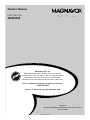 1
1
-
 2
2
-
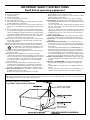 3
3
-
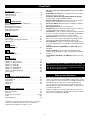 4
4
-
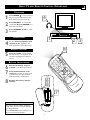 5
5
-
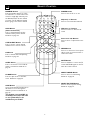 6
6
-
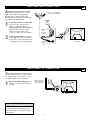 7
7
-
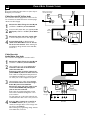 8
8
-
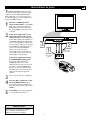 9
9
-
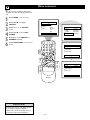 10
10
-
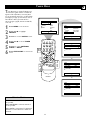 11
11
-
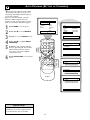 12
12
-
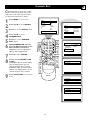 13
13
-
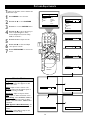 14
14
-
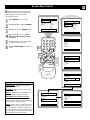 15
15
-
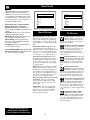 16
16
-
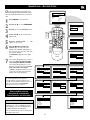 17
17
-
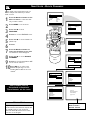 18
18
-
 19
19
-
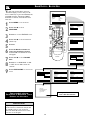 20
20
-
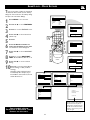 21
21
-
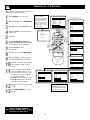 22
22
-
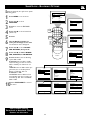 23
23
-
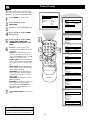 24
24
-
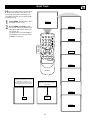 25
25
-
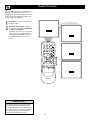 26
26
-
 27
27
-
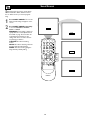 28
28
-
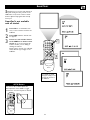 29
29
-
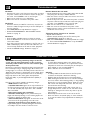 30
30
-
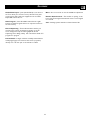 31
31
-
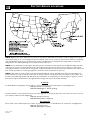 32
32
-
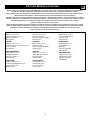 33
33
-
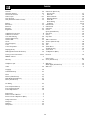 34
34
-
 35
35
-
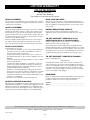 36
36
Magnavox 20MS334R - 20" Real Flat User manual
- Category
- CRT TVs
- Type
- User manual
- This manual is also suitable for
Ask a question and I''ll find the answer in the document
Finding information in a document is now easier with AI
Related papers
-
Magnavox 14MS2331/17, User manual
-
Magnavox CRT Television 27MS3404R User manual
-
Philips 13MT143S, 20MT133S, 20MS233S User manual
-
Magnavox 13MT143S, 20MT133S, 20MS233S User manual
-
Magnavox 32MT3305-17B User manual
-
Magnavox 27MS4504R User manual
-
Magnavox 13MT143S, 20MT133S, 20MS233S Owner's manual
-
Philips/Magnavox PS1956C User manual
-
Philips 27MS4504R User manual
-
Magnavox 27MT3305/17 User manual
Other documents
-
Philips 13MT1532, 13MT1533 User manual
-
 Philips/Magnavox 19PR21C1 User manual
Philips/Magnavox 19PR21C1 User manual
-
Philips PR1392X1 User manual
-
Philips TS2519C User manual
-
Philips/Magnavox 19PS56C User manual
-
Philips/Magnavox 25TS56C1 User manual
-
 Philips/Magnavox TS2519C User manual
Philips/Magnavox TS2519C User manual
-
Philips 19PR21C1 User manual
-
Philips 25TR19C User manual
-
Philips TP2797B1 User manual