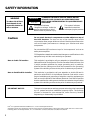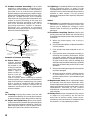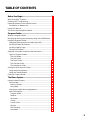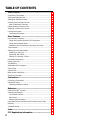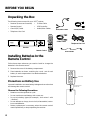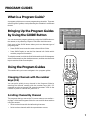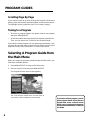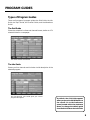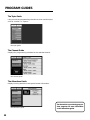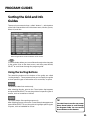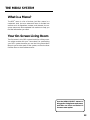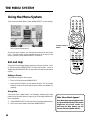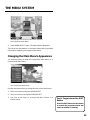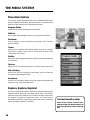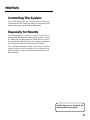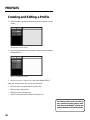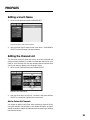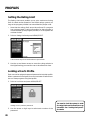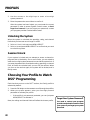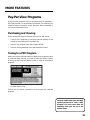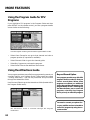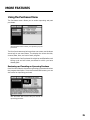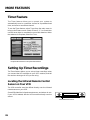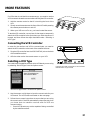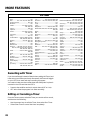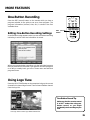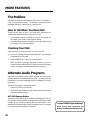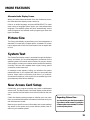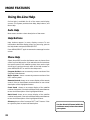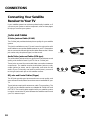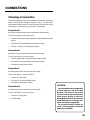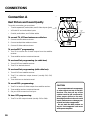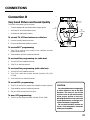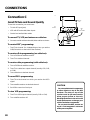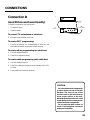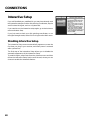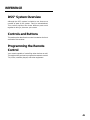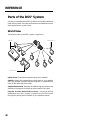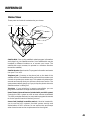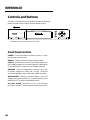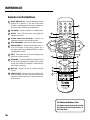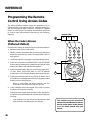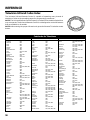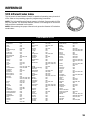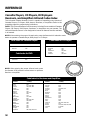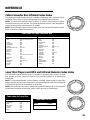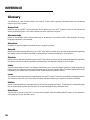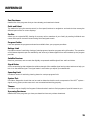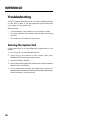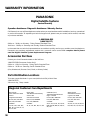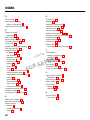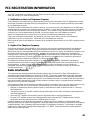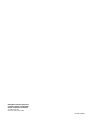Panasonic TU-IRD20 Satellite Receiver User manual
- Category
- CRT TVs
- Type
- User manual
This manual is also suitable for

S A T E L L I T E R E C E I V E R
OPERATING
INSTRUCTIONS
Copyright 1996 by Matsushita Electric Corporation of America.
All rights reserved. Unauthorized copying and distribution is a violation of law.
Printed in U.S.A.
TQD2AA19009
Contents subject to change without notice or obligation.
R
TU-IRD20
Read these instructions completely
before operating this set.

SAFETY INFORMATION
Do not stack electronic components or other objects on top of
the DSS Receiver. The slots on top of the receiver must be left
uncovered to allow proper airflow to the unit. Blocking the airflow to the
unit could impair performance or damage your receiver and other
components.
Do not stack the DSS receiver on top of a “hot component” such as an
audio power amplifier.
FCC Regulations state that unauthorized changes or modifications to this
equipment may void the user’s authority to operate it.
Note to Cable TV Installer: This reminder is provided to call your attention to Article 820-40 of the
National Electrical Code (Section 54 of the Canadian Electrical Code, Part
1) which provides guidelines for proper grounding and, in particular,
specifies that the cable ground shall be connected to the grounding
system of the building as close to the point of cable entry as practical.
Note to Satellite Dish Installer: This reminder is provided to call your attention to Article 810 and in
particular article 810-15 of the National Electrical Code which covers
proper installation and grounding of television receiving equipment as
well as to article 820-40 of the National Electrical Code which specifies
that the satellite dish cable ground shall be connected to the grounding
system of the building as close to the point of cable entry as practical.
IMPORTANT NOTICE: This device incorporates an anticopy process technology that is protected
by U.S. patents and other intellectual property rights. The anticopy
process is licensed for non-commerical, home use only. Reverse
engineering or disassembly is prohibited.
WARNING
TO REDUCE THE RISK OF ELECTRIC SHOCK, DO NOT
REMOVE COVER (OR BACK). NO USER SERVICEABLE
PARTS INSIDE. REFER SERVICING TO QUALIFIED SERVICE
PERSONNEL.
RISK OF ELECTRIC SHOCK
DO NOT OPEN
WARNING
To reduce risk of fire or
shock hazard, do not
expose this receiver to
rain or moisture.
This symbol indicates
“dangerous voltage” inside the
product that presents a risk of
electric shock or personal injury.
This symbol indicates
important instructions
accompanying the product.
Cautions
i
DSS
®
is a registered trademark of DIRECTV, Inc., a unit of GM Hughes Electronics
StarSight-Licensed: The manufacture and sale of the television schedule feature of this product was licensed under one or more of the
following patents of StarSight Telecast, Inc.; U.S. Patent Nos. 4,706,121; 4977,455; 5,151,789; and 5,353,121.

IMPORTANT SAFEGUARDS
In addition to the careful attention devoted to quality standards in the manufacture of your product, safety is a
major factor in the design of every product. However, safety is your responsibility too.
This sheet lists important information that will help to assure your enjoyment and proper use of the product and
accessory equipment. Please read them carefully before operating and using your product.
7 Power-Cord Protection—Power-supply cords
should be routed so that they are not likely to be
walked on or pinched by items placed upon or
against them. Pay particular attention to cords
where they are attached to plugs, convenience
receptacles and at the point where they exit from
the product.
8 Ventilation—Slots and openings in the enclosure
are provided for ventilation to ensure reliable
operation of the product and to protect it from
overheating. These openings must not be blocked
or covered. These openings should never be
blocked by placing the product on a bed, sofa,
rug, or other similar surface. This product should
never be placed near or over a radiator or heat
register, or another heat source (including
amplifiers). This product should not be placed in
a built-in installation such as a bookcase or
equipment rack unless proper ventilation is
provided or the product manufacturer’s
instructions have been followed.
9 Attachments—Do not use attachments unless
recommended by the product manufacturer as
they may cause hazards.
10 Water and Moisture—Do not use this product
near water—for example, near a bath tub, wash
bowl, kitchen sink or laundry tub, in a wet
basement, or near a swimming pool and the like.
11 Accessories—Do not place this product on an
unstable surface or support. The product may fall,
causing serious injury to a child or adult as well
as serious damage to the product. Any mounting
of the product should follow the manufacturer’s
instructions and use only a mounting accessory
recommended by the manufacturer.
11A A product and cart combination should be
moved with care. Quick stops,
excessive force, and uneven
surfaces may cause the product
and cart combination to
overturn.
Installation
1 Read and Follow Instructions—
All the safety and operating
instructions should be read before
the product is operated. Follow all
operating instructions.
2 Retain Instructions—The safety
and operating instructions should be retained for
future reference.
3 Heed Warnings—Comply with all warnings on the
product and in the operating instructions.
4 Polarization/Grounding—This product is equipped
with either a polarized, non-polarized, or a grounding
type power cord plug. If equipped with the non-
polarized type (two blades of identical size), the
following does not apply.
• A polarized power plug (two blades, one
wider than the other) will fit into a power
receptacle only one way. This is a safety
feature. Do not defeat it. If you are unable to
insert the plug fully, try reversing it, or have
an electrician change the receptacle. If you
need an extension cord, use only a polarized extension
cord.
• A grounding type power plug (two blades and
a round pin) will fit only into a grounding type
receptacle with matching openings. This is
safety feature. Do not defeat it. You may need
an electrician to install a grounding type
receptacle. If you need an extension cord, use
only a grounding type extension cord.
5 Power Sources—This product should be operated
only from the type of power source indicated on the
product's marking label. If you are not sure of the type
of power supply to your home, consult your dealer or
local power company. For products intended to
operate from battery power, or other sources, refer
to the operating instructions.
6 Overloading—Do not overload wall outlets or
extension cords as this can result
in a risk of fire or electric shock.
Overloaded AC outlets, extension
cords, frayed power cords,
damaged or cracked wire
insulation, and broken plugs are
dangerous. They may result in a
shock or fire hazard. Periodically
examine the cord, and if its
appearance indicates damage or deteriorated
insulation, have it replaced by your service technician.
ii

iii
16 Lightning—For added protection for this product
during a lightning storm, or when it is left
unattended and unused for long periods of time,
unplug it from the wall outlet and disconnect the
antenna or cable system. This will prevent
damage to the product due to lightning and power
line surges.
Service
17 Servicing—Do not attempt to service this product
yourself as opening or removing covers may
expose you to dangerous voltage or other
hazards. Refer all servicing to qualified service
personnel.
18 Conditions Requiring Service—Unplug this
product from the wall outlet and refer servicing
to qualified service personnel under the following
conditions.
A. When the power-supply cord or plug is
damaged.
B. If liquid has been spilled, or objects have fallen
into the product.
C. If the product has been exposed to rain or
water.
D. If the product does not operate normally by
following the operating instructions. Adjust
only those controls that are covered by the
operating instructions. Improper adjustment
of other controls may result in damage and
will often require extensive work by a qualified
technician to restore the product to its normal
operation.
E. If the product has been dropped or the cabinet
has been damaged.
F. When the product exhibits a distinct change
in performance, such as the inability to
perform basic functions—this indicates a need
for service.
19 Replacement Parts—When replacement parts
are required, have the service technician verify
that the replacement parts he uses have the same
safety characteristics as the original parts. Use of
replacements specified by the product
manufacturer can prevent fire, electric shock, or
other hazards.
20 Safety Check—Upon completion of any service
or repairs to this product, ask the service
technician to perform safety checks recom-
mended by the manufacturer to determine that
the product is in safe operating condition.
12 Outdoor Antenna Grounding—If an outside
antenna or cable system is connected to the
product, be sure the antenna or cable system is
grounded so as to provide some protection
against voltage surges and built-up static charges.
Section 810 of the National Electrical Code, ANSI/
NFPA No. 70-1984 (Section 54 of Canadian
Electrical Code, Part␣1) provides information with
respect to proper grounding of the mast and
supporting structure, grounding of the lead-in
wire to an antenna-discharge unit, size of
grounding conductors, location of antenna-
discharge unit, connection to grounding
electrodes, and requirements for the grounding
electrode. See example below.
Example of Antenna Grounding
13 Power Lines—An
outside antenna
system should not
be located in the
vicinity of overhead
power lines, other
electric light or
power circuits, or
where it can fall
into such power
lines or circuits. When installing an outside
antenna system, extreme care should be taken to
keep from touching or approaching such power
lines or circuits as contact with them might be
fatal. Installing an outdoor antenna can be
hazardous and should be left to a professional
antenna installer.
Use
14 Cleaning—Unplug this product from the wall
outlet before cleaning. Do not use liquid cleaners
or aerosol cleaners. Use a damp cloth for cleaning.
15 Object and Liquid Entry—Never push objects
of any kind into this product through openings as
they may touch dangerous voltage or “short-out”
parts that could result in a fire or electric shock.
Never spill liquid of any kind on the product.
ANTENNA
LEAD IN
WIRE
GROUND CLAMP
GROUNDING CONDUCTORS
(NEC SECTION 810-21)
GROUND CLAMPS
POWER SERVICE GROUNDING
ELECTRODE SYSTEM
(NEC ART 250, PART H)
ELECTRIC SERVICE
EQUIPMENT
ANTENNA
DISCHARGE UNIT
(NEC SECTION 810-20)

TABLE OF CONTENTS
1
TABLE OF CONTENTS
Before You Begin...........................................................3
What is the DSS
®
System? .............................................................3
Ordering DSS
®
Programming ........................................................3
Installing Batteries In the Remote Control ................................... 4
Precautions on Battery Use.........................................................4
Using This Manual ..........................................................................5
The On-Screen Navigation Method .............................................. 6
Program Guides ............................................................7
What is a Program Guide? .............................................................7
Bringing Up the Program Guides by Using the GUIDE Button .. 7
Using the Program Guides.............................................................7
Changing Channels with the number keys (0-9)....................... 7
Scrolling Channel By Channel ................................................... 7
Scrolling Page By Page ...............................................................8
Tuning to a Program....................................................................8
Selecting A Program Guide from the Main Menu ....................... 8
Types of Program Guides............................................................9
The Grid Guide..........................................................................9
The Info Guide ..........................................................................9
The Topic Guide ......................................................................10
The Channel Guide .................................................................10
The Attractions Guide ............................................................10
Sorting the Grid and Info Guides................................................ 11
Using the Sorting Buttons.........................................................11
Using the Themes Button .........................................................12
Exiting A Program Guide..............................................................12
The Menu System.......................................................13
Using the Menu System ...............................................................14
Exit and Help ..............................................................................14
Exiting a Screen ......................................................................14
Using Help...............................................................................14
Changing the Main Menu’s Appearance ................................. 15
Menu Descriptions.....................................................................16
Program Guide........................................................................16
Mailbox....................................................................................16
Purchases ................................................................................16
Timers ......................................................................................16
Lists & Limits ..........................................................................16
Options ....................................................................................16
Dish Pointing...........................................................................16
Assistance ...............................................................................16

TABLE OF CONTENTS
2
Lists & Limits...............................................................17
Controlling The System................................................................17
Setting the Ratings Limit ..............................................................18
Setting Up Spending Limits .........................................................19
Creating Favorite Channel Lists .................................................. 19
Add or Delete All Channels .......................................................20
Parent Approved Channel List .................................................... 21
Selecting a Channel List to Use .................................................. 21
Locking the System.......................................................................21
Unlocking the System ...............................................................22
More Features .............................................................23
Pay-Per-View Programs ................................................................23
Using the Program Guide for PPV Programs.......................... 24
Using the Purchases Menu .......................................................25
Reviewing and Canceling an Upcoming Purchase................. 25
Timer Feature ................................................................................26
Setting Up Timer Recordings .......................................................26
Selecting a VCR Type.................................................................27
Recording with Timer ................................................................28
Editing or Canceling a Timer.................................................... 28
One-Button Recording ..................................................................29
Using Logo Tune ...........................................................................29
The Mailbox...................................................................................30
Alternate Audio Programs............................................................30
Picture Size ....................................................................................31
System Test ...................................................................................31
New Access Card Setup ...............................................................31
Using On-Line Help.......................................................................32
Connections.................................................................33
Choosing a Connection ................................................................35
Interactive Setup ...........................................................................40
Disabling Interactive Setup .......................................................40
Reference.....................................................................41
Parts of the DSS
®
System.............................................................42
Controls and Buttons ....................................................................44
Front Panel Controls ..................................................................44
Back Panel ..................................................................................45
Remote Control Buttons............................................................46
Programming the Remote Control Using Access Codes .......... 48
Glossary.........................................................................................52
Troubleshooting ............................................................................54
Index ............................................................................55
FCC Registration Information ................................... 57

BEFORE YOU BEGIN
3
When you order programming, you
need to know your Access Card
number. To get the number, select
Options from the Main menu, and then
select System Test. Wait for the
system to run all of it’s tests. The
Access Card number is displayed at
the end of the system test.
Write the Access Card number in the
space below for easy reference:
What is the DSS
®
System?
You’ve purchased the DSS
®
Digital Satellite System, so you already
know a lot of the great things it offers. You know that the DSS
®
system uses the latest satellite technology to deliver television
programming to your home. And you know that the transmissions
are digital, so the quality of the picture and audio rivals that of
laser discs and CDs. You know the dish is small—18 inches wide—
and that it often can be installed in a matter of hours. (See the
DSS
®
System Installer Guide for specific information.)
Those are the some of the things you probably know about the
DSS
®
system. But what about the things you don’t know? For
instance...
• The DSS
®
system works like your TV. Pick up the remote and push
the DSS button. Press the Channel Up/Down buttons to scan
through the channels. Press the number keys to go directly to
a channel.
• There is an on-screen Program Guide. The Program Guide is
like a TV listing in the newspaper. It is designed to help you
select regular programs and pay-per-view events. You can also
sort the Guide to list only specific types of programs. You can
select Sports, for example, and your guide will show current
and upcoming sports programs only.
• There is the on-screen Menu System that allows you to customize
your system. You can set up your system, build channel lists,
preview coming attractions, set spending limits, and receive
mail from your program providers.
• There are three types of On-line Help to assist you in learning
how to use the DSS
®
system: Auto Help, Help buttons, and the
About DSS menu.
Ordering DSS
®
Programming
After you have installed your system, you should contact the
service providers, DIRECTV and USSB to receive DSS
®
programming.
Programming with DIRECTV: Call 1-800-347-3288
Programming with USSB: Call 1-800-204-USSB
BEFORE YOU BEGIN

BEFORE YOU BEGIN
4
Unpacking the Box
The following items come with your DSS
®
receiver:
• Receiver (access card inserted) • S-Video Cable
• Remote Control • VCR Controller
• Coaxial (RF) Cable • Audio/Video Cables
• Telephone Line Cord
1
2
3
4
5
6
7
8
9
0
R-TUNE
TV/VIDEO
POWER
MUTE
V
C
R
1
V
C
R
2
A
U
X
L
D
R
C
V
R
C
B
L
T
V
D
S
S
CH
CH
VOL
VOL
MENU
SELECT
GUIDE
EXIT
FAV RECALL
LOGO TUNE
TV/VCR
ALT AUD.
TV/DSS
REC STOP PAUSE
DIGITAL SATELLITE
RECEIVER
Panasonic
REW
PLAY
FF
Audio/Video Cables
Coaxial (RF) Cable
S-Video Cable
Telephone Line Cord
VCR Controller
MENU
SELECT
POWER
RECALL
TV/DSS
Receiver
Remote Control
Press down here and
slide cover back
AA Batteries
Installing Batteries In the
Remote Control
Follow these steps whenever you need to install or change the
batteries in the remote control.
1. Remove the cover of the battery compartment.
2. Place batteries as shown, matching the + and - end of each
battery in each compartment. Use alkaline batteries.
3. Replace the cover.
Precautions on Battery Use
Incorrect installation can cause battery leakage and corrosion that
will damage the remote control.
Observe the Following Precautions
• Batteries must be replaced as a pair.
• Do not combine a used battery with a new one.
• Do not mix battery types (for example, “zink carbon” with
“alkaline”).
• Do not attempt to charge, short-circuit, disassemble, heat or
burn used batteries.
• Battery replacement is necessary when the remote control
reacts sporadically or stops operating the receiver.

BEFORE YOU BEGIN
5
Using This Manual
There are a couple of conventions used in this manual that might
help you read it.
• Words that appear in ALL CAPS indicate the name of a button.
• The names of on-screen menu option are shown in
italics
.
Important Note about this User’s
Manual
This manual assumes that your DSS
®
system has been installed,
meaning:
1. The satellite dish has been installed, correctly pointed at the
satellite, and connected to your satellite receiver.
2. The satellite receiver is connected to your television and to a
telephone line.
3. The access card is installed in your satellite receiver.
Your access card has been matched to your receiver, and should
already be installed when you take the receiver out of the
packing box. The access card should only be taken out of the
receiver when you are issued a new card by your programming
providers.
4. The DSS
®
remote control has batteries.
If your system has not been installed, refer to the satellite dish
Installer's Guide for information regarding proper installation.
Then, refer to the section, “Connections,” in this manual. See your
dealer for specific information regarding professional installation
or the purchase of a Self-Installer’s Kit.

BEFORE YOU BEGIN
6
Exiting A Screen
Pressing the EXIT button on the
remote takes you out of the menu
system and back to the program you
were watching.
The On-Screen Navigation
Method
Point and Select
is the method you use for navigating
through the menu system and program guides. Once you
know how to Point and Select, you can explore the menus
to learn more about how your DSS
®
system works.
1. Point
You point by pressing the arrow keys on the remote
or front panel. Pressing the arrow keys moves the
on-screen highlight to different items in the Program
Guides and the menu screens. Pressing an arrow once
moves the highlight one space in the direction of the
arrow.
For example, to point down (that is, to move the
highlight toward the bottom of the screen), press the
down arrow. To point right, press the right arrow.
2. Select
Once you have pointed to an item on the screen, select
it by pressing the MENU/SELECT button on the remote
or front panel. Selecting an item tells the menu system
to make the change you have indicated.
For example, the instructions in the User’s Manual
might tell you to “Point to the
Help
button and press
MENU/SELECT.”
Once you understand the Point and Select method,
you can use any part of the DSS
®
system, beginning
with the Program Guides.
MENU
SELECT
EXIT
ARROW KEYS

7
PROGRAM GUIDES
What is a Program Guide?
A program guide is an on-screen programming schedule. There are
several types of guides, each presenting the schedule in a different
format.
Bringing Up the Program Guides
by Using the GUIDE Button
You can access the program guides by using the GUIDE button on
the remote, or by selecting
Program Guide
from the Main menu.
Each press of the GUIDE button takes you to an alternate type of
program guide:
• Press GUIDE once to see the seven-channel Grid Guide.
• Press GUIDE again to see the five-channel Info Guide which
contains program information.
To switch the order in which the Grid Guide and the Info Guide appear,
select
Preferences
from the
Assistance
menu, and then use the arrow
keys to set the
Guide Format
option.
Using the Program Guides
This section tells you how to navigate in the program guides.
Changing Channels with the number
keys (0-9)
You can point quickly to any channel in the Program Guide by
entering the channel number with the number keys (0-9). For
example, to point to channel 128, press the numbers 1-2-8 on the
remote. To point to Channel 102, press 1-0-2.
Scrolling Channel By Channel
The programs that you see on the TV screen make up one section—
or page—of the total Program Guide. You can scroll to other sections
using the arrows:
• Point to other times with the left and right arrows.
• Point to other channels with the up and down arrows.
1
2
3
4
5
6
7
8
9
0
R-TUNE
TV/VIDEO
POWER
MUTE
V
C
R
1
V
C
R
2
A
U
X
L
D
R
C
V
R
C
B
L
T
V
D
S
S
CH
CH
VOL
VOL
MENU
SELECT
GUIDE
EXIT
FAV RECALL
LOGO TUNE
TV/VCR
ALT AUD.
TV/DSS
REC STOP PAUSE
DIGITAL SATELLITE
RECEIVER
Panasonic
REW
PLAY
FF
PROGRAM GUIDES

8
PROGRAM GUIDES
Scrolling Page By Page
If you want to scroll up or down through the Program Guide more
quickly, press the Channel Up/Down buttons on the remote control.
The highlight scrolls a page at a time. This is called “paging.”
Tuning to a Program
• To tune to a program listed in the guide, point to the program
and press MENU/SELECT.
• To see information about a program in the guide, press RECALL.
Then, you can select
View Channel
to tune to that channel.
If you select a future program, you are given program details. If you
choose a pay-per-view event, a second screen allows you to buy the
program, find out more information, or return to the Guide.
Selecting A Program Guide from
the Main Menu
When you access the program guides through the Main menu, you
have more available options:
1. Press MENU/SELECT to bring up the Main menu.
2. Point to
Program Guide
and press MENU/SELECT.
The Program Guides menu screen appears.
This is the Program Guides menu. Use the arrow to
scroll down to see the Attractions Guide option.
If you select a future program, you are
given program details. If you choose a
pay-per-view event, a second screen
allows you to purchase the program,
find out more information, or return to
the Guide.

9
PROGRAM GUIDES
Types of Program Guides
There are five types of program guides: the Grid Guide, the Info
Guide, the Topic Guide, the Channel Guide, and the Attractions
Guide.
The Grid Guide
Shows the schedule in a time-and-channel format, similar to a TV
schedule listed in a newspaper.
The seven-channel Grid Guide.
The Info Guide
Shows you five channels and includes a brief description of the
selected program.
The five-channel Info Guide gives you a brief
program description.
By default, the Grid Guide appears
when you press the GUIDE button on
the remote. Go to the Preferences
menu (located within the Assistance
Menu) to change the default guide
from the Grid Guide to the Info Guide.

10
PROGRAM GUIDES
The Topic Guide
Lets you sort the programming schedule to show certain topics,
such as “movies” or “sports.”
The Topic guide.
The Channel Guide
Displays the programming schedule for the selected channel.
The Channel guide.
The Attractions Guide
Displays coming attractions and special events information.
The Attractions guide.
See the section on purchasing pay-per-
view programs for more information
on the Attractions guide.

11
PROGRAM GUIDES
Sorting the Grid and Info
Guides
There are six on-screen choices—called “buttons”— at the bottom
of the Grid Guide and the Info Guide: down arrow, Movies, Sports,
Other, All, and Sort.
The Sorting buttons are at the bottom of the screen.
The arrow button allows you to scroll down through other channels
in the guide. Point to the down arrow, and then press MENU/
SELECT to scroll down through the program guide.
Using the Sorting Buttons
The remaining buttons at the bottom of the guide are called
“sorting buttons.” These buttons allow you to simplify the guide
to show specific types of information such as movies, or sports.
The Movies button lists movies only.
After selecting Movies, point to the
Theme
button that appears
and press MENU/SELECT to sort the guide to list specific types of
movies, such as comedies or thrillers.
The Sports button lists sporting events only.
After selecting Sports, point to the
Theme
button that appears and
press MENU/SELECT to sort the guide to highlight specific types
of sports, such as basketball or soccer.
TIP
You don’t have to use the one-screen
Down Arrow button to scroll through
the Program Guide. You can use the
Arrow Buttons on the Remote.

12
PROGRAM GUIDES
Allows you choose from a list of sorting topics.
Once you have selected a sorting topic from the list, your guide
will be simplified to show only that type of program.
After selecting a topic, a
Themes
button may appear in the place of
the
Other
button.
Resets the guide to show all available channels and listings.
Takes you to the guide filter screen.
Using the Themes Button
After you select one of the sorting buttons, the name of that button
changes into the
Themes
button. Use the
Themes
button to further
sort the Grid or Info Guide to show subtopics (“themes”). For
example, you could simplify the guide to show “baseball” under
the Sports sorting button, or “comedies” under Movies.
Exiting A Program Guide
There are two ways to exit a Program Guide:
• Point to a channel and press MENU/SELECT.
• Press EXIT on the remote.
Program Guide disappears and you are returned to regular
program viewing. If you have selected a pay-per-view program, a
display screen allows you to purchase the selected program.

13
THE MENU SYSTEM
What is a Menu?
The DSS
®
menu is a list of choices, just like a menu in a
restaurant. And, just as a restaurant menu is divided into
sections such as appetizers, entrees, and desserts, the on-
screen menus are also separated into sections to help you
find the information you need.
Your On-Screen Living Room
The first menu in this DSS
®
system looks like a living room.
You might consider this your “home base” for customizing
your DSS
®
system because you use the Living Room Main
Menu to get to other parts of the system, such as the User
Profiles menu or the Assistance menu.
Use the MENU/SELECT button to
bring up the Living Room main menu,
and then use Point and Select to
choose a menu option.
THE MENU SYSTEM

14
THE MENU SYSTEM
Using the Menu System
To bring up the Main Menu, press MENU/SELECT on the remote.
The Living Room Main Menu.
To use the menu system, you need to know the Point and Select
rule. Use the arrows on the remote to point to an item on the
screen, and then press MENU/SELECT to select it.
Exit and Help
There are Exit and Help buttons at the top of most screens. Point
to
Exit
and press MENU/SELECT to leave that screen. Point to
Help
and press MENU/SELECT to see more information about that
screen.
Exiting a Screen
There are two ways to exit a menu:
• Point to
Exit
and press MENU/SELECT.
• Press the EXIT button on the remote control. The on-screen
displays clear from the screen and you return to satellite TV
viewing.
Using Help
All menus have a Help button. For example, selecting the Help
button from the Main Menu brings up all of the help balloons for
the Living Room.
1. Press MENU/SELECT to bring up the Living Room Main Menu.
2. Point to the
Help
button and press MENU/SELECT.
1
2
3
4
5
6
7
8
9
0
R-TUNE
TV/VIDEO
POWER
MUTE
V
C
R
1
V
C
R
2
A
U
X
L
D
R
C
V
R
C
B
L
T
V
D
S
S
CH
CH
VOL
VOL
MENU
SELECT
GUIDE
EXIT
FAV RECALL
LOGO TUNE
TV/VCR
ALT AUD.
TV/DSS
REC STOP PAUSE
DIGITAL SATELLITE
RECEIVER
Panasonic
REW
PLAY
FF
Main Menu Won’t Appear?
If the Main Menu doesn’t appear when
you press MENU/SELECT, the remote
might not be in DSS
®
mode. Try
pressing the DSS button on the
remote, and then MENU/SELECT.
MENU/SELECT
button

15
THE MENU SYSTEM
The Help balloons show all of the menu choices in
the Living Room Main Menu.
3. Press MENU/SELECT again. The help balloons disappear.
The rest of the Help buttons in the menu system bring up helpful
information explaining one aspect of that menu.
Changing the Main Menu’s Appearance
You have the option of using the Living Room Main Menu, or a
Control Panel Main Menu.
The Control Panel Main Menu.
Use the
Assistance
menu to change the look of the Main Menu:
1. Point to
Assistance
and press MENU/SELECT.
2. Point to
Preferences
and press MENU/SELECT.
3. Use the arrow keys to change the Main Menu to a
Control Panel.
Don’t Forget about the EXIT
Button
Press the EXIT button on the remote
to remove the on-screen menus and
return to satellite TV viewing.

16
THE MENU SYSTEM
Menu Descriptions
This section briefly describes each of the available Main menu
options. Detailed information about each menu is included in the
sections of the manual which describe each menu.
Program Guide
Shows the on-screen programming schedules.
Mailbox
Use to read mail messages sent by your program provider(s).
Purchases
Use to review or cancel upcoming purchases, and to review
past purchases.
Timers
Allows you to schedule the satellite system to tune to a specific
channel at a specific time, and to record that channel. (See
“Recording with Timer.”)
Profiles
Allows you to set rating and spending limits, and to create favorite
channel lists.
Options
Allows you to run the system test or to install a new access card.
Dish Pointing
Use to find your dish pointing coordinates, and to access the
on-screen signal strength meter.
Assistance
Shows you information about using the system and setting the
system to your personal preferences.
Explore, Explore, Explore!
Once you’ve learned the basics, feel free to poke around the menu
system because exploring is the best way to learn. The context-
sensitive help at the bottom of the screen provides instructions
for getting through any particular menu or control panel.
Remember, press EXIT at any time to leave the menu system and
return to regular satellite TV viewing.
Context-Sensitive Help
Most of the screens contain infor-
mation to help you decide what to do
next. If you get stuck, look for the help
text.
Page is loading ...
Page is loading ...
Page is loading ...
Page is loading ...
Page is loading ...
Page is loading ...
Page is loading ...
Page is loading ...
Page is loading ...
Page is loading ...
Page is loading ...
Page is loading ...
Page is loading ...
Page is loading ...
Page is loading ...
Page is loading ...
Page is loading ...
Page is loading ...
Page is loading ...
Page is loading ...
Page is loading ...
Page is loading ...
Page is loading ...
Page is loading ...
Page is loading ...
Page is loading ...
Page is loading ...
Page is loading ...
Page is loading ...
Page is loading ...
Page is loading ...
Page is loading ...
Page is loading ...
Page is loading ...
Page is loading ...
Page is loading ...
Page is loading ...
Page is loading ...
Page is loading ...
Page is loading ...
Page is loading ...
Page is loading ...
Page is loading ...
Page is loading ...
Page is loading ...
Page is loading ...
Page is loading ...
Page is loading ...
-
 1
1
-
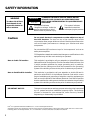 2
2
-
 3
3
-
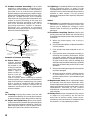 4
4
-
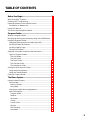 5
5
-
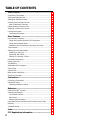 6
6
-
 7
7
-
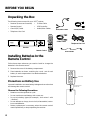 8
8
-
 9
9
-
 10
10
-
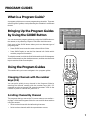 11
11
-
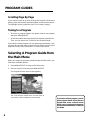 12
12
-
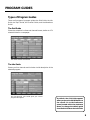 13
13
-
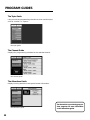 14
14
-
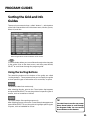 15
15
-
 16
16
-
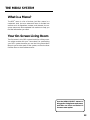 17
17
-
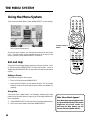 18
18
-
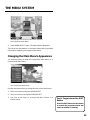 19
19
-
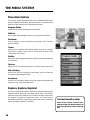 20
20
-
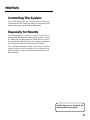 21
21
-
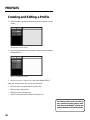 22
22
-
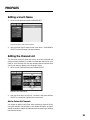 23
23
-
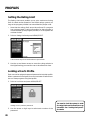 24
24
-
 25
25
-
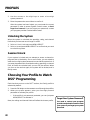 26
26
-
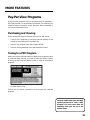 27
27
-
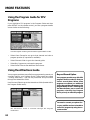 28
28
-
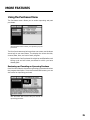 29
29
-
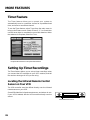 30
30
-
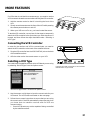 31
31
-
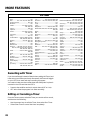 32
32
-
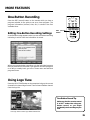 33
33
-
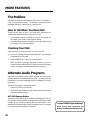 34
34
-
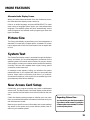 35
35
-
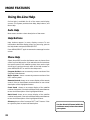 36
36
-
 37
37
-
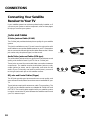 38
38
-
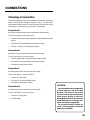 39
39
-
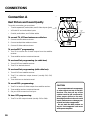 40
40
-
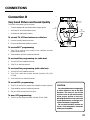 41
41
-
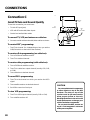 42
42
-
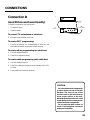 43
43
-
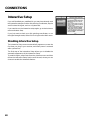 44
44
-
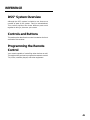 45
45
-
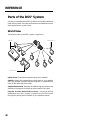 46
46
-
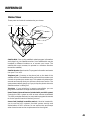 47
47
-
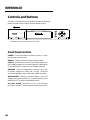 48
48
-
 49
49
-
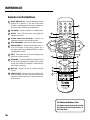 50
50
-
 51
51
-
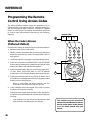 52
52
-
 53
53
-
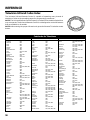 54
54
-
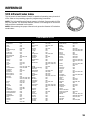 55
55
-
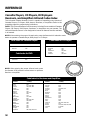 56
56
-
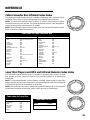 57
57
-
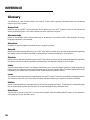 58
58
-
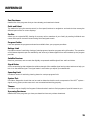 59
59
-
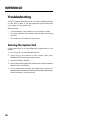 60
60
-
 61
61
-
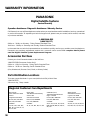 62
62
-
 63
63
-
 64
64
-
 65
65
-
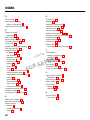 66
66
-
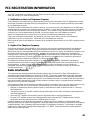 67
67
-
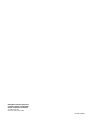 68
68
Panasonic TU-IRD20 Satellite Receiver User manual
- Category
- CRT TVs
- Type
- User manual
- This manual is also suitable for
Ask a question and I''ll find the answer in the document
Finding information in a document is now easier with AI
Related papers
Other documents
-
DirecTV PRD8650B User manual
-
RCA DRD202RA User manual
-
GE Satellite Receiver GRD33G3A User manual
-
RCA DRD705RB Receiver Owner's manual
-
RCA DRD705RB Receiver User manual
-
RCA DRD202RA User manual
-
RCA DRD202RA User manual
-
ProScan PRD8630A Receiver Owner's manual
-
ProScan PRD8630A User manual
-
RCA DRD202RA User manual