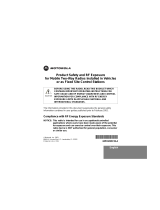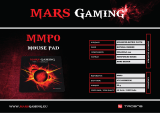English
1
SAFETY AND GENERAL INFORMATION
YOUR NEW RADIO
POWER
Australia Mars T5519,T5539,T5709,T5419 user guide
Pg 1
Transmit And Receive Procedure
Radio Operation And EME Exposure
Electromagnetic Interference/Compatibility
Safety And General
Operational Warnings
Operational Cautions
Charger Safety Instructions
2
2
3
4
4
4
5
Diagram of Your Radio
Turning Your Radio On And Off
Radio Etiquette
Batteries
Installation
The Battery Meter
Charging
9
9
10
10
6-8
9
9
SAFETY AND GENERAL INFORMATION
IMPORTANT INFORMATION ON SAFE AND EFFICIENT
OPERATION
READ THIS INFORMATION BEFORE USING YOUR
RADIO
The information provided in this document supersedes the
general safety information contained in user guides published
prior to June 2001. For information regarding radio use in a
hazardous atmosphere please refer to the Factory Mutual (FM)
Approval Manual Supplement or Instruction Card, which is
included with radio models that offer this capability.
TRANSMIT AND RECEIVE PROCEDURE
Your two-way radio contains a transmitter and a receiver.
To transmit (talk), you must push the PTT button; to receive
(listen), you must release the PTT button.
RADIO OPERATION AND EME EXPOSURE
Your Motorola radio is designed to comply with the following
national and international standards and guidelines regarding
exposure of human beings to radio frequency electromagnetic
energy (EME):
• United States Federal Communications Commission, Code of
Federal Regulations; 47 CFR part 2 sub-part J
• American National Standards Institute (ANSI) / Institute of
Electrical and Electronic Engineers (IEEE) C95. 1-1992
• Institute of Electrical and Electronic Engineers (IEEE) C95.1-
1999 Edition
• National Council on Radiation Protection and Measurements
(NCRP) of the United States, Report 86, 1986
• International Commission on Non-Ionizing Radiation
Protection (ICNIRP) 1998
• Ministry of Health (Canada) Safety Code 6. Limits of Human
Exposure to Radiofrequency Electromagnetic Fields in the
Frequency Range from 3 kHz to 300 GHz, 1999
• Australian Communications Authority Radiocommunications
(Electromagnetic Radiation - Human Exposure) Standard 2001.
• ANATEL, Brasil Regulatory Authority, Resolution 256 (April 11,
2001) "additional requirements for SMR, cellular and PCS
product certification."
To assure optimal radio performance and make sure human
exposure to radio frequency electromagnetic energy is within
the guidelines set forth in the above standards, always adhere
to the following procedures:
Two-way Radio Operation
When using your radio, hold the radio in a vertical
position with the microphone one to two inches
(2.5 to 5 centimeters) away from the lips.
Body-worn Operation
To maintain compliance with FCC RF exposure guidelines, if you
wear a radio on your body when transmitting, always place the
radio in a Motorola approved clip, holder, holster, case, or body
harness for this product. Use of non-Motorola-approved
2
English
Australia Mars T5519,T5539,T5709,T5419 user guide
Pg 2
Contents
FURTHER INFORMATION
Talk Range
Troubleshooting
Use And Care
Specifications
Warranty Information
Copyright Information
14
15
16
17
17
18
ALERTS
Channel Busy Indicator
Roger Beep/Talk Confirmation Tone
14
14
APPROVED ACCESSORIES 19
TALKING AND LISTENING
Volume
Monitor
11
11
Channel
Interference Eliminator Code
Duplex Mode
Time-Out Timer
Keypad Lock
Scan
Hands Free Use (VOX)
Vibrate
11
11
12
12
12
12
13
13

English
• Hearing Aids
Some digital wireless radios may interfere with some hearing
aids. In the event of such interference, you may want to consult
your hearing aid manufacturer to discuss alternatives.
• Other Medical Devices
If you use any other personal medical device, consult the
manufacturer of your device to determine if it is adequately
shielded from RF energy. Your physician may be able to assist
you in obtaining this information.
SAFETY AND GENERAL
Use While Driving
Check the laws and regulations on the use of radios in the area
where you drive. Always obey them.
When using your radio while driving, please:
• Give full attention to driving and to the road.
• Use hands-free operation, if available.
• Pull off the road and park before making or answering a call if
driving conditions so require.
OPERATIONAL WARNINGS
FOR VEHICLES WITH AN AIR BAG
Do not place a portable radio in the area over an air bag or in
the air bag deployment area. Air bags inflate with great force. If
a portable radio is placed in the air bag deployment area and
the air bag inflates, the radio may be propelled with great force
and cause serious injury to occupants of the vehicle.
POTENTIALLY EXPLOSIVE ATMOSPHERES
Turn off your radio prior to entering any area with a potentially
explosive atmosphere, unless it is a radio type especially
qualified for use in such areas as "Intrinsically Safe" (for
example, Factory Mutual, CSA, UL, or CENELEC). Do not remove,
install, or charge batteries in such areas. Sparks in a potentially
explosive atmosphere can cause an explosion or fire resulting
in bodily injury or even death.
NOTE: The areas with potentially explosive atmospheres
referred to above include fueling areas such as below decks on
boats, fuel or chemical transfer or storage facilities, areas
where the air contains chemicals or particles, such as grain,
dust or metal powders, and any other area where you would
normally be advised to turn off your vehicle engine. Areas with
potentially explosive atmospheres are often but not always
posted.
BLASTING CAPS AND AREAS
To avoid possible interference with blasting operations, turn off
your radio when you are near electrical blasting caps, in a
blasting area, or in areas posted: "Turn off two-way radio." Obey
all signs and instructions.
OPERATIONAL CAUTIONS
ANTENNAS
Do not use any portable radio that has a damaged antenna. If a
damaged antenna comes into contact with your skin, a minor
burn can result.
4
Australia Mars T5519,T5539,T5709,T5419 user guide
Pg 4
English
3
accessories may exceed FCC RF exposure guidelines. If you do
not use a Motorola approved body-worn accessory and are not
using the radio in the intended use positions along side of the
head in the phone mode or in front of the face in the two-way
radio mode, then ensure the antenna and radio is kept the
following minimum distances from the body when transmitting:
• Phone or Two-way radio mode: one inch (2.5 centimeters)
Antenna Care
Use only the supplied or an approved replacement antenna.
Unauthorized antennas, modifications, or attachments could
damage the radio and may violate FCC regulations.
DO NOT hold the antenna when the radio is "IN USE." Holding
the antenna affects call quality and may cause the radio to
operate at a higher power level than needed.
Approved Accessories
For a list of approved Motorola accessories look in the
appendix or accessory section of your radio’s User Guide.
ELECTROMAGNETIC INTERFERENCE/COMPATIBILITY
NOTE: Nearly every electronic device is susceptible to
electromagnetic interference (EMI) if inadequately shielded,
designed or otherwise configured for electromagnetic
compatibility.
Facilities
To avoid electromagnetic interference and/or compatibility
conflicts, turn off your radio in any facility where posted notices
instruct you to do so. Hospitals or health care facilities may be
using equipment that is sensitive to external RF energy.
Aircraft
When instructed to do so, turn off your radio when on board an
aircraft. Any use of a radio must be in accordance with
applicable regulations per airline crew instructions.
Medical Devices
• Pacemakers
The Health Industry Manufacturers Association recommends
that a minimum separation of 6 inches (15 centimeters) be
maintained between a handheld wireless radio and a
pacemaker. These recommendations are consistent with those
of the U.S. Food and Drug Administration.
Persons with pacemakers should:
• ALWAYS keep the radio more than 6 inches (15 centimeters)
from their pacemaker when the radio is turned ON.
• not carry the radio in the breast pocket.
• use the ear opposite the pacemaker to minimize the potential
for interference.
• turn the radio OFF immediately if you have any reason to
suspect that interference is taking place.
Australia Mars T5519,T5539,T5709,T5419 user guide
Pg 3

English
6
Australia Mars T5519,T5539,T5709,T5419 user guide
Pg 6
Control Buttons --- Models T5519, T5539
Use to:
• Turn power on/off
• Adjust volume
LED indicator light
Use to:
• Save a setting
• Talk
Speaker
Use to:
• Monitor channel activity
• Scan
Accessory jack cover
Use to:
• Select menu options
• Exit the menu
(when pressed while in a menu)
• Lock and unlock the keypad
(when held down and not in a menu)
Use and to:
• Scroll through menus
Microphone
English
5
BATTERIES
All batteries can cause property damage and/ or bodily injury
such as burns if a conductive material such as jewelry, keys, or
beaded chains touch exposed terminals. The conductive
material may complete an electrical circuit (short circuit) and
become quite hot. Exercise care in handling any charged
battery, particularly when placing it inside a pocket, purse, or
other container with metal objects.
CHARGER SAFETY INSTRUCTIONS
Before using the battery charger, read all instructions and
cautionary markings on:
1. the battery
2. the battery charger, and
3. the radio using the battery.
Caution: To reduce the risk of injury, charge only HKNN4002
rechargeable batteries. Other types of batteries may burst,
causing personal injury and damage.
SAVE THESE INSTRUCTIONS
1. Do not expose the charger to rain or snow.
2. Do not operate the charger if it has received a sharp blow, or
has been dropped or damaged in any way.
3. Do not disassemble the charger if it has received a sharp
blow, or has been dropped or damaged in any way.
4. Never alter the AC cord or plug provided with the unit. If the
plug will not fit the AC outlet, have proper outlet installed by a
qualified electrician. An improper condition can result in a
risk of electric shock.
5. To reduce the risk of damage to the cord or plug, pull by the
plug rather than the cord when disconnecting the charger
from the AC receptacle.
6. To reduce the risk of electric shock, unplug the charger from
the AC outlet before attempting any maintenance or cleaning.
7. Use of an attachment not recommended or sold by Motorola
may result in a risk of fire, electric shock, or personal injury.
8. Make sure the cord is located so that it will not be stepped
on, tripped over or subjected to damage or stress.
9. An extension cord should not be used unless absolutely
necessary. Use of an improper extension cord could result in
a risk of fire and/or electric shock. If an extension cord must
be used, make sure:
• That the pins on the plug of the extension cord are the same
number, size and shape as those on the plug of the charger.
• That the extension cord is properly wired and in good
electrical condition, and
• That the cord size is 18 AWG (1mm
2
) for lengths up to 100
feet (30 metres) and 16 AWG (1.3mm
2
) for lengths up to 150
feet (45 metres).
Australia Mars T5519,T5539,T5709,T5419 user guide
Pg 5
10. The supply cord of this charger cannot be replaced. If the cord
is damaged, contact the retailer where you purchased this unit
from.

Australia Mars T5519,T5539,T5709,T5419 user guide
Pg 8
English
8
Control Buttons --- Model T5419
LED indicator light
Use to:
• Save a setting
• Talk
Speaker
Use to:
Monitor channel activity
Accessory jack cover
Use to:
• Select menu options
• Exit the menu
(when pressed while in a menu)
• Lock and unlock the keypad
(when held down and not in a menu)
Use and to:
• Scroll through menus
Removable Front Cover
Microphone
Control Buttons --- Model T5709
LED indicator light
Use to:
• Talk
• Save a setting
Speaker
Use to:
• Scan
Accessory jack cover
Use to:
• Select menu options
• Exit the menu
(when pressed while in a menu)
• Lock and unlock the keypad
(when held down and not in a menu)
Use and to:
• Scroll through menus
Australia Mars T5519,T5539,T5709,T5419 user guide
Pg 7
English
7
Microphone
Use to:
• Turn power on/off
• Adjust volume
Use to:
• Turn power on/off
• Adjust volume

Australia Mars T5519,T5539,T5709,T5419 user guide
Pg 10
Note: Remove batteries before storing your radio for
extended periods. Batteries corrode over time and may
cause permanent damage to your radio. Exercise caution
when handling batteries that are leaking. Dispose of
exhausted batteries at a designated battery disposal unit
and not in the household waste.
The Battery Meter
The battery meter located in the top left hand corner of the
display indicates how much battery power you have remaining.
The radio will power off when the voltage drops below a
predetermined level, to protect the rechargeable battery. When
the battery meter has one segment left , the radio chirps
after releasing and every 10 minutes.
You can also charge the battery pack separately from the radio,
as follows:
• Plug the wire on the AC power supply into the plug on the
desk stand.
• Plug the AC power supply into a standard wall outlet.
• Insert the battery pack into the desk stand charging pocket
using the charging pocket insert provided.
• Make sure that the contacts on the side of the battery pack
align with the metal contacts in the pocket of the desk stand.
The red light will glow if they have been properly inserted.
• The radio/battery will be fully charged within 14 hours.
Charging Status
The solid red light indicator shows that the radio and/or the
NiCd battery is charging.
Note: When moving between hot and cold environments, do not
charge the battery until the battery temperature acclimates
(usually about 20 minutes).
A depleted battery will recharge to full capacity within 14 hours.
Note: For optimal battery life, remove the radio or battery from
the charger within 16 hours. Do not store the radio or the
battery in the charger.
English
10
Note: A fully charged NiCd battery pack may only display two bars
on the battery meter.
Charging Desk Stand (Optional Accessory)
The charging desk stand provides drop-in charging
convenience. The charging desk stand can be placed on any
flat surface, such as a desk or workbench. Charge the NiCd
battery overnight (16 hours) before using it for the first time.
• With the radio OFF, remove the battery cover.
• Insert the battery pack as indicated on the battery pack label.
• Replace the battery cover.
• Plug the wire on the AC power supply into the plug on the
desk stand.
• Plug the AC power supply into a standard wall socket.
• Slide the radio into one of the desk stand charging pockets, facing
forward. The red light will glow if the radio is properly inserted.
• The radio/battery will be fully charged within 14 hours.
Australia Mars T5519,T5539,T5709,T5419 user guide
Pg 9
English
9
YOUR NEW RADIO
Turning Your Radio On And Off
Radio Etiquette
It is good radio etiquette to monitor the channel for activity
before you transmit, to ensure that you do not interrupt other
users already on the channel.
Press and hold to check for channel activity. If you hear
static, the channel is clear for use.
POWER
Batteries (not suppied)
• Lift battery latch up to release the battery cover.
• Insert 3 AA batteries as shown.
• Reposition battery cover and press down until it clicks into
place.
Installation of NiCd Batteries
• Lift battery latch up to release the battery cover.
• Insert NiCd battery pack.
• Reposition battery cover and press down until it clicks into
place.
Motorola T5709, T5419, T5519 and T5539 two-way radios operate
on UHF-CB frequencies, and can be used in any country where
UHF-CB frequencies are authorized, subject to applicable
regulations.
Turn clockwise to turn your radio on. The radio chirps and
the display will show all feature icons that your radio has available
for a brief period. The display will show the channel 1-40 (except
22,23) and interference eliminator code 0-38. Turn anti-
clockwise to turn your radio off.
T5709, T5419, T5519 and T5539 radios operate with 3 AA
Alkaline batteries or a Nickel Cadmium (NiCd) rechargeable
battery. Please refer to page 17 for battery life information.
A rechargeable upgrade kit (can be purchased separately
from your supplier).
Installation of AA Batteriery Pack
(use only genuine Motorola accessorie part HKUE1067A)

English
11
Belt Clip
Your radio comes with a swivel belt clip.
To attach, align belt clip post with hole
in the radio back and gently push until it
clicks into place.
To remove, push release tab on top of
belt clip down to release catch and pull
belt clip from the radio back.
TALKING AND LISTENING
Read this manual carefully before use.
Your radio has 38 channels. If you are in a group and you wish to
talk to each other, all radios must be set to the same channel
and interference eliminator code. If you experience
interference and need to change channel, ensure that you
change the channel and code of all radios in your group.
• For maximum clarity, hold radio 5 to 7 centimeters from mouth.
• Press and hold and speak into the microphone. LED
indicator light glows continuously when transmitting.
• To receive messages, release .
Volume
Use to adjust your volume to a comfortable listening level.
Monitor
Pressing and holding allows you to monitor your channel
for activity.
Channel
• Press . The channel number will begin to flash.
• Use or to change channel.
• Press to set new channel.
Interference Eliminator Code
Interference eliminator codes help minimize interference by
providing you with a choice of code combinations.
• Press until the code number begins to flash.
• Use or to change the code.
• Press to set new code.
You can specify a different code for each channel.
• To set a channel and code combination, press and then
press or to select the channel.
• Press again and then press or to select a code.
• Press to exit the menu and to save the channel and code
combination.
To set another channel and code combination, repeat these
steps.
Australia Mars T5519,T5539,T5709,T5419 user guide
Pg 11
Note: Channel 5 and 35 have no Interference Eliminator Code
(CTCSS).
Australia Mars T5519,T5539,T5709,T5419 user guide
Pg 12
English
12
Press and hold the button for three seconds to lock or
unlock the keypad. When the radio is locked will show in the
display.
If scan stops on a channel that you don’t want to listen to,
briefly press or to resume scanning for the next active
channel.
Scan Advance (For T5519 and T5539 only)
• While the radio is scanning, will display and the radio will
scroll through the channels.
• When activity is detected on a channel, the radio will stop
scanning and you will hear whatever transmissions are
detected. The radio’s display will show the channel and code
on which activity was detected.
• If you want to respond to the transmission, press within 5
seconds and you can respond.
• The radio will resume scanning after 5 seconds of inactivity on
the channel.
• To stop scanning, briefly press and release .
• To start scanning, briefly press and release the button.
• If you activate scan while your code is set to 0, then the radio
will check for any activity on each channel, regardless of the
code in use on that channel.
• If you activate scan while the code is set on 1 to 38, the radio
will only check for activity on the specific channel and code
combinations that are set on your radio.
By scanning, you can monitor channels and codes for
transmissions and lock in on the one that interests you. More
importantly, you can find someone in your group who has
accidentally changed channels and is talking during your scan.
Scan (For T5519 and T5539 only)
Time-out Timer
The Time-out Timer feature helps extend battery life by
preventing accidental transmission. The radio will emit a
continuous warning tone after is pressed for 60 continuous
seconds and will stop transmitting.
The keypad lock disables the , and buttons. It also
disables the scan function, but allows you to use the button
to monitor the channel. It also allows you to use the and
buttons.
Keypad Lock
The units support the use of repeater in Duplex mode or without
the use of repeater in Simplex mode. This Duplex mode is only
supported for Channel 1 to Channel 8. When in these channels,
press or button will trigger
between Duplex and Simplex mode.
For example,
in channel 1, duplex mode will display:
Simplex mode will display:
Duplex Mode

If scan continuously stops on an undesired channel, press and
hold or for at least 3 seconds, then release. This will
temporarily remove the undesired channel from the scan list. To
restore the channel to the scan list, turn the radio off and then on.
You cannot remove your home channel from the scan list (your
home channel is the channel your radio was set to when you
activated scan).
English
13
Australia Mars T5519,T5539,T5709,T5419 user guide
Pg 13
ACCESSORIES
There are many Motorola accessories (sold separately) available
for radios.
For more information, contact place of purchase or go to Motorola
web site.
Your radio has been designed to maximize performance and improve
transmission range in the field. It is recommended that you do not
use the radios closer than 1.5 meters apart, to avoid interference.
Talk range depends on the terrain. It will be affected by concrete
structures, heavy foliage and by operating radios indoors or in
vehicles.
Optimal Range
Outdoors
Medium Range
Outdoors
Minimal Range
Outdoors
Buildings or trees
Also near residential
buildings
Dense foliage or
mountains. Also
inside some buildings
Flat, open areas
Australia Mars T5519,T5539,T5709,T5419 user guide
Pg 14
ALERTS
Channel Busy Indicator
The red LED will flash twice per second to indicate that the
channel is in use.
FURTHER INFORMATION
Talk Range
Optimal range occurs in flat, open areas, with up to 3 kilometres
of coverage. Medium range occurs when buildings and trees
are in the way. Minimal range occurs when dense foliage and
mountains obstruct the communication path.
English
14
Nuisance Delete (For T5519 and T5539 only)
VOX allows you to transmit "hands-
free" by talking while using VOX
accessories connected to the radio.
Note: When using audio accessories
with your radio, turn the volume of
your radio down before you place
the accessory on your head or in
your ear.
Hands Free Use (VOX) (For T5419, T5519 and T5539 only)
Note: There is a short delay after you start talking, before the
radio transmits.
How To Use The VOX Feature
• Switch off your radio.
• Open the accessory cover and insert the audio accessory into
the accessory jack.
• Switch on your radio. The icon will appear in the display to
indicate that the VOX feature is active.
• To transmit, speak into the accessory microphone. To receive,
stop talking.
• Pressing or removing audio accessory will disable VOX
operation.
If an accessory is fitted to your radio these instructions will
help you to adjust the VOX sensitivity and if no accessory is
fitted you will adjust the Microphone sensitivity.
• Press until and a flashing number appear in the display.
• Select sensitivity level of 1, 2 or 3 by using or .
1 - If you speak loudly, or are in a noisy environment.
2 - Suitable for most applications.
3 - If you speak softly, or are in a quiet environment.
Note: When you connect a VOX accessory, the radio will
automatically be set to the last chosen VOX sensitivity level.
The T5539 radio can be set to vibrate when it receives the
first incoming transmission. Vibrate is then suspended until
30 seconds after channel activity has finished.
• Press until the icon shows in the display
• Set to to enable and to disable the vibrate feature.
Vibrate (For T5539 only)
Setting Sensitivity Levels
Adjusting your radio’s VOX and/or microphone sensitivity level
helps to minimize the possibility of unintended noises triggering
a transmission, or enhances the ability to pick up quiet voices.
Roger Beep (Talk Confirmation Tone)
When you turn on this feature, your two-way radio transmits a
unique tone when you finish transmitting. It’s like saying 'Roger'
or 'Over', and lets others know you’ve finished talking.
• To enable or disable the roger beep, press and hold as you
turn your radio on.
• When the roger beep is enabled will show in the display.
• When you release the button you will hear the roger beep.

English
16
T5519
T5519
T5
5
1
9
X
X
X
XXX
To clean radio, use a
soft damp cloth
Do not immerse
in water
Do not use alcohol or
cleaning solutions
Turn it off and
remove batteries
Dry with soft cloth. Battery
contacts may be wiped with
a dry, lint-free cloth
Do not use until
completely dry
XXX
T5519
T5519
T5519
If the radio
gets wet...
USE AND CARE
Australia Mars T5519,T5539,T5709,T5419 user guide
Pg 16
English
15
TROUBLESHOOTING
Problem Solution
No power or erratic display Reposition or replace batteries.
Message not transmitted Make sure is completely pressed while you transmit.
Reposition or replace batteries.
Shared channel may be in use, try another channel.
Message not received Confirm radios have same channel and interference eliminator codes (helps
minimize interference). Make sure is not inadvertently being pressed.
Reposition or replace batteries.
Obstructions, operating indoors or in vehicles may interfere with
communication. Change your location.
Check to make sure volume is turned up.
Hearing other conversation or noise on a channel. Shared channel may be in use, try another.
Limited talk range Steel or concrete structures, heavy foliage and use in buildings and in vehicles
will decrease range. Check for clear line of sight to improve transmission.
Wearing radio close to body such as in a pocket or on a belt will decrease
range. Change location of radio.
Heavy static or interference Radios too close. Radios must be at least 1.5 metres apart.
Radios too far apart. Obstacles interfere with transmission.
Australia Mars T5519,T5539,T5709,T5419 user guide
Pg 15

Australia Mars T5519,T5539,T5709,T5419 user guide
Pg 18
English
18
Australia Mars T5519,T5539,T5709,T5419 user guide
Pg 17
English
17
Specifications
Description Specifications
Channels 38
Codes 38
Operating Frequency 476.425-477.400 MHz
Talk Range Up to 3 kilometres
Power Source 3 AA alkaline batteries or NiCd
battery pack
Type Designation T5709, T5419, T5519, T5539
Transmitter Power (Watts) 0.5 ERP
Modulation Type Phase (Angle)
Channel Spacing (kHz)
Channel Protocol CTCSS
Battery Life*: AA** NiCd
5% transmit,
5% receive
and 90% standby 30hrs 12hrs
* Typical
** With premium quality alkaline cells.
Warranty Information
What Is Not Covered By The Warranty
1. Defects or damage resulting from use of the Product in other
than its normal and customary manner or by not following the
instructions in this user manual.
2. Defects or damage from misuse, accident or neglect.
3. Defects of damage from improper testing, operation,
maintenance, adjustment, or any alteration or modification of
any kind.
4. Breakage or damage to aerials unless caused directly by
defects in material or workmanship.
5. Products disassembled or repaired in such a manner as to
adversely affect performance or prevent adequate inspection
and testing to verify any warranty claim.
6. Defects or damage due to range.
7. Defects or damage due to moisture, liquid or spills.
8. All plastic surfaces and all other externally exposed parts
that are scratched or damaged due to normal use.
9. Products rented on a temporary basis.
10. Periodic maintenance and repair or replacement of parts
due to normal usage, wear and tear.
Manufactured, distributed or sold by Giant International Ltd., official
licensee for this product. Motorola, the Motorola logo trademarks
and the Motorola trade dress are owned by Motorola, Inc. and are
used under license from Motorola, Inc. MOTOROLA and the Stylized
M Logo are registered in the U.S. Patent & Trademark Office. All
other product or service names are the property of their respective
owners. © Motorola, Inc. 2004.
The Motorola products described in this manual may include
copyrighted Motorola programs, stored semiconductor memories
or other media. Laws in the United States and other countries
preserve for Motorola, certain exclusive rights for copyrighted
computer programs, including the exclusive right to copy or
reproduce in any form, the copyrighted Motorola programs.
Accordingly, any copyrighted Motorola computer programs
contained in the Motorola products described in this manual
may not be copied or reproduced in any manner without express
written permission of Motorola. Furthermore, the purchase of
Motorola products shall not be deemed to grant either directly
or by implication, estoppel, or otherwise, any license under the
copyrights, patents or patent applications of Motorola, except
for the normal non-exclusive royalty free license to use that
arises by operation of law in the sale of a product.
Copyright Information
Australia
Please visit our website www.oricom.com.au for answers to
your questions in our Frequently asked Questions section or
send an email to, or call our Helpline on 1300 889 785 for
assistance from our trained staff. Do not return your unit to
Motorola.
New Zealand
Please visit or website www.oricom.co.nz for answers to your
questions in our Frequently asked Questions section or send
an email to, or call our Helpline on 0900-500-25 (Toll Call) for
assistance from our trained staff. Do not return your unit to
Motorola.
Note
Always keep your proof of purchase as you will need it to claim
warranty service. The two –way radio should clearly display
the serial number. Warranty will not apply if the type or serial
numbers on the product have been altered, deleted or are
illegible.
Full warranty information is contained in the warranty card
enclosed.
How to get product support and warranty service
25

Australia Mars T5519,T5539,T5709,T5419 user guide
Pg 19
There are many accessories (sold separately) available for radios.
For more information refer to the brochure or contact place of purchase.
* Depending on terrain and conditions
UHF-CB Recreational Two-Way Radio
T5419, T5709, T5519, T5539
3 Km range *
No licence fee or airtime charges
Handsfree use (vox) with optional accessory
Scan
Water resistant
38 channels and 38 codes
Australia Mars T5519,T5539,T5709,T5419 user guide
Pg Inside Back
(For T5519, T5539 only)
(For T5419, T5519, T5539 only)
English
19
The NiCd rechargeable battery upgrade
kit is used to charge the NiCd batteries
for the radios. The kit includes two NiCd
batteries, a charging stand and two
charging pocket inserts.
NiCd Rechargeable Battery Upgrade Kit
HKUE1066A
Discreet, lightweight earpiece with
hand-operated lapel or collar
mounted microphone. Allows clear
communication without disturbance
or interference.
Earbud with Push-To-Talk Microphone
HCLE4045A
APPROVED MOTOROLA ACCESSORIES (sold separately)
Rechargeable NiCd Battery
HKUE1067A
It is always nice to know you have
good back-up. A rechargeable
battery pack – have one spare for
those busy times.
Headset with Boom Microphone
HCLE4044A
Comfortable, lightweight headset
helps eliminate background noise.
Provides access to the voice
activated transmission (VOX) mode.
Ideal for situations which require
hands-free operation.

Australia Mars T5519,T5539,T5709,T5419 user guide
Pg 0
Interference Eliminator Code Chart (CTCSS)
0
1
2
3
4
5
6
7
8
9
Code
Disabled
67.0
71.9
74.4
77.0
79.7
82.5
85.4
88.5
91.5
Hz Freq
10
11
12
13
14
15
16
17
18
19
Code
94.8
97.4
100.0
103.5
107.2
110.9
114.8
118.8
123.0
127.3
Hz Freq
20
21
22
23
24
25
26
27
28
29
Code
131.8
136.5
141.3
146.2
151.4
156.7
162.2
167.9
173.8
179.9
Hz Freq
30
31
32
33
34
35
36
37
38
Code
186.2
192.8
203.5
210.7
218.1
225.7
233.6
241.8
250.3
Hz Freq
01
02
03
04
05
06
07
08
09
10
11
12
13
14
15
16
17
18
19
20
476.425
476.450
476.475
476.500
476.525
476.550
476.575
476.600
476.625
476.650
476.675
476.700
476.725
476.750
476.775
476.800
476.825
476.850
476.875
476.900
Simplex / Duplex
Simplex / Duplex
Simplex / Duplex
Simplex / Duplex
Emergency
Simplex / Duplex
Simplex / Duplex
Simplex / Duplex
Repeater
Repeater
Emergency
Repeater
Repeater
Repeater
Repeater
Repeater
Repeater
Repeater
Repeater
Repeater
CH No.
Frequency
(MHz)
Usage
21
22
23
24
25
26
27
28
29
30
31
32
33
34
35
36
37
38
39
40
476.925
476.950
476.975
477.000
477.025
477.050
477.075
477.100
477.125
477.150
477.175
477.200
477.225
477.250
477.275
477.300
477.325
477.350
477.375
477.400
Simplex
No Use
No Use
Simplex
Simplex
Simplex
Simplex
Simplex
Simplex
Simplex
Simplex
Simplex
Simplex
Simplex
Emergency
Simplex
Simplex
Simplex
Simplex
Simplex
CH No.
Frequency
(MHz)
Usage
NOTE : Channel 11 is a Backup Emergency Channel for both Simplex and Duplex.
Please do not use this Channel for Non-emergency calling.
Channel 5 and 35 have no Interference Eliminator Code Chart (CTCSS)
UHF CB Radio
UHF Channels & Frequencies
UHF-CB Frequency List --- Australia & New Zealand
Australia Mars T5519,T5539,T5709,T5419 user guide
Pg Inside Front
(a)
(b)

Australia Mars T5519,T5539,T5709,T5419 user guide
Back Cover
Australia Mars T5519,T5539,T5709,T5419 user guide
Front Cover
User's Guide
UHF-CB RECREATIONAL TWO-WAY RADIOS
Models T5519,T5539,T5709,T5419
Keypad Lock
Prevents your settings from being
accidentally changed.
Low Battery Alert
Audible tone and visual display
tells you when the battery is
running down.
•
•
Scan
(Models T5519 and T5539 only)
Easily finds your group's channel
and code by searching all possible
combinations while your home
channel is scanned most frequently.
•
1 Year Limited Warranty
For a copy of this warranty prior to
purchase, please ask your retailer.
User's Guide Included
•
•
Batteries (not included)
Requires 3 AA alkaline batteries or
one NiCd rechargeable battery.
•
Backlit Display
Easy to read your settings
in dark places.
•
Motorola Quality
Shock, drop, and temperature
tested to meet Motorola's high
quality standards.
•
MOTOROLA and the Stylized M Logo are registered in the US Patent & Trademark Office. All other product or service
names are the property of their respective owners. © Motorola, Inc. 2004.
WARNING CHOKING HAZARD
SMALL PARTS
Not for children under 3 years.
This product is not intended to be
used as a toy or plaything.
•
Duplex Mode
The units support the use of
repeater in Duplex mode or
without the use of repeater in
Simplex mode.
•
Handsfree Use (VOX)
(Models T5419,
T5519 and T5539 only)
Voice activation lets you talk
handsfree with optional
accessories.
Vibrate
(Model T5539 only).
Privately alerts you of
an incoming call.
•
38 Interference Eliminator
Codes
Interference eliminator codes
help minimize interference by
providing you with a choice of
code combinations.
•
38 channels
•
/