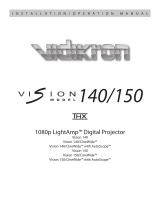Page is loading ...

- 1 -
Ver. 1.0 05042010
RSAL3
Anamorphic Lens System
For JVC D-ILA Projector models:
Reference Series DLA-RS15/DLA-RS25/DLA-RS35
Summary
The RSAL3 is a high performance customized anamorphic lens system designed specifically for the above
ceiling mounted JVC projectors to provide the ultimate in true 2.40:1 cinema immersive theater environments.
It is designed to be very easy to install and is used with custom JVC projector settings to make home theater
projection on a 2.40:1 aspect ratio screen as plug and play as possible.

- 2 -
Ver. 1.0 05042010
FOR OPTIMUM PERFORMANCE
Optimum throw distance from screen to projector: 12 - 28 feet (3.5 to 8.5 meters).
Ratio of throw distance to screen width: 1.7 minimum.
Designed projector mounting configuration: ceiling mounted (i.e. projector feet "up") and horizontally centered
(approximately) on the center of the screen.
Optimum vertical position of the projector: +/- 20% of screen height from the top of the screen.
Design tip: Variations from optimum guidance will typically not cause noticeable effects on image quality,
although a small ratio of throw distance to screen width will likely result in the image being cut off at the edges
(overall, a larger ratio is recommended).
Installation
• Before installing the lens, make sure the projector lens is horizontally aligned with the center line of the
screen and that the image is not tilted left to right relative to the top and bottom of the screen border.
Also make sure the projector ceiling mount is secure since the anamorphic lens system will add mass
to the front of the projector.
• Insert the lens mounting screws into the two holes in the top of the ceiling mounted projector just above
the projector lens location. Leave at least 1/8" (3mm) of thread remaining. This can be done by hand.
• Make sure the Fine Tilt knob has approximately the same amount of thread showing on either side of
the lens bracket as shown and the screws holding the RSAL3 lens are reasonably tight so that the lens
does not tilt in its bracket.
• Install the lens system by placing the slot openings over the mounting screws and sliding back until the
system is flush against the projector's lens housing. Tighten the lens mounting screws.
• Turn on the projector. REMOVE THE PROTECTIVE FILM ON THE FRONT OF THE RSAL3 LENS.
Using the remote, select "Lens => Zoom" and adjust the image size to fill the entire width of screen (the
lens may be cutting off part of the image but you will correct this in step 6). Select "Lens => Focus" and
tune in the focus.
1.
Fine Tilt Knob
2. Lens Adjustment Screws
3. Lens Attachment Screw

- 3 -
Ver. 1.0 05042010
TUNING IN LENS TILT AND SHIFT
This is the core step of the setup so please be patient!
• Select "Lens => Shift" and move the image vertically so that it appears to be vertically centered on the screen.
The image may still be somewhat cut off by the lens during initial stages.
• Loosen the two Lens Adjustment Screws and slide the RSAL3 lens up or down until it does not block the beam.
Note that this will likely move the image vertically off the screen. Make sure the Lens Adjustment Screws are
roughly even in their vertical slot position or the image will show an irregular geometry from right to left.
Repeat steps until the image is vertically centered on the screen and the beam is passing through the center of
the RSAL3 lens.
ADVANCED ADJUSTMENT OPTION
It is possible that some residual color separation may exist in the center of the image at the pixel level. While
this will be very difficult to see, it is possible to make further adjustments to totally eliminate this at the center of
the image and to minimize it at the top and bottom of the image. To do so, it is preferable to have a white grid
test pattern on a black background. This test pattern is not available through the projector so an external
source will be necessary such as an image processor or test pattern DVD. It is also extremely helpful to be
familiar with the pixel offset controls of the projector and to use these controls to begin with the best image
possible. An experienced installer may choose to apply the following steps in combination with the pixel offset
controls for the most flexibility.
• Loosen the large screws that hold the RSAL3 lens in its bracket so that it is free to tilt. At this point it will be
supported by the Fine Tilt Adjustment screw.
• Turn the Fine Tilt Adjustment screw in whichever direction is necessary to minimize any residual color separation
at the center of the image. Note that this will slightly shift the image in the vertical direction.
• Use the remote and select "Lens => Shift" to center the image vertically on the screen. If the amount of shift is
significant you may need to loosen the Lens Adjustment screws and slide the lens vertically to center the beam in
the lens (Note: this will bring back a slight bit of color separation to the center of the image, but less than existed
before).
Repeat steps until the image is vertically centered on the screen and the center of the image is free of any
color separation then tighten the Lens attachment screws.
Fine tune the zoom setting to slightly overscan onto the screen border to insure there are no gaps between the
full projector image and the screen. Finish by fine tuning the focus.
PROJECTOR SETTINGS WHEN USING THE RSAL3
For 2.35:1 or greater aspect ratio sources:
· From the remote, choose Menu > Input > V-Stretch > On AND Menu > Input > Aspect=16:9.
For smaller format sources such as 1.85:1, 16:9 or 4:3 aspect ratios
· From the remote, choose Menu > Input > V-Stretch > Off AND Menu > Input > Aspect=4:3.

- 4 -
Ver. 1.0 05042010
CLEANING
In most applications lenses do not need very much cleaning – a bit of dust will not impact image clarity.
However, in today’s high performance home cinemas with very dark rooms a small build-up of dust or other
foreign matter on your projector lens or your RSAL3 lens can produce a measurable reduction in contrast. The
most effective cleaning approach is to simply blow off any dust. If there is any residue or build-up then it is
recommended that you clean the optics with professional lens cleaning supplies such as from a camera store
while the lens is in front of the lit beam of the projector. This will allow you to quickly see both the results of
cleaning and also if you are causing any damage.
/