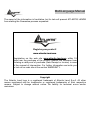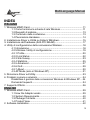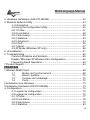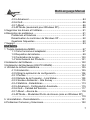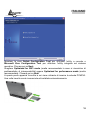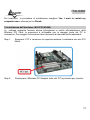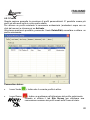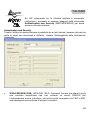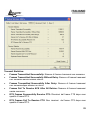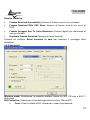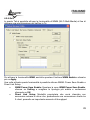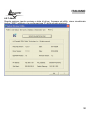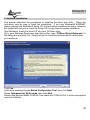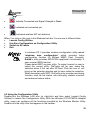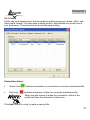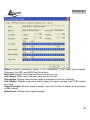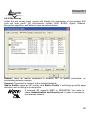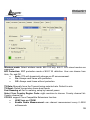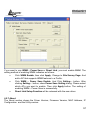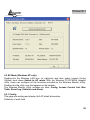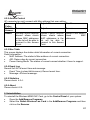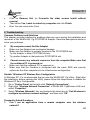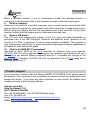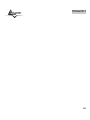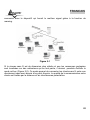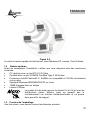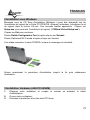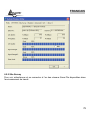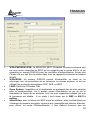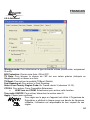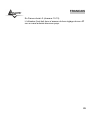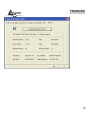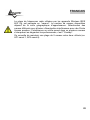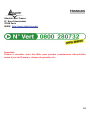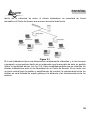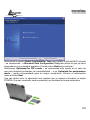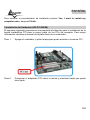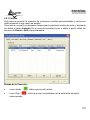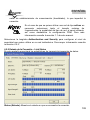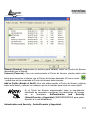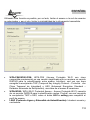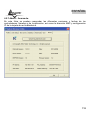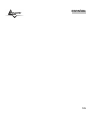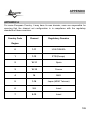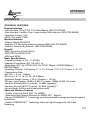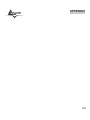Atlantis Land A02-PCI-W54M User manual
- Category
- Networking
- Type
- User manual
This manual is also suitable for

Where solutions begin
ISO 9001:2000 Certified Company
Wireless MIMO
Card
A02-PCI-W54M
A02-PCM-W54M
MULTILANGUAGE
MANUAL
A02-PCX-W54M_MX01

MultiLanguage Manual
Gu
ITALIANO
Questo prodotto è coperto da garanzia Atlantis Land Fast-Swap della durata di 3
anni. Per maggiori dettagli in merito o per accedere alla documentazione completa in
Italiano fare riferimento al sito www.atlantis-land.com.
ENGLISH
This product is covered by Atlantis Land 3 years Fast-Swap warranty. For more
detailed informations please refer to the web site www.atlantis-land.com.
For more detailed instructions on configuring and using this device, please refer to the
online manual.
FRANCAIS
Ce produit est couvert par une garantie Atlantis Land Fast-Swap de 3 ans. Pour des
informations plus détaillées, référez-vous svp au site Web www.atlantis-land.com.
DEUTSCH
Dieses Produkt ist durch die Atlantis Land 3 Jahre Fast-Swap Garantie gedeckt. Für
weitere Informationen, beziehen Sie sich bitte auf Web Site www.atlantis-land.com.
ESPAÑOL
Este producto esta cubierto por Atlantis Land con una garantía Fast-Swap de 3 años.
Para mayor información diríjase a nuestro sitio Web www.atlantis-land.com
.

MultiLanguage Manual
Gu
The award of the information is facultative, but its lack will prevent ATLANTIS LAND®
from starting the Guarantee process requested.
Copyright
The Atlantis Land logo is a registered trademark of Atlantis Land S.p.A. All other
names mentioned mat be trademarks or registered trademarks of their respective
owners. Subject to change without notice. No liability for technical errors and/or
omissions.
R
R
R
e
e
e
g
g
g
i
i
i
s
s
s
t
t
t
e
e
e
r
r
r
y
y
y
o
o
o
u
u
u
r
r
r
p
p
p
r
r
r
o
o
o
d
d
d
u
u
u
c
c
c
t
t
t
!
!
!
w
w
w
w
w
w
w
w
w
.
.
.
a
a
a
t
t
t
l
l
l
a
a
a
n
n
n
t
t
t
i
i
i
s
s
s
-
-
-
l
l
l
a
a
a
n
n
n
d
d
d
.
.
.
c
c
c
o
o
o
m
m
m
Registration on the web site www.atlantis-land.com
within 15
days from the purchase of the product dismiss the customer from
showing a valid proof of purchase (Sale Receipt or Invoice) in case
of the request of intervention. For further information we invite you
to look at our web site at the section WARRANTY.
Page is loading ...

MultiLanguage Manual
Gu
6
3 Hardware Installation (A02-PCI-W54M)..................................................43
4. Wireless Network Utility ..........................................................................44
4.1 Introduction ................................................................................44
4.2 Using the Configuration Utility.................................................... 45
4.2.1 Profile ...................................................................................... 47
4.2.2 Link Status ..............................................................................48
4.2.3 Site Survey..............................................................................50
4.2.4 Statistics..................................................................................53
4.2.5 Advanced ................................................................................54
4.2.6 QoS .........................................................................................56
4.2.7 About....................................................................................... 57
4.3 AP Mode (Windows XP only).....................................................58
5 Uninstallation ..........................................................................................61
6 Troubleshooting ......................................................................................62
Common Problems and Solutions.................................................... 62
Disable “Windows XP Wireless Zero Configuration.........................62
Frequently Asked Questions............................................................62
7 Product Support ....................................................................................... 64
FRANCAIS
1 Wireless MIMO Card................................................................................68
1.1 Modes de Fonctionnement ..............................................68
1.2 Besoin système................................................................70
1.3 Contenu de l’emballage ...................................................70
1.4 Carte ................................................................................72
2 Installation sous Windows........................................................................ 73
3 Installation Hardware (A02-PCI-W54M)................................................... 73
4. Configuration...........................................................................................75
4.1 Logiciel de configuration ............................................................ 75
4.2 Logiciel de configuration ............................................................ 76
4.2.1 Profile ...................................................................................... 77
4.2.2 Link Status ..............................................................................78
4.2.3 Site Survey..............................................................................79
4.2.4 Statistics..................................................................................83
Page is loading ...
Page is loading ...
Page is loading ...
Page is loading ...
Page is loading ...
Page is loading ...
Page is loading ...

ITALIANO
14
1.4 Panoramica Hardware
Page is loading ...
Page is loading ...
Page is loading ...
Page is loading ...
Page is loading ...
Page is loading ...
Page is loading ...
Page is loading ...
Page is loading ...
Page is loading ...
Page is loading ...
Page is loading ...
Page is loading ...
Page is loading ...
Page is loading ...
Page is loading ...
Page is loading ...
Page is loading ...
Page is loading ...
Page is loading ...
Page is loading ...
Page is loading ...

ENGLISH
37
Copyright Statement
No part of this publication may be reproduced, stored in a retrieval system, or
transmitted in any form or by any means, whether electronic, mechanical,
photocopying, recording or otherwise without the prior writing of the publisher.
Windows™ 98SE/2000/ME/XP are trademarks of Microsoft® Corp. Pentium is
trademark of Intel. All copyright reserved.
The Atlantis Land logo is a registered trademark of Atlantis Land SpA. All other names
mentioned mat be trademarks or registered trademarks of their respective owners.
Subject to change without notice. No liability for technical errors and/or omissions.
Wireless LAN, Health and Authorization for use
Radio frequency electromagnetic energy is emitted from Wireless LAN devices. The
energy levels of these emissions however are far much less than the electromagnetic
energy emissions from wireless devices like for example mobile phones. Wireless LAN
devices are safe for use frequency safety standards and recommendations. The use of
Wireless LAN devices may be restricted in some situations or environments for
example:
·On board of airplanes, or
·In an explosive environment, or
·In case the interference risk to other devices or services is perceived or identified as
harmful
In case the policy regarding the use of Wireless LAN devices in specific organizations
or environments (e.g. airports, hospitals, chemical/oil/gas industrial plants, private
buildings etc.) is not clear, please ask for authorization to use these devices prior to
operating the equipment.
Regulatory Information/disclaimers
Installation and use of this Wireless LAN device must be in strict accordance with the
instructions included in the user documentation provided with the product. Any
changes or modifications made to this device that are not expressly approved by the
manufacturer may void the user’s authority to operate the equipment. The
Manufacturer is not responsible for any radio or television interference caused by
unauthorized modification of this device, of the substitution or attachment.
Manufacturer and its authorized resellers or distributors will assume no liability for any
damage or violation of government regulations arising from failing to comply with these
guidelines.

ENGLISH
38
CE Mark Warning
This is a Class B product. In a domestic environment, this product may cause radio
interference, in which case the user may be required to take adequate measures.
CE in which Countries where the product may be used freely:
Germany, UK, Italy, Spain, Belgium, Netherlands, Portugal, Greece, Ireland, Denmark,
Luxembourg, Austria, Finland, Sweden, Norway and Iceland.
France: except the channel 10 through 13, law prohibits the use of other channels.
CE/EMC Restriction of Liability
The product described in this handbook was designed, produced and approved
according to the EMC-regulations and is certified to be within EMC limitations.
If the product is used in an uncertified PC, the manufacturer undertakes no warranty in
respect to the EMC limits. The described product in this handbook was constructed,
produced and certified so that the measured values are within EMC limitations. In
practice and under special circumstances, it may be possible, that the product may be
outside of the given limits if it is used in a PC that is not produced under EMC
certification. It is also possible in certain cases and under special circumstances,
which the given EMC peak values will become out of tolerance. In these cases, the
user himself is responsible for compliance with the EMC limits.
Declaration of Conformity
This equipment has been tested and found to comply with Directive 1999/5/CE of the
European Parliament and of the Council on radio equipment and telecommunications
terminal equipment and the mutual recognition of their conformity. After assessment,
the equipment has been found to comply with the following standards: EN 300.328
(radio), EN 301 489-1, EN 301 489-17 (electromagnetic compatibility) and EN 60950
(safety). This equipment may be used in all European Union contries and in all
countries applying Directive 1999/5/CE, without restriction, with the exception of the
following countries:
France:When this equipment is used outdoors, output power is limited to within the
frequency bans listed on the chart. For more info, consult the website www.art-
telecom.fr.
Location Frequency Band (MHz) Power (EIRP)
Indoor (no restriction) 2400-2483,5 100mW(20dBm)
Outdoor 2400-2454
2454-2483,5
100mW(20dBm)
10mW(10dBm)
Italy: For more info, consult the website www.comunicazioni.it

ENGLISH
39
Thank you for purchasing the Wireless MIMO Card that provides the easiest way to
wireless networking. This User Manual contains detailed instructions in the operation
of this product. Please keep this manual for future reference.
1 Wireless MIMO Card
The Wireless PCI/PCMCIA MIMO Card (hereafter called the Adapter) is a high-
efficiency wireless LAN Card for wireless networking at home, in office or in public
places. The data rate can be up to 54 Mbps and auto-negotiated to 48, 36, 24, 18, 12,
9, 6Mbps (IEEE 802.11g), or 11, 5.5, 2, 1Mbps (IEEE802.11b).
With the Adapter, you can roam between conference room and office without being
disconnected the LAN cables; in addition, sharing files and printers can be easy tasks.
The Wireless MIMO PCI Card is available to Microsoft Windows operating systems
(Windows® XP/2000/ME/98SE) and can be integrated into networking with either Ad-
hoc mode (computer-to-computer, without an Access Point), Infrastructure mode
(computer-to-access point, an Access Point is required) or Access Point Mode.
The device offers quick and easy access among wired network and wireless network.
The Wireless MIMO PCI Card also supports WPA/WPA2 security, it increases the
level of data protection and access control for Wireless LAN.
MIMO XR™ and 3 x 2 dBi Antennas (Reverse-SMA for A02-PCI-W54M) provide
extended coverage and low throughput fluctuations.
Last but not least Packet-Overdrive™ technology offers an high throughput for HD
Video Streaming.
1.1 How the Adapter works
Ad-hoc Mode: An Ad-hoc network is a local area network or other small network,
especially one with wireless or temporary plug-in connections, in which some of the
network devices are part of the network only for the duration of a communications
session. Users in the network can share files, print to a shared printer, and access the
Internet with a shared modem. In this kind of network, new devices can be quickly
added; however, users can only communicate with other wireless LAN computers that
are in this wireless LAN workgroup, and are within range.
Infrastructure Networking Mode: The difference between Infrastructure network and
Ad-hoc network is that the former one includes an Access Point. In an Infrastructure
network, the Access Point can manage the bandwidth to maximize bandwidth
utilization. Additionally, the Access Point enables users on a wireless LAN to access
an existing wired network, allowing wireless users to take advantage of the wired

ENGLISH
40
networks resources, such as Internet, email, file transfer, and printer sharing. The
scale and range of the Infrastructure networking are larger and wider than that of the
Ad-hoc networking.
Access Point Mode: PC with Wireless MIMO PCI/PCMCIA card work as an Access
Point. You can save money and make a little network using Your PC+Card as an
Access Point.
1.2 System Requirements
Before installing the Adapter, your PC should meet the following:
Desktop PC with available PCI2.1/2.2 slot
Notebook with available PCMCIA CardBus Type II 32 bit slot
Intel® Pentium®III 600Mhz or compatible processor with 128MB RAM
Windows 98SE/ME/2000/XP or Linux operating system
Minimum 15 Mbytes free disk space for installing the driver and utilities
CD-Rom drive
1.3 Package Contents
Unpack the package and check all the items carefully. If any item contained is
damaged or missing, please contact your local dealer as soon as possible. Also, keep
the box and packing materials in case you need to ship the unit in the future. The
package should contain the following items:
One Wireless MIMO Card
3 external 2 dBi antenna (A02-PCI-W54M)
One Quick Start Guide
One CD with driver/utilities and user’s manual

ENGLISH
41
1.4 Product View

ENGLISH
42
2 Software Installation
This section describes the procedures of installing the driver and utility. Follow the
instruction step by step to finish the installation. If you use Windows® 98SE/ME,
please prepare the Windows® Setup CD at hand before installing the driver; because
the system will ask you to insert the Setup CD to copy files during the installation.
Start Windows. Insert the driver CD into your CD-Rom drive.
Go to your Windows Start menu and choose Run, type “CDRom:\Driver\Setup.exe” in
the dialog box and click OK. Simply follow the instructions below which outline what
you needto do.
Click Yes.
In the next windows choose Ralink Configuration Tool, then click Next.
Chose Optimazed for Wi-Fi mode, then click Next.
Please plug Wirless MIMO PCMCIA Card cable into PCMCIA Slot, it will be recognized
and auto installed.

ENGLISH
43
In the last Windows please select Yes, I want to restart my computer, then click on
Finish.
3 Hardware Installation (A02-PCI-W54M)
The following diagrams provide you a basic installation for the Adapter, which is
suitable for most desktop PCs. For more information about the PCI slot, please refer to
the user's manual of your main board.
Step 1. Power off the computer, and then remove the computer cover. Locate the
available PCI slot on your main board.
Step 2. Put the Adapter directly over the PCI slot and press it into the slot firmly.

ENGLISH
44
Step 3. Replace the computer cover after securing the Adapter with a bracket
screw.
Step 4. Gently connect the 3 external antennas to the connectors on the Adapter’s
bracket.
Step 5. Power on your PC.
4. Wireless Network Utility
4.1 Introduction
After installing the driver, the Adapter provides a convenient and powerful utility that
allows you to set up, configure, and know your networking status easily and clearly.
You will see the icon(
) on the Windows task bar when you finish the installation.
Besides, the small icon will change color to reflect current wireless network connection
status. The status indicates as follow:
•
: Indicate Connected and Signal Strength is Good.
•
: Indicate Connected and Signal Strength is Normal.

ENGLISH
45
• : Indicate Connected and Signal Strength is Weak.
•
: Indicated not connected yet.
•
: Indicated wireless NIC not detected.
When You click on this icon in the Windows task bar You can see 4 different links:
• Launch Config Utilities
• Use Zero Configuration as Configuration Utility
• Switch to AP mode
• Exit
In windows XP, it provides wireless configuration utility named
“windows zero configuration” which provides basic
configuration function for Wirless MIMO Card. Currently,
Ralink’s utility provides WPA-PSK supplicant’s functionality. If
user required WPA function.
Please select WZC as main utility. To make it easier for user to
select the correct utility. RaConfig will let user make the
selection when it first ran after XP boot. Click the icon of will
bring up the selection window and let user make the selection.
When coexisting with WZC, RaConfig only provides monitoring
function, such as link status, site surveying, statistic counters
and advance feature status.
4.2 Using the Configuration Utility
Double-click the Wireless LAN icon (or right-click and then select Launch Config
Utilities) to launch the Configuration Utility. With the Wireless PCI//PCMCIA Adapter
utility, users can configure all the functions provided by the Wireless Monitor Utility.
Double-click the utility icon that appears in the taskbar.

ENGLISH
46
The Wireless Monitor Utility includes seven tabs: Profile, Link Status, Site Survey,
Statistics, Advanced, QoS and About.

ENGLISH
47
4.2.1 Profile
Profile can book keeping your favorite wireless setting among your home, office, and
other public hotspot. You may save multiple profiles, and activate the correct one at
your preference. The picture shows the profile page setting.
Connection status:
• Green Icon(
):Indicate connection is successful on currently activated profile.
• Red Icon (
)Indicate connection is failed on currently activated profile.
When use site survey to make the connection. None of the
profile will have the connection status icon.
Click Add button in order to make a new profile.

ENGLISH
48
Chose a profile and click Delete button in order to erase an existing profile.
Click Edit button to change the selected Profile.
Chose a profile and click Activate button in order to selected profile.
Add a new profile:
Click Add button and chose Configuration tab:
• Profile: Name of profile, preset to PROF* (* indicate 1, 2, 3,).
• SSID: AP or Ad-hoc name.
• Cannel: Channel in use for Ad-Hoc mode.
• Authentication: Authentication mode.
• Encryption: Security algorithm in use.
• Network Type: Network’s type, including infrastructure and Ad-Hoc.
Click on Authentication and Security tab in order to configure wirless security
(please check 4.2.3 for more info).
4.2.2 Link Status
This picture is the link status page; it displays the detail information current connection.

ENGLISH
49
Status: Current connection status. If no connection, if will show Disconnected.
Otherwise, the SSID and BSSID will show here.
Extra Info: Display link status and current channel in use.
Link Speed: Show current transmit rate and receive rate.
Throughout: Display transmits and receive throughput in unit of K bits/sec.
Link Quality: Display connection quality based on signal strength and TX/RX packet
error rate.
Signal Strength: Receive signal strength, user can choose to display as percentage
or dBm format.
Noise Level: Display noise signal strength.

ENGLISH
50
4.2.3 Site Survey
Under the site survey page, system will display the information of surrounding APs
from last scan result. List information’s include SSID, BSSID, Signal, Channel,
Encryption algorithm, and Network type as picture shown.
Rescan: Issue an rescan command to wireless NIC to update information on
surrounding wireless network.
Connect: Command to connect to the selected network.
Add to Profile: select an AP profile, click Add to Profile. It will bring up profile page
and save user’s setting to a new profile.
If selected AP supports WEP or WPA/WPA2 You have to
chose Authentication and Security tab in order to connect to
the wireless network.

ENGLISH
51
Authentication and Security
This function is used to protect wireless communication from eavesdropping. A
secondary function of encryption is to prevent unauthorized access to a wireless
network, and it can be achieved by using the Encryption function. This Card provides
three modes for Security Encryption: WPA/WPA2, 802.1x and WEP.
• WPA-PSK/WPA2-PSK: Wi-Fi Protected Access (WPA) is the newest and best
available standard in Wi-Fi security. Pre-Shared Key gives you a choice of two
encryption methods: TKIP (Temporal Key Integrity Protocol), which utilizes a
stronger encryption method and incorporates Message Integrity Code (MIC) to
provide protection against hackers, and AES (Advanced Encryption System),
which utilizes a symmetric 128-Bit block data encryption. Type in 8 ~ 63
characters inside the dialog box to have the WPA password between the AP and
the clients.
Page is loading ...
Page is loading ...
Page is loading ...
Page is loading ...
Page is loading ...
Page is loading ...
Page is loading ...
Page is loading ...
Page is loading ...
Page is loading ...
Page is loading ...
Page is loading ...
Page is loading ...
Page is loading ...
Page is loading ...
Page is loading ...
Page is loading ...
Page is loading ...
Page is loading ...
Page is loading ...
Page is loading ...
Page is loading ...
Page is loading ...
Page is loading ...
Page is loading ...
Page is loading ...
Page is loading ...
Page is loading ...
Page is loading ...
Page is loading ...
Page is loading ...
Page is loading ...
Page is loading ...
Page is loading ...
Page is loading ...
Page is loading ...
Page is loading ...
Page is loading ...
Page is loading ...
Page is loading ...
Page is loading ...
Page is loading ...
Page is loading ...
Page is loading ...
Page is loading ...
Page is loading ...
Page is loading ...
Page is loading ...
Page is loading ...
Page is loading ...
Page is loading ...
Page is loading ...
Page is loading ...
Page is loading ...
Page is loading ...
Page is loading ...
Page is loading ...
Page is loading ...
Page is loading ...
Page is loading ...
Page is loading ...
Page is loading ...
Page is loading ...
Page is loading ...
Page is loading ...
Page is loading ...
Page is loading ...
Page is loading ...
Page is loading ...
Page is loading ...
Page is loading ...
Page is loading ...
Page is loading ...
Page is loading ...
Page is loading ...
Page is loading ...
Page is loading ...
Page is loading ...
Page is loading ...
-
 1
1
-
 2
2
-
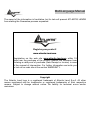 3
3
-
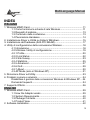 4
4
-
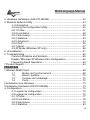 5
5
-
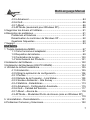 6
6
-
 7
7
-
 8
8
-
 9
9
-
 10
10
-
 11
11
-
 12
12
-
 13
13
-
 14
14
-
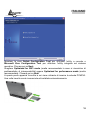 15
15
-
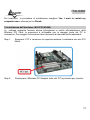 16
16
-
 17
17
-
 18
18
-
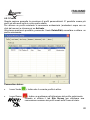 19
19
-
 20
20
-
 21
21
-
 22
22
-
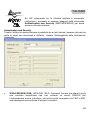 23
23
-
 24
24
-
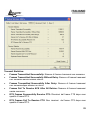 25
25
-
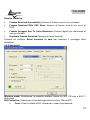 26
26
-
 27
27
-
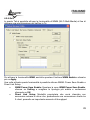 28
28
-
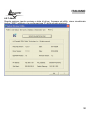 29
29
-
 30
30
-
 31
31
-
 32
32
-
 33
33
-
 34
34
-
 35
35
-
 36
36
-
 37
37
-
 38
38
-
 39
39
-
 40
40
-
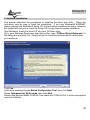 41
41
-
 42
42
-
 43
43
-
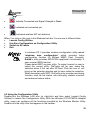 44
44
-
 45
45
-
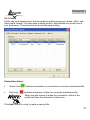 46
46
-
 47
47
-
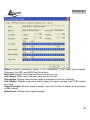 48
48
-
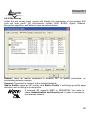 49
49
-
 50
50
-
 51
51
-
 52
52
-
 53
53
-
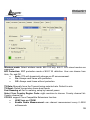 54
54
-
 55
55
-
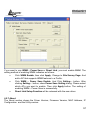 56
56
-
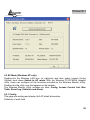 57
57
-
 58
58
-
 59
59
-
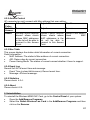 60
60
-
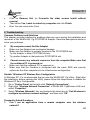 61
61
-
 62
62
-
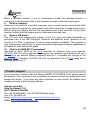 63
63
-
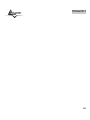 64
64
-
 65
65
-
 66
66
-
 67
67
-
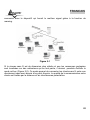 68
68
-
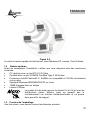 69
69
-
 70
70
-
 71
71
-
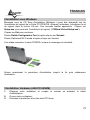 72
72
-
 73
73
-
 74
74
-
 75
75
-
 76
76
-
 77
77
-
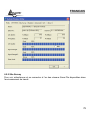 78
78
-
 79
79
-
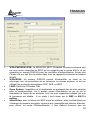 80
80
-
 81
81
-
 82
82
-
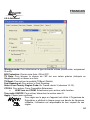 83
83
-
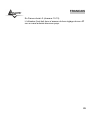 84
84
-
 85
85
-
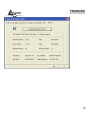 86
86
-
 87
87
-
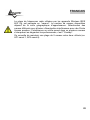 88
88
-
 89
89
-
 90
90
-
 91
91
-
 92
92
-
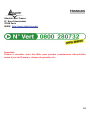 93
93
-
 94
94
-
 95
95
-
 96
96
-
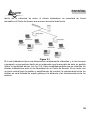 97
97
-
 98
98
-
 99
99
-
 100
100
-
 101
101
-
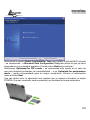 102
102
-
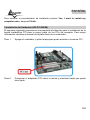 103
103
-
 104
104
-
 105
105
-
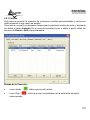 106
106
-
 107
107
-
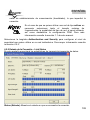 108
108
-
 109
109
-
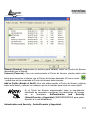 110
110
-
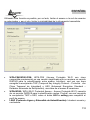 111
111
-
 112
112
-
 113
113
-
 114
114
-
 115
115
-
 116
116
-
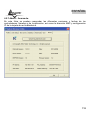 117
117
-
 118
118
-
 119
119
-
 120
120
-
 121
121
-
 122
122
-
 123
123
-
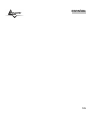 124
124
-
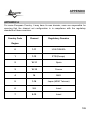 125
125
-
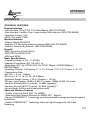 126
126
-
 127
127
-
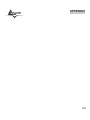 128
128
-
 129
129
Atlantis Land A02-PCI-W54M User manual
- Category
- Networking
- Type
- User manual
- This manual is also suitable for
Ask a question and I''ll find the answer in the document
Finding information in a document is now easier with AI
in other languages
Related papers
-
Atlantis A02-PCI-W54M User manual
-
Atlantis A02-UO1-W54 User manual
-
 Atlantis Land 1066 A02-WP-54G GE01 User manual
Atlantis Land 1066 A02-WP-54G GE01 User manual
-
 Atlantis Land A02-WP-54G User manual
Atlantis Land A02-WP-54G User manual
-
Atlantis A02-PCI-W54 User manual
-
Atlantis Land 54Mbps Wireless Network PCMCIA Adapter User manual
-
Atlantis Land 54Mbps Wireless Network PCMCIA Adapter Quick start guide
-
 Atlantis Land A02-UP-W54 User manual
Atlantis Land A02-UP-W54 User manual
-
Atlantis Wireless Turbo USB Adapter A02-UP1-W54 User manual
-
Atlantis A02-UP-W54(v1.1) User manual