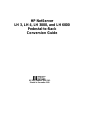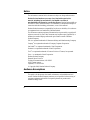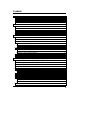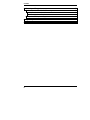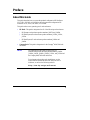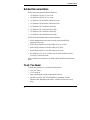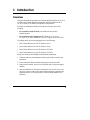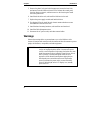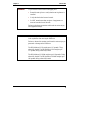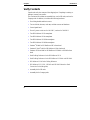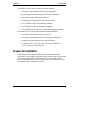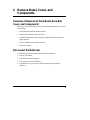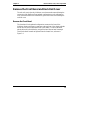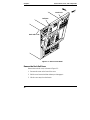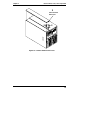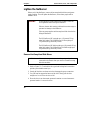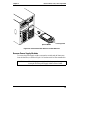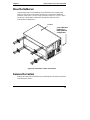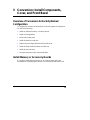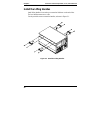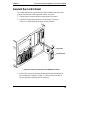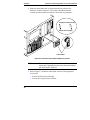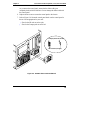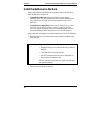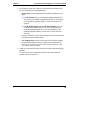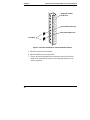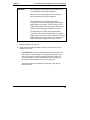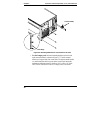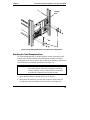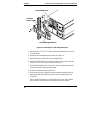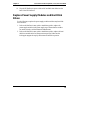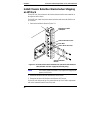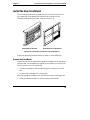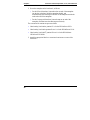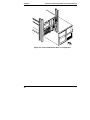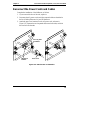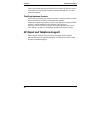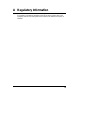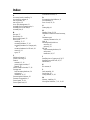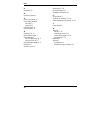HP NetServer
LH 3, LH 4, LH 3000, and LH 6000
Pedestal-to-Rack
Conversion Guide
HP Part Number 5969-2162
Printed in November 1999

ii
Notice
The information contained in this document is subject to change without notice.
Hewlett-Packard makes no warranty of any kind with regard to this
material, including, but not limited to, the implied warranties of
merchantability and fitness for a particular purpose. Hewlett-Packard shall not
be liable for errors contained herein or for incidental or consequential damages in
connection with the furnishing, performance, or use of this material.
Hewlett-Packard assumes no responsibility for the use or reliability of its software
on equipment that is not furnished by Hewlett-Packard.
This document contains proprietary information that is protected by copyright. All
rights are reserved. No part of this document may be photocopied, reproduced, or
translated to another language without the prior written consent of Hewlett-
Packard Company.
3M
®
is a registered trademark of Minnesota Mining and Manufacturing Company.
Compaq
®
is a registered trademark of Compaq Computer Corporation.
Intel inside
®
is a registered trademark of Intel Corporation.
Pentium
®
is a registered trademark of Intel Corporation.
Torx
®
is a registered trademark of Camcar Division of Textron, Incorporated.
Xeon
is a trademark of Intel Corporation.
Hewlett-Packard Company
Network Server Division
Technical Communications / MS 45SLE
10955 Tantau Avenue
Cupertino, CA 95014 USA
© Copyright 1999, Hewlett-Packard Company
Audience Assumptions
This guide is for the person who installs, administers, and troubleshoots LAN
servers. Hewlett-Packard Company assumes you are qualified in the servicing of
computer equipment and trained in recognizing hazards in products with
hazardous energy levels.

iii
Contents
Preface...................................................................................................................1
About this Guide.................................................................................................1
Related Documentation......................................................................................2
Tools You Need..................................................................................................2
1 Introduction ......................................................................................................3
Overview.............................................................................................................3
Warnings............................................................................................................4
Verify Contents...................................................................................................6
Prepare for Installation .......................................................................................7
2 Remove Bezel, Cover, and Components .......................................................9
Overview of Removal of Front Bezel, Rack Rail Cover, and Components ........9
Disconnect the NetServer ..................................................................................9
Remove the Front Bezel and Rack Rail Cover.................................................11
Remove the Front Bezel ..............................................................................11
Remove the Rack Rail Cover.......................................................................12
Lighten the NetServer.......................................................................................14
Remove Hot-Swap Hard Disk Drives...........................................................14
Remove Power Supply Modules..................................................................15
Move the NetServer..........................................................................................17
Remove the Casters.........................................................................................17
3 Conversion: Install Components, Cover, and Front Bezel ........................19
Overview of Conversion to Rack-Optimized Configuration..............................19
Install Memory or Accessory Boards................................................................19
Install the Lifting Handles .................................................................................20
Reorient the Control Panel...............................................................................21
Install the NetServer in the Rack......................................................................24
Attaching the Cable Management Arm........................................................29
Replace Power Supply Modules and Hard Disk Drives....................................31
Install Chassis Retention Bracket when Shipping an HP Rack........................32
Install the New Front Bezel...............................................................................33
Prepare the Front Bezel...............................................................................33
Attach the Front Bezel..................................................................................35
Reconnect the Power Cords and Cables .........................................................37

Contents
iv
4 Warranty and Support....................................................................................39
Hardware Accessories Limited Warranty.........................................................39
Hewlett-Packard Hardware Accessories......................................................39
Third-Party Hardware Products....................................................................40
HP Repair and Telephone Support..................................................................40
A Regulatory Information..................................................................................41
Index ....................................................................................................................43

1
Preface
About this Guide
This guide describes how to convert the pedestal configuration HP NetServer
LH 3, LH 4, LH 3000, or LH 6000 to the rack-optimized configuration HP
NetServer LH 3r, LH 4r, LH 3000r, or LH 6000r.
This guide refers to two general types of rack enclosures:
•
HP Rack: This guide's designation for all of the following rack enclosures:
◊
HP Systems rack enclosure product numbers J1487B and J1488A
◊
HP Rack System/E rack enclosure product numbers J1500A, J1501A,
J1502A
◊
HP Rack System/U rack enclosure product numbers J1464A and
J1466A
•
Compaq Rack: This guide's designation for the Compaq
®
4000/7000 rack
enclosures
NOTE The instructions in this guide are specifically for
Hewlett-Packard rack enclosure product numbers J1464A,
J1466A, J1487B, J1488A, J1500A, J1501A, and J1502A and
the Compaq 4000/7000 rack enclosures.
For information about other rack installations, see the
rack-mount kit instructions that come with your rack or
NetServer, or refer to the following web site:
http://www.hp.com/go/enclosures

Chapter Preface
2
Related Documentation
The following documents describe the NetServer:
• HP NetServer LH 3/LH 3r User Guide
• HP NetServer LH 4/LH 4r User Guide
• HP NetServer LH 3000/3000r Installation Guide
• HP NetServer LH 6000/6000r Installation Guide
• HP NetServer LH 3 Installation Road Map
• HP NetServer LH 3r Installation Road Map
• HP NetServer LH 4 Installation Road Map
• HP NetServer LH 4r Installation Road Map
The following documents describe the rack enclosures:
•
All documentation that comes with your rack, such as the HP Rack
Installation Road Map
•
Rack Cabling Reference for the HP NetServer LH 3r or LH 4r
•
Rack Cabling Reference for the HP NetServer LH 3000r
•
Rack Cabling Reference for the HP NetServer LH 6000r
•
HP NetServer LH 3r, LH 4, LH 3000r, and LH 6000r Installation Guide
for Compaq
®
4000/7000 Racks
The HP NetServer Documentation CD-ROM contains the HP documents listed
above.
Tools You Need
To install this accessory kit, you need the following tools:
•
T-15 Torx
®
driver
•
T-25 Torx driver
•
Tape or marking pen to mark mounting hole locations
•
Antistatic service kit (3M
®
8501/8502/8503 or equivalent). This kit
includes a static-dissipating work surface, a chassis clip lead, and a wrist
strap.

3
1 Introduction
Overview
This guide describes the procedure for converting the HP NetServer LH 3, LH 4,
LH 3000, and LH 6000 (pedestal configuration) to the HP NetServer LH 3r,
LH 4r, LH 3000r, or LH 6000r (rack-optimized configuration).
For details of installing the NetServer into the rack enclosure, refer to the
following:
•
For a NetServer in an HP rack: your NetServer's user guide or
installation guide
•
For a NetServer in a Compaq rack: HP NetServer LH 3r, LH 4r,
LH 3000r, or LH 6000r Installation Guide for Compaq
®
4000/7000 Racks
For cabling details, refer to the appropriate one of the following:
•
Rack Cabling Reference for the HP NetServer LH 3r
•
Rack Cabling Reference for the HP NetServer LH 4r
•
Rack Cabling Reference for the HP NetServer LH 3000r
•
Rack Cabling Reference for the HP NetServer LH 6000r
Briefly, the conversion and installation include these general steps:
1. Gather the tools and documentation needed to perform the conversion and
installation.
2. Power down the NetServer and disconnect power cord(s) and cables.
3. Remove the front bezel, rack rail cover, hard disk drives, and power supply
modules.
4. Move the NetServer to a bench area, and position it on its side (Cover 1 up,
and Cover 3 down). Remove the casters from the NetServer, and install any
additional memory or accessory boards. Attach the lifting handles to the
NetServer.

Chapter 1 Introduction
4
5. Remove the plastic lock pawl (which engages and secures the bezel lock
mechanism) from the NetServer chassis front. Unfasten the control panel
from the chassis, reorient it, and then secure it to the chassis again. Install
the control panel bezel.
6. Install the slides in the rack, and install the NetServer in the rack.
7. Replace the power supply modules and hard disk drives.
8. For shipping HP racks, install the rack chassis retention bracket to secure
the NetServer to the rear of the rack.
9. Install the bezel mounting hardware, and install the new front bezel.
10. Install the Cable Management Arm.
11. Reconnect the AC power cord(s) and other external cables.
Warnings
Observe the warnings below to prevent harm to you or the NetServer. Also
observe all cautions and warnings in this document and other documents to protect
people, the NetServer, components, and other equipment.
WARNING Before removing the cover, always disconnect the power
cord(s) and unplug telephone cables. Disconnect the power
cord(s) to avoid exposure to high energy levels that may cause
burns when parts are short-circuited by metal objects, such as
tools or jewelry. Disconnect telephone cables to avoid
exposure to shock hazard from telephone ringing devices.
Note that the power switch does not turn off the standby
power. Disconnect the power cord(s) to turn off standby
power. If the backlight on the LCD display is on, standby
power is still on.

Chapter 1 Introduction
5
WARNING To prevent the rack enclosure from tipping over:
•
Extend the anti-tip foot or verify that the anti-tip feature is
installed.
•
Verify that the leveler feet are lowered.
•
Do NOT extend more than one piece of equipment at a
time out from the front of the rack.
Failure to take these precautions could result in serious injury
and equipment damage.
WARNING Do not attempt to lift the NetServer by yourself. Follow all
local regulations when moving the NetServer.
Failure to observe this warning could result in serious injury to
personnel or damage to the NetServer.
The HP NetServer LH 3r weighs up to 115 pounds (73 kg)
when fully loaded. The HP NetServer LH 4r weighs up to
176 pounds (80 kg) when fully loaded.
The HP NetServer LH 3000r weighs up to 118 pounds (54 kg)
when fully loaded. The HP NetServer LH 6000r weighs up to
180 pounds (80 kg) when fully loaded.

Chapter 1 Introduction
6
Verify Contents
Unpack and verify the contents of the shipping box. If anything is missing or
damaged, contact your reseller.
The conversion kit includes two assembly kits, one for HP racks, and one for
Compaq racks. In addition, it includes the following hardware:
•
Four lifting handles and their screws
•
Two rack slides, bar nuts, rack nuts, and their screws and hardware
•
Control panel bezel
•
Four AC power cords: two for 100-120 V, and two for 200-240 V
•
Two HP NetServer LH 3r nameplates
•
Two HP NetServer LH 4r nameplates
•
Two HP NetServer LH 3000r nameplates
•
Two HP NetServer LH 6000r nameplates
•
Pentium
®
II label for HP NetServer LH 3r front bezel
•
Pentium II Xeon
®
label for HP NetServer LH 4r front bezel
•
Pentium
®
III Xeon label for HP NetServer LH 3000r or LH 6000r front
bezel
•
Rack Cabling Reference for the HP NetServer LH 3r
•
Rack Cabling Reference for the HP NetServer LH 3000r and LH 6000r
•
HP NetServer LH 4r Rack Cabling Reference
•
HP NetServer LH 3, LH 4, LH 3000 and LH 6000 Pedestal-to-Rack
Conversion Guide (this guide)
•
Assembly kit for HP racks
•
Assembly kit for Compaq racks

Chapter 1 Introduction
7
The assembly kit for HP racks includes the following hardware:
•
Front bezel for the NetServer in the HP rack configuration
•
Bezel hinge plate and bezel hinge for the HP rack configuration
•
Rack chassis retention bracket for the HP rack
•
Mounting screws and hardware for the items listed above
•
Two HP NetServer LH 3r rack installation templates
•
Two HP NetServer LH 4r rack installation templates
•
Two HP NetServer LH 3000r and LH 6000r rack installation templates
The assembly kit for Compaq racks includes the following hardware:
•
Front bezel for the NetServer in the Compaq rack
•
Left and right recessed brackets for the Compaq rack configuration
•
Mounting screws and hardware for the items listed above
•
HP NetServer LH 3, LH 4r, LH 3000r, and LH 6000r Installation
Guide for Compaq
®
4000/7000 Racks
Prepare for Installation
Gather the tools and the setup information you need before beginning the
conversion. Place the NetServer where there will be sufficient space to remove the
covers, power supply modules, and disk drives. If you plan to add accessory
boards or additional memory, reserve bench space at a comfortable level so you
can reach the interior of the NetServer easily.


9
2 Remove Bezel, Cover, and
Components
Overview of Removal of Front Bezel, Rack Rail
Cover, and Components
Before you convert the NetServer to the rack-optimized configuration, you will do
the following:
•
Power down the NetServer and disconnect it.
•
Remove the front bezel and rack rail cover.
•
Lighten the NetServer by removing the hot-swap disk drives and the power
supply modules.
•
Move the NetServer to a suitable work area.
•
Remove the casters.
Disconnect the NetServer
Do the following to power down the NetServer and disconnect it:
1. Back up your system.
2. Bring down the network properly.
3. Turn off power to the HP NetServer.
4. Disconnect the AC power cord(s) and all external cables from the HP
NetServer.

Chapter 2 Remove Bezel, Cover, and Components
10
WARNING Before removing the cover, always disconnect the power
cord(s) and unplug telephone cables. Disconnect the power
cord(s) to avoid exposure to high energy levels that may cause
burns when parts are short-circuited by metal objects, such as
tools or jewelry. Disconnect telephone cables to avoid
exposure to shock hazard from telephone ringing devices.
Note that the power switch does not turn off the standby
power. Disconnect the power cord(s) to turn off standby
power. If the backlight on the LCD display is on, standby
power is still on.
CAUTION Never operate this HP NetServer without first installing the
covers and the front bezel. Operating the system without the
covers in place reduces critical cooling airflow over some
components, such as power supply modules, hard disk drives,
and processor modules. Operating the system without the
covers in place may result in failure of these components.
If you open the HP NetServer LH 3/3r or LH 4/4r while it is
operating, do not run it for more than 2 minutes. If you open
the HP NetServer LH 3000/3000r or LH 4000/4000r while it
is operating, do not run it for more than 60 minutes. Failure to
observe these precautions may result in thermal damage to the
NetServer.
CAUTION Wear a wrist strap and use a static-dissipating work surface
connected to the chassis when you remove or install
components.

Chapter 2 Remove Bezel, Cover, and Components
11
Remove the Front Bezel and Rack Rail Cover
The rack rail cover is the only NetServer cover that must be removed during the
conversion of the NetServer from pedestal configuration to rack configuration.
First, unlock and remove the front bezel to gain access to the screw securing the
rack rail cover.
Remove the Front Bezel
The front bezel for the pedestal configuration connects to the front of the
NetServer chassis with snap-in connectors at the top front of the chassis and tabs
that fit into two slots on the bottom front of the chassis. To remove the bezel,
unlock the bezel lock with the key, and pull the bezel forward until it unsnaps.
Then lift the bezel forward and upward from the chassis face, as shown in
Figure 2-1.

Chapter 2 Remove Bezel, Cover, and Components
12
Pull Here
Bezel Lock
Rack Rail Cover
Figure 2-1. Remove Front Bezel
Remove the Rack Rail Cover
Remove the rack rail cover, as shown in Figure 2-2:
1. Unscrew the screw on the front of the cover.
2. Pull the cover forward and then sideways to disengage it.
3. Lift the cover away from the chassis.

Chapter 2 Remove Bezel, Cover, and Components
13
Unscrew Rack
Rail Cover
1
2
3
Figure 2-2. Remove the Rack Rail Cover

Chapter 2 Remove Bezel, Cover, and Components
14
Lighten the NetServer
Before you lift the NetServer, remove the hot-swap hard disk drives and power
supply modules. This will lighten the NetServer, so that fewer people will be
needed to lift it.
WARNING Do not attempt to lift the NetServer by yourself. Follow all
local regulations when moving the NetServer.
Failure to observe this warning could result in serious injury to
personnel or damage to the NetServer.
Take out power supplies and hot-swap hard disk drives before
lifting the NetServer.
The HP NetServer LH 3r weighs up to 115 pounds (73 kg)
when fully loaded. The HP NetServer LH 4r weighs up to
176 pounds (80 kg) when fully loaded.
The HP NetServer LH 3000r weighs up to 118 pounds (54 kg)
when fully loaded. The HP NetServer LH 6000r weighs up to
180 pounds (80 kg) when fully loaded.
Remove Hot-Swap Hard Disk Drives
CAUTION Wear a wrist strap and use a static-dissipating work surface
connected to the chassis when you remove or install hot-swap
disk drive modules.
1. Refer to Figure 2-3. To unlock the drive, push the locking latch in and then
pull the ejector handle toward you.
2. Gently pull the drive out about an inch to disengage the power connection.
3. Use your hand to support the bottom of the drive. Slowly pull the drive
straight out. Do not allow the drive to fall.
4. Place the drive in an electrostatic-protected container or on an electrostatic-
protected surface. Do not stack drives.

Chapter 2 Remove Bezel, Cover, and Components
15
Locking Latch
Ejector Handle
Figure 2-3. Remove Hard Disk Drives From the NetServer
Remove Power Supply Modules
To remove the power supply modules, unscrew the modules and pull them away
from the NetServer, as shown in Figure 2-4. Put them aside for later reinstallation.
CAUTION When lifting a power supply module, be prepared to support
its weight. Hold the power supply module with two hands.

Chapter 2 Remove Bezel, Cover, and Components
16
Figure 2-4. Remove Power Supply Modules (Rear View of HP NetServer LH 3
Shown; Number of Power Supply Modules May Vary)
Page is loading ...
Page is loading ...
Page is loading ...
Page is loading ...
Page is loading ...
Page is loading ...
Page is loading ...
Page is loading ...
Page is loading ...
Page is loading ...
Page is loading ...
Page is loading ...
Page is loading ...
Page is loading ...
Page is loading ...
Page is loading ...
Page is loading ...
Page is loading ...
Page is loading ...
Page is loading ...
Page is loading ...
Page is loading ...
Page is loading ...
Page is loading ...
Page is loading ...
Page is loading ...
Page is loading ...
Page is loading ...
-
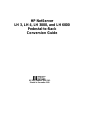 1
1
-
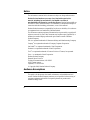 2
2
-
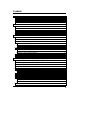 3
3
-
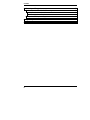 4
4
-
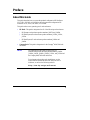 5
5
-
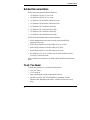 6
6
-
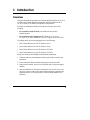 7
7
-
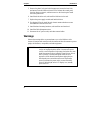 8
8
-
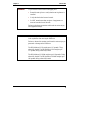 9
9
-
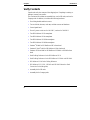 10
10
-
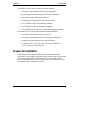 11
11
-
 12
12
-
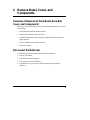 13
13
-
 14
14
-
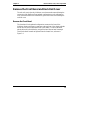 15
15
-
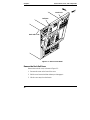 16
16
-
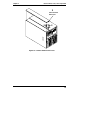 17
17
-
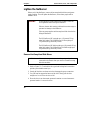 18
18
-
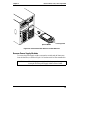 19
19
-
 20
20
-
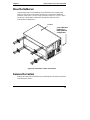 21
21
-
 22
22
-
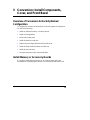 23
23
-
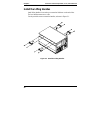 24
24
-
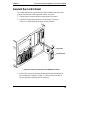 25
25
-
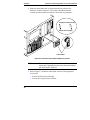 26
26
-
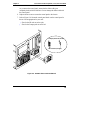 27
27
-
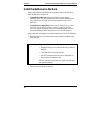 28
28
-
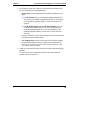 29
29
-
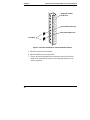 30
30
-
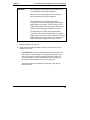 31
31
-
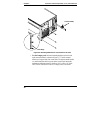 32
32
-
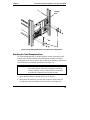 33
33
-
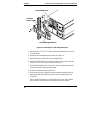 34
34
-
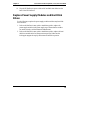 35
35
-
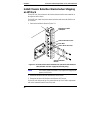 36
36
-
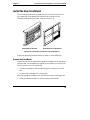 37
37
-
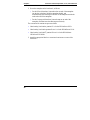 38
38
-
 39
39
-
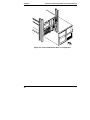 40
40
-
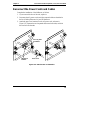 41
41
-
 42
42
-
 43
43
-
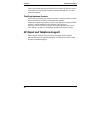 44
44
-
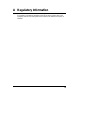 45
45
-
 46
46
-
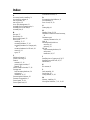 47
47
-
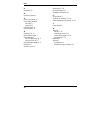 48
48
Burris LH 3000 User manual
- Category
- Coffee makers
- Type
- User manual
Ask a question and I''ll find the answer in the document
Finding information in a document is now easier with AI
Other documents
-
Zebra MC17 Owner's manual
-
Compaq D5970A - NetServer - LCII Installation guide
-
HP Officejet LH 6000 User manual
-
HP LH 4 User manual
-
Belkin LH 4 User manual
-
HP (Hewlett-Packard) LP 1000r User manual
-
Compaq 207590-B21 - Power Distribution Unit Strip Quick Install Manual
-
HP A3661B User manual
-
Intel SC450NX User manual
-
HP D3604-90004 User manual