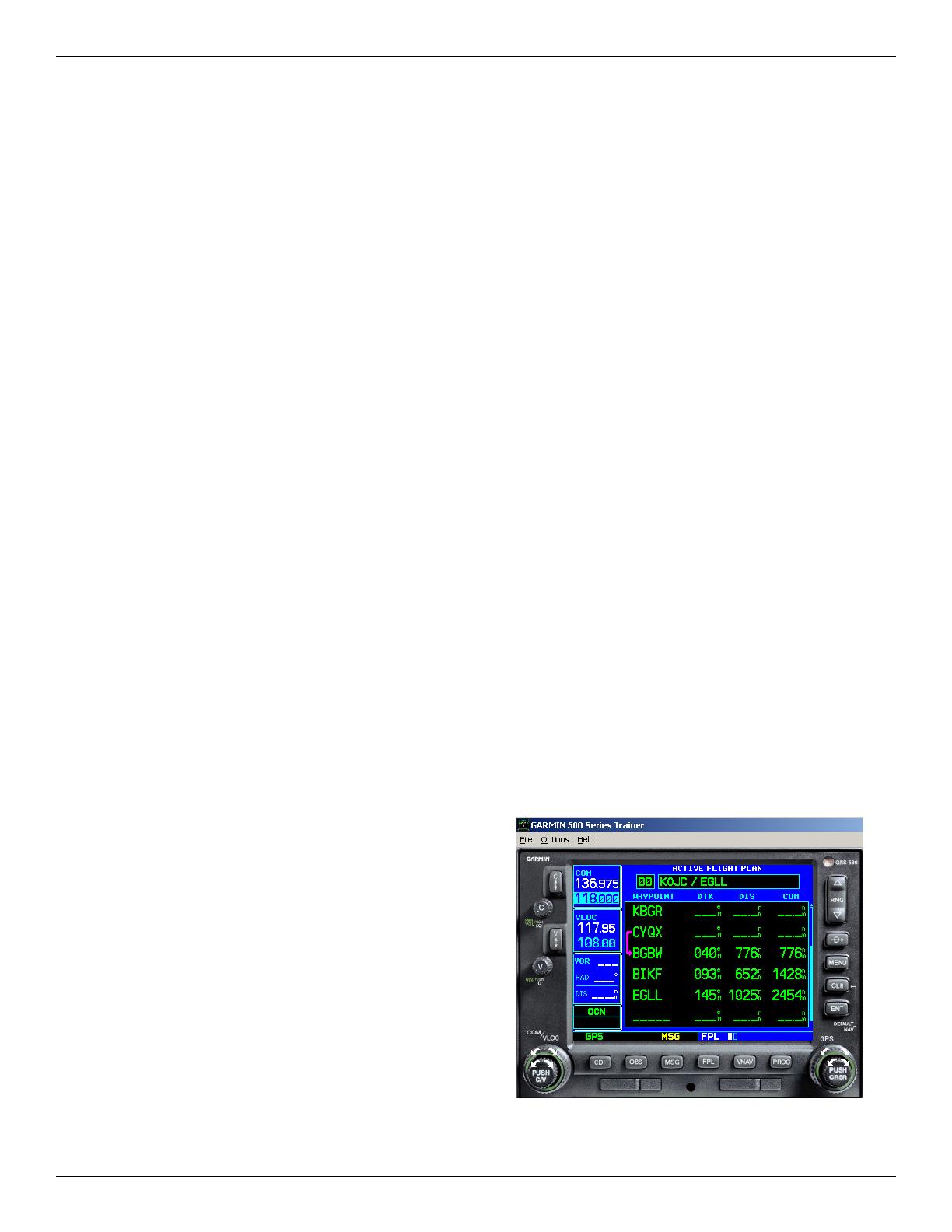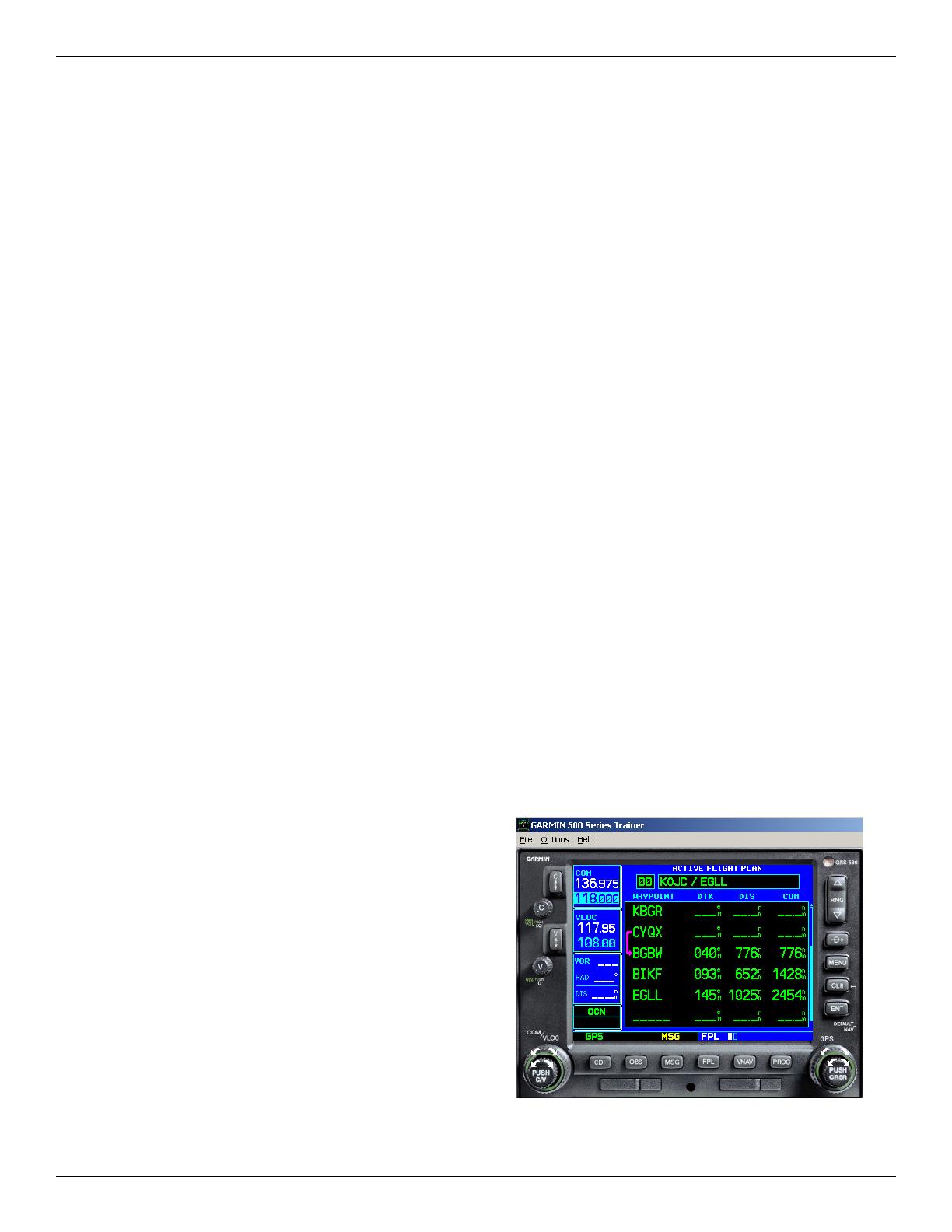
Page 2
FDE PREDICTION PROGRAM
Your 400/500 Series Trainer software includes an FDE Prediction Program to meet the requirements for GPS as a primary means
of navigation for oceanic/remote operations (reference FAA Notice 8110.60). The oceanic fl ight phase occurs on your 400/500
Series unit when you are more than 200 nautical miles from the nearest airport. All operators using the 400/500 Series unit as
primary means of navigation in oceanic/remote areas under FAR parts 91, 121, 125 and 135 must utilize the FDE Prediction
Program prior to conducting a fl ight in these areas.
All operators must also utilize the FDE Prediction Program prior to navigation on U.S. RNAV routes, SIDs, and STARs if a
NOTAM indicates a GPS satellite (or satellites) is scheduled to be out-of-service (reference FAA AC 90-100).
FDE is an acronym for Fault Detection and Exclusion. The detection function refers to the capability to detect a satellite failure
which can affect navigation. The exclusion function refers to the capability to exclude one or more failed satellites and prevent them
from affecting navigation. The FDE function is built into the 400/500 Series unit and does not require pilot interaction. In contrast,
the FDE Prediction Program does require pilot interaction and must be used prior to oceanic/remote area fl ights, and for U.S. RNAV
routes, SIDs, and STARs to predict FDE availability. The FDE Prediction Program allows you to specify the planned ground speed,
route space, and maximum allowable outage. When provided through NOTAM or other sources, satellites with known failures can
be excluded through the program's setup function.
To use the FDE Prediction Program, begin by entering the intended fl ight plan into the 400/500 Series Trainer software. The
FDE Prediction Program uses this information to analyze satellite coverage along your intended route of fl ight.
To create a fl ight plan prior to using the FDE Prediction Program:
1. With the 400/500 Series Trainer running and the simulated
400/500 Series unit
on, click on the unit’s FPL button to display the fl ight
plan pages.
2. Click on the clockwise arrow of the unit's small right knob to display the list of saved fl ight plans.
3. Click on the unit's MENU button, then click on the clockwise arrow of the unit's large right knob to highlight "Create New Flight
Plan?". Click on the unit's ENT button to begin creating a new fl ight plan.
4. Use the unit's small and large right knobs to enter the identifi er of the fi rst fl ight plan waypoint. Click on the unit's ENT button once
the identifi er for the desired waypoint is displayed.
5. Repeat step #4 to enter each additional fl ight plan waypoint, ending at the fi nal destination airport.
Prior to running the FDE Prediction Program, the fl ight plan created in the preceding steps needs to be activated. The FDE
Prediction Program only works with the currently active fl ight plan.
To activate a saved fl ight plan:
1. With the 400/500 Series Trainer running and the simulated
400/500 Series unit on, click on the unit’s FPL button to display
the fl ight plan pages.
2. Click on the clockwise arrow of the unit's small right knob to
display the list of saved fl ight plans.
3. Click on the unit's small right knob to enable the cursor, then click
on the clockwise arrow of the large right knob to highlight the
desired saved route.
4. Click on the unit's MENU button, then click on the clockwise
arrow of the unit's large right knob to highlight "Activate Flight
Plan?". Click on the unit's ENT button to activate the fl ight plan.
The active fl ight plan page will be displayed (Figure 2).
190-00643-00 REV. A
Figure 2. Active Flight Plan Page