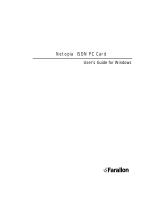Page is loading ...

Netopia
™
4541 and 4542
ADSL Routers
User’s Reference Guide

Copyright
©2001 Netopia, Inc., v.080102
All rights reserved. Printed in the U.S.A.
This manual and any associated artwork, software, and product designs are copyrighted with
all rights reserved. Under the copyright laws such materials may not be copied, in whole or
part, without the prior written consent of Netopia, Inc. Under the law, copying includes
translation to another language or format.
Netopia, Inc.
2470 Mariner Square Loop
Alameda, CA 94501-1010
U.S.A.
Part Number
For additional copies of this electronic manual, order Netopia part number 6161090-PF-02.
Printed Copies
For printed copies of this manual, order Netopia part number TER/Doc
(P/N 6161090-00-02).

Contents 1
G
Chapter 1 — Introduction..........................................................1-1
Overview....................................................................... 1-1
Features and capabilities ............................................... 1-1
How to use this guide .................................................... 1-2
Chapter 2 — Making the Physical Connections..........................2-1
Find a location............................................................... 2-1
What you need .............................................................. 2-1
Identify the connectors and attach the cables.................. 2-2
Netopia 4541/4542 ADSL Router status lights................ 2-3
Chapter 3 — Sharing the Connection.........................................3-1
Configuring TCP/IP on Windows-based Computers............ 3-1
Dynamic configuration (recommended)................... 3-2
Static configuration (optional)................................ 3-3
Configuring TCP/IP on Macintosh Computers ................... 3-5
Dynamic configuration (recommended)................... 3-5
Static configuration (optional)................................ 3-6
Chapter 4 — Connecting to Your Local Area Network.................4-1
Readying computers on your local network....................... 4-1
Connecting to an Ethernet network.................................. 4-2
Chapter 5 — Console-Based Management.................................5-1
Connecting through a Telnet session............................... 5-2
Configuring Telnet software................................... 5-3
Connecting a console cable to your router ....................... 5-3
Navigating through the console screens .......................... 5-4
Chapter 6 — Easy Setup...........................................................6-1
Easy Setup console screens........................................... 6-1
Accessing the Easy Setup console screens............ 6-1
Quick Easy Setup connection path .................................. 6-2
DSL Line Configuration ......................................... 6-3
Easy Setup Profile................................................ 6-4
CC
CC
oo
oo
nn
nn
tt
tt
ee
ee
nn
nn
tt
tt
ss
ss

2 User’s Reference Guide
IP Easy Setup ...................................................... 6-5
Easy Setup Security Configuration ......................... 6-7
Chapter 7 — WAN and System Configuration.............................7-1
WAN configuration.......................................................... 7-1
Creating a new Connection Profile................................... 7-4
The default profile.......................................................... 7-7
IP parameters (default profile) screen.................... 7-8
Scheduled connections.................................................. 7-8
Viewing scheduled connections............................. 7-9
Adding a scheduled connection........................... 7-10
Set Weekly Schedule.......................................... 7-11
Set Once-Only Schedule...................................... 7-12
Modifying a scheduled connection....................... 7-13
Deleting a scheduled connection......................... 7-13
System configuration screens ...................................... 7-13
Navigating through the system configuration screens...... 7-14
System configuration features............................. 7-15
IP setup............................................................. 7-16
Filter sets (firewalls)........................................... 7-16
IP address serving ............................................. 7-16
Date and time.................................................... 7-16
Console configuration......................................... 7-17
SNMP (Simple Network Management Protocol)..... 7-17
Security............................................................. 7-18
Upgrade feature set ........................................... 7-18
Logging ............................................................. 7-18
Installing the Syslog client .................................. 7-19
Chapter 8 — IP Setup...............................................................8-1
IP Setup........................................................................ 8-2
IP subnets........................................................... 8-4
Static routes........................................................ 8-6
IP Address Serving ...................................................... 8-10

Contents 3
G
IP Address Pools................................................ 8-13
DHCP NetBIOS Options....................................... 8-15
More Address Serving Options...................................... 8-17
Configuring the IP Address Server options............ 8-18
DHCP Relay Agent........................................................ 8-23
Connection Profiles...................................................... 8-25
Chapter 9 — Multiple Network Address Translation ...................9-1
Overview....................................................................... 9-1
Features.............................................................. 9-1
Supported traffic.................................................. 9-5
MultiNAT Configuration ................................................... 9-5
Easy Setup Profile configuration ............................ 9-6
Server Lists and Dynamic NAT configuration........... 9-6
IP setup............................................................... 9-7
Modifying map lists............................................ 9-12
Adding Server Lists...................................................... 9-14
Modifying server lists ......................................... 9-17
Deleting a server ............................................... 9-19
Binding Map Lists and Server Lists............................... 9-20
IP profile parameters.......................................... 9-20
IP Parameters (WAN Default Profile)..................... 9-22
NAT Associations......................................................... 9-24
MultiNAT Configuration Example.................................... 9-26
Chapter 10 — Virtual Private Networks (VPNs)........................10-1
Overview..................................................................... 10-1
About PPTP Tunnels..................................................... 10-3
PPTP configuration.............................................. 10-4
About IPsec Tunnels..................................................... 10-7
Configuration ..................................................... 10-7
IP Profile Parameters........................................ 10-10
Advanced IP Profile Options............................... 10-11
Interoperation with other features...................... 10-12

4 User’s Reference Guide
About ATMP Tunnels................................................... 10-12
ATMP configuration........................................... 10-12
Encryption Support.................................................... 10-15
MS-CHAP V2 and 128-bit strong encryption........ 10-15
ATMP/PPTP Default Profile.......................................... 10-16
VPN QuickView .......................................................... 10-17
Dial-Up Networking for VPN......................................... 10-18
Installing Dial-Up Networking............................. 10-18
Creating a new Dial-Up Networking profile .......... 10-19
Configuring a Dial-Up Networking profile ............. 10-20
Installing the VPN Client............................................. 10-21
Windows 95 VPN installation............................. 10-21
Windows 98 VPN installation............................. 10-22
Connecting using Dial-Up Networking................. 10-23
Allowing VPNs through a Firewall................................. 10-23
PPTP example.................................................. 10-24
ATMP example ................................................. 10-26
Chapter 11 — Security ...........................................................11-1
Suggested security measures....................................... 11-1
User accounts............................................................. 11-1
Telnet access.............................................................. 11-3
About filters and filter sets ........................................... 11-4
What’s a filter and what’s a filter set?.................. 11-4
How filter sets work............................................ 11-4
How individual filters work................................... 11-6
Design guidelines............................................. 11-11
Working with IP filters and filter sets............................ 11-12
Adding a filter set............................................. 11-12
Deleting a filter set........................................... 11-17
A sample filter set............................................ 11-17
Firewall tutorial.......................................................... 11-20
General firewall terms ...................................... 11-20

Contents 5
G
Basic IP packet components............................. 11-21
Basic protocol types......................................... 11-21
Firewall design rules......................................... 11-22
Filter basics..................................................... 11-24
Example filters................................................. 11-25
Chapter 12 — Monitoring Tools...............................................12-1
Quick View status overview .......................................... 12-1
General status................................................... 12-2
Current status ................................................... 12-3
Status lights...................................................... 12-3
Statistics & Logs......................................................... 12-4
Event histories ............................................................ 12-4
IP Routing Table........................................................... 12-7
General Statistics........................................................ 12-7
System Information...................................................... 12-9
SNMP......................................................................... 12-9
The SNMP Setup screen................................... 12-10
SNMP traps..................................................... 12-11
Chapter 13 — Utilities and Diagnostics...................................13-1
Ping............................................................................ 13-2
Trace Route................................................................. 13-4
Telnet client................................................................. 13-5
Factory defaults........................................................... 13-6
Transferring configuration and firmware files with TFTP.... 13-7
Updating firmware.............................................. 13-7
Downloading configuration files ........................... 13-8
Uploading configuration files ............................... 13-9
Transferring configuration and firmware files with
XMODEM..................................................................... 13-9
Updating firmware............................................ 13-10
Downloading configuration files ......................... 13-11
Uploading configuration files ............................. 13-11

6 User’s Reference Guide
Restarting the system................................................ 13-12
Appendix A — Troubleshooting..................................................A-1
Configuration problems .................................................. A-1
Console connection problems ............................... A-2
Network problems................................................ A-2
How to reset the router to factory defaults ...................... A-3
Power outages............................................................... A-3
Technical support .......................................................... A-4
How to reach us................................................... A-4
Appendix B — Technical Specifications and Safety Information ..B-1
Description.................................................................... B-1
Power requirements ............................................. B-1
Environment ........................................................ B-1
Software and protocols......................................... B-1
Agency approvals........................................................... B-1
Regulatory notices ............................................... B-2
Important safety instructions................................ B-4
Limited Warranty and Limitation of Remedies-Revised January 2002

Introduction 1-1
CC
CC
hh
hh
aa
aa
pp
pp
tt
tt
ee
ee
rr
rr
11
11
II
II
nn
nn
tt
tt
rr
rr
oo
oo
dd
dd
uu
uu
cc
cc
tt
tt
ii
ii
oo
oo
nn
nn
Overview
The Netopia 4541/4542 ADSL Router is a full-featured, stand-alone DSL router for connecting diverse local
area networks (LANs) to the Internet and other remote networks. The Netopia 4541/4542 ADSL Router uses a
high performance telecommunications line to provide your whole network with a high-speed connection to the
outside world. Model 4541 is designed for North American users; model 4542 is designed for non-North
American users. Both support the same features.
This section covers the following topics:
■
“Features and capabilities” on page 1-1
■
“How to use this guide” on page 1-2
Features and capabilities
The Netopia 4541/4542 ADSL Router provides the following features:
■
Support for IP routing for Internet and Intranet connectivity
■
ADSL WAN interface supports symmetric data rates from 144 kbps to 2.32 Mbps
■
Built-in VPN features offer secure Internet connections between remote offices and travelers
■
Built-in firewall protects LAN resources from Internet intruders
■
Support for Ethernet LANs with multiple Ethernet IP subnets
■
10/100-Base T Ethernet port connects easily to an existing LAN hub
■
Interoperable with a wide array of DSLAM equipment
■
Console-based Telnet client
■
UNIX syslog client
■
Status lights (LEDs) for easy monitoring and troubleshooting
■
Support for Console-based management
■
NAT/NATP, multi-NAT, and DHCP for security and convenience
■
Wall-mountable, Bookshelf (Side-stackable), or Desktop-stackable design for efficient space usage

1-2 User’s Reference Guide
How to use this guide
In addition to the simple documentation contained in the accompanying
Getting Started Guide
, this guide is
designed to be your single source for information about your Netopia 4541/4542 ADSL Router. It is intended to
be viewed on-line, using the powerful features of the Adobe Acrobat Reader. The information display has been
deliberately designed to present the maximum information in the minimum space on your screen. You can keep
this document open while you perform any of the procedures described, and find useful information about the
procedure you are performing.
You can also print out all of the manual, or individual sections, if you prefer to work from hard copy rather than
on-line documentation. The pages are formatted to print on standard 8 1/2 by 11 inch paper. We recommend
that you print on 3-hole punched paper, so that you can put the pages in a binder for future reference. For your
convenience, a printed copy is available from Netopia. Order part number TE4541/Doc.
This guide is organized into chapters describing the Netopia 4541/4542’s advanced features. You may want to
read each chapter’s introductory section to familiarize yourself with the various features available.
Use the guide’s table of contents and index to locate informational topics.

Making the Physical Connections 2-1
CC
CC
hh
hh
aa
aa
pp
pp
tt
tt
ee
ee
rr
rr
22
22
MM
MM
aa
aa
kk
kk
ii
ii
nn
nn
gg
gg
tt
tt
hh
hh
ee
ee
PP
PP
hh
hh
yy
yy
ss
ss
ii
ii
cc
cc
aa
aa
ll
ll
CC
CC
oo
oo
nn
nn
nn
nn
ee
ee
cc
cc
tt
tt
ii
ii
oo
oo
nn
nn
ss
ss
This section tells you how to make the physical connections to your Netopia 4541/4542 ADSL Router. This
section covers the following topics:
■
“Find a location” on page 2-1
■
“What you need” on page 2-1
■
“Identify the connectors and attach the cables” on page 2-2
■
“Netopia 4541/4542 ADSL Router status lights” on page 2-3
Find a location
When choosing a location for the Netopia ADSL Router, consider:
■
Available space and ease of installation
■
Physical layout of the building and how to best use the physical space available for connecting your Netopia
ADSL Router to the LAN
■
Available wiring and jacks
■
Distance from the point of installation to the next device (length of cable or wall wiring)
■
Ease of access to the front of the unit for configuration and monitoring
■
Ease of access to the back of the unit for checking and changing cables
■
Cable length and network size limitations when expanding networks
For small networks, install the Netopia 4541/4542 near one of the LANs. For large networks, you can install
the Netopia 4541/4542 in a wiring closet or a central network administration site.
What you need
Locate all items that you need for the installation.
Included in your router package are:
■
The Netopia 4541/4542 ADSL Router
■
A power adapter and cord with a mini-DIN8 connector
■
One Category 5 Ethernet cable
■
One Category 5 DSL WAN (or Line) cable
■
A DB-9 to DB-9 console cable
■
The Netopia CD containing software and documentation

2-2 User’s Reference Guide
You will need:
■
A Windows 95 or 98–based PC or a Macintosh computer with Ethernet connectivity for configuring the
Netopia 4541/4542. This may be built-in Ethernet or an add-on card, with TCP/IP installed and configured.
See “Sharing the Connection” on page 3-1.
■
An ADSL wall outlet wired for a connection to a Local Exchange Carrier (LEC) who supports Symmetric
Digital Subscriber Line connections.
Identify the connectors and attach the cables
Identify the connectors and switches on the back panel and attach the necessary Netopia Router cables.
The figure below displays the back of the Netopia 4541/4542 ADSL Router.
Netopia 4541/4542 back panel
.
1. Connect the mini-DIN8 connector from the power adapter to the power port, and plug the other end into an
electrical outlet.
2. Connect one end of the Category 5 cable to the DSL port, and the other end to your DSL wall outlet.
Port Description
Power port A mini-DIN8 power adapter cable connection.
Console port A DB-9 console port for a direct serial connection to the console screens. You
can use this if you are an experienced user. See “Connecting a console cable to
your router” on page 5-3.
DSL port An RJ-48 jack labeled DSL for your ADSL connection.
Ethernet port An RJ-45 10/100Base-T Ethernet jack. You will use this to configure the Netopia
4541/4542. For a new installation, use the Ethernet connection. Alternatively,
you can use the console connection to run console-based management using a
direct serial connection. You can either connect your computer directly the
Ethernet port using a crossover cable, or connect both your computer and the
Netopia 4541/4542 to an existing Ethernet hub on your LAN.
Console Power
Ethernet port
Console port
Power port
ADSL port
DSL
10/100
Ethernet

Making the Physical Connections 2-3
3. Connect the Ethernet cable to the Ethernet port on the router and the other end to your computer.
You should now have: the power adapter plugged in; the Ethernet cable connected between the router and
your computer; and the DSL cable connected between the router and the DSL wall outlet.
Netopia 4541/4542 ADSL Router status lights
The figure below represents the Netopia 4541/4542 status light (LED) panel.
Netopia 4541/4542 LED front panel
The following table summarizes the meaning of the various LED states and colors:
When this happens... the LEDs...
The power is on
Power
is green.
The Router detects an error
Error
is red.
The Ethernet link is established
Ethernet
is green.
The WAN has trained
DSL
is green.
The WAN is training
DSL
flashes green.
Note:
The remaining LEDs are not used.
DSL
Power
Error
Ethernet

2-4 User’s Reference Guide

Sharing the Connection 3-1
CC
CC
hh
hh
aa
aa
pp
pp
tt
tt
ee
ee
rr
rr
33
33
SS
SS
hh
hh
aa
aa
rr
rr
ii
ii
nn
nn
gg
gg
tt
tt
hh
hh
ee
ee
CC
CC
oo
oo
nn
nn
nn
nn
ee
ee
cc
cc
tt
tt
ii
ii
oo
oo
nn
nn
Once you have set up your physical local area network, you will need to configure the TCP/IP stack on each
client workstation connected to your Netopia 4541/4542. This chapter describes how to configure TCP/IP for
both Windows-based and Macintosh computers.
This chapter explains the following topics:
■
“Configuring TCP/IP on Windows-based Computers” on page 3-1
■
“Configuring TCP/IP on Macintosh Computers” on page 3-5
Configuring TCP/IP on Windows-based Computers
Configuring TCP/IP on a Windows computer requires the following:
■
An Ethernet card (also known as a network adapter)
■
The TCP/IP protocol must be “bound” to the adapter or card

3-2 User’s Reference Guide
Dynamic configuration (recommended)
To configure your PC for dynamic addressing do the following:
Note:
You can also use these instructions to configure other computers on your network to accept IP addresses
served by the Netopia 4541/4542.
1. Go to the Start
Menu/Settings/Control
Panels and double click
the Network icon. From
the Network components
list, select the
Configuration tab.
2. Select TCP/IP-->Your Network Card. Then select
Properties. In the TCP/IP Properties screen, select the IP
Address tab. Click “Obtain an IP Address automatically”.
3. Click on the DNS Configuration tab. Click Disable DNS.
DNS will be assigned by the router with DHCP.
4. Click OK in this window and the next window. When
prompted, reboot the computer.

Sharing the Connection 3-3
Static configuration (optional)
If you are manually configuring for a fixed or static IP address, perform the following:
1. Go to Start Menu/Settings/Control Panels and double click the Network icon. From the Network
components list, select the Configuration tab.
2. Select TCP/IP-->Your Network Card. Then select Properties. In the TCP/IP Properties screen, select the
IP Address tab. Click “Specify an IP Address.”
Enter the following:
IP Address: 192.168.1.2
Subnet Mask: 255.255.255.0, or for 12-user models 255.255.255.240
This address is an example of one that can be used to configure the router. Your ISP or network
administrator may ask you to use a different IP address and subnet mask.

3-4 User’s Reference Guide
4. Click OK in this window and the next window. When prompted, reboot the computer.
Note: You can also use these instructions to configure other computers on your network with manual or static
IP addresses. Be sure each computer on your network has its own IP address.
Click on the DNS Configuration tab. Click Enable DNS.
Enter the following
information:
Host: Type the name
you want to give to
this computer.
Domain: Type your
domain name. If you
don't have a domain
name, type your ISP's
domain name; for
example,
netopia.com.
DNS Server Search
Order: Type the
primary DNS IP
address given to you
by your ISP. Click
Add. Repeat this process for the secondary DNS.
Domain Suffix Search Order: Enter the same domain
name you entered above.
3. Click on the Gateway tab (shown below).
Under “New gateway,” enter
192.168.1.1. Click Add. This is the
Netopia 4541/4542’s pre-assigned IP
address.

Sharing the Connection 3-5
Configuring TCP/IP on Macintosh Computers
The following is a quick guide to configuring TCP/IP for MacOS computers. Configuring TCP/IP in a Macintosh
computer requires the following:
■ You must have either Open Transport or Classic Networking (MacTCP) installed.
Note: If you want to use the Dynamic Host Configuration Protocol (DHCP) server built into your Netopia
4541/4542 to assign IP addresses to your Macintoshes, you must be running Open Transport, standard in
MacOS 8 and optional in earlier system versions. You can have your Netopia 4541/4542 dynamically
assign IP addresses using MacTCP; however, to do so requires that the optional AppleTalk kit be installed
which can only be done after the router is configured.
■ You must have built-in Ethernet or a third-party Ethernet card and its associated drivers installed in your
Macintosh.
Dynamic configuration (recommended)
The Dynamic Host Configuration Protocol (DHCP), which enables dynamic addressing, is enabled by default in
the router. To configure your Macintosh computer for dynamic addressing do the following:
Note: You can also use these instructions to configure other computers on your network to accept IP addresses
served by the Netopia 4541/4542.
1. Go to the Apple menu. Select Control Panels and then
TCP/IP.
2. With the TCP/IP window open, go to the Edit menu and
select User Mode. Choose Basic and click OK.
3. In the TCP/IP window, select “Connect via: Ethernet” and
“Configure: Using DHCP Server.”

3-6 User’s Reference Guide
Static configuration (optional)
3. In the TCP/IP window or in the MacTCP/More window, select or type information into the fields as shown in
the following table.
4. Close the TCP/IP or MacTCP control panel and save the settings.
5. If you are using MacTCP, you must restart the computer. If you are using Open Transport, you do not need
to restart.
Note: You can also use these instructions to configure other computers on your network to accept IP addresses
served by the Netopia 4541/4542.
Option: Select/Type:
Connect via: Ethernet
Configure: Manually
IP Address: 192.168.1.2
Subnet mask: 255.255.255.0, or for 12-user models
255.255.255.240
Router or Gateway address: 192.168.1.1
Name server address: Enter the primary and secondary name server
addresses given to you by your ISP
Implicit Search Path:
Starting domain name:
Enter your domain name; if you do not have a
domain name, enter the domain name of your ISP
If you are manually configuring for a fixed or static IP address,
perform the following:
1. Go to the Apple menu. Select Control Panels and then
TCP/IP or MacTCP.
2. With the TCP/IP window open, go to the Edit menu and
select User Mode. Choose Advanced and click OK.
Or, in the MacTCP window, select Ethernet and click the
More button.
/