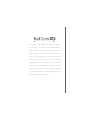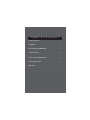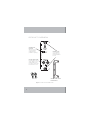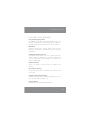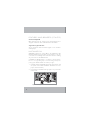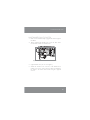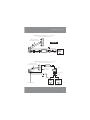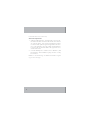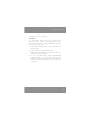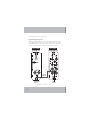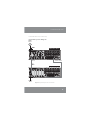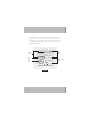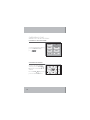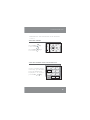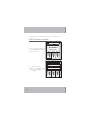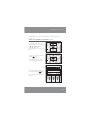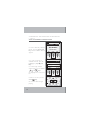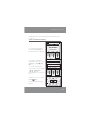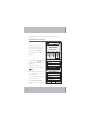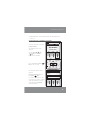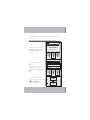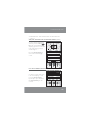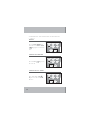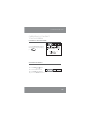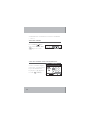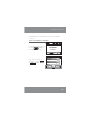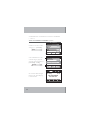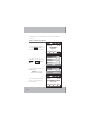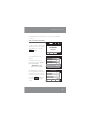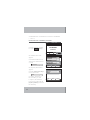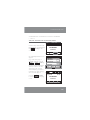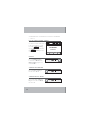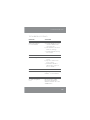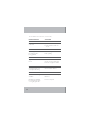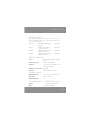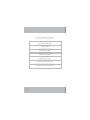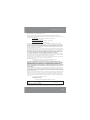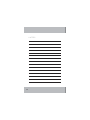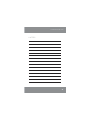QUICK INSTALL GUIDE
XM
®
SATELLITE RADIO MODULE
TM-XM

The TM-XM is an XM
®
Satellite Radio module that slides into
the card cage on an IntelliControl
®
ICS Modular MultiZone
Receiver. The card outputs metadata (channel name, channel
number, category, artist and track) on IntelliControl ICS user
interfaces with LCD displays. It has all the functionality of a
normal tuner: seek through stations: access to 20 favorite
channels and direct access to a station by entering the channel
number. In addition, the TM-XM provides navigation of content
by category and channel guide. Multiple TM-XM modules can
be used in a single chassis to allow different XM channels to be
played simultaneously in different zones.

Product Overview ------------------------------------------------ 2
Installation --------------------------------------------------------- 4
Operating the TM-XM Module ----------------------------- 12
Troubleshooting -------------------------------------------------35
Accessories and Specifications ----------------------------- 37
Contact Information -------------------------------------------38
Warranty ---------------------------------------------------------- 39
Table of Contents

2
PRODUCT OVERVIEW
Thumbscrews
Secure TM-XM to
IntelliControl ICS
Modular MultiZone
Receiver
50Ω Antenna
Terminal
SMA jack used to
connect 50 XM
Satellite Antenna
(available separately)
Cascade Audio OUT
Left and right line-level
audio outputs for use in
multiple IntelliControl
ICS chassis systems and
home theater receivers
Figure 1. IntelliControl ICS TM-XM Module
Antenna Cable Strain
Relief Bracket
Wire Ties

www.nilesaudio.com
3
FEATURES AND BENEFITS
Plug and Play Integration
The TM-XM module will automatically identify itself to the
IntelliFile
®
3 Confi guration Software during system confi guration
and map all appropriate control functions to all user interfaces.
Metadata
Category, channel name, channel number, artist and song
information is displayed on IntelliControl ICS user interfaces
with displays.
20 Favorite Channel Presets
User-defined favorites allow easy access to the most listened to
stations. Favorites are displayed on user interfaces with displays
and are configurable in either IntelliFile
®
3 or from the user
interfaces with displays.
Add to Favorites
Allows user changes to favorites from user interfaces with
displays.
Direct Access Tuning
Provides direct entry of station channel from user interfaces with
numeric keys.
Program Search by Category
Displays channel lists when searched by program type (i.e. rock,
jazz, classical, traffic & weather, etc).
Channel Guide
Channel Guide lists all available XM Channels.

4
FEATURES AND BENEFITS (CONT’D)
Channel Skip/Add
Omit channels from the channel list by designating them as
“skipped.” Channels can be added back into the list later.
Signal Strength Indicator
Shows strength of station broadcast signal on user interfaces
with displays.
INSTALLATION
WARNING: Always turn power OFF on the IntelliControl ICS
Modular MultiZone Receiver and be sure the AC line cord is dis-
connected to avoid damage and electrical shock before making
any connections to the
TM-XM Module.
CAUTION: The TM-XM Module is susceptible to static discharge.
Be sure to use a grounding strap or touch an earth ground prior to
picking up the TM-XM. Handle the card by its edges.
1. Carefully slide the TM-XM Module into the appropriate card
slot. (Refer to the GXR2 Installation Worksheet to assure
proper card slot number.)
2. Concentrate on the GXR2 card cage guides as you insert the
module card.
Figure 2. Inserting the module card into the GXR2 card cage.
'.
"/5
5.".'.
".
"/5
-
3
$"4$"%&"6%*0
065
/JMFT"VEJP$PSQPSBUJPO.JBNJ'MPSJEB64"
Guides

www.nilesaudio.com
5
INSTALLATION (CONT’D)
3. Make sure the TM-XM is fully engaged and sits flush against
the GXR2.
4. Before tightening the thumbscrews, insert the cable strain
relief bracket onto the two thumbscrews.
5. Tighten thumbscrews. (Do not over tighten.)
6. Attach the antenna to the connector of the TM-XM card,
making a short loop of the antenna cable and attaching
the cable to the strain relief bracket using the supplied
wire ties.
Figure 3. Insert the relief bracket onto the two thumbscrews.
FM
ANT
TM-AM/FM
AM
ANT
L
R
CASCADE AUDIO
OUT
Niles Audio Corporation Miami Florida, USA

6
INSTALLATION (CONT’D)
Connecting an Antenna
to the TM-XM Module Card
When all modules are in place, and the system components
have been installed, connect a satellite radio antenna
A
to the
50Ω ANT jack on the TM-XM Module Card
C
.
Note: A Satellite Radio Antenna is not included with the TM-XM
Aiming the Antenna
Choose a mounting location for the Satellite Radio Antenna that
has a clear and unobstructed view of the sky. Position the antenna
for optimum signal strength in your area of the country.
Multiple TM-XM Module Cards
When using more than one TM-XM Module Card in an installa-
tion, each tuner must be connected to a satellite radio antenna.
The Niles SRK-2W or SRK-4W
B
allows for one antenna to
provide proper signal strength to multiple TM-XM tuner modules.
(See Figure 5.)
Niles manufactures a line of satellite radio accessories that
include a satellite radio antenna (ANT-SAT) and an Installation
Kit for One Satellite Radio Tuner (SRK-1W)
B
. (See Figure 4)
See: www.nilesaudio.com for the complete line of Satellite
Radio Accessories.

www.nilesaudio.com
7
TM-XM
Module
Card
TM-XM
Module
Card
TM-XM
Module
Card
ILA–16dB
SRC–2M
RG6 Coax Cable
IMT–50/75MF
ANT–SAT* Satellite
Radio Antenna (optional)
RG6 Coax
Cable
IMT–50/75MF
ILA–16dB
SRS-2W
SRC–2M
IMT–75/50
ANT–SAT* Satellite
Radio Antenna (optional)
IMT–75/50
SRK-1W
Figure 4: Installation diagram for one satellite tuner
using the SRK-1W Installation Kit.
* ANT-SAT sold separately
Figure 5: Installation diagram for two satellite tuners
using the SRK-2W Installation Kit.
A
B
C
B
A
C C

8
INSTALLATION (CONT’D)
Antenna Adjustment
1. Adjust the XM antenna for signal strength. For best results,
the antenna should be mounted outdoors with an unobstruct-
ed southeast facing. Some directional adjustment will be
needed to attain optimum signal strength. When the anten-
na is in the optimum position, the signal strength indicator,
located on the User Interface LCD in the upper left corner,
will show three bars.
2. To test the TM-XM prior to activation, tune to Channel 1. (XM
Preview) If the “Preview Channel” plays, the tuner is ready
for activation.
NOTE: See “Troubleshooting” for additional information regard-
ing on-screen messages.

www.nilesaudio.com
9
INSTALLATION (CONT’D)
Activation
It is recommended that the homeowner activate the XM
Subscription Service, to make service package choices and to
assure proper subscription and billing information. If providing
this service for the homeowner:
1. Have IntelliControl ICS System powered up and active with
TM-XM selected.
2. Tune to Channel 0 to get the XM ID Number.
3. Find the 8-character XM Radio ID of the XM card. Write the
number down for future reference.
4. You can now activate XM by calling 1-800-XM-RADIO
(1-800-967-2346) or on the internet visit http://activate.
xmradio.com and have the homeowner’s credit card and
XM Radio ID ready and follow the prompts to activate your
subscription.

10
INSTALLATION (CONT’D)
Expanding the System
When using multiple chassis, connect the Left and Right Cascade
Audio OUT of the TM-XM to the Left and Right Audio IN on the
IM-AUDIO Module in the same number card slot on the Slave
chassis. Up to four Slave chassis may be used in a system.
Figure 6. Cascade Audio Connections
-3$BTDBEF
"VEJP0VU
-3
"VEJP*O
4UFSFP3$"
UP3$"$BCMF
.BTUFS(93
5.9..PEVMF *."6%*0.PEVMF
4MBWF(93

www.nilesaudio.com
11
INSTALLATION (CONT’D)
Expanded Systems Diagram
Figure 7. Expanded System with Cascade Audio
7*%&0
065
$"4$"%&"6%*0
065
'.
"/5
5.".'.
".
"/5
$"4$"%&"6%*0
065
/JMFT"VEJP$PSQPSBUJPO.JBNJ'MPSJEB64"
$0..6/*$"5*0/
$0/530-48*5$)
$0..6/*$"5*0/
$0/530-48*5$)
(93.BTUFS$IBTTJT
(934MBWF$IBTTJT
5.9.
.PEVMF
*."6%*0
.PEVMF
4UFSFP
3$"3$"
$BCMF
&YQBOTJPO
065UP.BTUFS
"/54"5
"OUFOOB
$BTDBEF
"VEJP0VU
$PNNVOJDBUJPO
BOE$POUSPM4XJUDI
$BU$BCMF
"VEJP*O

12
OPERATING THE TM-XM MODULE
There are various user interfaces that operate with the TM-
XM Module. The following pages contain explanations for
controlling XM Satellite Radio with the Display, iRemote and
Contact user interfaces.
0'' 13&7 /&95 70-
.65&70-
"#$"#$
%&'%&'
+,-+,-
./0./0
()*()*
567567
89:;89:;
12341234
&OUFS%JTQMBZ
4&-&$54&-&$5
J10%
4*3*64 ".'.
30$, +";;
$-"44*$"- #-6&4
GuideCat
Rock
Favs
Deep Tracks
Ch. 40
9.
The Beatles
Revolution
DISPLAY
Master
Keys
Display
Screen
Soft
Keys
Cursor
Keys
Alphanumeric
Keys

www.nilesaudio.com
13
J3&.05&
¥
4&-&$5
/&95
13&7
70-
70-
"#$
%&'
+,-
./0
()*
567
89:;
1234
&OUFS
.65&0''
;POF;POF
J10% 9.
4*3*64 ".'.
30$, +";;
$-"44*$"- #-6&4
GuideCat
Rock
Favs
Deep Tracks
Ch. 40
The Beatles
Revolution
0'' 13&7 /&95 70-
.65&70-
iPod AM/FMXM
Categories Guide
AM/FM
Favorites1 2 3...
The Beatles
Revolution
Rock
BuzzSaw Ch 19
SIRIUSSIRIUSiPod AM/FMXM
Categories Guide
AM/FM
FavoritesKeypad
The Beatles
Revolution
Rock
Deep Tracks Ch.40
iREMOTE
®
CONTACT
Display
Screen
Soft Keys
Cursor
Keys
Master Keys
Alphanumeric Keys
r
ic

CHANGING CHANNELS
To tune to the next available
channel, press the
NEXT
/&95/&95
Key for the next available
channel.
Press the
PREV
13&713&7
Key for the
previous available channel.
OPERATING THE
iREMOTE AND DISPLAY
PLAYING XM SATELLITE RADIO
To start the XM Module playing,
press the
XM Master Key.
(i.e.,
)
14
4&-&$5
/&95
13&7
70-
70-
J10% 9.
4*3*64 ".'.
30$, +";;
$-"44*$"- #-6&4

www.nilesaudio.com
ADJUSTING VOLUME
Press the VOL+
70-70-
Key
to raise volume.
Press the
VOL–
70-70-
Key to
lower volume.
OPERATING THE iREMOTE AND DISPLAY
(CONT’D)
TUNE TO A CHANNEL USING THE NUMERIC KEYS
To tune to a channel using the
numeric keys, press the numeric
keys for the XM channel to
be played (i.e. “4”, “0”), then
press the
Enter
&OUFS
Key.
15
"#$
%&'
+,-
./0
()*
567
89:;
1234
&OUFS
;POF;POF
4&-&$5
/&95
13&7
70-
70-

OPERATING THE iREMOTE AND DISPLAY
(CONT’D)
SELECT A CHANNEL BY CATEGORY
To select a channel by Category,
press the
[Cat] Soft Key, a list of
Categories appears.
To go to the next page of
Categories, press the
[ Page]
or [Page ] Soft Keys.
16
GuideCat
Rock
Favs
Deep Tracks Ch. 40
The Beatles
Revolution
Back
Lifestyle
Jazz&Blues
Dance
Latin
World
XM - Categories
Page Page

www.nilesaudio.com
OPERATING THE iREMOTE AND DISPLAY
(CONT’D)
SELECT A CHANNEL BY CATEGORY (CONT’D)
To make a selection, press the
Select
4&-&$54&-&$5
Key.
A list of XM channels in the
selected category appears.
Select the desired channel by
pressing the
Select
4&-&$54&-&$5
Key.
The selected channel begins
playing.
To scroll through categories
within a page, press the
Cursor
or Keys.
The highlight moves to the next
line.
17
4&-&$5
/&95
13&7
70-
70-
4&-&$5
/&95
13&7
70-
70-
Back
Hear Music
Bluesville
Fine Tuning
Audio Visions
The Move
Rock
Page Page
Ch 74
Ch 75
Ch 76
Ch 77
Ch 80

OPERATING THE iREMOTE AND DISPLAY
(CONT’D)
SELECT A CHANNEL BY CHANNEL GUIDE
To select a channel by “Channel
Guide”, press the
[Guide] Soft
Key. A list of available channels
appears.
To go to the next page of
available channels, press the
[ Page] or [Page ] Soft
Keys.
To scroll through channels
within a page, press the
Cursor
or Keys.
The highlight moves to the next
line.
To make a selection, press the
Select
4&-&$54&-&$5
Key.
The selected channel begins
playing.
18
GuideCat
Rock
Favs
Deep Tracks Ch. 40
The Beatles
Revolution
Back
Hear Music
Bluesville
Fine Tuning
Audio Visions
The Move
XM - Guide
Page Page
Ch 74
Ch 75
Ch 76
Ch 77
Ch 80
4&-&$5
/&95
13&7
70-
70-
Page is loading ...
Page is loading ...
Page is loading ...
Page is loading ...
Page is loading ...
Page is loading ...
Page is loading ...
Page is loading ...
Page is loading ...
Page is loading ...
Page is loading ...
Page is loading ...
Page is loading ...
Page is loading ...
Page is loading ...
Page is loading ...
Page is loading ...
Page is loading ...
Page is loading ...
Page is loading ...
Page is loading ...
Page is loading ...
Page is loading ...
Page is loading ...
-
 1
1
-
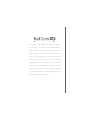 2
2
-
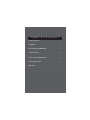 3
3
-
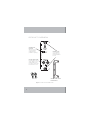 4
4
-
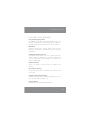 5
5
-
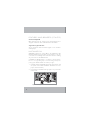 6
6
-
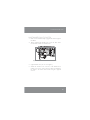 7
7
-
 8
8
-
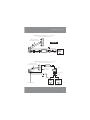 9
9
-
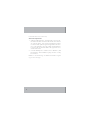 10
10
-
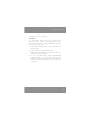 11
11
-
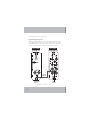 12
12
-
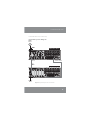 13
13
-
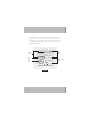 14
14
-
 15
15
-
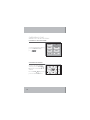 16
16
-
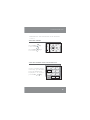 17
17
-
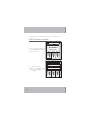 18
18
-
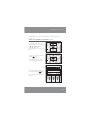 19
19
-
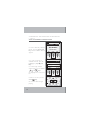 20
20
-
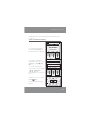 21
21
-
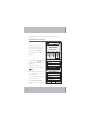 22
22
-
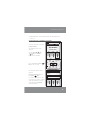 23
23
-
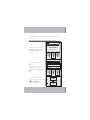 24
24
-
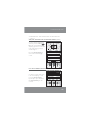 25
25
-
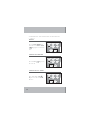 26
26
-
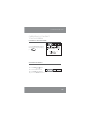 27
27
-
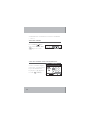 28
28
-
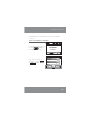 29
29
-
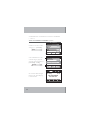 30
30
-
 31
31
-
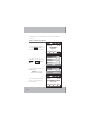 32
32
-
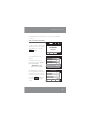 33
33
-
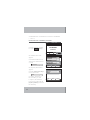 34
34
-
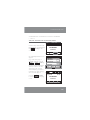 35
35
-
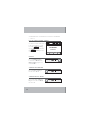 36
36
-
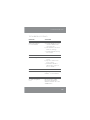 37
37
-
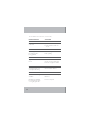 38
38
-
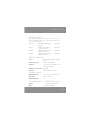 39
39
-
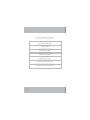 40
40
-
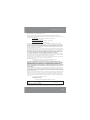 41
41
-
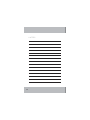 42
42
-
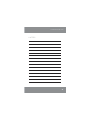 43
43
-
 44
44
Ask a question and I''ll find the answer in the document
Finding information in a document is now easier with AI
Related papers
Other documents
-
Niles Audio SOLO4CKBL User manual
-
AMX DAS-SIRIUS User manual
-
Niles Audio 6P User manual
-
Niles Audio TM-HD/R User manual
-
Niles Audio 8 User manual
-
Niles Audio TODDLER BED 8833 User manual
-
Niles Audio SRK-2W User manual
-
Niles Audio ZR-4630 User manual
-
Niles Audio C1 User manual
-
Niles Audio Stereo Receiver ZR-6 User manual