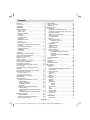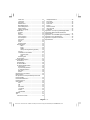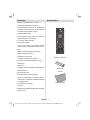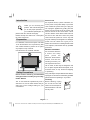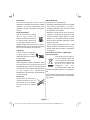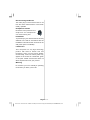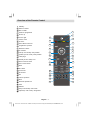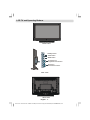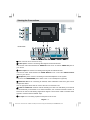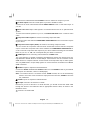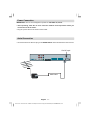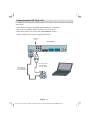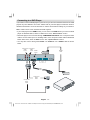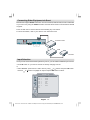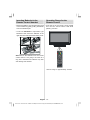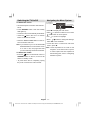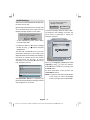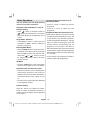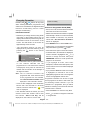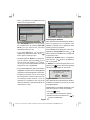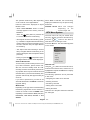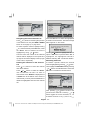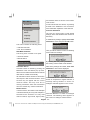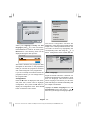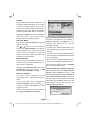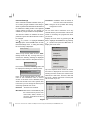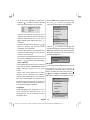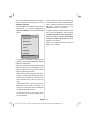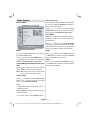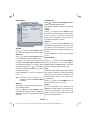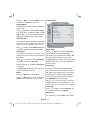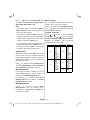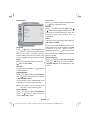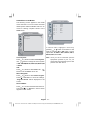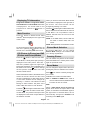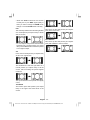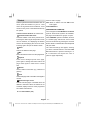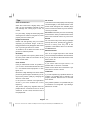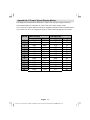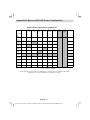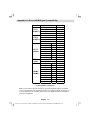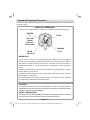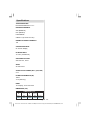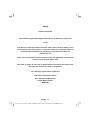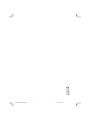Sanyo CE32LD81-UK User manual
- Category
- TVs & monitors
- Type
- User manual
This manual is also suitable for

LCD32F1080 P
COLOUR TV
I N S T RU C T I O N M A NU A L
Helpline no: 0845 604 0105
BUSH KAPAK-50138695.p65 17.11.2008, 16:321

English - 1 -
Features ............................................................... 3
Accessories ......................................................... 3
Introduction ........................................................... 4
Preparation ........................................................... 4
Safety Precautions ............................................... 4
Power Source .................................................. 4
Power Cord ...................................................... 4
Moisture and Water .......................................... 4
Cleaning ............................................................ 4
Ventilation ......................................................... 5
Heat and Flames ............................................... 5
Lightning ........................................................... 5
Replacement Parts ............................................ 5
Servicing ........................................................... 5
Waste Disposal ................................................. 5
Information for Users in European Union
Countries .......................................................... 5
Disconnecting the Device ................................. 6
Headphone Volume ........................................... 6
Installation ......................................................... 6
LCD Screen ...................................................... 6
Warning ............................................................ 6
Overview of the Remote Control .......................... 7
LCD TV and Operating Buttons ............................ 8
Viewing the Connections ..................................... 9
Power Connection .............................................. 11
Aerial Connection ............................................... 11
Connecting the LCD TV to a PC .......................... 12
Connecting to a DVD Player ............................... 13
Using Side Connectors ....................................... 14
Connecting Other Equipment via Scart ............... 15
Input Selection .................................................... 15
Inserting Batteries in the Remote Control
Handset .............................................................. 16
Operating Range for the Remote Control ............ 16
Switching the TV On/Off .................................... 17
To Switch the TV On ...................................... 17
To Switch the TV Off ...................................... 17
Navigating the Menu System .............................. 17
Initial Settings ...................................................... 18
Basic Operations ................................................ 19
Operation with the Buttons on the TV ............ 19
Volume Setting ............................................ 19
Programme Selection .................................. 19
Entering Main Menu ..................................... 19
AV Mode ..................................................... 19
Operation with the Remote Control ................. 19
Volume Setting ............................................ 19
Programme Selection (Previous or Next
Programme) ................................................. 19
Programme Selection (Direct Access) ........ 19
Everyday Operation ........................................... 20
Information Banner ......................................... 20
Electronic Programme Guide (EPG) ................. 20
Displaying the Subtitles ................................... 21
Digital Teletext ................................................. 21
Over Air Download ......................................... 22
Widescreen .................................................... 22
IDTV Menu System ............................................. 22
Channel List .................................................... 22
Navigating the Entire Channel List ............... 23
Deleting the Channels in the Channel List ... 23
Renaming Channels .................................... 23
Adding Locks to Channels .......................... 24
Setting Favourites ....................................... 24
On Screen Help ........................................... 24
Installation ....................................................... 24
Add New Channels ..................................... 25
Automatic Search ................................. 25
Manual Search ...................................... 25
Configuration .................................................. 26
Audio Language .......................................... 26
Subtitle ........................................................ 27
Favourite Mode ........................................... 27
EPG Preference .......................................... 27
Receiver Upgrade ....................................... 27
Automatic Download (Automatic
Upgrade) ............................................... 27
Search for New Version (Manual
Upgrade) ............................................... 27
Parental Settings ......................................... 28
Timers ............................................................. 28
Language ........................................................ 29
TV Setup ......................................................... 29
Common Interface ........................................... 30
Menu System ...................................................... 31
Picture Menu ................................................... 31
Mode ........................................................... 31
Contrast/Brightness/Sharpness/Colour/Hue ..... 31
Colour Temp ................................................ 31
Noise Reduction .......................................... 31
Film Mode .................................................... 31
Store ........................................................... 31
Reset .......................................................... 31
Sound Menu .................................................... 32
Volume ........................................................ 32
Equalizer ..................................................... 32
Balance ....................................................... 32
Headphone.................................................. 32
Volume .................................................. 32
Balance ................................................. 32
Sound Mode ................................................ 32
AVL ............................................................. 32
Effect .......................................................... 32
Dynamic Bass ............................................. 33
3D Panorama............................................... 33
Subwoofer.................................................. 33
Store ........................................................... 33
Feature Menu .................................................. 33
Sleep Timer ................................................. 33
Contents
ENG-32761-1205UK-32 INCH 17MB26 UK IDTV-(WO SVHS-ECO PIP)(3D PANORAMA)-50138695.p6519.11.2008, 08:341

English - 2 -
Child Lock ................................................... 33
Language .................................................... 33
EXT-2 Out .................................................... 33
Default Zoom ............................................... 34
Blue Background ......................................... 34
Menu Background ....................................... 34
Menu Timeout .............................................. 34
Teletext Language ....................................... 34
Install Menu ..................................................... 35
Program ...................................................... 35
Band ........................................................... 35
Channel ....................................................... 35
Colour System ............................................. 35
Sound System ............................................. 35
Fine Tune .................................................... 35
Search ........................................................ 35
VCR ............................................................ 35
Store Program ............................................. 35
Program Menu ................................................. 36
Name .................................................... 36
Insert .................................................... 36
Delete ................................................... 36
APS (Auto Programming System) ......... 36
Country ....................................................... 36
Install Menu in AV Modes ............................ 37
Colour System ...................................... 37
VCR ...................................................... 37
Store Program ............................................. 37
Source Menu .................................................. 37
PC Mode Menu System ....................................... 38
Sound Menu .................................................... 38
Feature Menu .................................................. 38
PC Picture Menu .............................................. 38
PC Picture Position Menu ................................ 38
Autoposition ................................................ 38
H (Horizontal) Position ................................. 38
V (Vertical) Position .................................... 38
Dot Clock ..................................................... 38
Phase .......................................................... 38
Displaying TV Information ................................... 39
Mute Function ..................................................... 39
PIP (Picture-in-Picture) and PAP (Picture-and-
Picture) Modes ................................................... 39
Picture Mode Selection ....................................... 39
Freezing Picture ................................................. 39
Zoom Modes ....................................................... 39
Auto ............................................................ 39
Full .............................................................. 40
4:3 ............................................................... 40
Panoramic ................................................... 40
14:9 Zoom ................................................... 40
Cinema ........................................................ 40
16:9 Subtitle ................................................ 40
Teletext ............................................................... 41
Tips .................................................................... 42
Care of the Screen ......................................... 42
Image Persistence .......................................... 42
No Power........................................................ 42
Poor Picture .................................................... 42
No Picture ....................................................... 42
Sound ............................................................. 42
Remote Control ............................................... 42
Input Sources ................................................. 42
CI Module ........................................................ 42
Appendix A: PC Input Typical Display Modes ...... 43
Appendix B: Main and PIP-PAP Picture
Combinations ...................................................... 44
Appendix C: AV and HDMI Signal Compatibility ... 45
Appendix D: Pin Specifications ........................... 46
Appendix E: Important Instruction ....................... 47
Specifications ..................................................... 48
ENG-32761-1205UK-32 INCH 17MB26 UK IDTV-(WO SVHS-ECO PIP)(3D PANORAMA)-50138695.p6519.11.2008, 08:342

English - 3 -
Features
• Remote controlled colour LCD TV.
• Fully integrated digital TV (DVB-T).
• It has two HDMI connectors for digital video
and audio. This connection is also designed
to accept high definition signals.
• Full HD (1920x1080).
• 100 programmes from VHF, UHF bands or
cable channels can be preset.
• It can tune cable channels.
• OSD menu system.
• It has 2 scart sockets for external devices
(such as video, video games, audio set, etc.).
• AV in .
• Stereo sound system (3D Panorama).
• Teletext, fastext, TOP text.
• Headphone connection.
• Automatic programming system.
• Forward or backward automatic tuning.
• Sleep timer.
• Child lock.
• Automatic sound mute when no transmission.
• NTSC playback.
• PIP / PAP functions.
• AVL (Automatic Volume Limiting).
• When no valid signal is detected, after 5
minutes the TV switches itself automatically
to standby mode.
• PLL (Frequency Search).
• PC input.
• Plug&Play for Windows 98, ME, 2000, XP, Vista.
• Audio line out.
Accessories
EXIT
/
GUIDE
WIDE
ABC DEF
GHI
JKL MNO
PQR
STU VWX YZ
M
P<P
OK
TV
DTV
AV
i
I-II
INFO
+
-
V
-
P
+
-/--
PP
0
1
2
3
4
5 6
7 8
9
PC
Remote Controller
Batteries
2 X AAA
Instruction Book
ENG-32761-1205UK-32 INCH 17MB26 UK IDTV-(WO SVHS-ECO PIP)(3D PANORAMA)-50138695.p6519.11.2008, 08:343

English - 4 -
Introduction
Thank you for choosing this
product. This manual will guide
you for the proper operation of
your TV. Before operating the TV,
please read this manual thoroughly.
Please do keep this manual in a safe place
for future references.
Preparation
For ventilation, leave a free space of at least
10 cm all around the set. To prevent any fault
and unsafe situations, please do not place
any objects on top of the set.
Use this device in moderate climates.
Safety Precautions
Please read the following recommended
safety precautions carefully for your safety.
Power Source
The TV set should be operated only from a
220-240 V AC, 50 Hz outlet. Ensure that you
select the correct voltage setting for your
convenience.
Power Cord
Do not place the set, a piece of furniture, etc.
on the power cord (mains lead) or pinch the
cord. Handle the power cord by the plug. Do
not unplug the appliance by pulling from the
power cord and never touch the power cord
with wet hands as this could cause a short
circuit or electric shock. Never make a knot in
the cord or tie it with other cords. The power
cords should be placed in such a way that
they are not likely to be stepped on. A damaged
power cord can cause fire or give you an
electric shock. When it is damaged and needs
to be replaced, it should be done by qualified
personnel.
Moisture and Water
Do not use this device in
a humid and damp
place (avoid the
bathroom, the sink in the
kitchen, and near the
washing machine). Do
not expose this device to
rain or water, as this may be dangerous and
do not place objects filled with liquids, such
as flower vases, on top. Avoid from dripping
or splashing.
If any solid object or liquid falls into the cabinet,
unplug the TV and have it checked by qualified
personnel before operating it any further.
Cleaning
Before cleaning, unplug
the TV set from the wall
outlet. Do not use liquid or
aerosol cleaners. Use soft
and dry cloth.
ENG-32761-1205UK-32 INCH 17MB26 UK IDTV-(WO SVHS-ECO PIP)(3D PANORAMA)-50138695.p6519.11.2008, 08:344

English - 5 -
Ventilation
The slots and openings on the TV set are
intended for ventilation and to ensure reliable
operation. To prevent overheating, these
openings must not be blocked or covered in
anyway.
Heat and Flames
The set should not be placed
near to open flames and
sources of intense heat such as
an electric heater. Ensure that
no open flame sources, such as
lighted candles, are placed on top of the TV.
Batteries should not be exposed to excessive
heat such as sunshine, fire or the like.
Lightning
In case of storm and lightning
or when going on holiday,
disconnect the power cord from
the wall outlet.
Replacement Parts
When replacement parts are required, make
sure that the service technician has used
replacement parts, which are specified by the
manufacturer or have the same specifications
as the original one. Unauthorized
substitutions may result in fire, electrical shock
or other hazards.
Servicing
Please refer all servicing to
qualified personnel. Do not
remove the cover yourself as
this may result in an electric
shock.
Waste Disposal
Instructions for waste disposal:
• Packaging and packaging aids are recyclable
and should principally be recycled.
Packaging materials, such as foil bag, must
be kept away from children.
• Batteries, including those which are heavy
metal-free, should not be disposed of with
household waste. Please dispose of used
battery in an environment friendly manner.
Find out about the legal regulations which
apply in your area.
• Cold cathode fluorescent lamp in LCD
PANEL contains a small amount of mercury;
please follow the local laws or regulations
for disposal.
Information for Users in European
Union Countries
This symbol on the product or
on its packaging means that
your electrical and electronic
device should be disposed at
the end of its service life
separately from your
household wastes. There are
separate collection systems for recycling in
EU.
For more information, please contact the local
authority or the dealer where you purchased
the product.
ENG-32761-1205UK-32 INCH 17MB26 UK IDTV-(WO SVHS-ECO PIP)(3D PANORAMA)-50138695.p6519.11.2008, 08:345

English - 6 -
Disconnecting the Device
The mains plug is used to disconnect TV set
from the mains and therefore it must remain
readily operable.
Headphone Volume
Excessive sound pressure from
earphones and headphones
can cause hearing loss.
Installation
To prevent injury, this device must be securely
attached to the wall in accordance with the
installation instructions when mounted to the
wall (if the option is available).
LCD Screen
The LCD panel is a very high technology
product with about a million thin film
transistors, giving you fine picture details.
Occasionally, a few non-active pixels may
appear on the screen as a fixed blue, green
or red point. Please note that this does not
affect the performance of your product.
Warning
Do not leave your TV in standby or operating
mode when you leave your house.
ENG-32761-1205UK-32 INCH 17MB26 UK IDTV-(WO SVHS-ECO PIP)(3D PANORAMA)-50138695.p6519.11.2008, 08:346

English - 7 -
Overview of the Remote Control
Standby
Yellow / Feature
Blue / Install
Previous programme
Cursor up
Cursor right
Cursor down
TV / DTV
Mono-Stereo / Dual I-II
Programme up/down
Numeric buttons
No function
Hold (in TXT mode) / PIP position
Update (in TXT mode) / PAP position
Index page
Reveal (in TXT mode) / PC
Green / Picture menu
Red / Sound menu
Menu
OK / Store
Cursor left
AV / Source
Info
Volume up/down
Mute
Personal preference
Time
Teletext
Mix (in TXT mode) / PIP mode
Expand (in TXT mode) / Image size
EXIT
/
GUIDE
WIDE
ABC
DEF
GHI
JKL MNO
PQR
STU
VWX
YZ
1
2
3
4
5
6
7
8
9
10
11
12
13
14
15
16
17
18
19
20
21
22
23
24
25
26
27
28
29
30
M
P<P
OK
TV
DTV
AV
i
I-II
INFO
+
-
V
-
P
+
-/--
PP
0
1
2
3
4
5 6
7 8
9
PC
ENG-32761-1205UK-32 INCH 17MB26 UK IDTV-(WO SVHS-ECO PIP)(3D PANORAMA)-50138695.p6519.11.2008, 08:347

English - 8 -
LCD TV and Operating Buttons
FRONT VIEW
REAR VIEW
SIDE VIEW
P/CH
MENU
TV/AV
+
P/CH
+
TV/AV
TV/AV
button
MENU
button
Volume Up/
Volume Down buttons
Standby button
Programme Up/
Programme Down buttons
+
P/CH
+
TV/AV
MENU
ENG-32761-1205UK-32 INCH 17MB26 UK IDTV-(WO SVHS-ECO PIP)(3D PANORAMA)-50138695.p6519.11.2008, 08:348

English - 9 -
Viewing the Connections
H
E
I
J
K
L
M
N
O
A
G
B
C
D
F
RS-232 IN
P
This connector is for service use only..
Video Input is used for connecting video signals of external devices.
Connect the video cable between the VIDEO IN socket on the TV and the VIDEO OUT jack on
your device.
Audio Inputs are used for connecting audio signals of external devices.
Connect the audio cable between the AUDIO INPUTS on the TV and the AUDIO OUTPUT
jacks on your device.
Headphone jack is used for connecting an external headphone to the system.
Connect to the HEADPHONE jack to listen to the TV from headphones (optional).
Subwoofer Out is for connecting an external, active subwoofer to the set to give a much
deeper bass effect.
Use an appropriate RCA cable to connect the set to a subwoofer unit.
CI Slot and SPDIF Out. CI Slot is used for inserting a CI card. A CI card allows you to view all
the channels that you subscribe to. For more information, see “Common Interface” section. S/
PDIF Out is used for transferring digital audio signals. Use an RCA cable to transfer audio
signals to a device that has S/PDIF input.
PC Input is for connecting a personal computer to the TV set.
REAR VIEW
ENG-32761-1205UK-32 INCH 17MB26 UK IDTV-(WO SVHS-ECO PIP)(3D PANORAMA)-50138695.p6519.11.2008, 08:349

English - 10 -
Connect the PC cable between the
PC INPUT on the TV and the PC output on your PC.
PC Audio Inputs connects to audio jacks of your PC to enable PC audio.
Connect the PC audio cable between the PC AUDIO INPUTS on the TV and audio output of
your PC.
Audio Line Outs output audio signals to an external device such as an optional sound
system.
To connect the external speakers to your TV, use AUDIO LINE OUTS of the TV with an audio
cable.
Component Audio Inputs are used for connecting component audio.
Connect the audio cable between COMPONENT AUDIO INPUTS on the TV and audio outputs
of your device.
Component Video Inputs (YPbPr) are used for connecting component video.
You can connect the component video and audio sockets with a device that has component
output. Connect the component video cables between the
COMPONENT VIDEO INPUTS on
on the TV and the component video outputs of your device.
While connecting, be sure that the
letters on your TV, “
Y”, “Pb”, “Pr” correspond with your device’s connectors.
HDMI Inputs are for connecting a device that has an HDMI socket.
Your LCD Television is capable of displaying High Definition pictures from devices such as a
High Definition Satellite Receiver or DVD Player. These devices must be connected via the
HDMI sockets or Component Socket. These sockets can accept either 720p or 1080i signals.
Also, only HDMI modes accept 1080p signals. No sound connection is needed for an HDMI to
HDMI connection.
SCART 1 inputs or outputs for external devices.
Connect the
SCART cable between SCART sockets on TV and SCART socket on your external
device (such as a decoder, a VCR or a DVD player).
Note: If an external device is connected via the SCART sockets, the TV will automatically
switch to AV mode. If both sockets are employed at the sime time,
SCART 1 becomes
the preferential.
SCART 2 inputs or outputs for external devices.
RF Input connects to an antenna or a cable.
Note that if you use a decoder or a media recorder, you should connect the aerial cable
through the device to the television with an appropriate antenna cable, as shown in the
illustration below.
P
Control TV via serial cable
ENG-32761-1205UK-32 INCH 17MB26 UK IDTV-(WO SVHS-ECO PIP)(3D PANORAMA)-50138695.p6519.11.2008, 08:3410

English - 11 -
Power Connection
IMPORTANT: The TV set is designed to operate on 220-240V AC, 50 Hz.
• After unpacking, allow the TV set to reach the ambient room temperature before you
connect the set to the mains.
• Plug the power cable to the mains socket outlet.
Aerial Connection
• Connect the aerial or cable TV plug to the AERIAL INPUT socket located at the rear of the TV.
Aerial Input
REAR VIEW
ENG-32761-1205UK-32 INCH 17MB26 UK IDTV-(WO SVHS-ECO PIP)(3D PANORAMA)-50138695.p6519.11.2008, 08:3411

English - 12 -
Connecting the LCD TV to a PC
For displaying your computer’s screen image on your LCD TV, you can connect your computer
to the TV set.
• Power off both computer and display before making any connections.
• Use 15-pin D-sub display cable to connect a PC to the LCD TV.
• When done, switch to PC source. See, “
Input selection” section.
• Set the resolution that suits your viewing requirements.
PC audio cable
(not supplied)
to audio output
PC RGB cable
(not supplied)
to PC RGB output
PC audio
inputs
REAR VIEW
ENG-32761-1205UK-32 INCH 17MB26 UK IDTV-(WO SVHS-ECO PIP)(3D PANORAMA)-50138695.p6519.11.2008, 08:3412

English - 13 -
Connecting to a DVD Player
If you want to connect a DVD player to your LCD TV, you can use connectors of the TV set. DVD
players may have different connectors. Please refer to your DVD player’s instruction book for
additional information. Power off both the TV and the device before making any connections.
Note: Cables shown in the illustration are not supplied.
• If your DVD player has an HDMI socket, you can connect via HDMI. When you connect to DVD
player as illustrated below, switch to HDMI source. See, “
Source menu” section.
• Most DVD players are connected through
COMPONENT SOCKETS. Use a component video
cable to connect video input. For enabling audio, use a component audio cable as illustrated
below. When done, switch to YPbPr source. See, “Input selection” section.
• You may also connect through the
SCART 1 or SCART 2. Use a SCART cable as shown
below.
Component
video
inputs
Component
audio
inputs
Component
audio
cable
Component
video
cable
SCART
cable
HDMI
cable
HDMI
inputs
SCART
sockets
ENG-32761-1205UK-32 INCH 17MB26 UK IDTV-(WO SVHS-ECO PIP)(3D PANORAMA)-50138695.p6519.11.2008, 08:3413

English - 14 -
Using Side Connectors
You can connect a range of optional equipment to your LCD TV. Possible connections are
shown below.
Note that cables shown in the illustration are not supplied.
•
For connecting a camcorder, connect to the VIDEO IN socket and the AUDIO SOCKETS. Do
not connect the camcoder to
VIDEO IN socket at the sime time since it can cause noise in the
picture. For selecting the related source, see the section “
Input selection” in the following
parts.
• To connect external speakers, use an audio cable. Do not reverse the AUDIO LEFT and
AUDIO RIGHT jacks. Turn on the LCD TV and external speaker set after all connections are
made. Refer to your speaker set’s manual for further queries.
• To listen the sound from headphones, connect to the
HEADPHONE jack of theTV.
• For connecting a subwoofer, connect to the
SUBWOOFER OUT.
Headphone
Videocamera
ENG-32761-1205UK-32 INCH 17MB26 UK IDTV-(WO SVHS-ECO PIP)(3D PANORAMA)-50138695.p6519.11.2008, 08:3414

English - 15 -
Connecting Other Equipment via Scart
Most devices support SCART connection. You can connect a; DVD recorder, a VCR or a decoder
to your LCD TV by using the
SCART sockets. Note that cables shown in the illustration are not
supplied.
Power off both the TV and the devices before making any connections.
For more information, refer to your device’s own instruction book.
SCART
sockets
VCR
DVD Recorder
Decoder
Input Selection
Once you have connected external systems to your TV, you can switch to different input sources.
• Press
AV button on your remote control for directly changing sources.
or,
• Select “Source” option from the main menu by using or button and press OK button.
Use then
or button to highlight an input and press OK button to select.
SOURCE : TV
TV
EXT - 1
EXT - 2
EXT - 3
EXT - 4
EXT - 5
TUNER
SCART
SCART
YPbPr
FAV
HDMI
EXT - 6
HDMI
PC
DTV
ENG-32761-1205UK-32 INCH 17MB26 UK IDTV-(WO SVHS-ECO PIP)(3D PANORAMA)-50138695.p6519.11.2008, 08:3415

English - 16 -
Inserting Batteries in the
Remote Control Handset
• Remove the battery cover located on the back
of the handset by gently pulling backwards
from the indicated part.
• Insert two
AAA/R03 or equivalent type
batteries inside. Place the batteries in the
right directions and replace the battery cover.
Note:Remove the batteries from the remote
control when it is not going to be used for a
long time. Otherwise the batteries may leak
and damage the handset.
Operating Range for the
Remote Control
• Point the top of the remote control toward
the LCD TV's remote sensor LED while
pressing a button.
30
30
EXIT
/
GUIDE
WIDE
ABC DEF
GHI
JKL MNO PQR
STU
VWX
YZ
M
P<P
OK
TV
DTV
AV
i
I-II
INFO
+
-
V
-
P
+
-/--
PP
0
1
2 3
4 5 6
7 8
9
PC
Remote range is approximately 7m/23ft.
ENG-32761-1205UK-32 INCH 17MB26 UK IDTV-(WO SVHS-ECO PIP)(3D PANORAMA)-50138695.p6519.11.2008, 08:3416

English - 17 -
Switching the TV On/Off
To Switch the TV On
• Connect the power cord to the 220-240V AC ,
50 Hz.
• Press STANDBY button. Then the standby
LED lights up.
• To switch on the TV from standby mode either:
• Press the
button, P+ / P- or a numeric
button on the remote control.
• Press the
-P/CH or P/CH+ button on the TV.
The TV will then switch on.
Note: If you switch on your TV via PROGRAM
UP/DOWN buttons on the remote control
or on the TV set, the programme that
you were watching last will be reselected.
To Switch the TV Off
• Press the button on the remote control or
STANDBY button on the TV, so the TV will
switch to standby mode.
• To power down the TV completely, unplug
the power cord from the mains socket.
Navigating the Menu System
For displaying
menu options
For navigation
To confirm choices
• Press M to display the main menu.
• Press or button to select an icon. Press
or OK button for more options.
• Use or button to highlight.
• Press or buttons to change the settings.
Press
OK to set as default.
• To exit the menu or return from sub-menu
screen, press
M.
Note: These explanations are valid for the
navigation of the whole menu system.
To select options that are explained in
the following parts, refer to “Navigating
the Menu System”.
ENG-32761-1205UK-32 INCH 17MB26 UK IDTV-(WO SVHS-ECO PIP)(3D PANORAMA)-50138695.p6519.11.2008, 08:3417

English - 18 -
Initial Settings
When the TV set is operated for the first time,
the IDTV turns on first.
Because this is the first time the TV is used, there
are no channels stored in the memory and the
following message appears on the screen:
Please ensure aerial is plugged in. Do you
want to start first time installation?
Yes
No
• To start installation process, select “Yes”,
to cancel select “No”.
• To select the “Yes” or “No” option, highlight
the item by using
or buttons and press
the
OK button.
The IDTV will automatically tune to the UHF
transmision channels 21 to 68, searching for
digital terrestrial TV broadcasts and displaying
the names of channels found. This process
will take about five minutes. To cancel
searching, you can press the M button at any
time during the process.
MENU
BBC ONE
BBC TWO
BBC CHOICE
Searching UHF channels 30. Please wait. This will take a few minutes
Cancel search
AUTOMATIC SEARCH
Channels:
12 %
After Automatic Search is completed, the
following message asking for analogue channel
search appears on the screen:
Yes
Do you want to search for
analogue channels?
No
To seach for analogue channels, select “Yes”.
TV switches to the analogue TV mode. The
menu below is displayed to search for
analogue channels:
AUTO PROGRAM
Country UK
Text language West
Select your Language, Country and Text
language
by using or and
/
buttons.
Press
OK button to continue. To cancel, press
the
BLUE button.
For more information on this process, see
“Install Menu” section.
NOTE: For proper functioning of digital teletext
in DTV mode, you should set
country
as UK in analogue AUTO PROGRAM.
ENG-32761-1205UK-32 INCH 17MB26 UK IDTV-(WO SVHS-ECO PIP)(3D PANORAMA)-50138695.p6519.11.2008, 08:3418

English - 19 -
Basic Operations
You can operate your TV using both the
remote control and onset buttons.
Operation with the Buttons on the TV
Volume Setting
• Press - button to decrease volume or
+ button to increase volume, so a volume
level scale (slider) will be displayed on the
screen.
Programme Selection
• Press P/CH + button to select the next
programme or
P/CH - button to select the
previous programme.
Entering Main Menu
• Press the MENU button to enter main menu.
In the Main menu select sub-menu using
P/
CH -
or P/CH + buttons and enter the sub-
menu using
- or + buttons. To learn
the usage of the menus, refer to the menu
system sections.
AV Mode
• Press the TV/AV button at the control panel
on the the TV to switch your TV to AV modes.
Operation with the Remote Control
• The remote control of your TV is designed to
control all the functions of the model you
selected. The functions will be described in
accordance with the menu system of your
TV.
• Functions of the menu system are described
in the following sections.
Volume Setting
Press V + button to increase the volume.
Press
V - button to decrease the volume. A
volume level scale (slider) will be displayed
on the screen.
Programme Selection (Previous or
Next Programme)
• Press P - button to select the previous
programme.
• Press P + button to select the next
programme.
Programme Selection (Direct Access)
•Press numeric buttons on the remote control
to select programmes between 0 and 9. The
TV will switch to the selected programme.
To select programmes between 10 - 999 (for
IDTV) or 10-99 (for analogue), press the
numeric buttons consecutively (eg. for
programme 27, first press 2 and then 7).
When the pressing time is due for the second
numeric button, only the first digit programme
will be displayed. The limit of the delay time
is 3 seconds.
• Press directly the programme number to
reselect single digit programmes.
ENG-32761-1205UK-32 INCH 17MB26 UK IDTV-(WO SVHS-ECO PIP)(3D PANORAMA)-50138695.p6519.11.2008, 08:3419
Page is loading ...
Page is loading ...
Page is loading ...
Page is loading ...
Page is loading ...
Page is loading ...
Page is loading ...
Page is loading ...
Page is loading ...
Page is loading ...
Page is loading ...
Page is loading ...
Page is loading ...
Page is loading ...
Page is loading ...
Page is loading ...
Page is loading ...
Page is loading ...
Page is loading ...
Page is loading ...
Page is loading ...
Page is loading ...
Page is loading ...
Page is loading ...
Page is loading ...
Page is loading ...
Page is loading ...
Page is loading ...
Page is loading ...
Page is loading ...
Page is loading ...
-
 1
1
-
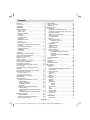 2
2
-
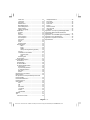 3
3
-
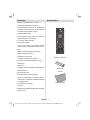 4
4
-
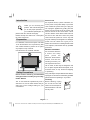 5
5
-
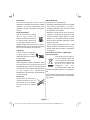 6
6
-
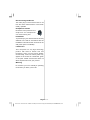 7
7
-
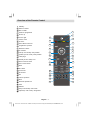 8
8
-
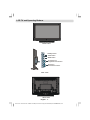 9
9
-
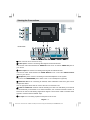 10
10
-
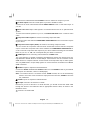 11
11
-
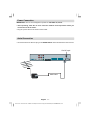 12
12
-
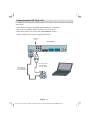 13
13
-
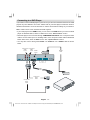 14
14
-
 15
15
-
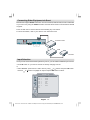 16
16
-
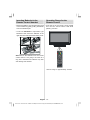 17
17
-
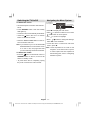 18
18
-
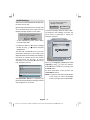 19
19
-
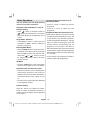 20
20
-
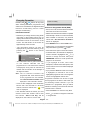 21
21
-
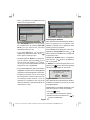 22
22
-
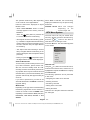 23
23
-
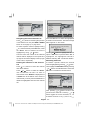 24
24
-
 25
25
-
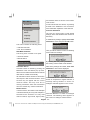 26
26
-
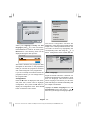 27
27
-
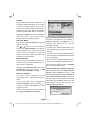 28
28
-
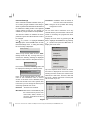 29
29
-
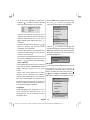 30
30
-
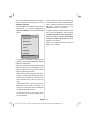 31
31
-
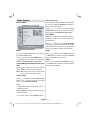 32
32
-
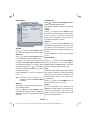 33
33
-
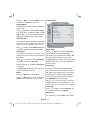 34
34
-
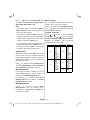 35
35
-
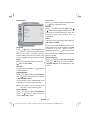 36
36
-
 37
37
-
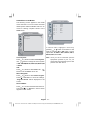 38
38
-
 39
39
-
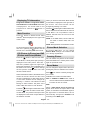 40
40
-
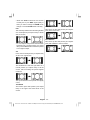 41
41
-
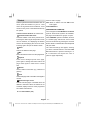 42
42
-
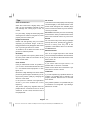 43
43
-
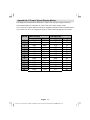 44
44
-
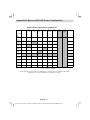 45
45
-
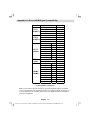 46
46
-
 47
47
-
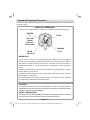 48
48
-
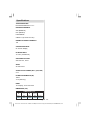 49
49
-
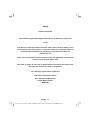 50
50
-
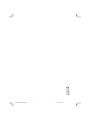 51
51
Sanyo CE32LD81-UK User manual
- Category
- TVs & monitors
- Type
- User manual
- This manual is also suitable for
Ask a question and I''ll find the answer in the document
Finding information in a document is now easier with AI
Related papers
Other documents
-
Hitachi L22DP03U B Instructions For Use Manual
-
Hitachi L22DP03E A Instructions For Use Manual
-
Hitachi L26H01U Instructions For Use Manual
-
Hitachi L26H01U Instructions For Use Manual
-
Hitachi 37LD8D20UC Instructions For Use Manual
-
Hitachi 37LD8D20UA Instructions For Use Manual
-
Hitachi L19HP04E Instructions For Use Manual
-
Technika 42-2020 User manual
-
Hitachi 32LD8A10A Owner's manual
-
Hitachi 32LD30U Instructions For Use Manual