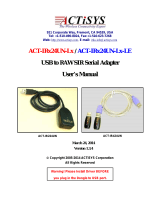1
USER GUIDE
USB TO SERIAL ADAPTER
Model: 81632

1
Introduction....................................................................................................................................................2
Features........................................................................................................................................................3
System Requirements...................................................................................................................................4
Package Contents.........................................................................................................................................5
Driver Installation...........................................................................................................................................6
Verify Successful Installation in Windows.....................................................................................................7
Device Uninstallation.....................................................................................................................................9
Troubleshooting...........................................................................................................................................10
Cables To Go One Year Warranty..............................................................................................................11
Important Safety Information.......................................................................................................................12
TABLE OF CONTENTS

2
Thank you for purchasing the USB to Serial Adapter from Cables To Go. Using this product is the fastest
and easiest way to connect RS-232 serial devices to your computer. Ideal for computers that have no
serial ports or computers that need additional serial connectivity. Attach PDAs, printers, or any other serial
device to your computer in just minutes. For longer distance requirements, simply attach the adapter to an
Active Extension Cable from Cables To Go. We recommend that you read this manual thoroughly and
retain for future reference.
INTRODUCTION

3
Connectors: USB-A to DB9 Male
Use serial devices on computers without serial ports
Attaches directly to your computer or USB hub
Supports all RS-232 serial applications
FEATURES

4
USB enabled PC
Windows® 98/98SE/ME/2000/XP/Vista/Windows 7
SYSTEM REQUIREMENTS

5
USB to Serial Cable
Driver CD
User Guide
PACKAGE CONTENTS

6
Make sure that you install the driver software before plugging the adapter into the USB port for the
first time.
Step 1
Insert the CD into your CD-ROM. The CD should auto-run and a menu should appear. Click the relevant
product button, and then click the “Install Software” button. Follow the on screen prompts until the
installation wizard is finished.
Step 2
Reboot your PC.
Step 3
After the computer boots, plug in the adapter. Windows will find new hardware and install the appropriate
drivers.
Note: if the CD does not auto-run or a menu does not appear, click Start, Run, and type
D:\autorun.exe. Substitute D:\ for the letter of your CD-ROM drive.
DRIVER INSTALLATION

7
VERIFICATION FOR WINDOWS 98SE/ME
Step 1
From the main desktop, double-click My Computer, double-click Control Panel, System, then Device
Manager.
Step 2
You should see a category called Ports (COM & LPT), and a device called USB to Serial Port (COM x)
(or something similar) where the x represents the COM number assigned to the port by Windows.
VERIFICATION FOR WINDOWS 2000
Step 1
From the main desktop, right-click My Computer, select Properties. Click the Hardware tab, then Device
Manager.
Step 2
You should see a category called Ports (COM & LPT) and a device called Prolific USB-to-Serial (COM x)
(or something similar) where the x represents the COM number assigned to the port by Windows.
VERIFY SUCCESSFUL INSTALLATION IN WINDOWS®

8
VERIFICATION FOR WINDOWS XP, VISTA, WINDOWS 7
Step 1
From the Start menu, click Control Panel, then System. (Make sure you are in Classic View). Click the
Hardware tab, then Device Manager.
Step 2
You should see a category called Ports (COM & LPT) and a device called Prolific USB-to-Serial (COM x)
(or something similar) where the x represents the COM number assigned to the port by Windows.
VERIFY SUCCESSFUL INSTALLATION IN WINDOWS®

9
To remove the drivers, go to Add/Remove Programs in Control Panel, and select PL-2303 USB-to-Serial.
Click Remove.
DEVICE UNINSTALLATION

10
If you find that the adapter is not communicating after installing the driver try these suggestions.
Many serial devices and applications cannot work on a COM port higher than 4. If the COM port is higher
than 4, you should change it to a lower number. You can do this through the Device properties.
To change this COM number assigned, go to Device Manager under Ports and find the device, as above.
Right-click that device and select Properties. Click the Port Settings tab. Click the Advanced button.
You will see a box in the lower left corner to assign a different COM port to the adapter. Please note this
procedure only works for Win ME, 2000, and XP users.
If you cannot get the serial device to communicate, make sure the settings on the Properties tab match the
ones required for your serial device. Also, under Advanced Settings (Advanced button, above) try
backing down the sliders or disable the FIFO buffers (uncheck the box) altogether.
Finally, if you still are having communication issues, contact your serial device manufacturer. If our adapter
shows correctly in Device Manager (per above), it is installed correctly and there may be an issue with your
serial device or its software settings. You should try to contact the device manufacturer for more
assistance.
TROUBLESHOOTING

11
At Cables To Go, we want you to be totally confident in your purchase. That is why we offer a one year
warranty on this device. If you experience problems due to workmanship or material defect for the duration
of this warranty, we will repair or replace this device. To request a Return Merchandise Authorization
(RMA) number, contact customer service at 0800.328.2916 or www.cablestogo.co.uk.
Cables To Go
Road 30, Hortonwood Industrial Estate,
Telford, Shropshire TF1 7AB UK
0800.328.2916
www.cablestogo.co.uk
CABLES TO GO™ ONE YEAR WARRANTY

12
! Do not plug the unit in any outlet that does not have enough current to allow the device to function. Refer to the
specifications in this manual for power level of the unit.
! Liquid:
If this unit or its corresponding power adapter has had liquid spilled on or in it, do not attempt to use the unit.
Do not attempt to use this product in an outdoor environment as elements such as rain, snow, hail, etc. can damage the
product.
! In case of a storm, it is recommended that you unplug this device from the outlet.
! Avoid placing this product next to objects that produce heat such as portable heaters, space heaters, or heating ducts.
! THERE ARE NO USER SERVICEABLE PARTS
Do not attempt to open this product and expose the internal circuitry. If you feel that the product is defective, unplug the
unit and refer to the warranty information section of this manual.
©2010 Cables To Go. Microsoft and Vista are either registered trademarks or trademarks of Microsoft Corporation in the
United States and/or other countries. This product is not endorsed or manufactured by Microsoft Corporation.
IMPORTANT SAFETY INFORMATION

13

14
For more information on this product or to check for updated drivers,
manuals or frequently asked questions please visit our website.
www.cablestogo.com
VER. 1.0.1.25.10
-
 1
1
-
 2
2
-
 3
3
-
 4
4
-
 5
5
-
 6
6
-
 7
7
-
 8
8
-
 9
9
-
 10
10
-
 11
11
-
 12
12
-
 13
13
-
 14
14
-
 15
15
Ask a question and I''ll find the answer in the document
Finding information in a document is now easier with AI
Related papers
Other documents
-
Cables to Go DB9 User manual
-
Quatech SS-USB-100 User manual
-
Schneider Electric RS232 User manual
-
Bafo BF-800 User manual
-
SIIG JU-HS2012-S4 User manual
-
SIIG 2-Port USB to RS-232 Serial Adapter Installation guide
-
Fluke OC4USB User manual
-
Lindy 42856 User manual
-
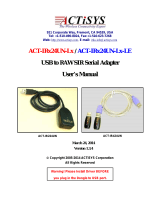 ACTiSYS IRx24UN-Lx & Lx-LE User manual
ACTiSYS IRx24UN-Lx & Lx-LE User manual
-
Globalsat BR-355S4 User manual