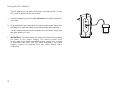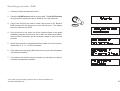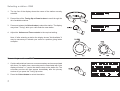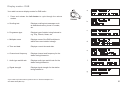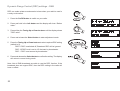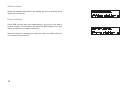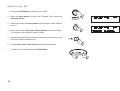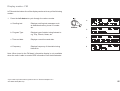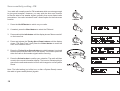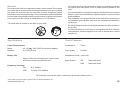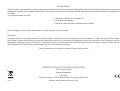DAB/FM RDS digital portable radio
Please read this manual before use
ROBERTS
Sound for Generations

Controls ........................................................................... 2-3
Battery operation .................................................................4
Using the AC adaptor ..........................................................5
Operating your radio - DAB .................................................6
Selecting a station - DAB ....................................................7
Secondary services - DAB ..................................................7
Display modes - DAB ..........................................................8
Finding new stations - DAB .................................................9
Signal strength display - DAB ..............................................9
Manual tuning - DAB .........................................................10
Autoselect - DAB ...............................................................10
Dynamic range control - DAB ............................................11
Station order setup - DAB ........................................... 12-13
Operating your radio - FM .................................................14
Manual tuning - FM ...........................................................15
Display modes - FM...........................................................16
Presetting stations .............................................................17
Stereo / Mono setting - FM ................................................18
Scan sensitivity setting - FM ..............................................19
Contents
Software version ................................................................20
System reset .....................................................................20
Headphone socket ............................................................21
Display backlight ...............................................................21
General ..............................................................................22
Specifi cations ....................................................................22
Circuit features ..................................................................22
Guarantee .........................................................................23
1

If you need any further advice, please call our Technical Helpline on :-
020 8758 0338 (Mon-Fri)
2
Band
23
4
5
1
Station Presets
Auto Tune
Full
Info
Advanced
DAB/FM RDS Digital Portable Radio
RDS
Controls
1. Preset buttons
2. Auto Tune button
3. On / Off button
4. On / Off indicator
5. LCD display
6. Tuning Up / Down button
(Front)
1
2
6
11
7. Select button
8. Info button
9. Volume control
10. Band button
11. Tone control
9
10
4783
5

DC 7.5V 800mA
3
Controls
12. Battery compartment
13. Telescopic aerial
15
14
12
14. Headphone socket
15. DC IN socket
13
(Back)

If you need any further advice, please call our Technical Helpline on :-
020 8758 0338 (Mon-Fri)
4
Battery operation
1. Remove the battery cover on the back of the unit by sliding the cover
in the direction of the arrow.
2. Insert four LR20 (D size) batteries into the spaces in the compartment.
Take care to ensure all batteries are inserted with the correct polarity as
shown inside the battery compartment. Replace the battery cover.
3. Reduced power, your radio switching off automatically, and a ‘stutter-
ing’ sound are all signs that the batteries may need replacing.
4. If the radio is not to be used for any extended period of time it is
recommended that the batteries are removed from the radio.
We would recommend for economy that the Ecologic 3 is used via the
AC adaptor whenever possible with battery operation for occasional
or stand-by use only.
DC 7.5V 800mA
1

Using the AC adaptor
The AC adaptor for use with the Ecologic 3 should provide 7.5 volts
DC output at 800mA centre pin positive.
1. Insert the adaptor plug into the DC IN socket on the left hand side of
your radio.
2. Plug the adaptor into a standard 13A mains socket outlet. Whenever
the adaptor is used the batteries are automatically disconnected.
The AC adaptor should be disconnected from the mains supply and
the radio when not in use.
• IMPORTANT: The mains adaptor is used as the means of connecting
the radio to the mains supply. The mains socket used
for the radio must remain accessible during normal use. In order
to disconnect the radio from the mains completely, the mains
adaptor should be removed from the mains socket outlet
completely.
DC 7.5V 800mA
5

If you need any further advice, please call our Technical Helpline on :-
020 8758 0338 (Mon-Fri)
6
Operating your radio - DAB
1. Carefully extend the telescopic aerial.
2. Press the On/Off button to switch on your radio. The On/Off indicator
will light and the display will show "Roberts" for a few seconds.
3. If this is the fi rst time the radio is used a quick scan of UK Band III
DAB channels will be carried out, known as Auto-tune. The display
will show "Welcome to DAB".
4. During Auto-tune, the lower line of the display shows a bar graph
indicating progress of auto-tune. If the radio has been used before,
then the last used station will be selected instead of the Auto-tune
process.
5. When the Auto-tune is completed the fi rst station found (in numeric-
alpha order 0...9...A....Z) will be selected.
6. If the station list is still empty after the Auto-tune your radio will display
"No stations available".
7. If no stations are found it may be necessary to relocate your radio to
a position giving better reception.
2

7
Selecting a station - DAB
1. The top line of the display shows the name of the station currently
selected.
2. Press either of the Tuning Up or Down buttons to scroll through the
list of available stations.
3. Press and release the Select button to select the station. The display
may show "Tuning" while your radio fi nds the new station.
4. Adjust the Volume and Tone controls to the required setting.
Note: If after selecting a station the display shows "Not Available" it
may be necessary to relocate your radio to a position giving better
reception.
2
4
Secondary services - DAB
1. Certain radio stations have one or more secondary services associated
with them. If a station has a secondary service associated with it the
display will show ">>" next to the station name on the station list. The
secondary service will then appear immediately after the primary
service as you press the Tuning Up button.
2. Press the Select button to select the station.
2
3
2
4

If you need any further advice, please call our Technical Helpline on :-
020 8758 0338 (Mon-Fri)
8
1
Display modes - DAB
Your radio has seven display modes for DAB radio:-
1. Press and release the Info button to cycle through the various
modes.
a. Scrolling text Displays scrolling text messages such
as artist/track name, phone in number,
etc.
b. Programme type Displays type of station being listened to
e.g. Pop, Classic, News, etc.
c. Multiplex name Displays name of the DAB multiplex to
which the current station belongs.
d. Time and date Displays current time and date.
e. Channel and frequency Displays channel and frequency for the
station being listened to.
f. Audio type and bit rate Displays audio type and bit rate for the
station being listened to.
g. Signal strength Displays signal strength for the station
being listened to.
a
b
d
e
c
f
g

9
1
Finding new stations - DAB
As time passes new stations may become available. To fi nd new stations
proceed as follows:-
1. Press and release the Auto Tune button, the display will show
"Fast scanning". Your radio will perform a scan of the UK DAB
frequencies. As new stations are found the station counter on the
right-hand side of the display will increase and stations will be added
to the list.
2. To carry out a full scan of the entire DAB Band III frequencies press
and hold down the Auto Tune button for more than 2 seconds and
then release. The display will show "Full scanning". As new stations
are found the station counter on the right-hand side of the display will
increase and stations will be added to the list.
Signal strength display - DAB
1. Repeatedly press and release the Info button until the display shows
the signal strength.
2. Position your radio and carefully angle the telescopic aerial for best
reception using the signal strength display as a guide. Move your radio
around and position it so as to give maximum number of black rectangles
on the signal strength display. The clear unfi lled rectangle indicates
the minimum signal level required for satisfactory reception.
3. Press the Info button to exit the signal strength display.
2
1,3

If you need any further advice, please call our Technical Helpline on :-
020 8758 0338 (Mon-Fri)
10
Manual Tuning - DAB
Manual tuning allows you to tune directly to the various DAB Band III
channels. UK DAB stations are located in the range 11B to 12D.
1. Press and hold the Select button until the display shows "Manual
tune". Release the Select button.
2. Press either of the Tuning Up or Down buttons to select the required
DAB channel.
3. Press and release the Select button to select the required DAB
channel. The open bar in the middle shows you the minimum signal
strength needed for good DAB reception. The signal strength bars will
go up and down showing the changing signal strength as you adjust
the telescopic aerial on your radio.
4. When a DAB signal is found, the display will show the name of the
DAB multiplex. Any new radio stations found will be added to the list
stored in the radio.
5. Press and release the Select button to return to normal tuning.
Autoselect - DAB
As an alternative to pressing the Select button to select a station your
radio can be set so as to automatically select a station.
1. Press either of the Tuning Up or Down buttons a few times, im-
mediately press and hold down the Select button until the display
shows "Autoselect ON".
2. Press the Tuning Up or Down buttons until the station you require is
visible on the display. After a few seconds your radio will automatically
select the station shown on the display.
3. To switch off autoselect press and release the Tuning Up or Down
buttons a few times, immediately press and hold down the Select
button until the display shows "Autoselect Off".
2
1,3,5
2
1-3 1-3
1,3

11
1
Dynamic Range Control (DRC) settings - DAB
DRC can make quieter sounds easier to hear when your radio is used in
a noisy environment.
1. Press the On/Off button to switch on your radio.
2. Press and hold in the Info button and the display will show “Station
order.”
3. Press either the Tuning Up or Down buttons until the display shows
"DRC value".
4. Press and release the Select button to enter adjustment mode.
5. Press the Tuning Up or Down buttons to select required DRC setting
(default is 0) .
DRC 0 DRC is switched off, Broadcast DRC will be ignored.
DRC 1/2 DRC level is set to 1/2 that sent by broadcaster.
DRC 1 DRC is set as sent by broadcaster.
6. Press and release the Select button to confi rm the setting. The display
will return to normal tuning mode.
Note: Not all DAB broadcasts are able to use the DRC function. If the
broadcast does not support DRC, then the DRC setting in the radio will
have no effect.
2
3,5
4,6
3,5

If you need any further advice, please call our Technical Helpline on :-
020 8758 0338 (Mon-Fri)
Station order setup - DAB
This function enables you to choose how the stations are arranged when
selecting a station. There are four options available - favourite station,
alphanumeric, active station and prune stations.
Note: Your radio default station order is numeric-alpha order.
1. Press and hold in the Info button and the display will show “Station
order.”
2. Press and release the Select button.
3. Press the Tuning Up or Down buttons to choose between favourite
station, alphanumeric, active station and prune stations.
4. Press and release the Select button to select the station order setting
required.
Favourite stations
When this setting is switched on, after a period of time the most listened
to stations will move to the top of the station list and will be marked with
the heart symbol
.
Alphanumeric
Press the Tuning Up or Down buttons until "Alphanumeric" appears
on the display. Your radio will now select stations in alphanumeric order
(0....9....A....Z).
1
3
3
2,4
12

Active station
When this setting is switched on the display will show only those that a
signal can be found for.
Prune stations
Some DAB services may stop broadcasting or you may not be able to
receive a station. Prune stations will delete the DAB stations from your
station list that can no longer be received.
When this feature is selected your radio will delete the stations that are
not currently being received.
13

If you need any further advice, please call our Technical Helpline on :-
020 8758 0338 (Mon-Fri)
14
Operating your radio - FM
1. Carefully extend the telescopic aerial.
2. Press the On/Off button to switch on your radio. The display will show
"Roberts" for a few seconds.
3. Press the Band button to select the FM band.
4. Press and release the Select button until the display shows
"Auto tune <>".
5. Press the Tuning Up button to cause your radio to scan in an upwards
direction (low frequency to high frequency) and stop automatically
when it fi nds a station of suffi cient strength.
6. After a few seconds the display will update and show station name.
7. Press the Tuning Down button to scan the FM band in a downwards
direction (high frequency to low frequency).
8. When the waveband end is reached your radio will recommence tuning
from the opposite waveband end.
9. Adjust the Volume and Tone controls to the required setting.
10. To switch off your radio press the On/Off button.
3
2
4
7
5

15
Manual tuning - FM
1. Press the On/Off button to switch on your radio.
2. Press the Band button to select the FM band. Fully extend the
Telescopic aerial.
3. Press and release the Select button until the display shows "Manual
tune <>".
4. Press either of the Tuning Up or Down buttons to tune to a station.
The frequency will change in steps of 50kHz.
5. When the waveband end is reached the radio will recommence tuning
from the opposite waveband end.
6. Set the Volume and Tone controls to the required setting.
7. To switch off your radio press the On/Off button.
2
1
4
3
4

If you need any further advice, please call our Technical Helpline on :-
020 8758 0338 (Mon-Fri)
16
Display modes - FM
In FM mode the bottom line of the display can be set to any of the following
modes:-
1. Press the Info button to cycle through the various modes.
a. Scrolling text Displays scrolling text messages such
as artist/track name, phone in number
etc.
b. Program Type Displays type of station being listened to
e.g. Pop, Classic, News, etc.
c. Time and date Displays current time and date.
d. Frequency Displays frequency of the station being
listened to.
Note: When tuned to the FM band, information display is only available
when the radio is able to receive RDS information from the broadcaster.
a
b
c
d
1

Presetting stations
There are 5 memory presets for each of the two wavebands which al-
low you to quickly tune the radio to your favourite stations. Presets are
store in a memory which remembers the settings even when the radio
is switched off.
1. Press the On/Off button to switch on your radio.
2. Tune to the required station as previously described.
3. Press and hold the required Preset button until the display shows e.g.
Preset 1 saved. The station will be stored under the chosen preset
button. Repeat this procedure for the remaining presets.
4. Stations stored in the memories may be overwritten by following the
above procedure.
23
4
5
1
Station Presets
1
3
23
4
5
1
Station Presets
Recalling a preset
1. Press the On/Off button to switch on your radio.
2. Select the required waveband.
3. Momentarily press the required Preset button, your radio will tune to
the station stored in preset memory.
1
3
17

If you need any further advice, please call our Technical Helpline on :-
020 8758 0338 (Mon-Fri)
18
Stereo / Mono setting - FM
Your radio will play stereo broadcasts in stereo (via headphones) so long
as the received signal is of adequate strength. However, as a stereo
signal becomes weaker the audio signal will become poorer. It may be
preferable to force the radio to play the station in mono in order to reduce
the level of audio noise.
1. Press the On/Off button to switch on your radio.
2. Tune to the required FM radio station as previously described.
3. Press and hold the Info button until the display shows "Mono Override"
on the lower line. The upper line will show "Override Off" if the radio
is in the Auto-Stereo mode.
4. Press the Select button to switch on the Mono Override. While this
setting is engaged, the radio will play the current station in mono
whether listening via headphones or the loudspeaker.
Mono Override is a temporary setting and is applied to the currently
tuned station only. It is cancelled automatically by tuning to another
radio station.
5. If you wish to cancel Mono Override while listening to the currently
tuned radio station, press and hold the Info button until the display
shows "Mono Override" on the lower line. The upper line will show
"Override On" if the radio is in the Mono Override mode.
6. Press the Select button to switch off the Mono Override. The radio
will play then play the current station in stereo through headphones
if the signal is suffi ciently strong.
1
3,5
4,6

Scan sensitivity setting - FM
Your radio will normally scan for FM broadcasts which are strong enough
to give good reception. However, you may wish the Auto-scan function
to also be able to fi nd weaker signals, possibly from more distant radio
transmitters. Your radio includes a local / distant option for the Auto-scan
function.
1. Press the On/Off button to switch on your radio.
2. If needed, press the Band button to select the FM band.
3. Press and hold the Info button until the display shows "Mono override"
on the lower line.
4. Press and release the Tuning Up or Down buttons until the display
shows "FM Scan Zone" then press the Select button to enter the
scan zone selection menu.
5. Press the Tuning Up or Down buttons to switch between Local and
Distant options on the lower line of the display. The Distant option will
allow the radio to fi nd weaker signals when scanning.
6. Press the Select button to confi rm your selection. The radio will then
revert to the normal information display. The Local or Distant setting is
stored in the radio and remains in force until changed or until a System
Reset.
Note: The initial setting (out of the box, or after a System Reset) causes
the radio to ignore weak (distant) signals.
1
2
3
4,6
4,5
4,5
19
Page is loading ...
Page is loading ...
Page is loading ...
Page is loading ...
-
 1
1
-
 2
2
-
 3
3
-
 4
4
-
 5
5
-
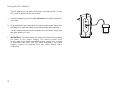 6
6
-
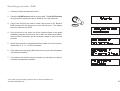 7
7
-
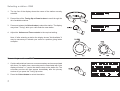 8
8
-
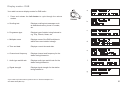 9
9
-
 10
10
-
 11
11
-
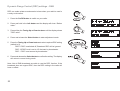 12
12
-
 13
13
-
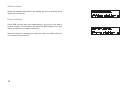 14
14
-
 15
15
-
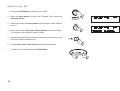 16
16
-
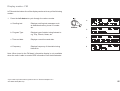 17
17
-
 18
18
-
 19
19
-
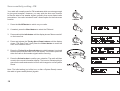 20
20
-
 21
21
-
 22
22
-
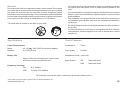 23
23
-
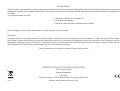 24
24
Ask a question and I''ll find the answer in the document
Finding information in a document is now easier with AI
Related papers
-
Roberts Gemini RD45 User guide
-
Roberts Radio Ecologic 1 User manual
-
Roberts Radio Vintage User manual
-
Roberts Radio Classic DAB User manual
-
Roberts Vintage( Rev.4) User guide
-
Roberts Vintage( Rev.3) User guide
-
Roberts Vintage( Rev.5) User guide
-
Roberts EXPRESSION( Rev.3) User manual
-
Roberts EXPRESSION( Rev.4) User manual
-
Roberts Mini( Rev.1) User guide
Other documents
-
Roberts Radio Revwal User manual
-
Roberts Radio Radio RD-46 User manual
-
Roberts Radio ClassicLite User manual
-
Roberts Radio RD-21 User manual
-
Denver DAB-37RED User manual
-
 Ocean Digital DB-332 Operating instructions
Ocean Digital DB-332 Operating instructions
-
TEAC SR-L30DAB Owner's manual
-
Logik L44DAB10 User manual
-
Roberts Radio RP28 User manual
-
Eminent AB7816 Datasheet