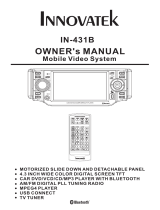Page is loading ...

OWNER's MANUAL
Mobile Video System
Detachable PanelMotorized Slide Down And
4.3 Inch Wide Color Touch Screen Monitor
CAR DVD/VCD/CD/MP3 Player
AM/FM Digital PLL Tuning Radio
MPEG4 Player
USB Connect
TOUCH SCREEN
REL
RESET
VOL-
VOL+
AUX IN
IR
EQ
SEL
BND
CAR DVD/VCD/CD/MP3 PLAYER WITH MPEG4
A
P
S
D
I
S
P
I
MU
CH 1-6
MOD
PLD43MU
ME NU
DVD/RECEIVER CONTROL
DVD/RECEIVER CONTROL
SE TU P
EN TE R
1
2
3
4
5 6
7
8
9
0
VOL
SE L
A/PS
MU TE
ST OP
MO /S T
RE PE AT
PO WE R
CL K
PL AY/ PAU SE
EQ
AN GL E
MO DE
BA ND
VOL
OS D
TI TL E/ PB C
LO/ DX
GO TO
+1 0
TOP
INT
RDM

Contents
1
Preautions .....................................
Safety Information.........................
Disc Notes ....................................
Installation ....................................
Electric Connection ......................
Remote Control ...........................
Control Panel ................................
Basic Operations
Radio Operations ..........................
DISC Operations ...........................
DISC Special Functions ................
Detaching the control panel ...........
Changing the control panel ............
Touch Panel
Unit Keys ...................................
TFT Monitor
.....................
Audio Quality Adjustments
............
........
Listening to the radio ...................
Storing stations in memory ...........
Listening to a preset station .........
Basic Operations ........................
Select Playback Mode .................
On-Screen Disc Operations .........
Selecting audio languages ...........
Selecting Subtitles .....................
Selecting multi-angle views ........
Title menu function ...................
................................
Adjustment .............
Rear View Camera
............
Setting Audio Mode .....................
Scroll Caption Adjustments
..........................
Alternate Audio/video Source
26
28
28
29
30
31
31
32
32
26
31
33
34
7
8
12
12
13
17
17
17
18
18
18
1
1
21
2
2
25
25
25
25
2
3
4
5
9
10
16
19
2
9
9
20
21
2
4
5
Setup .............................................
Other Main Operations ..................
Specifications ...............................
Trouble Shooting ..........................
General Setup ...........................
Speaker Setup ...........................
Dolby Digital Setup ....................
Preferences Setup ......................
Defaults Table ............................
USB Operations .........................
AUX Operations .........................
MP3/WMA/JPEG Play ................
MPEG4 Play ..............................

2
Precautions
THANK YOU FOR PURCHASING THIS CAR DVD PLAYER .
Before operating the unit, read this manual thoroughly and keep it handy
for future reference .
To avoid injury or accident , read the following precautions before
installing and operating the unit .
ABOUT THE LIQUID CRYSTAL DISPLAY (LCD) PANEL
NOTES ON CLEANING
Do not press on the LCD panel on the unit as doing so can distort the
picture or cause a malfunction . The picture may become unclear , or the
LCD panel may be damaged .
-Clean the LCD panel with a slightly damp soft cloth.
-Do not use solvents such as benzine, thinner, commercially available
cleaners or antistatic spray .
Do not use alcohol to clean the screen .
If your car was parked in a cold or hot place, the picture may not be clear .
The monitor is not damaged . The picture will become clear the temper-
ature in your car becomes normal .
-
DO NOT install any receiver in locations where;
- it may obstruct the steering wheel and gearshift lever operations, as this
may result in a traffic accident.
- it may obstruct the operation of safety devices such as air bags, as this
may result in a fatal accident.
- it may obstruct visibility.
DO NOT operate any receiver while manipulating the steering wheel, as
this may result in a traffic accident.
The driver must not watch the monitor while driving.
IF THE DRIVER watches the monitor while driving, it may lead to
carelessness and cause an accident.
IF YOU NEED to operate the receive while driving, be sure to look ahead
carefully or you may be involved in a traffic accident.
IF THE PARKING BRAKE is not engaged.“ ParkingBrake” flashes on the
monitor, and no playback picture will be shown.
- This warning appears only when the parking brake wire is connected to
the parking brake system built in the car ( refer to the electric connection)
ON INSTALLATION

3
Safety Information
CAUTION:
WARNING:
REGION MANAGEMENT INFORMATION:
THIS DVD PLAYER IS A CLASS I LASER PRODUCT. HOWEVER THIS DVD
PLAYER USES A VISIBLE/INVISIBLE LASER BEAM WHICH COULD CAUSE .
HAZARDOUS RADIATION EXPOSURE IF DIRECTED. BE SURE TO OPERATE
THE DVD PLAYER CORRECTLY AS INSTRUCTED.
USE OF CONTROLS OR ADJUSTMENTS OR PERFORMANCE OF
PROCEDURES OTHER THAN THOSE SPECIFIED HEREIN MAY RESULT IN
HAZARDOUS RADIATION EXPOSURE.DO NOT OPEN COVERS AND DO NOT
REPAIR YOURSELF. REFER SERVICING TO QUALIFIED PERSONNEL.
TO REDUCE THE RISK OF FIRE OR ELECTRIC SHOCK, DO NOT EXPOSE THIS
EQUIPMENT TO RAIN OR MOISTURE.
TO REDUCE THE RISK OF FIRE OR ELECTRIC SHOCK, AND ANNOYING
INTERFERENCE, USE ONLY THE RECOMMENDED ACCESSORIES.
THIS DEVICE IS INTENDED FOR CONTINUOUS OPERATION.
This product incorporates copyright protection technology that is protected
by method claims of certain U.S. Patents and other intellectual property rights
owned by Macrovision Corporation and other rights owners.Use of this
copyright protection technology must be authorized by Macro vision Corporation,
and is intended for home and other limited viewing uses only unless
otherwise authorized by Macrovision Corporation. Reverse engineering or
disassembly is prohibited.
This DVD Player is designed and manufactured to respond to the Region
Management Information that is recorded on a DVD disc. If the Region number
described on the DVD disc does not correspond to the Region number of this
DVD Player, this DVD Player cannot play this disc.

Disc Notes
Preparing New Discs with
Spots
Rough
A new disc may have rough edges on
its inside and outside edges.If a disc
with rough edges is used, the proper
setting will not be performed and the
player will not play the disc.Therefore,
remove the rough edges in advance
by using a ball point pen or pencil as
shown on the right.To remove the
rough edges, press the s i d e o f t h e pen
or pencil against the inside and outside
edges of the disc.
Rough spots
on
outside edge
Ball point pen
or pencil
Rough spots
on inside
edge
Do not touch
the
underside
of the disc
Do not
bend
Wipe the disc from
center
toward the outside
edge
Label side
up
Disc Cleaning
Use a dry soft cloth to wipe the surface.
If the disc is quite dirty, use a soft cloth
slightly moistured with isopropyl (rubbing)
alcohol. Never use solvents such as
benzine, thinner or conventional record
cleaners as they may mar the surface of
the disc.
Handling and Cleaning
Dirt, dust, scratches and warping disc
will cause misoperation.
Do not place stickers or make
scratches on discs.
Do not warp discs.
A disc should always be kept in its
case when not in use to prevent from
damaging.
Do not place discs in the following
places:
1.Direct sunlight
2.Dirty, dusty and damp areas
3.Near car heaters
4.On the seats or dashboard
Discs which cannot be played
with this player
DVD-ROM
DVD-R/DVD-RAM
CDV
CD-G
Note:
A disc may become somewhat scratched
(although not enough to make it
unusable) depending on your handle it
and conditions in the usage environment.
Note these scratches are not an
indication of any problem with the player.
4
Disc formats supported by this
player
M
P
M
P
3
CD-RW
DVD
VCD
CD
MP3
Audio and Video
Disc size 12 cm
Audio and Video
Disc size 12 cm
Audio
Disc size 12 cm
Audio
Disc size 12 cm

Choose the mounting location where the unit will not interfere with the normal
driving function of the driver.
Before finally installing the unit, connect the wiring temporarily and make sure
all connected up properly and the unit and the system work properly.
Use only the parts included with the unit to ensure proper installation. The use
unauthorized parts can cause malfunctions.
Consult with your nearest dealer if installation requires the drilling of holes or
modifications of the vehicle.
Install the unit where it does not get in the driver s way and cannot injure the
passenger if there is a sudden stop, like an emergency stop.
If installation angle exceeds 30 from horizontal, the unit might not give its
performance.
Avoid installing the unit where it would be subject to high temperature, such
direct sunlight, or from hot air, from the heater, or where it would be
dirt or excessive vibration.
This unit can be properly installed either from "Front"(conventional DIN
or "Rear"(DIN Rear-mount installation, utilizing threaded
the unit chassis). For details, refer to the following
illustrated installation methods.
NOTES:
DIN FRONT/REAR-MOUNT
it is
of
other
optimum
as from
subject to dust,
Front-mount)
screw holes at the sides of
'
30
Installation
5

Installation
6
If you want to take CHASSIS out of the SLIDE BRACKET HOUSING,
first remove the PLASTIC COVER of the both sides away, then insert
the two KEY PLATE into left and right side of chassis as above illustration.
DASH BOARD
METAL MOUNTING
STRAP
HEX NUT
SPRING WASHER
PLAIN WASHER
TAPPING SCREW
CONSOLE
SLIDE BRACKET
HOUSING
HEX BOLT
KEY PLATE
KEY PLATE
PLASTIC COVER

7
Installation
FIG.4
FIG.3
PROTECTIVE CASE
FRONT PANEL
FIG.2
FRONT PANEL
FIG.1
FRONT PANEL
RELEASE BUTTON
How To Remove And Install The Front Panel
When detaching or attaching the control panel, be careful not to damage the
connectors on the back of the control panel and on the panel holder.
Detaching The Front Panel
Before detaching the control panel, be sure to turn off the power.
1). Press the release button and the left hand side of the front panel will release.
(FIG. 1)
2). Pull-off the front panel (FIG. 2) and keep the front panel into the case (FIG. 3)
Attaching The Front Panel
1). First insert the right hand side of the front panel into the hollow of the unit .
2). Gently push the left hand side of the front panel until you feel a “ Click” .
and then press the PWR button (2) briefly to switch the device ON.
Attaching The Front Panel

Panel Angle Adjustment
8
Caution:
Do not insert your finger behind the control panel.
Angle 3
Angle 4
Angle 1 Angle 2
When you want to change the viewing angle of the operating unit to play,
you can touch the section on touch screen (or press the button on
the front panel ) repeatedly to select the desired angle as follows:
CHANGING THE CONTROL PANEL ANGLE

Electric Connection
WIRING CONNECTION
9
Note:
the earth connection cable (parking brake B-) must be connected in order for DVD
pictures to be played back to the monitor. If the cable has not been correctly
connected, the message “PARKING BRAKE” appears on the monitor.
VIDEO IN YELLOW
RCH IN RED
LCH IN WHITE
GREY SUBWOOFER
VIDEO OUT 2 YELLOW
COAXIAL OUT BROWN
WHITE
(B+)12V
REAR CAMERA SWITCH
GREEN
YELLOW
AUX(optional)
RCA CABLE
REAR CAMERA INPUT
(B-)PARKING BRAKE
FRONT RCA WHITE L
RCH RED
LCH WHITE
FRONT RCA RED R
VIDEO OUT 1 YELLOW
REAR RCA OUTPUT
CABLE (optional)
FRONT RCA OUTPUT
CABLE
(FOR RCA LINE OUT VERSION ONLY)
GREY
GREY/BLACK
FRONT
Rch SPK.
VIOLET
VIOLET/BLACK
WHITE
WHITE/BLACK
GREEN
GREEN/BLACK
REAR
Lch SPK.
AUTO
ANTENNA
BLUE
FUSE
GROUND(B-)
MEMORY
BACK-UP(B+)
IGNITION
SWITCH(B+)
ANTENNA CONNECTOR
RED
YELLOW
BLACK
MAIN UNIT
REAR
Rch SPK.
FRONT
Lch SPK.
CHOKE
BOX

Remote Control
10
1. CLK
2. MODE
3. STOP
4. SETUP
5. MO/ST(AUDIO)
6. SUBTITLE
LO/DX
7. REPEAT
8. GOTO
9. /
10. SEL
11. VOL+/VOL-
12. / / /
13.MENU
SUB WOOFER
14.BAND(OSD)
15.POWER
16.PLAY/PAUSE
17.MUTE
18.TITLE/PBC
(A/P)
19.
20.ANGLE
21.EQ
22. /
23.ENTER
24. Radio Preset
25. 0-9
26.+10
Press it briefly to show/hide the clock, press longer to set the time.
Press it to change between RADIO ,DISC and AUX IN mode.
Press it to stop playback. Press PLAY/PUASE to resume playback .
Press it to open the SETUP menu.
In radio mode, press it to select STEREO or MONO mode (In disc
mode,press it to changing of the AUDIO soundtrack on multi-
audio soundtrack DVD disc. Changing of the sound mode of the
VCD/CD disc)
Changing of the SUBTITLE language on multi-subtitle language
DVD disc. In radio mode,.Press this button for distance reception
when you are located at weak signal location, depress it for
stronger signal.
Switch the Repeat mode of DVD/VCD/CD/MP3 disc.
Press to skip to the next track & press to skip back one track.
(Note: In DVD mode, press continually the twice to skip back one)
Press it repeatedly to change mode through volume ,bass, treble,
balance, fader ,color, bright, contrast and tint modes.
Press it to adjust volume level
In case of the SETUP MENU mode, / / / buttons served as
cursor buttons to select item left/right,ahead/back.
Press it briefly to display the main menu of the DVD/VCD. Press it
long to switch the SUBWOOFER ON and OFF.
Display statistical disc information during playback (To change
the band in radio stations)
Press it to turn on the unit ,press it again to turn off.
In DISC mode, starting playback, stopping picture/track.
Press it to mute down sound.
Display the TITLE menu that is stored in DVD disc changing
between PBC ON and PBC OFF on the VCD disc.(Auto store
and preset scan function in radio stations .)
Press it to change the view angle of the front panel .
Changing of the view angle on multi-angle DVD disc.
Press it to turn to equalization function.
Confirm the Track/Chapter selected with the number key or
selected with the cursor buttons on TV screen.
Six preset memory buttons.
Numeric buttons.
Tens digit select button, cooperatively used with numeric buttons.
Disc search button, cooperatively used with numeric buttons
Press to start forward rapidly & to reverse rapidly.
15
17
19
13
14
7
2
6
22
11
18
3
16
5
20
1
21
24
9
12
10
4
8
25
23
26
ME NU
DVD/RECEIVER CONTROL
DVD/RECEIVER CONTROL
SE TU P
EN TE R
1
2
3
4
5 6
7
8
9
0
VOL
SE L
A/PS
MU TE
ST OP
MO /S T
RE PE AT
PO WE R
CL K
PL AY/ PA US E
EQ
AN GL E
MO DE
BA ND
VOL
OS D
TI TL E/ PB C
LO/ DX
GO TO
+1 0
TOP
INT
RDM

Remote Control
11
Using the Remote Control
Face the remote control towards the player front face IR mark (remote control signal
receiver), make sure there is no obstacle in between .
Operation angle: About 30 degree in each the direction of the front of the IR mark.
Preparing the Remote Control
1.First push to inside as the direction indicated by the arrow (See )And then
Remove the battery holder as the direction indicated by the arrow (See ).
2.Replace the battery Set a new battery property with (+)side up as illustrated
(See ).
3.Insert the battery holder. Push in the holder to the original position(See ).
1
2
3
4
Installing The Lithium Coin Battery
Warning :
Do not install any battery other than CR2025 or its equivalent;
otherwise , it may explode .
Store the battery in a place where children cannot reach to avoid risk
of accident .
CR2025

1
9
3
13
16
10
217
6
7
4
11
5
12
14
8
15
18
TOUCH SCREEN
REL
RESET
VOL-
VOL+
AUX IN
IR
EQ
SEL
BND
CAR DVD/VCD/CD/MP3 PLAYER WITH MPEG4
A
P
S
D
I
S
P
I
MU
CH 1-6
MOD
Control Panel
Touch Panel
Key Functions
12
SWF LUD DSP CLK MOD
VOLUME- SEL VOLUME+
Touch Screen Key :
1.SWF :
2.LUD :
3.DSP :
4.CLK :
5. :
6.MOD:
7.VOLUME+ :
8.SEL :
9.VOLUME- :
10. :
subwoofer function
loud function
EQ function (pop/classic/jazz/rock/flat)
clock function
mute function
select input mode
volume adjustment (+)
select the menu of the Sound/Picture
volume adjustment (-)
panel angle adjustment

13
Unit Keys :
2. (POWER On/Off )BUTTON
Press this button to switch the device on. WELCOME appears in the display.
Press it again to switch the device off. SEE YOU appears in the display.
1.REL BUTTON
Press this button to release the front panel for removal . Refer to see page 6.
3.VOL+/ VOL- knob
In normal mode, this knob is used to increase or decrease the volume. It is also
used as an UP/DOWN knob when audio or video settings are being adjusted
when accessed using the SELECT button.
4.SELECT KNOB
To access the available adjustment settings for audio and video, press this knob
repeatedly to cycle through and select them:
Tint Contrast Bright Color BG Color
Volume Bass Treble Balance Fader
5. BAND BUTTON
In Radio mode, press this button repeatedly (or the BAND button on the remote
control) to cycle through and select the desired radio band:
FM MW LW
For 3 Bands (Europe)
FM MW
For 2 Bands (Europe)
FM AM
For 2 Bands (USA)
Control Panel
6. EQ BUTTON
Swing the SEL knob briefly in the EQ direction to turn to equalization function
and to select desired audio mode. There are five kinds of mode as below:
POP ROCK CLASSIC JAZZ FLAT
1
9
3
13
16
2
717
5
8
4
11
10
12
1814
6
15
TOUCH SCREEN
REL
RESET
VOL-
VOL+
AUX IN
IR
EQ
SEL
BND
CAR DVD/VCD/CD/MP3 PLAYER WITH MPEG4
A
P
S
D
I
S
P
I
MU
CH 1-6
MOD

14
7. APS, DISPLAY FUNCTIONS (using the SELECT knob)
In Radio mode, swing the SEL knob briefly in the APS/DISP direction , the radio
briefly plays all the preset stations of the frequency band .
In Radio mode, swing the SEL knob in direction of the APS/DISP for approximately
2 seconds to active automatic station storage. The radio searches within the
current frequency band, e.g. Fm1, for the stronger signal level until the search
cycle has finished . The six strongest stations are then allocated to the correspo-
nding storage locations . Then the station of the first storage location is set .
Scan Function
Automatic Preset Setup
Display ON/OFF Function:
In Disc mode, swing the SEL knob briefly in the direction of APS/DISP to turn off
the display image (the monitor on the unit only) , the sound will stay on.
(Swing it again to resume the playback picture mode.) You can press SEL knob
briefly to select the “BG COLOR” by repeatedly pressing the SEL knob, then
rotate the VOL+/- to select the background color among of the “AUTO,
BG COLOR: 01........BG COLOR: 11”, in “ AUTO” mode, the monitor of unit will
change the background color automatically.
8. MU (MUTE) BUTTON
Press this button briefly to turn off the audio. Press again to restore the volume to
prior level. You can also disable the MUTE function by turning the VOL +/- knob.
9. ANGLE (Screen position)
This button allows you to change the angle of the screen module in four steps.
Press this button repeatedly to cycle through the different positions.
Control Panel
10. /CH 1-6 BUTTON(RADIO PRESET)
a). In Disc Playback Mode
Press this button to pause playback, press it again to resume playback.
b). In Radio Mode
Press this button repeatedly to preset station. With this system a total of 30
stations can be stored in the memory .
The operation as below:
- store in memory
press and hold the desired memory location for several seconds, the current
listening station will be stored into the number location.
- retrieve a preset station
press it button repeatedly to retrieve a station which had been stored in the
memory in advance the chosen number is shown on display.
11. / BUTTONS (TUNE, SEEK, TRACK, SKIP UP/DOWN)
a) In DISC, USB mode:
if you wish to jump forwards or backwards press the SEL button (4) briefly in
the or direction. (Note: in DVD mode, press the SEL button continually
twice in direction to skip back one track during playback.)
To wind through the tracks keep the SEL button pressed in the or direction
for about 2 seconds. FF X2 appears in the display. Operating the SEL button
again,

15
12. MODE BUTTON
Use this button to select an input mode by pressing repeatedly until the proper
one is found: AUX IN > RADIO > DISC
If you are in USB Playback mode and want to select DISC mode, press the STOP
button and then the GO TO button.
14. RESET button
Press this button can return to the original setup .
15. IR sensor
13. (EJECT) button
To insert a disc, press this button. The panel will swing downward, exposing the
slot. Insert the disc, label side facing up, until the mechanism senses its presence
and draws the disc in. The panel will automatically return to its previous position.
16. AUX INPUT JACK
For information about connecting a AUX device, please see page 31 .
17. USB PORT
For information about connecting a USB device, please see page 31.
18. TFT Display (liquid crystal display)
The operation of the TFT, please see page 17.
Control Panel
DVD/VCD/CD/MP3:
Normal Playback 2x 4x 8x 16x
the speed of rapid forward/reverse changes according to the disc
as follow:
b) In Radio Mode:
Move the SEL button in the direction of or in order to set a radio station
manually. Keep the SEL taste pressed down in the or direction in order to
start the search for a radio station automatically.

16
Basic Operation
Setting The Buzzer ON/OFF
Buzzer
Touch the SEL section on the
touch screen to select the
BUZZER item, and then touch
the VOL+/- (or rotate the vol+
/vol-) to switch the BUZZER
ON/OFF .
Press it button on front panel or
on the remote to switch the
device ON or OFF .
Power ON/OFF
Volume Adjusting
Volume button
A
Revolve : clockwise to increase /
B
Press the VOL+/- on remote control ,
to change the volume level .
Anticlockwise to decrease .
Touch screen
VOLUME+
Touch the screen the
VOLUME+ section to
increase volume level .
Ejecting The Disc
Use your singer touch the “ ”
range on touch screen , the
control panel of the unit will
swing downwards .Then you can
insert the disc or eject the disc .
(You can also press the “ ” button on
the front panel to eject the disc or insert
the disc to start play . )
Select Sources
Touch the “ MOD ”
section on screen the signals
will display in the screen
as follow :
repeatedly
MOD
DISC TUNER AUX IN
Touch the screen the
VOLUME- section to
decrease volume level .
VOLUME-
Mute Function
Use your finger touch the
“ ” section , it will mute
the sound but the disc
continues playing.
Touch it again to resume .
Setting The Clock
CLK
Touch the CLK section on the
screen and hold for about 2
seconds the hour will flash ,
rotate the VOL+/- to adjust .
Touch it again, the minute will flash, then
use the VOL+/- to adjust .
Adjusting the panel angle
Touch section on the
touch screen to
the “ ”
repeatedly
change the viewing angle of
the operating unit .
(You can also press the button on the
front panel to change the angle . Refer
to see page 8 .)

17
TFT Monitor Adjustment
SEL
During DISC playback, use your
finger touch briefly the SEL
section on the screen (or press
SEL knob on the front panel
mode
)
to across the Picture
selection menu, by repeatedly touch the
SEL section, and then touch the VOL+/-
(or rotate the VOL+/-) to adjust the
selected mode .
(The corresponding value will show on
the monitor )
COLOR: 0 to 32
Adjust the color fo the picture-lighter or
darker.
BRIGHT:0to32
Adjust if the picture is too bright or
too dark.
CONTRAST: 0 to 32
Adjust the contrast of the bright and dark
portion.
TINT:0to32
Adjust the tint if the human skin color is
unnatural.
-Adjustable when NTSC is selected for
NTSC/PAL .
ADJUSTABLE ITEMS:
““
““
Rear View Camera
When connecting the rear view camera.
the mirror image of the rear view through
the rear view camera is automatically
displayed on the monitor when you
change the gear to the back position.
(The monitor on the unit only.)
COLOR 16
SWF LUD DSP CLK MOD
VOLUME- SEL VOLUME+
touch to select
touch to adjust
Basic Operation
Volume Bass Treble Balance
Contrast Bright Color
Tint
FadeBuzzer
Audio Quality Adjustment
SEL
During DISC playback, use your
finger touch briefly the SEL
section on the screen (or press
SEL knob on the front panel )
to across the Sound mode selection
menu, by repeatedly touch the SEL
section, and then touch the vol+/-
(or rotate the vol+/-) to adjust the
selected mode . (The corresponding
value will show on the monitor )
BASS 03
SWF LUD DSP CLK MOD
VOLUME- SEL VOLUME+
touch to select
touch to adjust
(It`s depend on your habit to setup the data .)
Volume Bass Treble Balance
Contrast Bright Color
Tint
FadeBuzzer
ADJUSTABLE ITEMS:
Volume:
Bass:
Treble:
0to32
Adjust volume level by using VOL +/-.
-14 to +14
Adjust bass level by using VOL +/-.
-14 to +14
Adjust treble level by using VOL +/-.

Basic Operation
Setting Audio Modes
It`s depend on your habit to select the Audio mode .
SWF LUD DSP CLK MOD
VOLUME- SEL VOLUME+
ROCK
touch to select
POP
FLAT
ROCK
CLASSIC
JAZZ
Touch the screen the DSP range
(or press the EQ button on the
front panel ) to select one of the
preset sound modes
DSP
(Rock/Pop/Jazz/Classic/Flat) .
The information will display in the
monitor as follow :
Balance:
Fader:
R10 to L10
Adjust sound balance between left
and right speakers by using VOL + / -
F10toR10
Adjust sound balance between front and
rear speakers by using VOL + / VOL - .
.
FM1 106.30 MHz
ST
DX
LUD
SWF
POP
11:08 AM
DISC
18
In Radio mode:
You can adjust your desired scroll
caption , the method of the operation
as follow:
a). Press and hold the SETUP button
(for about 2 seconds) on the remote
control, the adjustment scroll bar
will display on the screen .
b). Use the VOL+/- to select among of
the “A, B, C ....X, Y, Z, and blank ”,
and use the / button on the
Scroll Caption Adjustment
front panel to ahead/back (proceed/
cancel) , and then press the SETUP
button briefly to confirm .
(Press it button longer again to renew . )
Following the diagram below, to
connect analogue replay devices. Use
this jack to replay sound of other replay
equipment such as DVD players,
computers, etc. Via the loudspeakers.
1).Please connect the external device
with stereo jack(black end) plug the
Aux in socket of the unit .
2).Press the MOD button to select the
AUX IN connection.
3).With the buttons on the external
device to operate the item of the playing.
Alternate Audio/video Source
MENU
Headphones port
( connect cable)
Black
White
SWF LUD DSP CLK MOD
VOLUME- SEL VOLUME+
AUX IN
SWF
POP
11:08 AM
DISC
touch to select

Radio Operation
123 MOD
64 5 BND
ST
DX
DISC-IN
CH
6
SWF
POP
11:08 AM
FM1 98.10 MHZ
Setting Memory
Press the /CH 1-6 button repeatedly
on the front panel to preset stations at
radio mode . Or touch the screen the
1/2/3/4/5/6sections
(
)
Touch to preset station
With this system, a total of 30 stations
can be stored in the memory of six
buttons. Each band stores up to six
preset stations. The stations might be
FM1, FM2, FM3, AM1(MW1), and
AM2(MW2) band.
The operation is as below :
Touch the BND section on the
touch screen repeatedly to
select the band , screen band
will show in turn :
Selecting The Frequency Band
FM1 FM2 FM3
AM2(MW2) AM1(MW1)
BND
You can also press the BND on front
panel repeatedly to select the band .
(
)
19
Repeatedly Touch the MOD
section on the touch screen to
select the RADIO mode.
(You can press the MOD button
on front panel to select the
Radio mode .)
Switching To Radio Mode
MOD
the following information will appears on
the monitor :
123 MOD
64 5 BND
FM1 87.5 MHZ
ST
DX
DISC-IN
CH
6
SWF
POP
11:08 AM
Listening to the Radio
Storing Stations In Memory
-Retrieve a preset station
Touch the 1-6 sections briefly (or press
the /CH1-6 button repeatedly) to
retrieve a station which had been stored
in the memory in advance the chose
number is shown on display .
Start Searching For a Station
Manual Search
Touch briefly the “ ” section on
the screen (or swing briefly the
SEL knob in direction) to
increase frequency by one step
of channel spacing .
Touch briefly the “ ” section on
the screen (or swing briefly the
SEL knob in direction) to
decrease frequency by one step
of channel spacing .
-Store in Memory
Touch and keep the 1-6 sections
(or press and hold the /CH 1-6) for
about 2 seconds, the current listening
station will be stored into the
number location .
Automatic Search
During Radio mode, swing and hold
(for about 2 seconds )the SELknob in
/ direction (or touch the /
section long) to start search for a radio
station automatically .
/