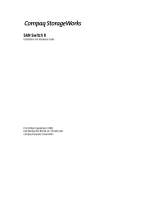Page is loading ...

Installation Guide
First Edition (June 1999)
Part Number 340662-002
Compaq Computer Corporation

Writer: Susan Caesar Project: StorageWorks Fibre Channel Storage Hub 12 Comments:
Part Number: 340662-002 File Name: a-frnt.doc Last Saved On: 6/14/99 2:37 PM
The information in this publication is subject to change without notice.
COMPAQ COMPUTER CORPORATION SHALL NOT BE LIABLE FOR TECHNICAL OR
EDITORIAL ERRORS OR OMISSIONS CONTAINED HEREIN, NOR FOR INCIDENTAL OR
CONSEQUENTIAL DAMAGES RESULTING FROM THE FURNISHING, PERFORMANCE, OR
USE OF THIS MATERIAL. THIS INFORMATION IS PROVIDED “AS IS” AND COMPAQ
COMPUTER CORPORATION DISCLAIMS ANY WARRANTIES, EXPRESS, IMPLIED OR
STATUTORY AND EXPRESSLY DISCLAIMS THE IMPLIED WARRANTIES OF
MERCHANTABILITY, FITNESS FOR PARTICULAR PURPOSE, GOOD TITLE AND AGAINST
INFRINGEMENT.
This publication contains information protected by copyright. No part of this publication may be
photocopied or reproduced in any form without prior written consent from Compaq Computer
Corporation.
© 1999 Compaq Computer Corporation.
All rights reserved. Printed in the U.S.A.
The software described in this guide is furnished under a license agreement or nondisclosure agreement.
The software may be used or copied only in accordance with the terms of the agreement.
Compaq, Deskpro, Fastart, Compaq Insight Manager, Systempro, Systempro/LT, ProLiant, ROMPaq,
QVision, SmartStart, NetFlex, QuickFind, PaqFax, ProSignia, registered United States Patent and
Trademark Office.
Neoserver, Netelligent, Systempro/XL, SoftPaq, QuickBlank, QuickLock are trademarks and/or service
marks of Compaq Computer Corporation.
Microsoft, MS-DOS, Windows, and Windows NT are registered trademarks of Microsoft Corporation.
Pentium is a registered trademark and Xeon is a trademark of Intel Corporation.
Other product names mentioned herein may be trademarks and/or registered trademarks of their
respective companies.
StorageWorks Fibre Channel Storage Hub 12
First Edition (June 1999)
Part Number 340662-002

Writer: Susan Caesar Project: StorageWorks Fibre Channel Storage Hub 12 Comments:
Part Number: 340662-002 File Name: a-frnt.doc Last Saved On: 6/14/99 2:37 PM
Text Conventions..........................................................................................................v
Symbols in Text...........................................................................................................vi
Symbols on Equipment................................................................................................vi
Rack Stability..............................................................................................................vii
Getting Help................................................................................................................vii
Compaq Technical Support.................................................................................vii
Compaq Website................................................................................................ viii
Compaq Authorized Reseller ............................................................................ viii
Chapter 1
Features..................................................................................................................... 1-1
Functions................................................................................................................... 1-2
Option Kit Contents.................................................................................................. 1-2
Chapter 2
Compaq Rack Warning............................................................................................. 2-2
Hub Warning and Precaution.................................................................................... 2-2
Installation Sequence................................................................................................ 2-3
Rack-Mounting or Desktop Installation ................................................................... 2-3
Tools Needed............................................................................................................ 2-3
Installing the Rack Mounting Hardware for a Compaq Rack Installation............... 2-4
Locating the Rack Mounting Hardware............................................................ 2-4
Identifying the Rack Mounting Rails and the Chassis Slide Rails.................... 2-5
Attaching the Rack Mounting Rails to the Rack............................................... 2-5
Attaching the Chassis Slide Rails to the Hub.................................................... 2-6
Installing the Hub into the Rack............................................................................... 2-8
Installing the Rubber Feet for a Desktop Installation............................................. 2-12
Identifying the Rear Panel Components................................................................. 2-13

iv StorageWorks Fibre Channel Storage Hub 12
Writer: Susan Caesar Project: StorageWorks Fibre Channel Storage Hub 12 Comments:
Part Number: 340662-002 File Name: a-frnt.doc Last Saved On: 6/14/99 2:37 PM
Connecting the GBIC Module and the Fibre Channel Cable to the Hub................2-15
Connecting the Power Cord and Performing a Self Test ........................................2-17
Chapter 3
Troubleshooting Guidelines ......................................................................................3-1
Troubleshooting with the LEDs and the Reset Button..............................................3-2
Performing a Self Test after the Initial Power-Up.....................................................3-3
Appendix A
Grounding Methods..................................................................................................A-1
Appendix B
Federal Communications Commission Notice.........................................................B-1
Class A Equipment............................................................................................B-2
Modifications.....................................................................................................B-2
Cables ................................................................................................................B-2
Canadian Notice (Avis Canadien)............................................................................B-2
Class A Equipment............................................................................................B-2
European Union Notice ............................................................................................B-3
Japanese Notice ........................................................................................................B-3
Taiwanese Notice......................................................................................................B-3
Laser Compliance.....................................................................................................B-4
Laser Safety Warnings ......................................................................................B-4
Compliance with CDRH Regulations ...............................................................B-4
Laser Product Label...........................................................................................B-5
Laser Information..............................................................................................B-5
Appendix C
General Requirements ..............................................................................................C-1
Country-Specific Requirements ...............................................................................C-2
Appendix D
Compaq StorageWorks Fibre Channel Storage Hub 12...........................................D-1
Index

Writer: Susan Caesar Project: StorageWorks Fibre Channel Storage Hub 12 Comments:
Part Number: 340662-002 File Name: a-frnt.doc Last Saved On: 6/14/99 2:37 PM
This guide is designed to be used as step-by-step instructions for installation
and as a reference for operation, troubleshooting, and future upgrades.
This document uses the following conventions to distinguish elements of text:
Keys Keys appear in boldface. A plus sign (+) between
two keys indicates that they should be pressed
simultaneously.
USER INPUT User input appears in a different typeface and in
uppercase.
FILENAMES File names appear in uppercase italics.
Menu Options,
Command Names,
Dialog Box Names
These elements appear in initial capital letters.
COMMANDS,
DIRECTORY NAMES,
and DRIVE NAMES
These elements appear in uppercase.
Type When you are instructed to type information, type
the information without pressing the Enter key.
Enter When you are instructed to enter information, type
the information and then press the Enter key.

vi StorageWorks Fibre Channel Storage Hub 12
Writer: Susan Caesar Project: StorageWorks Fibre Channel Storage Hub 12 Comments:
Part Number: 340662-002 File Name: a-frnt.doc Last Saved On: 6/14/99 2:37 PM
These symbols may be found in the text of this guide. They have the following
meanings.
Text set off in this manner indicates that failure to follow directions
in the warning could result in bodily harm or loss of life.
Text set off in this manner indicates that failure to follow directions
could result in damage to equipment or loss of information.
Text set off in this manner presents clarifying information or specific
instructions.
Text set off in this manner presents commentary, sidelights, or interesting points
of information.
These icons may be located on equipment in areas where hazardous conditions
may exist.
Any surface or area of the equipment marked with these symbols
indicates the presence of electrical shock hazards. Enclosed area
contains no operator serviceable parts.
To reduce the risk of injury from electrical shock hazards,
do not open this enclosure.
Any RJ-45 receptacle marked with these symbols indicates a Network
Interface Connection.
To reduce the risk of electrical shock, fire, or damage to
the equipment, do not plug telephone or telecommunications
connectors into this receptacle.

About This Guide vii
Writer: Susan Caesar Project: StorageWorks Fibre Channel Storage Hub 12 Comments:
Part Number: 340662-002 File Name: a-frnt.doc Last Saved On: 6/14/99 2:37 PM
Any surface or area of the equipment marked with these symbols
indicates the presence of a hot surface or hot component. If this
surface is contacted, the potential for injury exists.
To reduce the risk of injury from a hot component, allow
the surface to cool before touching.
Power Supplies or Systems marked with these symbols
indicate the equipment is supplied by multiple sources of
power.
To reduce the risk of injury from electrical shock,
remove all power cords to completely disconnect power from
the system.
To reduce the risk of personal injury or damage to the equipment,
be sure that:
n The leveling jacks are extended to the floor.
n The full weight of the rack rests on the leveling jacks.
n The stabilizing feet are attached to the rack if it is a single rack
installations.
n The racks are coupled together in multiple rack installations.
n A rack may become unstable if more than one component is extended for
any reason. Extend only one component at a time.
If you have a problem and have exhausted the information in this guide, you
can get further information and other help in the following locations.
You are entitled to free hardware technical telephone support for your product
for as long you own the product. A technical support specialist will help you
diagnose the problem or guide you to the next step in the warranty process.

viii StorageWorks Fibre Channel Storage Hub 12
Writer: Susan Caesar Project: StorageWorks Fibre Channel Storage Hub 12 Comments:
Part Number: 340662-002 File Name: a-frnt.doc Last Saved On: 6/14/99 2:37 PM
In North America, call the Compaq Technical Phone Support Center at
1-800-OK-COMPAQ
1
. This service is available 24 hours a day, 7 days a week.
Outside North America, call the nearest Compaq Technical Support Phone
Center. Telephone numbers for world wide Technical Support Centers are
listed on the Compaq website. Access the Compaq website by logging on to
the Internet at http://www.compaq.com.
Be sure to have the following information available before you call Compaq:
n Technical support registration number (if applicable)
n Product serial number (s)
n Product model name(s) and numbers(s)
n Applicable error messages
n Add-on boards or hardware
n Third-party hardware or software
n Operating system type and revision level
n Detailed, specific questions
The Compaq website has information on this product as well as the latest
drivers and Flash ROM images. You can access the Compaq website by
logging on to the Internet at http://www.compaq.com.
For the name of your nearest Compaq Authorized Reseller:
n In the United States, call 1-800-345-1518.
n In Canada, call 1-800-263-5868.
n Elsewhere, see the Compaq website for locations and telephone
numbers.
1
For continuous quality improvement, calls may be recorded or monitored.

Compaq Confidential – Need to Know Required
Writer: Susan Caesar Project: Compaq StorageWorks Fibre Channel Storage Hub 12 Installation Guide Comments:
Part Number: 340662-002 File Name: b-ch1 Product Summary.doc Last Saved On: 4/16/99 8:05 AM
Chapter
1
Product Summary
The Compaq StorageWorks Fibre Channel Storage Hub 12 is an active 12-port
hub for Fibre Channel-Arbitrated Loop (FC-AL) storage clusters, server
clusters, and networks, providing gigabit speed storage connectivity, modular
network scalability, and option network management.
Figure 1-1. Compaq StorageWorks Fibre Channel Storage Hub 12
Features
■
Expandability and Performance - supports 12 GigaBit Interface
Converter, GBIC ports with parallel and serial identification protocols
■
Flexibility - adheres to the ANSI FC-AL standard

1-2 Compaq StorageWorks Fibre Channel Storage Hub 12 Installation Guide
Compaq Confidential – Need to Know Required
Writer: Susan Caesar Project: Compaq StorageWorks Fibre Channel Storage Hub 12 Installation Guide Comments:
Part Number: 340662-002 File Name: b-ch1 Product Summary.doc Last Saved On: 4/16/99 8:05 AM
■
Intelligent Port Control - provides multiple data checks without
affecting performance
■
Spatial Economy - takes up only 1U of rack space
■
Ease of Use - provides port-bypass circuitry flexibility and simplifies
central wiring management
Functions
The Compaq StorageWorks Fibre Channel Storage Hub 12 continuously
monitors the serial data and automatically configures an FC-AL network.
Adding valid FC-AL nodes with ANSI-compliant cables is truly a plug-and-
play task. Loop nodes that are missing or inoperative are detected, and the data
is automatically routed to the next operational port and node in the loop.
The hub is transparent to the protocol. It does not consume any FC-AL
addresses and so is not addressable by an FC-AL port. Because of the
intelligent signal detection tests, only valid Fibre Channel devices will be
connected to a loop when using the hub. If an FC-AL node were to transmit
invalid Fibre Channel data, the node would be taken off the loop
automatically. Examples of node behavior that will result in a bypass state are
transmission of invalid characters, absence of frames, and invalid signal
amplitude.
Option Kit Contents
Unpack the shipping box and locate the Option Kit Card. This document will
provide you with the equipment contents of the Compaq StorageWorks Fibre
Channel Storage Hub 12 option kit.

Compaq Confidential – Need to Know Required
Writer: Susan Caesar Project: Compaq StorageWorks Fibre Channel Storage Hub 12 Installation Guide Comments:
Part Number: 340662-002 File Name: c-ch2 Overview of Installing the Compaq StorageWorks Fibre Channel Storage Hub 12.doc Last Saved
On: 4/16/99 8:19 AM
Chapter
2
Overview of Installing the Compaq
StorageWorks Fibre Channel Storage
Hub 12
This chapter covers the following information about your new Compaq
StorageWorks Fibre Channel Storage Hub 12:
■
How to attach the rack mounting hardware
■
How to install the hub into the rack
■
How to install the rubber feet for desktop installations
■
How to cable the hub and to perform a self test

2-2 Compaq StorageWorks Fibre Channel Storage Hub 12 Installation Guide
Compaq Confidential – Need to Know Required
Writer: Susan Caesar Project: Compaq StorageWorks Fibre Channel Storage Hub 12 Installation Guide Comments:
Part Number: 340662-002 File Name: c-ch2 Overview of Installing the Compaq StorageWorks Fibre Channel Storage Hub 12.doc Last Saved
On: 4/16/99 8:19 AM
Figure 2-1. Hub 12 installed in a Compaq rack
Compaq Rack Warning
WARNING: To reduce the risk of personal injury or damage to the equipment:
■
Extend the leveling jacks to the floor and ensure that the full weight of the
rack rests on the leveling jacks.
■
Ensure that the stabilizing feet are attached to the rack in a standalone
rack installation.
■
Couple together racks in multiple rack installations.
■
Extend only one component at a time. A rack may become unstable if
more than one component is extended for any reason.
Hub Warning and Precaution
WARNING: To reduce the risk of personal injury or damage to the equipment:
■
Do not disable the power cord grounding plug. The grounding plug is an
important safety feature.
■
Plug the power cord into a grounded (earthed) electrical outlet that is
easily accessible at all times.
■
Disconnect power from the hub by unplugging the power cord from either
the electrical outlet or from the back of the hub.

Overview of Installing the Compaq StorageWorks Fibre Channel Storage Hub 12 2-3
Compaq Confidential – Need to Know Required
Writer: Susan Caesar Project: Compaq StorageWorks Fibre Channel Storage Hub 12 Installation Guide Comments:
Part Number: 340662-002 File Name: c-ch2 Overview of Installing the Compaq StorageWorks Fibre Channel Storage Hub 12.doc Last Saved
On: 4/16/99 8:19 AM
CAUTION: Protect the hub from power fluctuations and temporary interruptions
with a regulating uninterruptible power supply (UPS). This device protects the
hardware from damage caused by power surges and voltage spikes and keeps
the system in operation during a power failure.
Installation Sequence
Below is a brief summary of the steps you will follow to install Compaq
StorageWorks Fibre Channel Storage Hub 12:
1. Unpack the Hub 12 option kit and verify contents.
2. For a rack installation, attach the rack mounting hardware (page 2-4) and
install the hub into the rack (page 2-8). Then proceed to step 4.
3. For a desktop installation, install the four rubber feet (page 2-12). (This
step is for desktop installations only.) Proceed to step 4.
4. Connect the cables to the hub and perform a unit self test.
Rack-Mounting or Desktop Installation
The Compaq StorageWorks Fibre Channel Storage Hub 12 can be installed in
a rack or on a desktop; however, this guide is primarily directed toward rack
installations. Rack-mounting installations require an industry standard 19-inch
electronic enclosure rack or a Compaq 19-inch electronic rack. The rack
installation procedures provided in this guide are for the Compaq rack.
Desktop installations require a flat, level surface and the attachment of four
rubber feet on the bottom of the chassis.
When installing the hub, allow at least 6 inches of clearance at the rear panel
and at the sides of the chassis for proper air circulation.
Tools Needed
■
No. 1 Phillips screwdriver
■
No. 2 Phillips screwdriver

2-4 Compaq StorageWorks Fibre Channel Storage Hub 12 Installation Guide
Compaq Confidential – Need to Know Required
Writer: Susan Caesar Project: Compaq StorageWorks Fibre Channel Storage Hub 12 Installation Guide Comments:
Part Number: 340662-002 File Name: c-ch2 Overview of Installing the Compaq StorageWorks Fibre Channel Storage Hub 12.doc Last Saved
On: 4/16/99 8:19 AM
Installing the Rack Mounting
Hardware for a Compaq Rack
Installation
Locating the Rack Mounting Hardware
Locate the rack mounting hardware in your shipping box:
1
4
5
2
3
Figure 2-2. Rack mounting hardware
➊ Rack mounting rails
➋ Chassis slide rails
➌ Screws for rails and 1U faceplate
➍ Air baffles
➎ 1U faceplate

Overview of Installing the Compaq StorageWorks Fibre Channel Storage Hub 12 2-5
Compaq Confidential – Need to Know Required
Writer: Susan Caesar Project: Compaq StorageWorks Fibre Channel Storage Hub 12 Installation Guide Comments:
Part Number: 340662-002 File Name: c-ch2 Overview of Installing the Compaq StorageWorks Fibre Channel Storage Hub 12.doc Last Saved
On: 4/16/99 8:19 AM
Identifying the Rack Mounting Rails and the
Chassis Slide Rails
Two rack mounting rails (long rails) and two chassis slide rails (short rails) are
used to support the hub in a Compaq rack. The chassis slide rails, which are
attached to the hub chassis, slide into the rack mounting rails, which are
attached to the front and the rear of the rack.
1
2
Figure 2-3. Chassis slide rail ➊ and the rack mounting rail ➋
Attaching the Rack Mounting Rails to the Rack
WARNING: To reduce the risk of personal injury or damage to the equipment:
■
Extend the leveling jacks to the floor. And ensure that the full weight of the
rack rests on the leveling jacks.
■
Ensure that the stabilizing feet are attached to the rack in a standalone
rack installation.
■
Couple together racks in multiple rack installations.
■
Extend only one component at a time. A rack may become unstable if
more than one component is extended for any reason.
1. Locate the two rack mounting rails.
2. Attach a mounting rail to the front of the rack, using two M6 x 1.0-12L
Phillips screws ➊. One screw is for the top rail hole and one screw is for
the bottom rail hole.

2-6 Compaq StorageWorks Fibre Channel Storage Hub 12 Installation Guide
Compaq Confidential – Need to Know Required
Writer: Susan Caesar Project: Compaq StorageWorks Fibre Channel Storage Hub 12 Installation Guide Comments:
Part Number: 340662-002 File Name: c-ch2 Overview of Installing the Compaq StorageWorks Fibre Channel Storage Hub 12.doc Last Saved
On: 4/16/99 8:19 AM
1
2
Figure 2-4. Installing the rack rails
3. Carefully align the mounting rail with the rear rack frame.
4. Secure the back end of the rail to the back corner brace of the rack with
two M6 x 1.0-12L Phillips screws ➋. One screw is for the top rail hole
and one screw is for the bottom rail hole.
5. Attach the second rail to the rack.
6. After both rails have been attached to the rack, the slide rails are ready
to be attached to the hub.
Attaching the Chassis Slide Rails to the Hub
1. Locate the two chassis slide rails.
2. Attach the flat side of a slide rail to one side of the hub chassis with the two
M6 x 1.0-6L Phillips screws.

Overview of Installing the Compaq StorageWorks Fibre Channel Storage Hub 12 2-7
Compaq Confidential – Need to Know Required
Writer: Susan Caesar Project: Compaq StorageWorks Fibre Channel Storage Hub 12 Installation Guide Comments:
Part Number: 340662-002 File Name: c-ch2 Overview of Installing the Compaq StorageWorks Fibre Channel Storage Hub 12.doc Last Saved
On: 4/16/99 8:19 AM
Figure 2-5. Attaching a chassis slide rail
3. Attach the second slide rail to the other side of the hub chassis.

2-8 Compaq StorageWorks Fibre Channel Storage Hub 12 Installation Guide
Compaq Confidential – Need to Know Required
Writer: Susan Caesar Project: Compaq StorageWorks Fibre Channel Storage Hub 12 Installation Guide Comments:
Part Number: 340662-002 File Name: c-ch2 Overview of Installing the Compaq StorageWorks Fibre Channel Storage Hub 12.doc Last Saved
On: 4/16/99 8:19 AM
Installing the Hub into the Rack
1. After installing the rack mounting hardware, carefully align the hub’s
chassis slide rails with the rack mounting rails and begin sliding the hub
into the rack.
CAUTION: Be sure to keep the component parallel to the floor when sliding the
component rails into the rack mounting rail. Tilting the component up or down
could result in damage to the rails.
2. Continue to slide the hub into the rack until the latches on the front of the
slide rails engage with their alignment holes on the mounting rails. You will
know they are engaged when you hear a “clicking” noise.
1
2
Figure 2-6. Loading the Hub in the rack

Overview of Installing the Compaq StorageWorks Fibre Channel Storage Hub 12 2-9
Compaq Confidential – Need to Know Required
Writer: Susan Caesar Project: Compaq StorageWorks Fibre Channel Storage Hub 12 Installation Guide Comments:
Part Number: 340662-002 File Name: c-ch2 Overview of Installing the Compaq StorageWorks Fibre Channel Storage Hub 12.doc Last Saved
On: 4/16/99 8:19 AM
After sliding the hub in place, the front of the hub chassis will sit
approximately 6 inches (15 cm) from the front of the rack.
Figure 2-7. Hub loaded in the rack
3. Install the bottom air baffle.
Figure 2-8. Installing the bottom air baffle

2-10 Compaq StorageWorks Fibre Channel Storage Hub 12 Installation Guide
Compaq Confidential – Need to Know Required
Writer: Susan Caesar Project: Compaq StorageWorks Fibre Channel Storage Hub 12 Installation Guide Comments:
Part Number: 340662-002 File Name: c-ch2 Overview of Installing the Compaq StorageWorks Fibre Channel Storage Hub 12.doc Last Saved
On: 4/16/99 8:19 AM
4. Install the top air baffle.
Figure 2-9. Installing the top air baffle
5. Install the 1U faceplate with two M6 x 1.0-12L Phillips screws.
Figure 2-10. Installing the 1U faceplate
/