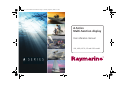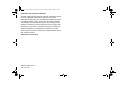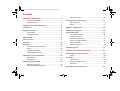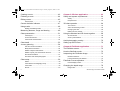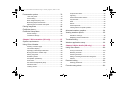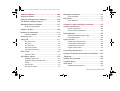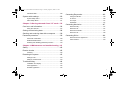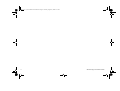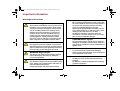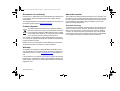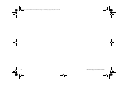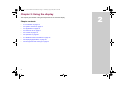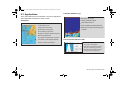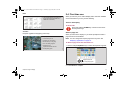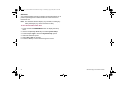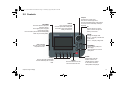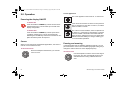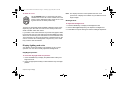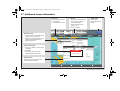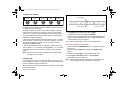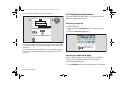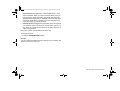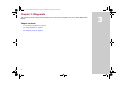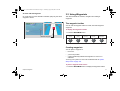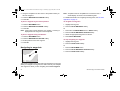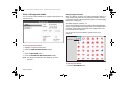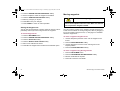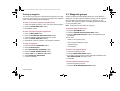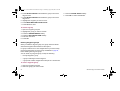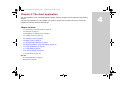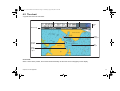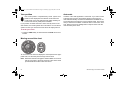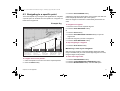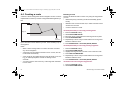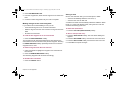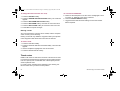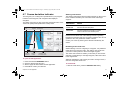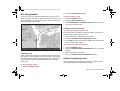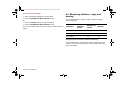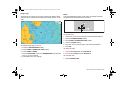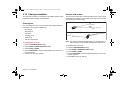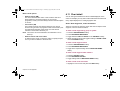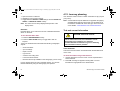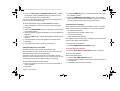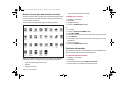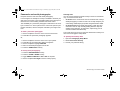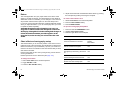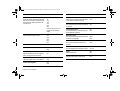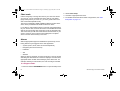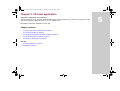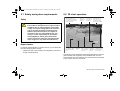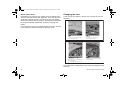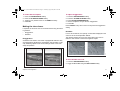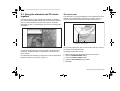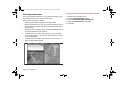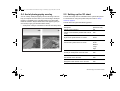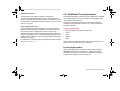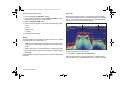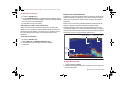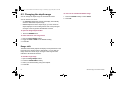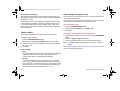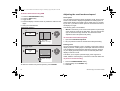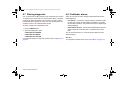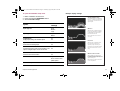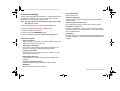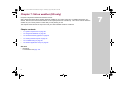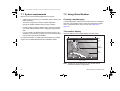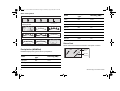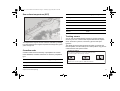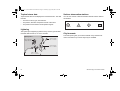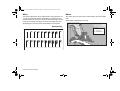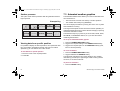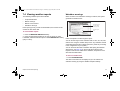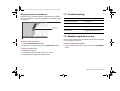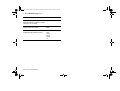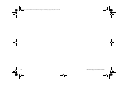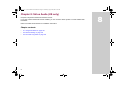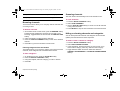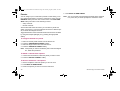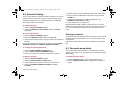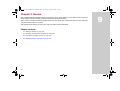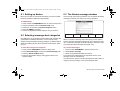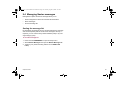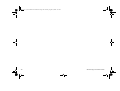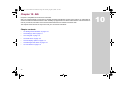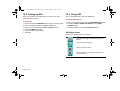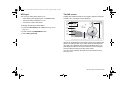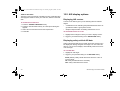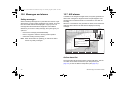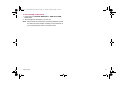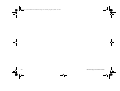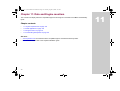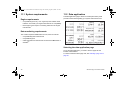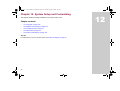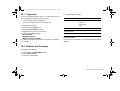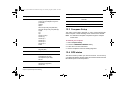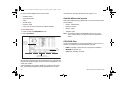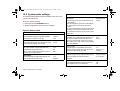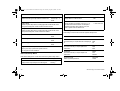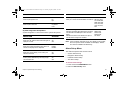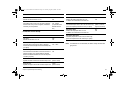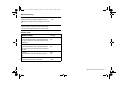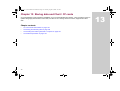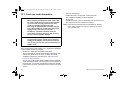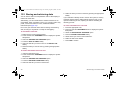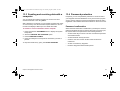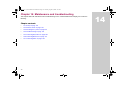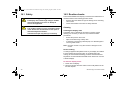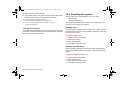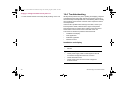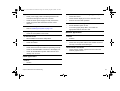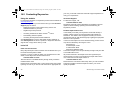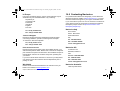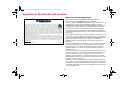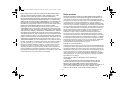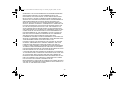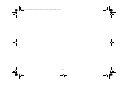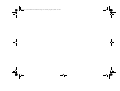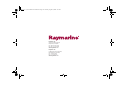Raymarine A Series A70 Specification
- Category
- Navigators
- Type
- Specification
This manual is also suitable for

A-Serie
s
Multi-
f
unction displa
y
User re
f
erence manual
A
5
0
,
A
5
0
D
,
A
5
7
D
,
A
7
0
a
n
d
A
7
0
D
m
o
d
e
l
s
81314-1_A Series Reference Guide.book Page 1 Thursday, August 28, 2008 9:23 AM

Trademarks and registered trademarks
Autohelm, HSB, RayTech Navigator, Sail Pilot, SeaTalk and Sportpi-
lot are UK registered trademarks of Raymarine UK Limited.
Pathfinder and Raymarine are UK registered trademarks of Rayma-
rine Holdings Limited. 45STV, 60STV, AST, Autoadapt, Auto GST,
AutoSeastate, AutoTrim, Bidata, G-Series, HDFI, LifeTag, Marine
Intelligence, Maxiview, On Board, Raychart, Raynav, Raypilot, Ray-
Talk, Raystar, ST40, ST60+, Seaclutter, Smart Route, Tridata and
Waypoint Navigation are trademarks of Raymarine UK Limited.
All other product names are trademarks or registered trademarks of
their respective owners.
© Raymarine UK Ltd. 2008
Document number: 81314-1
Date: August 2008
81314-1_A Series Reference Guide.book Page 2 Thursday, August 28, 2008 9:23 AM

3
Contents
Important information............................................. 9
Warnings and Cautions .................................................... 9
Electronic charts ............................................................. 10
Chapter 2:Using the display................................. 13
Introduction ............................................................. 14
System overview ..................................................... 14
Core System ................................................................... 14
Extended System............................................................ 15
Applications............................................................. 16
First time use........................................................... 17
Controls................................................................... 19
Operation ................................................................ 20
Powering the display ON/OFF ........................................ 20
Cursor ............................................................................. 20
Panning and zooming ..................................................... 20
Display lighting and color................................................ 21
Additional screen information.................................. 22
Setup menus................................................................... 24
Dialog boxes ................................................................... 24
Displaying applications............................................ 25
Selecting a page set ....................................................... 25
Selecting an application page......................................... 25
Split screen pages...........................................................26
Emergencies and warnings ..................................... 27
Man overboard ................................................................27
Alarms .............................................................................27
Chapter 3:Waypoints ............................................ 29
Introducing waypoints..............................................30
Using Waypoints ..................................................... 31
The waypoint toolbar .......................................................31
Creating waypoints..........................................................31
Navigating to waypoints ..................................................32
View / edit waypoint details .............................................33
Moving waypoints............................................................34
Erasing a waypoint ..........................................................35
Waypoint groups ..................................................... 35
Chapter 4:The chart application .......................... 37
Chart safety and requirements ................................ 38
Safety ..............................................................................38
The chart ................................................................. 39
Your position ...................................................................40
Moving around the chart..................................................40
Autoscale.........................................................................40
Navigating to a specific point................................... 41
81314-1_A Series Reference Guide.book Page 3 Thursday, August 28, 2008 9:23 AM

4 A-Series display - User reference manual
Creating a route .......................................................42
Following a route .....................................................44
Editing routes...........................................................45
Timed routes ...................................................................46
Course deviation indicator .......................................47
Using tracks .............................................................48
Editing and deleting tracks ..............................................48
Measuring distance, range and bearing ..................49
Chart presentation ...................................................51
Chart layers .....................................................................51
Vectors and arrows .........................................................51
Chart mode and orientation .............................................52
Chart detail ..............................................................53
Journey planning .....................................................54
Tide and current information ...........................................54
Bathymetric information...................................................56
Details of objects and features ........................................56
Details of ports, port and business services....................57
Pilot book information......................................................57
Panoramic and aerial photographs .................................58
Chart setup ..............................................................59
Datum..............................................................................60
Chart offset and cartography setup .................................60
Chart scale ......................................................................62
Alarms .............................................................................62
Chapter 5:3D chart application............................ 63
Safety and system requirements ............................ 64
Safety.............................................................................. 64
Requirements.................................................................. 64
3D chart operation .................................................. 64
The controls .................................................................... 65
Active and Planning modes ............................................ 65
Changing the view .......................................................... 66
Making the view clearer .................................................. 67
Using the standard and 3D charts together ............ 68
3D view locator ............................................................... 68
Chart synchronization ..................................................... 69
Aerial photography overlay ..................................... 70
Setting up the 3D chart ........................................... 70
Chapter 6:Fishfinder application......................... 71
The fishfinder screen .............................................. 72
How the fishfinder works......................................... 72
Interpreting the Fishfinder image ............................ 73
Bottom indications........................................................... 73
Factors influencing the readout....................................... 73
Fishfinder Pre-set operation.................................... 74
Preset display modes...................................................... 74
Changing the depth range ...................................... 78
Range shift...................................................................... 78
81314-1_A Series Reference Guide.book Page 4 Thursday, August 28, 2008 9:23 AM

5
Presentation options ............................................... 79
Gain and power ............................................................. 79
Power setting .................................................................. 80
Dual / Single frequency view .......................................... 80
Measuring depth and distance........................................ 81
Adjusting the scroll mode and speed.............................. 82
Placing waypoints ................................................... 83
Fishfinder alarms..................................................... 83
Fishfinder Setup Menu ............................................ 84
Screen settings ............................................................... 84
Transducer settings ........................................................ 86
Chapter 7:Sirius weather (US only) ..................... 87
System requirements .............................................. 88
Using Sirius Weather .............................................. 88
Creating a weather page ................................................ 88
The weather display........................................................ 88
Specifying meteorological elements ............................... 89
Moving around the weather map .................................... 89
Placing waypoints ........................................................... 89
Weather symbols ............................................................ 89
Precipitation (NOWRad) ................................................. 90
Storm Cast...................................................................... 90
Sea surface temperature (SST)...................................... 91
Canadian radar ............................................................... 91
Tracking storms .............................................................. 91
Tropical storm data..........................................................92
Lightning..........................................................................92
Surface observation stations ...........................................92
City forecasts...................................................................92
Wind ................................................................................93
Waves .............................................................................93
Surface pressure.............................................................94
Viewing data for a specific position .................................94
Animated weather graphics..................................... 94
Viewing weather reports.......................................... 95
Watchbox warnings .........................................................95
Displaying marine watchboxes........................................96
Troubleshooting....................................................... 96
Weather application setup....................................... 96
Chapter 8:Sirius Audio (US only)......................... 99
Using Sirius Radio................................................. 100
Tuning to a channel.......................................................100
Browsing channels ........................................................101
Scanning channels ........................................................101
Hiding or showing channels and categories..................101
Presets ..........................................................................102
Parental locking..................................................... 103
Entering passwords.......................................................103
Favourite song alerts............................................. 103
81314-1_A Series Reference Guide.book Page 5 Thursday, August 28, 2008 9:23 AM

6 A-Series display - User reference manual
Chapter 9:Navtex .................................................105
Setting up Navtex ..................................................106
Selecting message alert categories.......................106
The Navtex message window ................................106
Managing Navtex messages .................................107
Sorting the message list ................................................107
Chapter 10:AIS .....................................................109
Background information.........................................110
Classes of AIS data.......................................................110
Setting up AIS........................................................111
Using AIS...............................................................111
AIS status icons.............................................................111
AIS Layer.......................................................................112
The AIS screen..............................................................112
AIS Target symbols .......................................................113
Viewing AIS information ................................................113
Safe zones.............................................................113
Safe zone alarm ............................................................113
AIS display options ................................................114
Displaying AIS vectors ..................................................114
Displaying safety-critical AIS data .................................114
AIS list ...........................................................................115
Full AIS data..................................................................115
AIS Options softkey.......................................................115
Messages and alarms........................................... 116
Safety messages .......................................................... 116
AIS alarms ............................................................ 116
Active alarm list............................................................. 116
Chapter 11:Data and Engine monitors.............. 119
System requirements ............................................ 120
Engine requirements..................................................... 120
Data monitoring requirements.......................................120
Data application .................................................... 120
Selecting the data application page .............................. 120
Preset data panels ........................................................ 121
Engine monitor...................................................... 121
Setting up the engine monitor ....................................... 121
Preset engine monitor panels ....................................... 122
Temperature and fuel units ........................................... 122
Engine monitor alarms ..................................................122
Customizing data panels....................................... 123
Chapter 12:System Setup and Customizing .... 125
Page sets ............................................................. 126
Databar and Compass .......................................... 126
Compass Setup .................................................... 127
GPS status............................................................ 127
Satellite differential system ...........................................128
81314-1_A Series Reference Guide.book Page 6 Thursday, August 28, 2008 9:23 AM

7
COG/SOG filter............................................................. 128
System-wide settings ............................................ 129
System Setup menu ..................................................... 129
Alarm Setup Menu ........................................................ 131
Chapter 13:Storing data and Chart / CF cards . 135
Card use and information..................................... 136
Using the card slot ........................................................ 137
Storing and retrieving data .................................... 138
Sending and receiving data with a computer ........ 139
Password protection.............................................. 139
Password confirmation ................................................. 139
Disabled data/functions ................................................ 140
Enabling and disabling password protection ................ 140
Chapter 14:Maintenance and troubleshooting. 141
Safety .................................................................... 142
Routine checks...................................................... 142
Cleaning........................................................................ 142
Resetting the system............................................. 143
Settings reset................................................................ 143
Settings and data reset................................................. 143
Troubleshooting .................................................... 144
Installation and display ................................................. 144
Chart application........................................................... 145
Weather application ...................................................... 145
Contacting Raymarine........................................... 146
Using the website ..........................................................146
In the US .......................................................................146
In Europe.......................................................................147
Worldwide......................................................................147
Contacting Navionics.............................................147
Navionics Italy ...............................................................147
Navionics US.................................................................147
Navionics Australia........................................................147
Navionics UK.................................................................148
Contacting Sirius ...................................................148
Navionics license agreement ........................................149
Sirius weather................................................................150
81314-1_A Series Reference Guide.book Page 7 Thursday, August 28, 2008 9:23 AM

8 A-Series display - User reference manual
81314-1_A Series Reference Guide.book Page 8 Thursday, August 28, 2008 9:23 AM

Important information 9
Important information
Warnings and Cautions
WARNING: Navigation aid
This product is intended to serve only as an aid to
navigation. Use of specific features such as AIS
overlay, and various cartographic aids are meant
only to aid safety and decision-making. These
features cannot be relied upon as complete or
accurate as their use and availability may vary
locally. It is your responsibility to use caution,
sound judgement, official government charts,
notices to mariners and proper navigational skill
when using this or any other electronic device.
WARNING: Product installation
This equipment must be installed in accordance
with the Raymarine instructions provided. Failure
to do so could result in poor product performance,
personal injury, and/or damage to your boat.
WARNING: High voltages
The display unit contains high voltages. DO NOT
remove the display unit covers or attempt to
service the equipment.
WARNING: Service and Maintenance
This product contains no user serviceable compo-
nents. Please refer all maintenance and repair to
authorized Raymarine dealers.
Unauthorized repair may affect your warranty.
CAUTION: CompactFlash cards
When installing CompactFlash cards ensure that
the card is fitted the correct way around. DO NOT
try to force the card into position as this may
result in irreparable damage to the card.
Removing the CompactFlash card while informa-
tion is being written to or read from it may cause
damage to the card and loss of all data.
DO NOT use a metallic instrument such as a
screwdriver or pliers to remove a card, as doing
this can cause irreparable damage.
CAUTION: Water ingress
To prevent the ingress of water and consequent
damage to the display, ensure that the chart card
door is firmly closed. This can be confirmed by an
audible click.
CAUTION: Sun covers
To provide protection against the damaging
effects of ultra violet (UV) light, use the sun covers
when equipment is not in use.
CAUTION: Cleaning
DO NOT use acid, ammonia based or abrasive
products.
DO NOT use commercial high pressure washing
(jet wash) equipment.
81314-1_A Series Reference Guide.book Page 9 Thursday, August 28, 2008 9:23 AM

10 A-Series display - User reference manual
Electronic charts
Electronic charts are an aid to navigation designed to facilitate the
use of authorized government charts, not to replace them. Only offi-
cial government charts and notices to mariners contain the current
information needed for safe navigation. The Captain is responsible
for their prudent use. The A-Series Multifunction Display and its
charts do not therefore exclude the user from carrying the required
official charts and documents.
Raymarine does not warrant that this product is error-free or that it is
compatible with products manufactured by any person or entity
other than Raymarine.
This product uses digital chart data, and electronic information from
the Global positioning System (GPS) which may contain errors.
Raymarine does not warrant the accuracy of such information and
you are advised that errors in such information may cause the prod-
uct to malfunction. Raymarine is not responsible for damages or
injuries caused by you use or inability to use the product, by the
interaction of the product with products manufactured by others, or
by errors in chart data or information utilized by the product and sup-
plied by third parties.
Multi-media chart cards
The A-Series Multifunction Display is compatible with Navionics
chart data. You, you can insert Navionics chart cards into the Com-
pactFlash card slot on the unit.
If your A-Series is pre-loaded with cartography, chart cards can pro-
vide alternative cartography regions and features.
When a chart card is present, the A-Series will automatically use the
most recent cartography for the display.
To check the current availability of Navionics chart card types and
the latest feature sets, visit www.navionics.com or www.navionics.it
To obtain Navionics card, contact your local dealer or visit the Navi-
onics website.
Alternatively anywhere in North America call Navionics toll-free on:
1-800-848-5896.
Outside of North America, contact your local dealer or Navionics
SpA on:
Phone: (+39) 0584961696
Fax: (+39) 0584 961309
When archiving data, Raymarine recommends the use of SanDisk
CF memory cards. Other brands of CF memory card may not work
in your unit.
EMC conformance
All Raymarine equipment and accessories are designed to the best
industry standards for use in the leisure marine market.
The design and manufacture of Raymarine equipment and accesso-
ries conform to the appropriate Electromagnetic Compatibility
(EMC) standards, but correct installation is required to ensure that
performance is not compromised.
81314-1_A Series Reference Guide.book Page 10 Thursday, August 28, 2008 9:23 AM

Important information 11
Declaration of conformity
Raymarine Ltd. declare that the A-Series Multifunction Displays are
in compliance with the essential requirements of EMC directive
2004/108/EC.
The original Declaration of Conformity certificate may be viewed on
the relevant product page at www.raymarine.com
Product disposal
The Waste Electrical and Electronic Equipment (WEEE)
Directive requires the recycling of waste electrical and elec-
tronic equipment. Whilst the WEEE Directive does not apply
to some Raymarine products, we support its policy and ask
you to be aware of how to dispose of this product.
The crossed out wheeled bin symbol, illustrated above, and found
on our products, signifies that this product should not be disposed of
in general waste or landfill.
Please contact your local dealer, national distributor or Raymarine
Technical Services for information on product disposal.
Warranty
To register your Raymarine A-Series Multifunction Display owner-
ship, please take a few minutes to fill out the warranty registration
card found in the box, or visit www.raymarine.com and register on-
line.
It is important that you register your product to receive full warranty
benefits. Your unit package includes a barcode label indicating the
serial number of the unit. You should stick this label to the warranty
registration card.
About this manual
This handbook contains important information on the operation and
maintenance of all of these models and variants which are intended
for use on leisure marine boats and workboats not covered by Inter-
national Maritime Organization (IMO) and Safety of Life at Sea
(SOLAS) Carriage Regulations.
Technical accuracy
To the best of our knowledge, the information in this handbook was
correct as it went to press. However, Raymarine cannot accept lia-
bility for any inaccuracies or omissions it may contain. In addition,
our policy of continuous product improvement may change specifi-
cations without notice. As a result, Raymarine cannot accept liability
for any differences between the product and the handbook.
81314-1_A Series Reference Guide.book Page 11 Thursday, August 28, 2008 9:23 AM

12 A-Series display - User reference manual
81314-1_A Series Reference Guide.book Page 12 Thursday, August 28, 2008 9:23 AM

13
2
Chapter 2: Using the display
This chapter gives details of the general operation of the A-Series display.
Chapter contents
• 2.1 Introduction on page 14
• 2.2 System overview on page 14
• 2.3 Applications on page 16
• 2.4 First time use on page 17
• 2.5 Controls on page 19
• 2.6 Operation on page 20
• 2.7 Additional screen information on page 22
• 2.8 Displaying applications on page 25
• 2.9 Emergencies and warnings on page 27
81314-1_A Series Reference Guide.book Page 13 Thursday, August 28, 2008 9:23 AM

14 A-Series display - User reference manual
2.1 Introduction
The A-Series Multifunction display combines advanced chart plot-
ting and high definition digital fishfinder technology within a compact
and powerful navigation system.
Your A-Series Multifunction Display comes equipped with a VGA
(640 x 280 pixel) TFT 256 color sunlight viewable display and an
internal high sensitivity GPS module.
A-Series models
• A50 - 5” display, GPS Chartplotter
• A50D - 5” display, GPS Chartplotter/Fishfinder combination
• A57D - 5.7” display, GPS Chartplotter/Fishfinder combination
• A70 - 6.4” display, GPS Chartplotter
• A70D - 6.4” display, GPS Chartplotter/Fishfinder combination
2.2 System overview
Core System
D11355-1
A-Series display
Sonar
transducer
Power IN
81314-1_A Series Reference Guide.book Page 14 Thursday, August 28, 2008 9:23 AM

Chapter 2: Using the display 15
Extended System
Your A-Series may connect to other equipment, for example to share data.
Example extended system
Protocols
The A-Series is compatible with:
• NMEA 0183 (e.g. for AIS, or external GPS connection)
•SeaTalk
ng
D11238-2
Pilot
Instrument
SeaTalk
ng
SeaTalk NMEA 0183
NMEA 0183
A-Series display
Sonar
transducer
Power IN
SeaTalk devices
ENTERCANCEL
MENU
ENTERCANCEL
MENU
NMEA SeaTalk
converter
External
GPS
or
Example:
AIS receiver
NMEA 0183 devices
81314-1_A Series Reference Guide.book Page 15 Thursday, August 28, 2008 9:23 AM

16 A-Series display - User reference manual
2.3 Applications
The A-Series features are provided within a number of applications.
Some applications are limited to certain models.
Chartplotter
Fishfinder (D Models only)
Course Deviation Indicator (CDI)
•
Locate where you are
•
Interpret your surroundings.
•
Monitor where you are going.
•
Record where you have been.
•
Navigate to a specified position (waypoint).
•
Build and navigate routes.
•
View details of nearby features & services.
•
View details of boats equipped with AIS.
•
Measure distances and bearing
s.
•
See where the fish are.
•
Identify underwater objects.
•
View seabed structure.
•
View sea depth and temperature data.
•
Mark points of interest, like fishing spots
or wrecks
•
View real-time display of your vessel on a
'rolling road' in 3D perspective.
•
Give details of any correction required to
steer your vessel along a given course.
•
View data about the distance and time to
go until you reach a specified point.
81314-1_A Series Reference Guide.book Page 16 Thursday, August 28, 2008 9:23 AM

Chapter 2: Using the display 17
Data
3d chart
Requires upgraded cartography (chart card).
2.4 First time use
When you first use your A-Series Display after it has been installed
we recommend that you carry out the following:
Turn on the display
To Power ON:
Press and hold the POWER key until the screen shows
the Raymarine logo.
Select a page set.
When you first turn the display on you will be prompted to select a
page set from those available.
Note: You can change the required page set at any time. See
Displaying applications on page 25.
To Select a page set at first time Power on:
1. Use the trackpad Up/Down keys to select the required Page Set.
2. Press OK when complete.
•
View data generated by the system or by
instruments available on NMEA 0183,
NMEA 2000 or SeaTalk
ng
.
D9520-1
•
Display a 3D view of land, sea & features.
•
Locate where you are.
•
Interpret your surroundings.
•
Monitor where you are going.
•
Go to an existing waypoint.
•
Navigate a route.
•
Synchronize with the 2D chart.
•
Identify fishing spots.
Highlight appropriate
pre-configured page set
81314-1_A Series Reference Guide.book Page 17 Thursday, August 28, 2008 9:23 AM

18 A-Series display - User reference manual
Simulator
Your A-Series display includes a simulator mode that enables you to
practice operating the unit without data from a GPS antenna or
transducer unit.
Note: The simulator will NOT display any real-data, including any
safety messages (e.g. those received from AIS).
To turn the simulator ON or OFF:
1. Press and hold the PAGE/MENU button to display the setup
menu.
2. Use the trackpad up / down keys to select System Setup.
3. Press trackpad right to select the System Setup options.
4. Select the Simulator option
5. Select ON or OFF as required.
6. Press the OK key to return back through the menus.
81314-1_A Series Reference Guide.book Page 18 Thursday, August 28, 2008 9:23 AM

Chapter 2: Using the display 19
2.5 Controls
Chart card slot
Open the cover to install
CompactFlash cards
Softkeys
Press to select the corresponding
function identified by the on-screen
label
POWER
Press and release to turn ON.
Press and hold to turn OFF.
Trackpad
Controls the on-screen cursor.
Also used to scroll through menus.
Press the correspnding edge of the trackpad
to move the cursor horizontally, vertically or
diagonally.
CANCEL
Press to quit the selected
on-screen option when editing data.
Also used to return to the previous
softkey or menu level.
WPTS/MOB
Press and release to display the
waypoints softkeys.
Press again to place a waypoint
at your boat's position.
Press and hold to place a Man Overboard (MOB)
marker at your current position
RANGE
Changes the display scale.
Press to display a smaller area
on the screen.
Press to display a larger area
<
<
PAGE/MENU
Press to display softkeys for
active page.
Press and hold to access the
Setup menu.
ACTIVE
Selects which of the split
windows is active. The
selected screen is outlined
in red and the associated
softkey labels are displayed.
OK
Press to select an on-screen
option or return to the previous
softkey or menu level.
81314-1_A Series Reference Guide.book Page 19 Thursday, August 28, 2008 9:23 AM

20 A-Series display - User reference manual
2.6 Operation
Powering the display ON/OFF
To Power ON:
Press and hold the POWER key until the screen shows
the Raymarine logo. The unit starts up in the last used
display configuration.
To Power OFF:
Press and hold the POWER key until the power down
countdown reaches zero. The unit is powered OFF.
Releasing the POWER key before the countdown is com-
plete cancels the power off sequence.
Cursor
When you are using chart and fishfinder applications, the cursor is
used to move around the screen.
To move the cursor:
Press the trackpad in the direction you want the
cursor to move.
Cursor appearance
The cursor appears on the screen as a white cross.
If the cursor has not been moved for a short period of
time, it changes to a circle with a cross in it, to make it
easier to locate on screen.
The cursor is context-sensitive; when it is placed over
an object, e.g. a waypoint or chart feature, it changes
color and a label or information associated with the
object is shown. Placing the cursor over certain items
will also cause the softkeys to change, enabling you
to access related operations.
Panning and zooming
In the appropriate chart or fishfinder application windows, you can
pan and zoom the view to show a different geographic area (pan) or
change the scale at which an area is displayed (zoom).
To Pan the view
Use the trackpad to move the cursor to the edge of
the screen, The view automatically moves in the
selected direction to bring a different area into
view.
D7366_3
D7368_2
D7369-2
WPT
81314-1_A Series Reference Guide.book Page 20 Thursday, August 28, 2008 9:23 AM
Page is loading ...
Page is loading ...
Page is loading ...
Page is loading ...
Page is loading ...
Page is loading ...
Page is loading ...
Page is loading ...
Page is loading ...
Page is loading ...
Page is loading ...
Page is loading ...
Page is loading ...
Page is loading ...
Page is loading ...
Page is loading ...
Page is loading ...
Page is loading ...
Page is loading ...
Page is loading ...
Page is loading ...
Page is loading ...
Page is loading ...
Page is loading ...
Page is loading ...
Page is loading ...
Page is loading ...
Page is loading ...
Page is loading ...
Page is loading ...
Page is loading ...
Page is loading ...
Page is loading ...
Page is loading ...
Page is loading ...
Page is loading ...
Page is loading ...
Page is loading ...
Page is loading ...
Page is loading ...
Page is loading ...
Page is loading ...
Page is loading ...
Page is loading ...
Page is loading ...
Page is loading ...
Page is loading ...
Page is loading ...
Page is loading ...
Page is loading ...
Page is loading ...
Page is loading ...
Page is loading ...
Page is loading ...
Page is loading ...
Page is loading ...
Page is loading ...
Page is loading ...
Page is loading ...
Page is loading ...
Page is loading ...
Page is loading ...
Page is loading ...
Page is loading ...
Page is loading ...
Page is loading ...
Page is loading ...
Page is loading ...
Page is loading ...
Page is loading ...
Page is loading ...
Page is loading ...
Page is loading ...
Page is loading ...
Page is loading ...
Page is loading ...
Page is loading ...
Page is loading ...
Page is loading ...
Page is loading ...
Page is loading ...
Page is loading ...
Page is loading ...
Page is loading ...
Page is loading ...
Page is loading ...
Page is loading ...
Page is loading ...
Page is loading ...
Page is loading ...
Page is loading ...
Page is loading ...
Page is loading ...
Page is loading ...
Page is loading ...
Page is loading ...
Page is loading ...
Page is loading ...
Page is loading ...
Page is loading ...
Page is loading ...
Page is loading ...
Page is loading ...
Page is loading ...
Page is loading ...
Page is loading ...
Page is loading ...
Page is loading ...
Page is loading ...
Page is loading ...
Page is loading ...
Page is loading ...
Page is loading ...
Page is loading ...
Page is loading ...
Page is loading ...
Page is loading ...
Page is loading ...
Page is loading ...
Page is loading ...
Page is loading ...
Page is loading ...
Page is loading ...
Page is loading ...
Page is loading ...
Page is loading ...
Page is loading ...
Page is loading ...
Page is loading ...
Page is loading ...
Page is loading ...
Page is loading ...
Page is loading ...
Page is loading ...
-
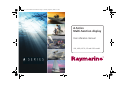 1
1
-
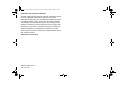 2
2
-
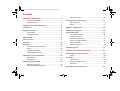 3
3
-
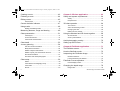 4
4
-
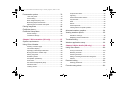 5
5
-
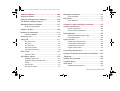 6
6
-
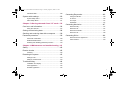 7
7
-
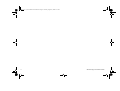 8
8
-
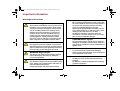 9
9
-
 10
10
-
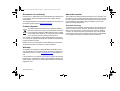 11
11
-
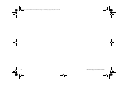 12
12
-
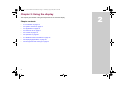 13
13
-
 14
14
-
 15
15
-
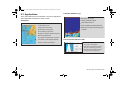 16
16
-
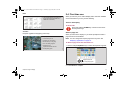 17
17
-
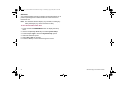 18
18
-
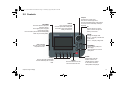 19
19
-
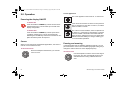 20
20
-
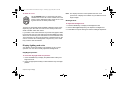 21
21
-
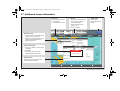 22
22
-
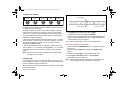 23
23
-
 24
24
-
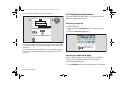 25
25
-
 26
26
-
 27
27
-
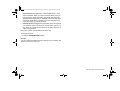 28
28
-
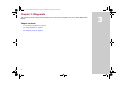 29
29
-
 30
30
-
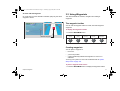 31
31
-
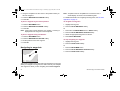 32
32
-
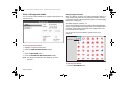 33
33
-
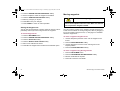 34
34
-
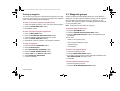 35
35
-
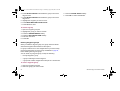 36
36
-
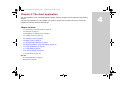 37
37
-
 38
38
-
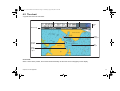 39
39
-
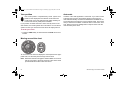 40
40
-
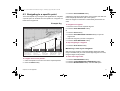 41
41
-
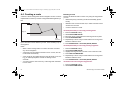 42
42
-
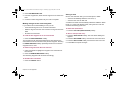 43
43
-
 44
44
-
 45
45
-
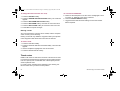 46
46
-
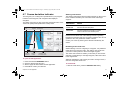 47
47
-
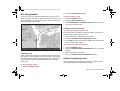 48
48
-
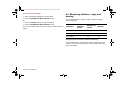 49
49
-
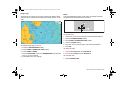 50
50
-
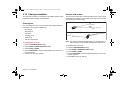 51
51
-
 52
52
-
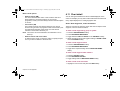 53
53
-
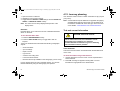 54
54
-
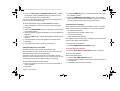 55
55
-
 56
56
-
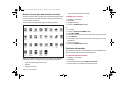 57
57
-
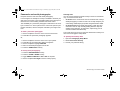 58
58
-
 59
59
-
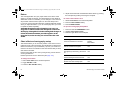 60
60
-
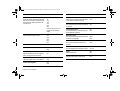 61
61
-
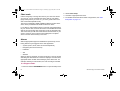 62
62
-
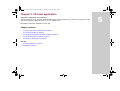 63
63
-
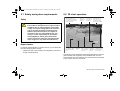 64
64
-
 65
65
-
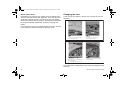 66
66
-
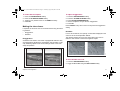 67
67
-
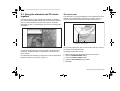 68
68
-
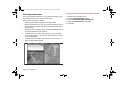 69
69
-
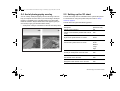 70
70
-
 71
71
-
 72
72
-
 73
73
-
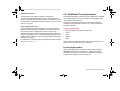 74
74
-
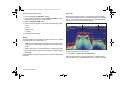 75
75
-
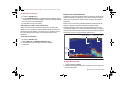 76
76
-
 77
77
-
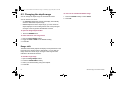 78
78
-
 79
79
-
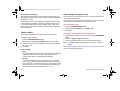 80
80
-
 81
81
-
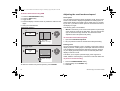 82
82
-
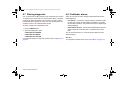 83
83
-
 84
84
-
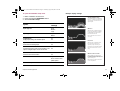 85
85
-
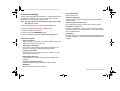 86
86
-
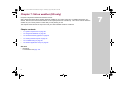 87
87
-
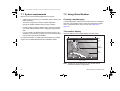 88
88
-
 89
89
-
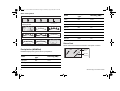 90
90
-
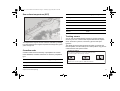 91
91
-
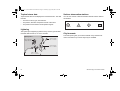 92
92
-
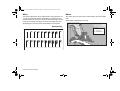 93
93
-
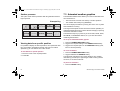 94
94
-
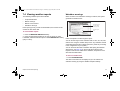 95
95
-
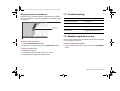 96
96
-
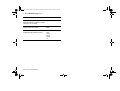 97
97
-
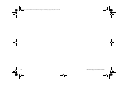 98
98
-
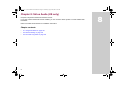 99
99
-
 100
100
-
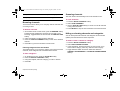 101
101
-
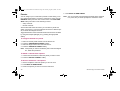 102
102
-
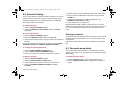 103
103
-
 104
104
-
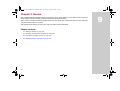 105
105
-
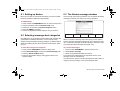 106
106
-
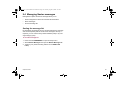 107
107
-
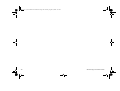 108
108
-
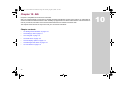 109
109
-
 110
110
-
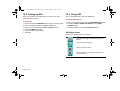 111
111
-
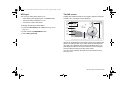 112
112
-
 113
113
-
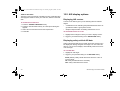 114
114
-
 115
115
-
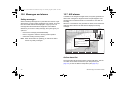 116
116
-
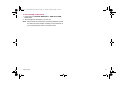 117
117
-
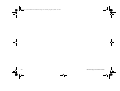 118
118
-
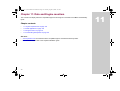 119
119
-
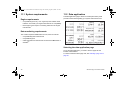 120
120
-
 121
121
-
 122
122
-
 123
123
-
 124
124
-
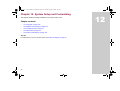 125
125
-
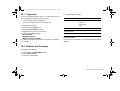 126
126
-
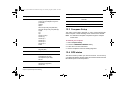 127
127
-
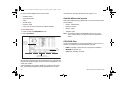 128
128
-
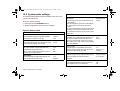 129
129
-
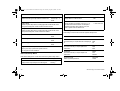 130
130
-
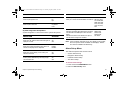 131
131
-
 132
132
-
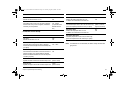 133
133
-
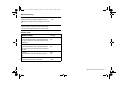 134
134
-
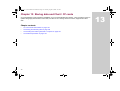 135
135
-
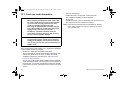 136
136
-
 137
137
-
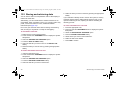 138
138
-
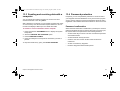 139
139
-
 140
140
-
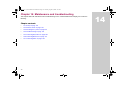 141
141
-
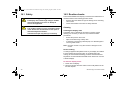 142
142
-
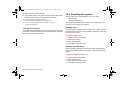 143
143
-
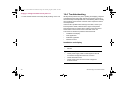 144
144
-
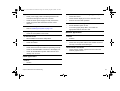 145
145
-
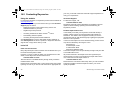 146
146
-
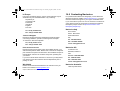 147
147
-
 148
148
-
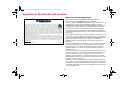 149
149
-
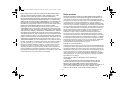 150
150
-
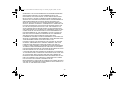 151
151
-
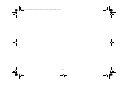 152
152
-
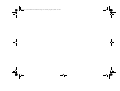 153
153
-
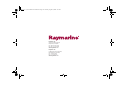 154
154
Raymarine A Series A70 Specification
- Category
- Navigators
- Type
- Specification
- This manual is also suitable for
Ask a question and I''ll find the answer in the document
Finding information in a document is now easier with AI
Related papers
-
Raymarine A Series A50 Quick Reference Manual
-
Raymarine A Series A50 Quick Reference Manual
-
Raymarine A Series A50 Quick Reference Manual
-
Raymarine 520 PLUS Quick Reference Card
-
Raymarine C120 Reference guide
-
Raymarine SL70RC PLUS Series Quick Reference Card
-
Raymarine GPM400 Reference guide
-
Raymarine C90w Quick Reference Manual
-
Raymarine RayChart 630 Quick Reference Manual
-
Raymarine UK Marine RADAR User manual
Other documents
-
Vonino Sirius QS Hard reset manual
-
Simrad Cruise Quick start guide
-
 Navionics Platinum Chart Card User manual
Navionics Platinum Chart Card User manual
-
ICS Nav6plus User manual
-
Cobra MC 600CX User manual
-
mcmurdo NAV-7 User & Installation Manual
-
Samyung N500/NF500 Owner's manual
-
Humminbird 786CI User manual
-
Samyung N430/NF430 Owner's manual
-
ABB SM3000 User manual