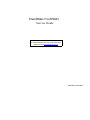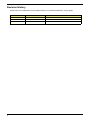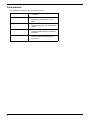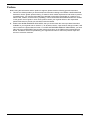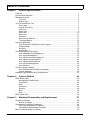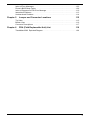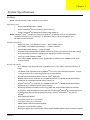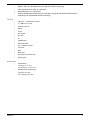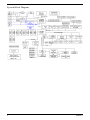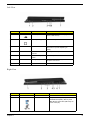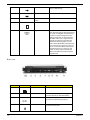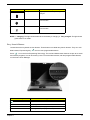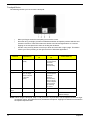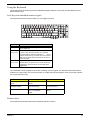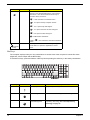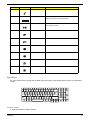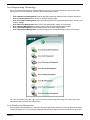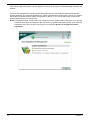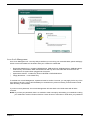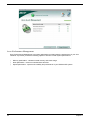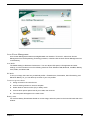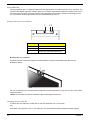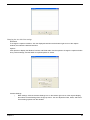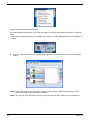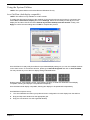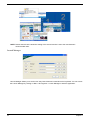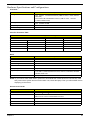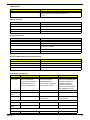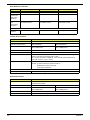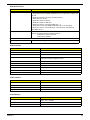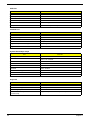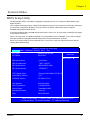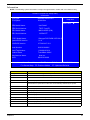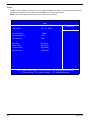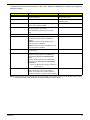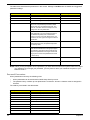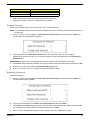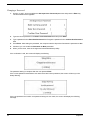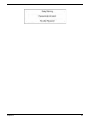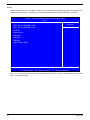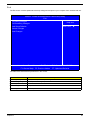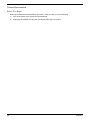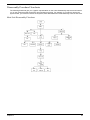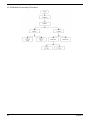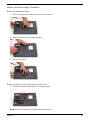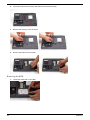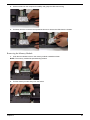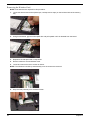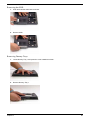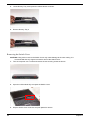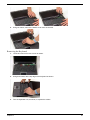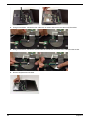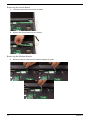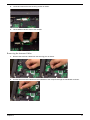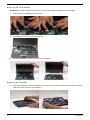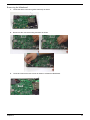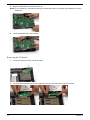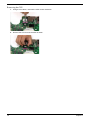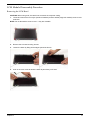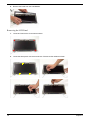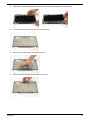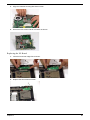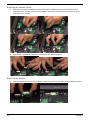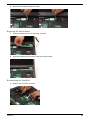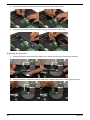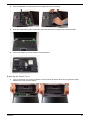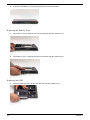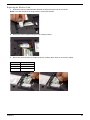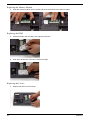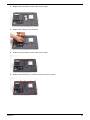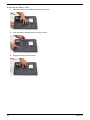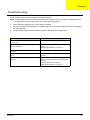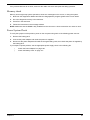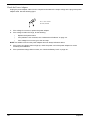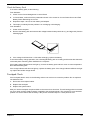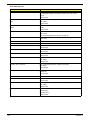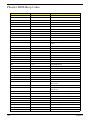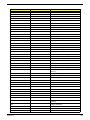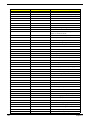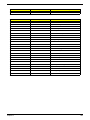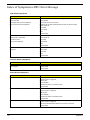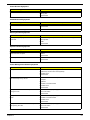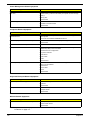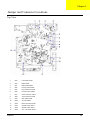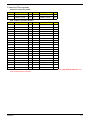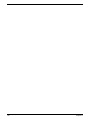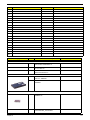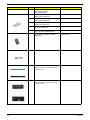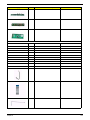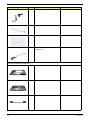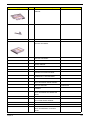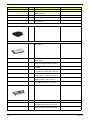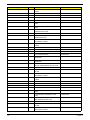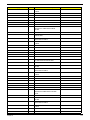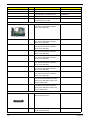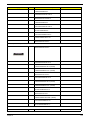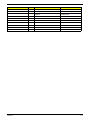TravelMate 6592/6592G
Service Guide
PRINTED IN TAIWAN
Service guide files and updates are available
on the ACER/CSD web; for more information,
please refer to http://csd.acer.com.tw

2
Revision History
Please refer to the table below for the updates made on TravelMate 6592/6592G service guide.
Date Chapter Updates

3
Copyright
Copyright © 2007 by Acer Incorporated. All rights reserved. No part of this publication may be reproduced,
transmitted, transcribed, stored in a retrieval system, or translated into any language or computer language, in
any form or by any means, electronic, mechanical, magnetic, optical, chemical, manual or otherwise, without
the prior written permission of Acer Incorporated.
Disclaimer
The information in this guide is subject to change without notice.
Acer Incorporated makes no representations or warranties, either expressed or implied, with respect to the
contents hereof and specifically disclaims any warranties of merchantability or fitness for any particular
purpose. Any Acer Incorporated software described in this manual is sold or licensed "as is". Should the
programs prove defective following their purchase, the buyer (and not Acer Incorporated, its distributor, or its
dealer) assumes the entire cost of all necessary servicing, repair, and any incidental or consequential
damages resulting from any defect in the software.
Acer is a registered trademark of Acer Corporation.
Intel is a registered trademark of Intel Corporation.
Pentium and Pentium II/III are trademarks of Intel Corporation.
Other brand and product names are trademarks and/or registered trademarks of their respective holders.

4
Conventions
The following conventions are used in this manual:
SCREEN MESSAGES Denotes actual messages that appear
on screen.
NOTE Gives bits and pieces of additional
information related to the current
topic.
WARNING Alerts you to any damage that might
result from doing or not doing specific
actions.
CAUTION Gives precautionary measures to
avoid possible hardware or software
problems.
IMPORTANT Reminds you to do specific actions
relevant to the accomplishment of
procedures.

5
Preface
Before using this information and the product it supports, please read the following general information.
1. This Service Guide provides you with all technical information relating to the BASIC CONFIGURATION
decided for Acer's "global" product offering. To better fit local market requirements and enhance product
competitiveness, your regional office MAY have decided to extend the functionality of a machine (e.g.
add-on card, modem, or extra memory capability). These LOCALIZED FEATURES will NOT be covered
in this generic service guide. In such cases, please contact your regional offices or the responsible
personnel/channel to provide you with further technical details.
2. Please note WHEN ORDERING FRU PARTS, that you should check the most up-to-date information
available on your regional web or channel. If, for whatever reason, a part number change is made, it will
not be noted in the printed Service Guide. For ACER-AUTHORIZED SERVICE PROVIDERS, your Acer
office may have a DIFFERENT part number code to those given in the FRU list of this printed Service
Guide. You MUST use the list provided by your regional Acer office to order FRU parts for repair and
service of customer machines.

6

1
Chapter 1 System Specifications 1
Features . . . . . . . . . . . . . . . . . . . . . . . . . . . . . . . . . . . . . . . . . . . . . . . . . . . . . . . . . . . .1
System Block Diagram . . . . . . . . . . . . . . . . . . . . . . . . . . . . . . . . . . . . . . . . . . . . . . . . .4
Mainboard Layout . . . . . . . . . . . . . . . . . . . . . . . . . . . . . . . . . . . . . . . . . . . . . . . . . . . . .5
Top View ...............................................................................................................5
Bottom View ..........................................................................................................6
Your Acer Notebook Tour . . . . . . . . . . . . . . . . . . . . . . . . . . . . . . . . . . . . . . . . . . . . . . .7
Front View .............................................................................................................7
Closed Front View .................................................................................................8
Left View ...............................................................................................................9
Right View .............................................................................................................9
Rear view ............................................................................................................10
Base view ............................................................................................................11
Indicators ............................................................................................................12
Easy-Launch Buttons ..........................................................................................13
Touchpad Basics ................................................................................................14
Using the Keyboard . . . . . . . . . . . . . . . . . . . . . . . . . . . . . . . . . . . . . . . . . . . . . . . . . .15
Lock Keys and embedded numeric keypad ........................................................15
Windows Keys ....................................................................................................15
Hot Keys .............................................................................................................16
Special Key .........................................................................................................17
Acer Empowering Technology . . . . . . . . . . . . . . . . . . . . . . . . . . . . . . . . . . . . . . . . . .19
Acer eDataSecurity Management .......................................................................19
Acer eLock Management ....................................................................................21
Acer ePerformance Management .......................................................................22
Acer eRecovery Management ............................................................................23
Acer eSettings Management ...............................................................................24
Acer ePower Management .................................................................................25
Acer OrbiCam .....................................................................................................28
Using the System Utilities . . . . . . . . . . . . . . . . . . . . . . . . . . . . . . . . . . . . . . . . . . . . . .33
Acer GridVista (dual-display compatible) ............................................................33
Launch Manager .................................................................................................34
Hardware Specifications and Configurations . . . . . . . . . . . . . . . . . . . . . . . . . . . . . . .35
Chapter 2 System Utilities 43
BIOS Setup Utility . . . . . . . . . . . . . . . . . . . . . . . . . . . . . . . . . . . . . . . . . . . . . . . . . . . .43
Navigating the BIOS Utility ..................................................................................44
Information ..........................................................................................................45
Main ....................................................................................................................46
Advanced ............................................................................................................48
Security ...............................................................................................................49
Boot .....................................................................................................................54
Exit ......................................................................................................................55
BIOS Flash Utility . . . . . . . . . . . . . . . . . . . . . . . . . . . . . . . . . . . . . . . . . . . . . . . . . . . .56
Chapter 3 Machine Disassembly and Replacement 57
General Information . . . . . . . . . . . . . . . . . . . . . . . . . . . . . . . . . . . . . . . . . . . . . . . . . .58
Before You Begin ................................................................................................58
Disassembly Procedure Flowcharts . . . . . . . . . . . . . . . . . . . . . . . . . . . . . . . . . . . . . .59
Main Unit Disassembly Flowchart .......................................................................59
LCM Module Disassembly Flowchart ..................................................................60
Main Unit Disassembly Procedure . . . . . . . . . . . . . . . . . . . . . . . . . . . . . . . . . . . . . . .61
Table of Contents

2
Removing the Battery Pack ................................................................................61
Removing the Cover Securing Screws and Covers ............................................61
Removing the HDD .............................................................................................62
Removing the Memory Module ...........................................................................63
Removing the Wireless Card ..............................................................................64
Removing the ODD .............................................................................................65
Removing Dummy Trays ....................................................................................65
Removing the Switch Cover ................................................................................66
Removing the Keyboard .....................................................................................67
Disconnecting the TouchPad ..............................................................................69
Removing the Switch Board ................................................................................70
Removing the Modem Module ............................................................................70
Removing the Antenna Cables ...........................................................................71
Removing the LCM Module ................................................................................72
Removing the TouchPad ....................................................................................72
Removing the Mainboard ....................................................................................73
Removing the I/O Board .....................................................................................74
Removing the Heatsink and Fan Module ............................................................75
Removing the CPU .............................................................................................76
LCM Module Disassembly Procedure . . . . . . . . . . . . . . . . . . . . . . . . . . . . . . . . . . . .77
Removing the LCM Bezel ...................................................................................77
Removing the LCD Panel ...................................................................................78
LCM Module Reassembly Procedure . . . . . . . . . . . . . . . . . . . . . . . . . . . . . . . . . . . . .81
Replacing the LCD Panel ....................................................................................81
Replacing the LCM Bezel ...................................................................................83
Main Module Reassembly Procedure . . . . . . . . . . . . . . . . . . . . . . . . . . . . . . . . . . . . .84
Replacing the CPU .............................................................................................84
Replacing the Heatsink and Fan Module ............................................................84
Replacing the I/O Board ......................................................................................85
Replacing the Mainboard ....................................................................................86
Replacing the TouchPad .....................................................................................87
Replacing the LCM Module .................................................................................87
Replacing the Antenna Cables ...........................................................................88
Replacing the Modem .........................................................................................88
Replacing the Switch Board ................................................................................89
Reconnecting the TouchPad ...............................................................................89
Replacing the Keyboard ......................................................................................90
Replacing the Switch Cover ................................................................................91
Replacing the Dummy Trays ...............................................................................92
Replacing the ODD .............................................................................................92
Replacing the Wireless Card ..............................................................................93
Replacing the Memory Module ...........................................................................94
Replacing the HDD .............................................................................................94
Replacing the Covers ..........................................................................................94
Replacing the Battery Pack .................................................................................96
Chapter 4 Troubleshooting 97
System Check Procedures . . . . . . . . . . . . . . . . . . . . . . . . . . . . . . . . . . . . . . . . . . . . .98
External Diskette Drive Check ............................................................................98
External CD-ROM Drive Check ..........................................................................98
Keyboard or Auxiliary Input Device Check ..........................................................98
Memory check .....................................................................................................99
Power System Check ..........................................................................................99
Touchpad Check ...............................................................................................101
Power-On Self-Test (POST) Error Message . . . . . . . . . . . . . . . . . . . . . . . . . . . . . .102

3
Index of Error Messages . . . . . . . . . . . . . . . . . . . . . . . . . . . . . . . . . . . . . . . . . . . . . .103
Phoenix BIOS Beep Codes . . . . . . . . . . . . . . . . . . . . . . . . . . . . . . . . . . . . . . . . . . .106
Index of Symptom-to-FRU Error Message . . . . . . . . . . . . . . . . . . . . . . . . . . . . . . . .110
Intermittent Problems . . . . . . . . . . . . . . . . . . . . . . . . . . . . . . . . . . . . . . . . . . . . . . . .113
Undetermined Problems . . . . . . . . . . . . . . . . . . . . . . . . . . . . . . . . . . . . . . . . . . . . . .114
Chapter 5 Jumper and Connector Locations 115
Top View . . . . . . . . . . . . . . . . . . . . . . . . . . . . . . . . . . . . . . . . . . . . . . . . . . . . . . . . . .115
Bottom View . . . . . . . . . . . . . . . . . . . . . . . . . . . . . . . . . . . . . . . . . . . . . . . . . . . . . . .116
Connector Descriptions . . . . . . . . . . . . . . . . . . . . . . . . . . . . . . . . . . . . . . . . . . . . . .117
Chapter 6 FRU (Field Replaceable Unit) List 119
TravelMate 6592 Exploded Diagram . . . . . . . . . . . . . . . . . . . . . . . . . . . . . . . . . . . .120

4

Chapter 1 1
Features
Below is a brief summary of the computer’s many feature:
Operating system
q Genuine Windows
®
Vista
TM
Capable
q Genuine Windows
®
XP Home Edition (Service Pack 2)
q Genuine Windows
®
XP Media Center Edition 2005 (Rollup 2)
NOTE: Windows
®
Vista
TM
Capable PCs come with Windows
®
XP installed, and can be upgraded to
Windows
®
Vista
TM
. For more information on Windows
®
Vista
TM
and how to upgrade, go to:
Microsoft.com/windowsvista.
Platform and memory
q Mobile Intel Core 2 Duo Mobile Processor — Micro-FCPBA 478-pin
q Intel PM965 / Intel GM965 (North Bridge) — FCBGA 1299 balls
q Intel ICH8ME (South Bridge) — mBGA 676 balls
q Integrated Intel
®
PRO/Wireless 3945ABG network connection (dual-band tri-mode 802.11a/b/g)
Wi-Fi CERTIFIED
TM
solution, supporting Acer SignalUp
TM
wireless technology
q Core logic: Intel® 910GML+ICH6M
q Up to 2GB of DDR2 400 MHz memory, upgradeable to 4GB using two soDIMM moules (dual-
channel support)
Display and graphics
q 20.1” WSXGA+ high-brightness Acer CrystalBrite
TM
TFT LCD, 1680 x 1050 pixel resolution, 6
lamps
q 19” WXGA+ high-brightness Acer CrystalBrite
TM
TFT LCD, 1440 x 900 pixel resolution, 4 lamps
q 16 ms typical of/off and 8 ms average gray-to-gray response time
q Simultaneous multi-window viewing via Acer Vista
TM
supported
q NVIDIA
®
GeForce
®
Go 7600 with up to 512MB TurboCache
TM
(256 MB of dedicated GDDR2
VRAM and up to 256 MB of shared system memory) or,
q NVIDIA
®
GeForce
®
Go 7300 with up to 256MB TurboCache
TM
(128 MB of dedicated GDDR2
VRAM and up to 128 MB of shared system memory)
q Supporting NVIDIA
®
PureVideo
TM
technology (WMV HD, High-Definition MPEG-2 Hardware
Acceleration, integrated HDTV encoder) dual-link DVI, Microsoft
®
DirectX
®
9.0, Shader Model 3.0,
OpenEXR Hight Dynamic Range (HDR) technology, NVIDIA
®
PowerMizer
TM
6.0 and PCI
Express
®
q Dual independent display
q 16.7 million colors (20.1” LCD model)
q 16.2 million colors (19” LCD model)
q MPEG-2/DVD hardware-assisted capability
q S-video/TV-out (NTSC/PAL) support
q DVI-D (ture digital video interface) with HDCP (High-bandwidth Digital Content Protection) support
System Specifications
Chapter 1

2 Chapter 1
q Acer Arcade
TM
featuring Acer CinemaVision
TM
and Acer ClearVision technologies
TV-tuner
q Acer TV-tunver options:
•Analog TV-tuner supporting hardware MPEG-2 stream encding
•Digital and analog hybrid TV-tuner supporting hardware MPEG-2 stream encoding
•Digital and analog hybrid TV-tuner supporting software MPEG-2 stream encoding
q Analog TV-tuner supporting international analog TV standards (NTSC/PAL/SECAM)
q Digital TV-tuner supporting DVB-T (Digital Video Broadcasting Terrestrial) standard (6 MHz to
8MHz)
q TV-tuner I/O:
•RF jack for digital/analog TV antenna cable input
•AV-in port for composite/S-video/line-in audio/video input
q TV-tuner cables:
•PAL cable for digital/analog TV input, PAL/SECAM to NTSC port converter
•Mini DIN cable: RCA jack and S-video port for audio/video input
q Acer DVB-T antenna (UHF/VHF reception) supporting Acer SignaUp
TM
wireless technology
Audio
q Audio system with two built-in Acer 3DSonic (1.5W) stereo speakers and one Acer BasSonic
Subwoofer
q Dolby
®
Digital Live and DTS Neo: PC support
q Intel
®
High Definition audio support
q S/PDIF (Sony/Philips Digital Interface) support for digital speakers (1.5W)
q Sound Blaster Pro
TM
and MS Sound compatible
q Two built-in stereo microphone
Storage subsystem
q One or two 80/100/120 GB Serial ATA hard disk drive, supporting software RAID 0/1
q Optical drive options: DVD-Super Mulit double-layer drive (slot-load)
q 5-in-1 card reader, supporting Secure Digital (SD), MultiMediaCard (MMC), Memory Stick
®
(MS),
Memory Stick PRO
TM
(MS PRO), xD-Picture Card
TM
(xD)
Input devices
q 88/89-key Acer FineTouch
TM
keyboard with 5-degree curve
q Touchpad with 4-way scroll button
q Four easy-launch buttons
q Two front-access switches: WLAN LED and Bluetooth
®
LED-switches (for selected models)
Communication
q Acer Video Conference, featuring Voice and Video over Internet Protocol (VVoIP) support via Acer
OrbiCam
TM
and optional Acer Bluetooth
®
VoIP phone
q Acer OrbiCam
TM
1.3 megapixel CMOS camera, featuring:
•30 degree ergonomic rotation
•Acer VisageOn
TM
technology
•Acer PrimaLite
TM
technology

Chapter 1 3
q Modem: 56K ITU V.92 modem with PTT approval; wake-on ring ready
q LAN: gigabit Ethernet; wake-on-LAN ready
q WPAN: Bluetooth® 1.1 @ 723 bps
q Optional WLAN:ICH6-M (dual-band tri-mode 802.11a/b/g) Wi-Fi® CERTIFIEDTM solution,
supporting Acer SignalUpTM wireless technology
I/O Ports
q CRT port --- Suport CRT monitor.
q 3 * USB 2.0/1.1 ports
q Head Phone port
q MIC-In
q Line-In
q RJ11/RJ45
q DC Jack
q IR
q CardBus slot
q Smart Card slot
q 5-in-1 media card port
q 1394 port
q PS/2
q Serial port
q DVI (only for Discrete sku)
q Docking port
Environment
q Temperature:
•operating: 5°C to 35°C
•Non-operating: -20°C to 65°C
q Humidity (non-condensing):
•operating: 20%~80%
•Non-operating: 20%~80%

4 Chapter 1
System Block Diagram

Chapter 1 5
Mainboard Layout
Top View
1 JACK1 AV-in Jack 20 CN29 PATA HDD Connector
2 CN1 TV Antenna Connector 21 CN30 SATA HDD Connector
3 CN2 S-Video Connector 22 U23 North Bridge
4 CN509 Card Bus Socket 23 U33 RAID Controller
5 CN3 S-Video Connector 24 U37 Timing Controller
6 CN4 HDMI Connector 25 CN13 CPU Socket
7 U6 Video Memory 26 CN28 SATA HDD Connector
8 CN5 I/O Board to Main Board
Connector
27 CN24 BIOS Flash Memory
9 U7 Video Memory 28 U515 Audio Codec
10 CN8 DVI-D Port 29 CN20 Mini PCI Socket
11 U14 Graphic Controller 30 CN23 Mini Card Connector
12 U9 DDR2 SDRAM IC 31 CN26 Media Board Connector
13 U15 DDR2 SDRAM IC 32 CN22 Wireless LAN Card Connector
14 JACK2 Microphone Jack 33 CN21 USB Connector
15 U11 Ethernet Controller 34 CN19 USB Connector
16 CN15 DIMM Socket 35 CN16 USB Connector

6 Chapter 1
Bottom View
17 CN14 DIMM Socket 36 CN11 IEEE port
18 CN18 Optical Disk Drive Connector 37 U25 PCI cardbus/Media Board/1394 IC
19 U39 South Bridge
1 U504 LAN Transformer GSN 5009 9 CN4000 Touchpad Connector (Touchpad to
main board)
2 CN502 Launch Board Connector 10 CN4001 6-pin Touchpad Board Connector
3 U503 Video Memory 11 CN504 Audio Board Connector
4 U502 Video Memory 12 CN506 DDR2 SDRAM IC
5 CN4002 LCD Connector 13 CN5001 Hotkey Board Connector
6 CN3000 Hotkey Board Connector 14 CN5000 Main Board to Media Board
Connector
7 CN503 Express Card Slot 15 CN505 Touchpad Board Connector
8 CN507 DDR2 SDRAM IC

Chapter 1 7
Your Acer Notebook Tour
After knowing your computer features, let us show you around your new TravelMate 6592/6592G computer.
Front View
# Icon Item Description
1 Built-in camera 1.3 megapixel web camera for video
communication.
2 Display screen Also called Liquid-Crystal Display (LCD),
displays computer output.
3 Media/volume buttons For use with Acer Arcade and other mdeia
playing programs.
4/8 Microphone Internal microphone for sound recording.
5 Touchpad Touch-sensitive pointing device which
functions like a computer mouse.
6 Click buttons (left,
center and right)
The left and right buttons function like the
left and right mouse buttons; the center
button serves as a 4-way scroll button.
7 Palmrest Comfortable support area for your hands
when you use the computer.
9 Keyboard For entering data into your computer.

8 Chapter 1
Closed Front View
10/11 Easy-launch buttons Buttons for launching frequently used
programs.
12 Power button Turns the computer on and off.
# Icon Item Description
1 Speaker Left and right speakers deliver stereo audio
output.
2 Infrared port/CIR
receiver
Interfaces with infrared devices (e.g,
infrared printer and IR-aware computer)/
Receives signals from a remote control.
3 Line-in jack Accepts audio line-in devices (e.g., audio
CD player, stereo walkman).
4 Microphone-in jack Accepts input from external microphones.
5 Headphones/speaker/
line-out jack with S/
PDIF support
Connects to audio line-out devices (e.g.,
speakers, headphones).
6 Power indicator Indicates the computer’s power status.
7 Battery indicator Indicates the computer’s battery status.
8
Bluetooth
®
communication button/
indicator
Enables/disables the Bluetooth
®
function.
Indicates the status of Bluetooth
communication.
9 Wireless
communication button/
indicator
Enables/disables the wireless function.
Indicates the status of wireless LAN
communication.

Chapter 1 9
Left View
Right View
# Icon Item Description
1 USB 2.0 ports Connects to USB 2.0 devices (e.g., USB
mouse, USB camera).
2 Modem (RJ-11) port Connects to a phone line.
3 Optical drive Internal optical drive; accepts CDs or DVDs
(slot-load or tray-load depending on
model).
4 Optical disk access
indicator
Lights up when the optical drive is active.
5 Optical drive eject
button
Ejects the optical disk from the drive.
6 Emergency eject hole Ejects the optical drive tray when the
computer is turned off.
7 Latch Locks and releases the lid.
# Icon Item Description
1 Latch Locks and releases the lid.
2 5-in-1 card reader Accepts Secure Digital (SD),
MultiMediaCard (MMC), Memory Stick
(MS), Memory Stick PRO (MS PRO), xD-
Picture Card (xD).

10 Chapter 1
Rear view
3 3 USB 2.0 ports Connect to USB 2.0 devices (e.g., USB
mouse, USB camera).
4 4-pin IEEE 1394 port Connects to IEEE 1394 devices.
5 PC Card slot eject
button
Ejects the PC Card from the slot.
6 PC Card slot Accepts one Type II PC Card.
7 Express Card/54 slot Accepts and ExpressCard/34 module
Note: ExpressCards are third generation of
PC cards, hot-swapable and smaller than
previous PC Cards. Designed for both
desktop and mobile use, ExpressCards
use either USB 2.0 or a single lane PCI
Express technology that provides 500
Mbytes/sec total throughput. Formerly
code named "NEWCARD," ExpressCards
are 5 mm thick like Type II PC Cards, but
do not use the same 86x54 mm footprint.
ExpressCards come in 75x54 mm and
75x34 mm sizes. Express Card/54 slot
means this notebook accepts 75x54mm
ExpressCards.
# Icon Item Description
1 DC-in jack Connects to an AC adapter.
2 TV-in port Accepts input signals from analog/digital
TV-tuner devices (for selected models).
3 AV-in port Accepts input signals from audio/video
(AV) devices (manufacturing option).
4 Kensington lock slot Connects to a Kensington-compatible
computer security lock.
Page is loading ...
Page is loading ...
Page is loading ...
Page is loading ...
Page is loading ...
Page is loading ...
Page is loading ...
Page is loading ...
Page is loading ...
Page is loading ...
Page is loading ...
Page is loading ...
Page is loading ...
Page is loading ...
Page is loading ...
Page is loading ...
Page is loading ...
Page is loading ...
Page is loading ...
Page is loading ...
Page is loading ...
Page is loading ...
Page is loading ...
Page is loading ...
Page is loading ...
Page is loading ...
Page is loading ...
Page is loading ...
Page is loading ...
Page is loading ...
Page is loading ...
Page is loading ...
Page is loading ...
Page is loading ...
Page is loading ...
Page is loading ...
Page is loading ...
Page is loading ...
Page is loading ...
Page is loading ...
Page is loading ...
Page is loading ...
Page is loading ...
Page is loading ...
Page is loading ...
Page is loading ...
Page is loading ...
Page is loading ...
Page is loading ...
Page is loading ...
Page is loading ...
Page is loading ...
Page is loading ...
Page is loading ...
Page is loading ...
Page is loading ...
Page is loading ...
Page is loading ...
Page is loading ...
Page is loading ...
Page is loading ...
Page is loading ...
Page is loading ...
Page is loading ...
Page is loading ...
Page is loading ...
Page is loading ...
Page is loading ...
Page is loading ...
Page is loading ...
Page is loading ...
Page is loading ...
Page is loading ...
Page is loading ...
Page is loading ...
Page is loading ...
Page is loading ...
Page is loading ...
Page is loading ...
Page is loading ...
Page is loading ...
Page is loading ...
Page is loading ...
Page is loading ...
Page is loading ...
Page is loading ...
Page is loading ...
Page is loading ...
Page is loading ...
Page is loading ...
Page is loading ...
Page is loading ...
Page is loading ...
Page is loading ...
Page is loading ...
Page is loading ...
Page is loading ...
Page is loading ...
Page is loading ...
Page is loading ...
Page is loading ...
Page is loading ...
Page is loading ...
Page is loading ...
Page is loading ...
Page is loading ...
Page is loading ...
Page is loading ...
Page is loading ...
Page is loading ...
Page is loading ...
Page is loading ...
Page is loading ...
Page is loading ...
Page is loading ...
Page is loading ...
Page is loading ...
Page is loading ...
Page is loading ...
Page is loading ...
Page is loading ...
Page is loading ...
Page is loading ...
Page is loading ...
Page is loading ...
Page is loading ...
Page is loading ...
Page is loading ...
-
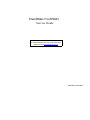 1
1
-
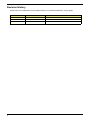 2
2
-
 3
3
-
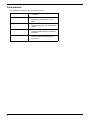 4
4
-
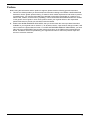 5
5
-
 6
6
-
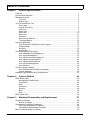 7
7
-
 8
8
-
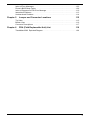 9
9
-
 10
10
-
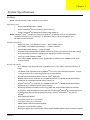 11
11
-
 12
12
-
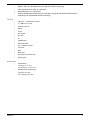 13
13
-
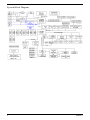 14
14
-
 15
15
-
 16
16
-
 17
17
-
 18
18
-
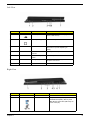 19
19
-
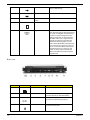 20
20
-
 21
21
-
 22
22
-
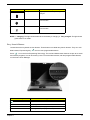 23
23
-
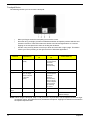 24
24
-
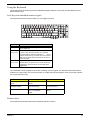 25
25
-
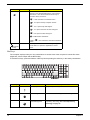 26
26
-
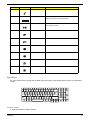 27
27
-
 28
28
-
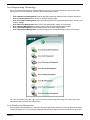 29
29
-
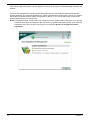 30
30
-
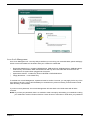 31
31
-
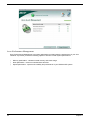 32
32
-
 33
33
-
 34
34
-
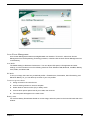 35
35
-
 36
36
-
 37
37
-
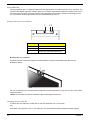 38
38
-
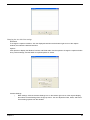 39
39
-
 40
40
-
 41
41
-
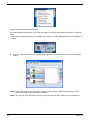 42
42
-
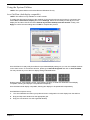 43
43
-
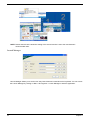 44
44
-
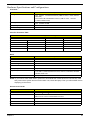 45
45
-
 46
46
-
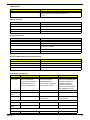 47
47
-
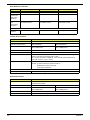 48
48
-
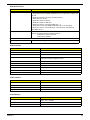 49
49
-
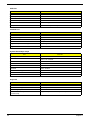 50
50
-
 51
51
-
 52
52
-
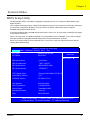 53
53
-
 54
54
-
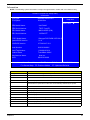 55
55
-
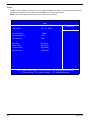 56
56
-
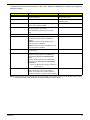 57
57
-
 58
58
-
 59
59
-
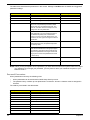 60
60
-
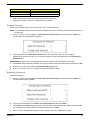 61
61
-
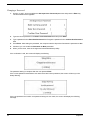 62
62
-
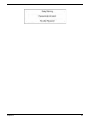 63
63
-
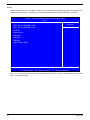 64
64
-
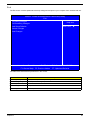 65
65
-
 66
66
-
 67
67
-
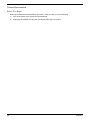 68
68
-
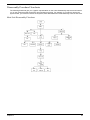 69
69
-
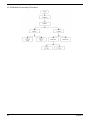 70
70
-
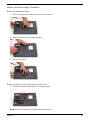 71
71
-
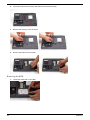 72
72
-
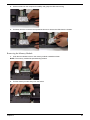 73
73
-
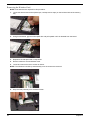 74
74
-
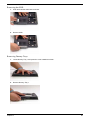 75
75
-
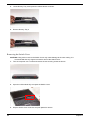 76
76
-
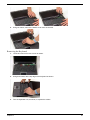 77
77
-
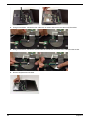 78
78
-
 79
79
-
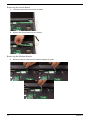 80
80
-
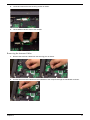 81
81
-
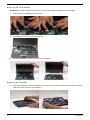 82
82
-
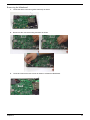 83
83
-
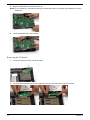 84
84
-
 85
85
-
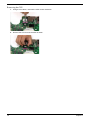 86
86
-
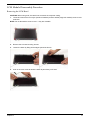 87
87
-
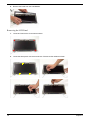 88
88
-
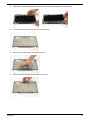 89
89
-
 90
90
-
 91
91
-
 92
92
-
 93
93
-
 94
94
-
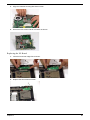 95
95
-
 96
96
-
 97
97
-
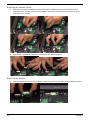 98
98
-
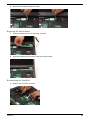 99
99
-
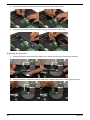 100
100
-
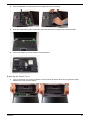 101
101
-
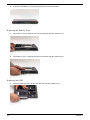 102
102
-
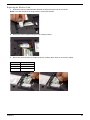 103
103
-
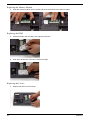 104
104
-
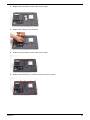 105
105
-
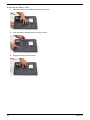 106
106
-
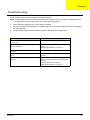 107
107
-
 108
108
-
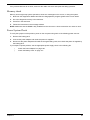 109
109
-
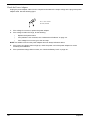 110
110
-
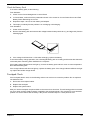 111
111
-
 112
112
-
 113
113
-
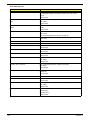 114
114
-
 115
115
-
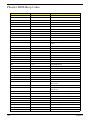 116
116
-
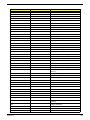 117
117
-
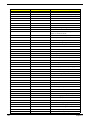 118
118
-
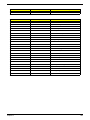 119
119
-
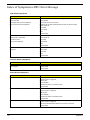 120
120
-
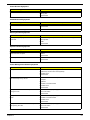 121
121
-
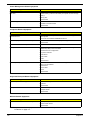 122
122
-
 123
123
-
 124
124
-
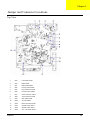 125
125
-
 126
126
-
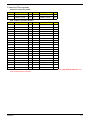 127
127
-
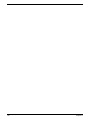 128
128
-
 129
129
-
 130
130
-
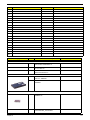 131
131
-
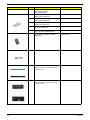 132
132
-
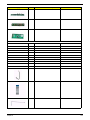 133
133
-
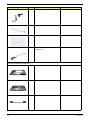 134
134
-
 135
135
-
 136
136
-
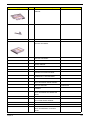 137
137
-
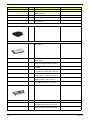 138
138
-
 139
139
-
 140
140
-
 141
141
-
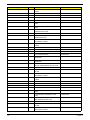 142
142
-
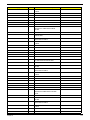 143
143
-
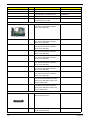 144
144
-
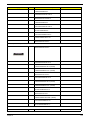 145
145
-
 146
146
-
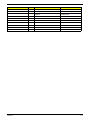 147
147
-
 148
148
Ask a question and I''ll find the answer in the document
Finding information in a document is now easier with AI
Related papers
Other documents
-
eMachines EL1852G User manual
-
Everex StepNote SA2053T User manual
-
AVERATEC 2300 User manual
-
eMachines EL1700 User manual
-
Aspire Digital 5820T User manual
-
MAXDATA VISION 450T Owner's manual
-
 EXP Computer DVD-780 User manual
EXP Computer DVD-780 User manual
-
Packard Bell LJ65 User manual
-
Viglen Futura Durus User manual
-
 Cables Direct CB-007 Datasheet
Cables Direct CB-007 Datasheet