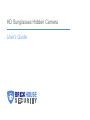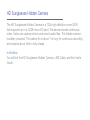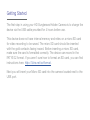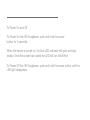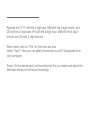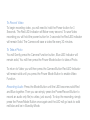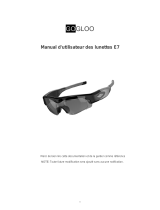BrickHouse Security SG-DVR is a versatile surveillance device that offers a range of features to enhance your home or business security. With its high-definition recording capabilities, motion detection, and night vision, you can monitor your property day and night with peace of mind. The SG-DVR supports multiple camera connections, allowing you to customize your surveillance system to cover all critical areas. Additionally, the remote viewing and playback options provide you with convenient access to your surveillance footage from anywhere, anytime.
BrickHouse Security SG-DVR is a versatile surveillance device that offers a range of features to enhance your home or business security. With its high-definition recording capabilities, motion detection, and night vision, you can monitor your property day and night with peace of mind. The SG-DVR supports multiple camera connections, allowing you to customize your surveillance system to cover all critical areas. Additionally, the remote viewing and playback options provide you with convenient access to your surveillance footage from anywhere, anytime.








-
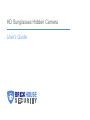 1
1
-
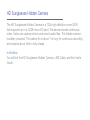 2
2
-
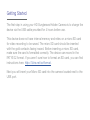 3
3
-
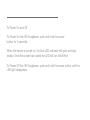 4
4
-
 5
5
-
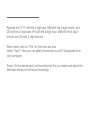 6
6
-
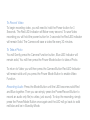 7
7
-
 8
8
BrickHouse Security SG-DVR is a versatile surveillance device that offers a range of features to enhance your home or business security. With its high-definition recording capabilities, motion detection, and night vision, you can monitor your property day and night with peace of mind. The SG-DVR supports multiple camera connections, allowing you to customize your surveillance system to cover all critical areas. Additionally, the remote viewing and playback options provide you with convenient access to your surveillance footage from anywhere, anytime.
Ask a question and I''ll find the answer in the document
Finding information in a document is now easier with AI
Related papers
Other documents
-
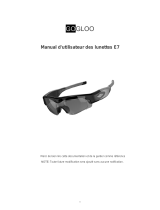 GOGLOO E7 User manual
GOGLOO E7 User manual
-
Technaxx 3591 Datasheet
-
Rollei Sunglass Cam 100 Operating instructions
-
Kenwood DRV-A501W Operating instructions
-
Kenwood DRV-A601W User guide
-
Samsung Galaxy NX User manual
-
Samsung SL310W User manual
-
Technaxx 4445 Datasheet
-
Samsung L310W User manual
-
Samsung EC-SL202PBP User manual