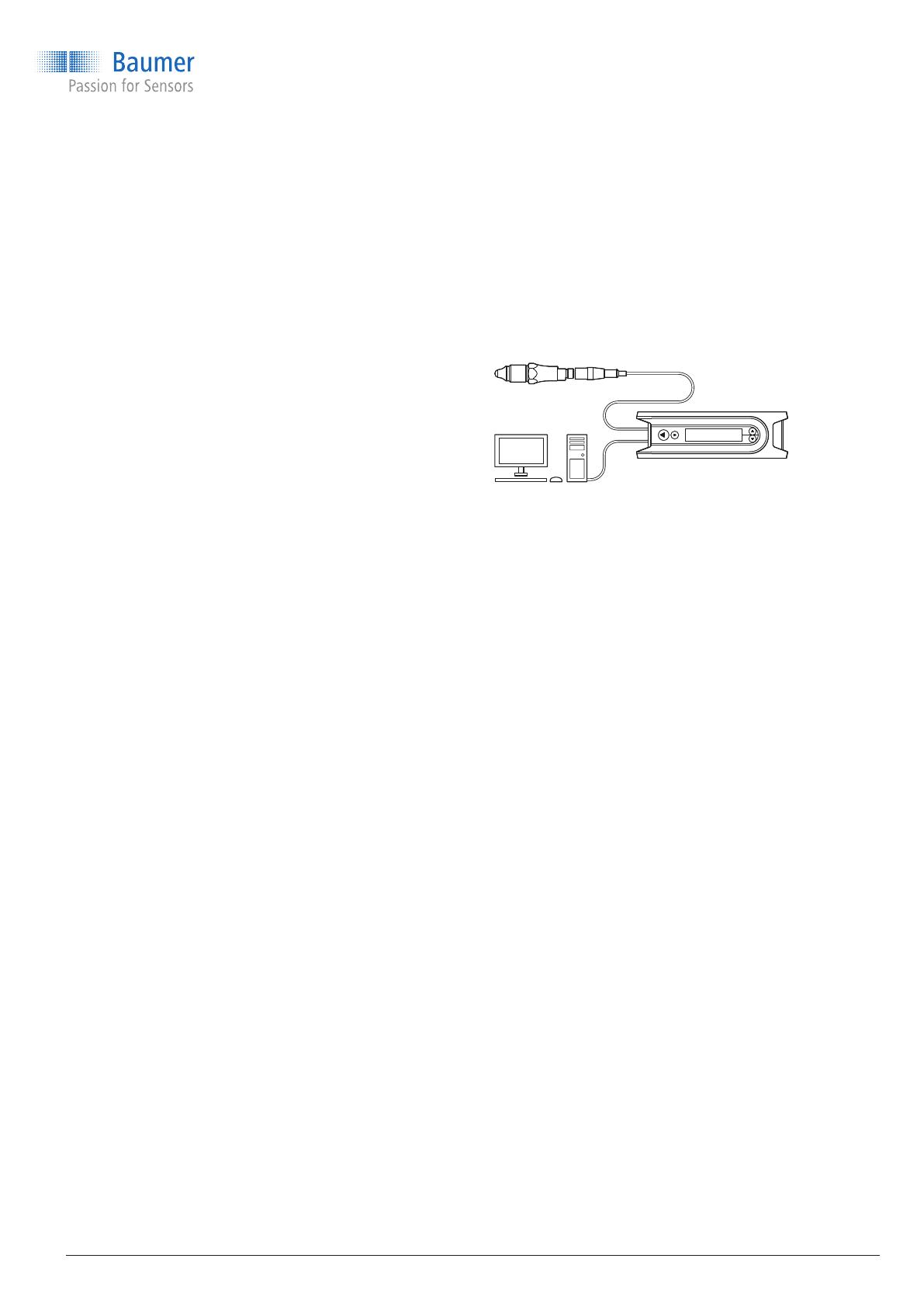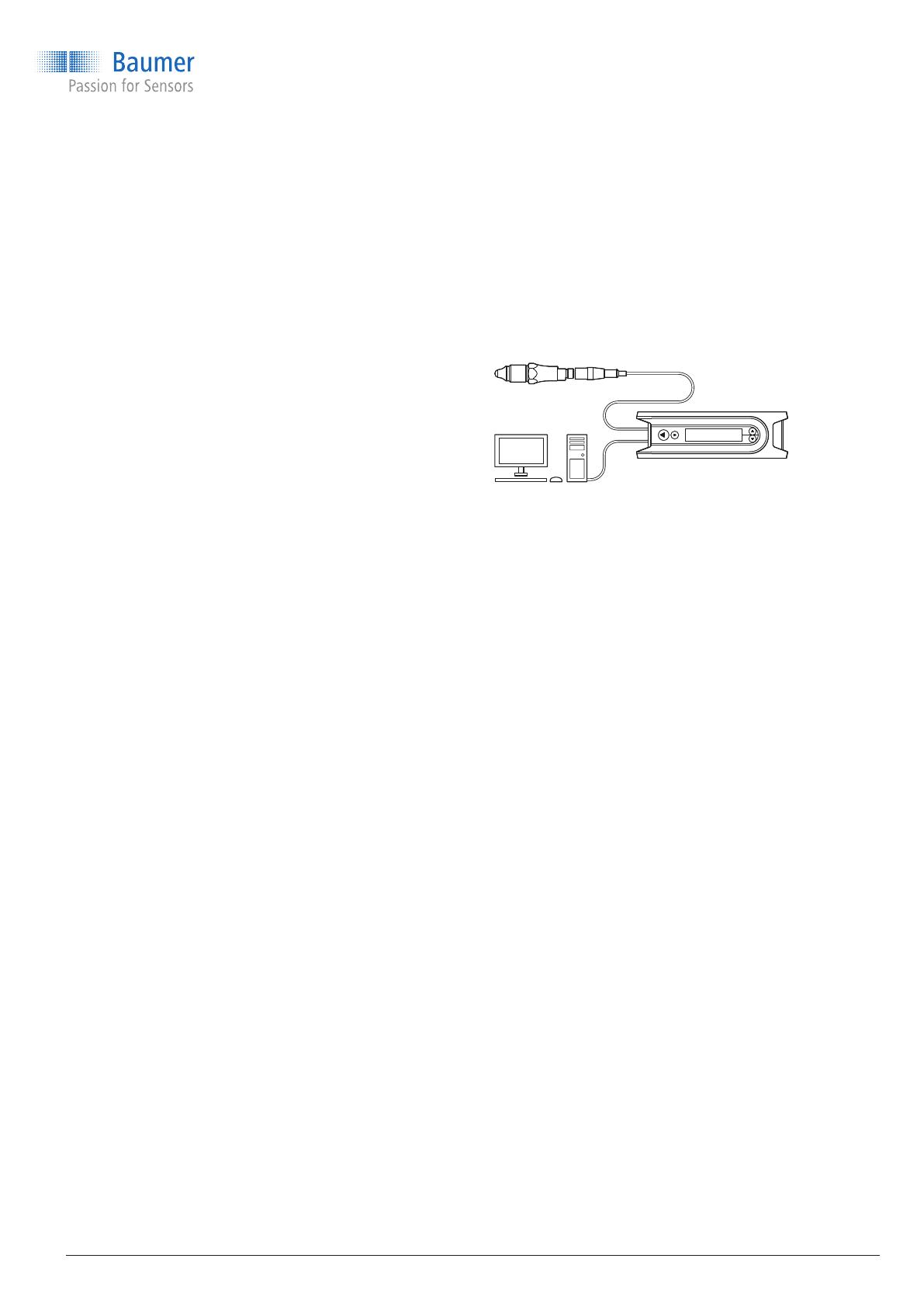
Operating Instructions
Level measurement
CleverLevel
®
LBFH/I
Point level detection – hygienic/industrial
Conguring via remote teach
Sensors that are built into places hard to access
can be congured via remote teach easily and
without any other help. The switch points SW1
and SW2 can be congured independently. Switch
output SW1 is NO (normally opened) and switch
output SW2 is NC (normally closed).
9 The remote teach function has been activated
with FlexProgrammer before the integration of
the sensor (see FlexProgrammer instructions).
f
Short-circuit switch output SW1 for more than
1 second with GND (0 V).
The LED ashes magenta.
f
Continue as described in the qTeach procedure.
Conguring with F
lexProgrammer and PC
Switch points and damping of both switch outputs
can be set as desired with FlexProgrammer.
f
Connect FlexProgrammer to sensor.
f
Connect FlexProgrammer to PC and set
parameters (see FlexProgrammer instructions).
Conguring with IO-Link Master
Switch points, hysteresis, damping, output mode,
etc. can be congured via IO-Link with an IO-Link
Master.
f
Connect IO-Link Master to sensor
f
Connect IO-Link to PC and set parameters.
A detailed description of the parameter and
process data for the IODD can be found on www.
baumer.com in the products separate download
area.
11 / 48
Step 1: Selecting the switch
9 Sensor is powered up.
f
Hold a screwdriver or other metal object on the
qTeach detector.
The LED rapidly blinks magenta. The LED
alternates between yellow, cyan and orange in
3 second intervals.
f
When the LED has the color assigned to the
desired switch, remove the screwdriver from the
qTeach area:
Yellow: SW1
Cyan: SW2
Orange: Factory setting
The LED slowly blinks in the selected color.
Configuration via qTeach (Adaptive version)
Via qTeach, the different trigger types can be set
for SW1 and SW2. The switch logic is normally
open (NO) for both SW1 and SW2.
For a graphical overview of the conguration
procedure, refer to “14.4 qTeach conguration
procedure” on page 15.
Note: Conguration is only possible during the rst
5 minutes after connecting the sensor to the power
supply. After that, qTeach is locked.
Step 2: Selecting the trigger type
f
For the switch selected in step 1, select the
trigger type by holding the screwdriver on the
qTeach area again. When the desired trigger type
appears, remove the screwdriver:
White: Window trigger
Green: Adaptive trigger
If the LED ashes red, an error has occured and the
changes are not saved.
f
To restart the conguration, disconnect and
reconnect the sensor to the power supply.
Conguration via qTeach is enabled in the factory
settings and can be disabled by the user.