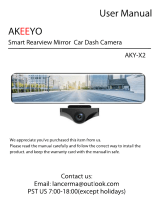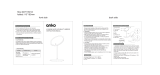Page is loading ...

__!!i"_,,,f_,_i!ii,!!i¢5,;5'IIiI}_,,,_
©ig_a_ Vid÷o Oamoo_d®_

Things You Should Know
Thank you for choosing Panasonic!
You have purchased one of the most sophisticated and
reliable products on the market today. Used propedy, we're
sure it will bring you and your family years of enjoyment.
Please take time to fill inthe information below. The serial
number is on the tag located on the underside of your
Palmcorder. Be sure to retain this manual as your
convenient Palmcorder information source.
Safety Precautions
f""Date of Purchase
Dealer Purchased From
Dealer Add ress
Dealer Phone No.
Model No.
Serial No.
WARNING: TO PREVENT FIRE OR SHOCK HAZARD,
DO NOT EXPOSE THIS EQUIPMENT TO RAIN OR MOISTURE.
Your "_!_" Patmcorder is designed to record and play back in Standard Play (SP) modeand Long Play (LP) mode,
It is recommended that only cassette tapes that have been tested and inspected for use inPalmcorder with the "Lk" mark be
used.
i,, i
illlillllillli
CALmON:TOREDUCETHE RISKOFELECTR_SHOCK,
DONOTREMOVECOVER(ORBACK)
NOUSER-SERVlC_ PARTSINSIDE
REFERSERVJC]NGTOQUALIFIEDSERVICEPERSONNEL
toni
This symbol warns the user that uninsulated
voltage within the unit may have sufficient
magnitude to cause electric shock.
Therefore, it is dangerous to make any kind
of contact with any inside part of this unit.
This symbol alerts the user that important
literature concerning the operation and
maintenance of this unit has been included.
Therefore, it should be read carefully in order
to avoid any problems.
The above markings are located on the appliance bottom cover.
Note: This equipment has been tested and found to comply with Part 15 of the FCC Rules. These limits are designed to provide
reasonable protection against harmful interference when operated in a residential environment.
tf this equipment does cause interference to radio or television reception, which can be determined by turning the equipment off
and on, use the equipment in another location and/or utilize an electrical outlet different from that used by the receiver.
I1necessary, consult the dealer or an experienced radiofTV technician for help. You may find the booklet, 'Something About
Interference' available from FCC focal regional off_es helpful.
FCC Warning:
ate assure continued FCC compliance, use only the provided shielded interface cable with ferrite core when connecting digital
Patmcorder to computer in accordance with instruction herein. Also, any unauthorized changes or modifications to this
equipment could void the user's authority to operate,
oAny unauthorized changes or modifications to this equipment would void the user's authority to operate this devices.
Declaration of Conformity
Model No.: PV-DV851/PV-DV901IBN-SDCAAE
Trade Name:Panasonlc
Responsible party:Matsusbita Electric Corporation of America
Address:One Panasonic Way, Secaucus, New Jersey 07094
Telephone number: 1-800-211 -PANA (7262)
This device complies with Part 15 of the FCC Rules.Operation is subject to the following twO conditions: (1)This device
may not cause harmful interference, and (2) this device must accept any interference received, including interference that
may cause undesired operation.

ImportantSafeguards
1) Read Instructions --All the safety and operating
instructions should be read before the unit is operated.
2) Retain Instructions--The safety and operating
instructions should be retained for future reference.
3) Heed Warnings--All warnings on the unit and in the
operating instructions should be adhered to.
4) Follow Instructions--All operating and maintenance
instructions should be followed.
5) Cleaning--Unplug this video unit from the wall outlet
before cleaning. Do not use liquid or aerosol cleaners.
Use a dry cloth for cleaning.
6) Attachments---Do not use attachments not
recommended by the video product manufacturer as
they may be hazardous.
7) Water and Moisture_Do not use this video unit near
water- for example near a bath tub, wash bowl, kitchen
sink, or laundry tub, in a wet basement, or near a
swimming pool, and the like.
8) Accessories -- Do not place this video unit on an
unstable cart, stand, tripod, bracket, or table. The video
unit may fail, causing serious injury to a child or adult,
and serious damage to the unit. Use only with a cart,
stand, tnpod, bracket, or table:recommended by the
manufacturer, or sold with the video unit. Any mounting
of the unit should follow the manufacturer's instructions
and should use a mounting
accessory recommended by the
manufacturer. An appliance and
cart combination should be
moved with care. Quick stops,
excessive force, and uneven
surtaces may cause the
appliance and cart combination
to overturn.
9) Ventilation _ SiDle and openings inthe cabinet are
provided for ventilation and to ensure reliable operation
of the video unit and to protect it from overheating.
These openings must not be blocked or covered. Never
place the video unit on a bed, sofa, rug, or other similar
surface, or near or over a radiator or heat register. This
video unit should not be placed in a built-in installation
such as a bookcase or rack unless proper ventilation is
provided or the manufacturer's instructions have been
adhered to.
t0) Power Sources -- This video unit should be operated
only from the type of power source indicated on the
marking label. If you are not sure of the type of power
supply to your home, consult your appliance dealer or
local power company. For video units intended to be
operated from battery power, or other sources, refer to
the operating instructions.
11) Grounding or Poladzation -- This video unit may be
equipped with either a polarized 2-wire AC (Alternating
Current) line plug (a plug having one blade Wider than
the other) or 3-wire grounding type plug, a plug having a
third (grounding) pin.
The 2-wire polarized plug will fit into the power outlet
only one way. This isa safety feature. If you are unable
to insert the plug fully into the outlet, try reversing the
plug, II the plug still fails to fit, contact your etectdcian to
replace your obsolete outlet. Do not defeat the safety
purpose of the polarized plug.
The 3-wire grounding type plug will fit into a grounding
type power outlet, This is a safety feature. If you are
unable to insert the plug into the outlet, contact your
electrician to replace your obsolete outlet. Do not defeat
the safety purpose of the grounding type plug.
12) Power-Cord Protection --Power-supply cords should be
routed so that they are not likely to be walked on or
pinched by items placed upon or against them, paying
particular attention to cords of plugs, convenience
receptacles, and the point where they exit from the unit.
13) Outdoor Antenna Grounding-- 1tan outside antenna or
cable system is connected to lhe video unit, be sure the
antenna or cable system is grounded so as to provide
some protection against voltage surges and built-up
static charges, Part 1 of the Canadian Electrical Code, in
USA Section 810 of the National Electrical Code,
provides information wilh respect to proper grounding of
the mast and supporting structure, grounding of the lead-
in wire to an antenna discharge unit, size of grounding
conductors, location of antenna discharge unit,
connection to grounding electrodes, and requirements
for the grounding electrode.
ANTENNA
WIRE
G_DUND,
CLAMP
_[_ISCHARI "r
(N£C SECTION810 - 20)
__p...._,.. .GROUNDING CONDUCTORS
(NEC SECTION 810. 21)
;ROUND CLAMPS
POWER SERVICE OROUNOING
ELECTRODE SYSTEM
NEC- NATIONALELECTRICAL CODE (NECART 25(=.PARTP,I
14) Lightning--For added protection of this video unit
receiver during a lightning storm, or when it isleft
unattended and unused for long periods of time, unplug
itfrom the wall outtat and disconnect the antenna or
cable system. This will prevent damage to the video unit
due to lightning and power-line surges,
15) Power Lines _ An outside antenna system should not
be located in the vicinity of overhead power lines or other
electric light or power circuits, or where itcan fall into
such power lines or circuits. When installing an outside
antenna system, extreme care should be taken to keep
from touching such power lines or circuits as contact with
them might be fatal.
16) Overloading = Do not overload wall outlets and
extension cords as this cart result in a risk of fire or
electric shock.

Important Safeguards
17) Objects and Liquids -- Never push objects of any kind
into this video unit through openings as they may touch
dangerous voltage points or short out parts that could
result in a fire or electric shock. Never spill liquid of any
kind onto the video unit.
18) Servicing -- Do not attempt to service this video unit
yourself as opening or removing covers may expose you
to dangerous voltage or other hazards. Refer all
servicing to qualified service personnel.
19) Damage Requiring Service -- Unplug this video unit
from the wall outlet and refer servicing to qualified
service personnel under the following conditions:
a. When the power-supply cord or plug is damaged.
b. If any liquid has been spilled into, or objects have
fallen onto, the video unit.
c. If the video unit has been exposed to rain or water.
d. it the video unit does not operate normally by following
the operating instructions. Adjust only those controls
thal are covered by the operating instructions, as an
improper adjustment of other controls may result in
damage and will often require extensive work by a
qualified technician to restore the video unit to its
normal operation.
e. fl the video unil has been dropped or the cabinet has
been damaged.
f, When the video unit exhibits a distinct change in
performance -- this indicates a need for service.
20) Replacement Parts -- When replacement parts are
required, be sure the service technician has used
replacement parts specified by the manufacturer or have
the same charactedstics as the original part.
Unauthorized substitutions may result in fire, electric
shock or other hazards.
21) Safety Check-- Upon completion of any service or
repairs to this video unit, ask the service technician to
perform safety checks to determine that the video unit is
in safe operating order.
Precautions
USE & LOCATION
• TO AVOID SHOCK HAZARD .. Your Palmcorder and
power supply should not be exposed to rain or moisture.
Do not connect the power supply or operate your
Palmcorder if it gets wet. Your Palmcorder has been
designed for outdoor use, however it is not designed to
sustain direct exposure to water, rain, sleet, snow, sand, "
dust, or a direct splashing from a pool or even a cup of
coffee. This action could permanently damage the internal
parts of your Palmcorder. Do not attempt to disassemble
this unit. There are no user serviceable parts inside.
Unplug your Palmcorder from the power supply before
cleaning.
• DO NOT AIM YOUR PALMCORDER AT THE SUN OR
OTHER BRIGHT OBJECTS
= DO NOT LEAVE THE PALMCORDER WITH THE EVF
AIMED DIRECTLY AT THE SUN AS THIS MAY CAUSE
DAMAGE TO THE INTERNAL PARTS OF THE EVF
• DO NOT EXPOSE YOUR PALMCORDER TO
EXTENDED HIGH TEMPERATURE ... Such as, indirect
sunlight, inside a closed car, next to a heater, etc.,. This
action could permanently damage the internal parts of your
Palmcorder.
• AVOID SUDDEN CHANGES IN TEMPERATURE ... If the
unit is suddenly moved from a co_d place to a warm place,
moisture may form on the tape and inside the unit.
• DO NOT LEAVE YOUR PALMCORDER OR THE POWER
SUPPLY TURNED ON WHEN NOT IN USE.
• STORAGE OF YOUR PALMCORDER .. Store and handle
your Palmcorder in a manner that will not subject it to
unnecessary movement (avoid shaking and striking). Your
PalmcOrder contains a sensitive pick-up device which
COuldbe damaged by improper handling or storage.
CARE
• TO CLEAN YOUR PALMCORDER ... Do not use strong or
abrasive detergents when cleaning your Palmcorder body.
• TO PROTECT THE LENS ... Do not touch the surface el
the lens with your hand. Use a commercial Palmcorder
lens solution and Jens paper when cleaning the lens.
improper cleaning can scratch the lens coating ....
• TO PROTECT THE FINISH OF*YOUR PALMCORDER ..
Before handling your Palmcorder, make sure your hands
and face are free from any chemical products, such as
suntan lotion, as itmay damage the finish,
4

Contents
Before Use
Before Using ....................................................................... 6
Standard Accessories ........................................................ 6
Quick Guide ........................................................................ 7
To watch the Ptaybeck Picture ........................................... 7
Controls and Components .................................................. 8
Remote Controller ............................................................ t0
Power Supply ................ .'.................................................. 12
Charging Time and Available Recording Time ................. 12
Lens Cap and Grip Belt .................................................... 13
Attaching the Shoulder Strap ........................................... 13
Inserting a Cassette ......................................................... 13
Turning orVoff the Palmcorder and selecting Modes ........ t4
Using the Viewfinder ........................................................ 14
Using the LCD Monitor ..................................................... t4
Using the Menu Screen ............................................. . ...... 15
List of Menus .................................................................... 16
Setting Date and Time ............................ _........................ 19
Internal Lithium Battery Recharge .................................... 19.
LP Mode ........................................................................... 19
Audio Recording Mode ..................................................... 19
CAMERA MODE
Recording ......................................................................... 20
PhotoShot Recording on the DV Cassette ....................... 21
Zoom In/Out Functions ..................................................... 21
Digital Zoom Function ...................................................... 22
Digital Electronic linage Stabilizer Function ..................... 22
Fade In/Out Functions ...................................................... 22
Backlight Compensation Function .................................... 23
Recording in Special Situations ........................................ 23
Manual Shutter Speed Adjustment ................... ................ 24
Manual Iris Adjustment (F Number) ................................. 24
Manual Focus Adjustment ............................. _.................. 24
Recording in Natural Colors ............................................. 25
Adjusting White Balance Manually ........................... ,....... 25
Digital Effect Functions ..................................................... 26
VCR MODE
Ptaying Back ..................................................................... 28
Finding a Scene You Want to Play Back .......................... 28
Slow Motion Playback ...................................................... 2.9
Still Playback/Stilt Advance Playback ............................... 29
Finding the End ol Recording ........................................... 29
Index Search Functions .................................................... 30'
Playback Zoom Function .................................................. 31 "
Playback Digital Effect Functions ..................................... 31
Playing Back on Your TV ................................................. 33
Audio Dubbing .................................................................. 33
Special Features
Using a Memory Card ....................................................... 34
ReCording on the Memory Card ........................................ 34
Playing Back Pictures on the Memory Card ...................... 35
Copying pictures on a Memory Card to a Cassette ........ _.36
Creatin g a Title ................................................................. 37
Inserting a Title ................................................................. 37
Protecting the Pictures on a Memory Card from Accidental
Erasure (File Lock) ........................................................ 38
Deleting the pictures recorded on a Memory Card ........... 38
Formatting a Memory Card ............................................... 39
DPOF Setting .................................................................... 39
Copying your DV Cassette to an S-VHS or VHS Cassette
(Dubbin g) ...................................................................... 40
Copying an S-VHS or VHS Cassette to your DV Cassette 40
Using your Palmcorder with Digital Video Equipment
(Dubbing) ...................................................................... 41
PC Connection wilh DV Interface Cable ........................... 41
Using the Supplied Software with a Computer ................. 42
Software Installation
(Windows_ 95/98/Me, Windows_ 2000) ....................... 42
PHOTOVU LINK ............................................................... 43
ArcSoftSoftware...............................................................44
Using the Supplied
USB ReaderrWriter for SD Memory Card ..................... 45
Others
Indications.........................................................................48
WarninglAlarm Indications................................................50
Notes& Precautions...........................................................51
CautionforUse .................................................................54
ExplanationofTerms ........................................................57
Specifications....................................................................58
PalmcerderAccessory System .........................................59
Palmcorder Accessory orde r Form ................................... 60
Before Requesting Service (Problems"and Solutions) ......61
Request for Service Notice ............................................... 63
Limited Warranty ............................................................... 64
Servicenter List ................................................................. 65
Software License Agreement ............................................ 66
Index ................................................................................. 67
Spanish Quick Use Guide/
Gu_a espa,5ola para el uso r&pido ................................. 68
5

' jf
I"]rJI]_r{;[.l] "[dLvdJ]Lr_Im][]
PV-DAC 11B
PV-DBP9A(PV-DVg0t)PV-DBP8A(PV-DVBSt)
3)
o
N2QAEC000003 CR2025
4)
VFC3508
5)
K2KC4CB00002
7)
LSFT0259(PV-DV901)
LSFT0261(PV-DV851)
9)
BN-SDCAAE
s)
VFA0352
8)
@
LSFT0257
10)
VFC3506
Before Using
These operating fnstructions are designed for use with models PV-DV901
and PV-DV851. Pictures may be slightly different from the original.
• Features may vary, so please read carefully,
LCD Monitor 2.5 inch (63.5 ram) 3.0 inch (76.2 ram)
Liquid Crystal Oisptay Liquid Crystal Display
800 mAh 1660 mAh
Supplied Battery (PV-DBP8A) (PV-DBP9A)
Supplied 8 MB 16 MB
SD Memory Card (LSFT0261) (LSFT0259)
Standard Accessories
illustrated on the left are accessories packaged with the Palmcorder.
1) AC Adaptor, DC Cable and AC Cable (4 12)
• Supplies power to the Patmcorder,
CAUTION:
This unit will operate on 110/120/220/240V AC. An AC plug adaptor
may be required for voltages other than 120V AC. Please contact
either a local or foreign electrical parts distributor for assistance in
selecting an alternate AC plug. We recommend using the accessory
power plug adaptor (VJSS0070) in an area which has special AC
out Jets.
2) Battery Pack(-I, 12)
• Supplies power to the Palmcorder.
3) Remote Controller and Button-Type Battery (-IF 10, 11)
4) Lens Cap end Lens Cap Cord (-4,13)
5) AJV Cable (-) 33, 40)
6). PC Connection Cable (_ 42)
7) SD Memory Card (-!) 47)
8) CD-ROM :
Driver Soft for USB Reader/Writer for SD Memory Card
(Windows ® 98/Me, Wtndowa_2000) (-.b45, 46)
PHOTOVU LINK (Windows ® 95/98/Me, Windows_2000)
(-.) 42, 43)
ArcSoft Software (Windows ® 95,,'98/Me, Windows®2000) (-_ 42, 44)
• Microsoft and Windows are registered trademarks of Microsoft in the
United States and other countries. Intel Pentium is a registered
trademark. LLINK and "_," are trademarks,
SD is a trademark,
9) USB Reader/Writer for SD Memory Card (-4, 45, 46)
10) Shoulder Strap (4 13)

1
4
6
7
Quick Guide
Charge the Battery. (4 12)
• Connect the AC Cable to the AC Adaptor and AC Jack.
• Attach the Battery to the AC Adaptor. (This will start charging,)
• When the Charge Lamp [CHARGE] goes off, the Battery is fulJy
• charged,
• Since the Battery will not be charged when the DC Cable is connected
to the AC Adaptor, disconnect it.
2 Attach the Charged Battery to the Palmcorder. (4 12)
• Attachthe battery after tilting the Viewf{nderupward.
3 Turn the Palmcorder on. (414)
• Slide the 0 Switchto [ON],(The {CAMERA]Lamplights up.)
Insert the Cassette. (4 13)
• Slide the 0 iever to the right and pull down to open the Cassette
compartment cover.
• Insert the Cassette,
• Press the {PUSH/TO CLOSE] _) to load the Cassette.
• Close the lower compartment Cover.
Start recording. (4 20)
• Press the 0 Button. (Recording starts,)
• Press the _]) Button again to pause the recording.
To watch the Playback Picture
Switch to the VCR Mode, rewind the tape, and play the tape
back. (4 28) .
• Slide the i{_ Switch. (The [VCR] Lamp lights up.)
• Press the (_ Button,
• Press the 0 Button, (This will start playback,)
7 Turn the Palmcorder off.i(.._ 14)
=Set the (_ Switchto[OFF].
7

7) 8) 9) 10) 11)
_6)
17)
18)
24)
Controls and Components
1) Accessory Shoe
• Access•des, such as a stereo microphone (not supplied), are attached
here_
2) Shoe Cover
3) Fade Sutton [FADE] (-P 22)
4) Backlight Button [BACK LIGHT] (-_ 23)
5) Still Button [CAMERA STILL] (4 21)
6) LCD Monitor Open Button [PUSH OPEN] (-_ 14)
7) LCD Monitor(_ 14)
• Due to limitations in LCD production technology, there may be some
tiny bright or dark spots on the LCD Monitor screen. However, this is
not a malfunction and does not affect the recorded picture.
8) Speaker
9) Title Button [TITLE] (_ 37)
10) Multi-Picture Button [MULTI] (_ 27, 32, 36, 37)
Picture-in-Picture Button [P-IN-P] (-t 27)
11) Battery Holder (-_ 12)
12) Mode Selector Switch [AUTO/MANUAL] (_ 20, 23, 24, 25)
13) Focus Button [FOCUS] (_ 24)
14) Lens Hood
• Always keep the Lens Hood attached to the Palmcorder so as to shut
out unnecessary light.
15) Lens
16) Tally Lamp (4 20)
17) White Balance Sensor (4 57)
Remote Control Sensor (4 11)
18) Microphone (built-in, stereo)
19) Play Button [ !_] (-1 28, 35)
20) Reverse Search Button [-SEARCH] (4 20)
RewtndlRevtew Sutton [<l<l] (4 28)
Recording Check Button [{_] (4 20)
21) Stop Button [I] (,,1 28)
22) Forward Search Button [SEARCH+] (-1,20)
Fast Forward/Cue Button [IH_] (4 28)
23) Pause Button [11] (-_ 29)
24) DV Input/Output Terminal (LLINK) [|,] (,e 41)
eConnect this to the digital video equipment,
25) Menu Button [MENU] (4 15)
26) Multi-Function Dial [PUSH] (-_ 15, 19, 24, 25, 28, 29)

48)
46) .
27) Photoshot BuRon [PHOTO SHOT] (4 21, 34)
28) Battery Eject Button [BA'I'F. EJECT] (4 12)
29) Tape/Card Photoshot Selector [TAPE/CARD] (4 34)
30) Reset Button [RESET] (4 61)
31) Card Access Lamp [ACCESS] (4 34)
32) Card Slot Cover (4 34)
33) Card Slot (4.34)
34) Card SiotCover Open Lever [OPEN] (4 34)
35) Cassette Compartment Window (4 13)
3"6)Grip Belti(4 13)
37) Shoulder Strap Holders (4 13)
38) Upper Cassette Compartment Cover (4 13)
3'9) Zoom Lever [W/T] (_ 21, 22)
40) Operation Mode Lamps[CAMERANCR/CARD P.B] (4 14, 20, 28, 35)
41) Power Off/On Mode Selector Switch [OFF/ON/MODEl (4 14)
42) Eyecup
43) Vlewfinder (4 14)
• Due to limitations in LCD production technology, there may be some
tiny bright or dark sp()ts on the Viewfinder screen. However, this is not
a malfunction and does not affect the recorded picture.
44) Eyepiece Correcter Knob (4 14)
45) Recording Start/Stop Button (4 20)
46) Cassette Eject Lever [OPEN/EJECT] (4 13)
47) Lower Cassette Compartment Cover (4 13)
48) Tripod Receptacle (Tripod Mounting Hole)
' • Used for mounting the Palmcorder on an.optional tripod,
49) Cassette Holder (4 13)
50) S-Video Input/Output Jack [S-VIDEO IN/OUT] (4 33, 40)
51) Audio-Video input/Output Jack [AV IN/OUT] (4 33, 40)
Headphone Jack [PHONES] (4 53)
, •When a cable is connected to this jack, the built-in speaker of the
Palmcorder is disabled•
52) Microphone Jack [MIC] (4 33; 53)
• Connect with an external microphone or audio equipment. (When this
jack is in use, the built-in microphone does not function•)
53) Digital Still Picture Terminal [D.STILL PICTURE] (4 42)
54) Focus Ring (4 24)

- 20)
10
Remote Controller
Using the wireless remote controller that is supplied with the Palmcorder,
most of the Palmcorder functions can be operated from a distance,
Remote Controller Buttons
1) Date and Time Sutton [DATFJTtME] (4 50)
2) Indication Output Button [OSD] (-) 33)
3) Counter Reset Sutton [RESET] (4 57)
4) fndicatton Shift Button [COUNTER] (4 50)
5) Multi-Picture/Picture-in-Picture Sutton [MULTI/P-IN-P}
(4 27, 32, 36, 37)
6) Recording Button [REC] (-) 40, 41)
7) Audio Dubbing Button [A.OUB] (4 33)
8) Upward Direction Button [A ] (for Playback Zoom Function) ('_ 31)
9) LettJR|ght Direction Sutton [<(, _1_] (for Playback Zoom Function)
(4 31) .
10) Downward Direction Button [Y] (for Playback Zoom Function)
(4 31)
11) Slow Motion/Still Advance Button [<1,I_]
(.,I : reverse direction, i_: normal direction) (4 29)
12) Index Search Butto n [ _1<1, IHI,I ]
( _ : reverse direction, _ : normal direction) (-_ 30)
13) Selection Button [SELECT] (_ 31)
14) Store Sutton [STORE] (_ 31)
15) Off/On Button [OFFION] (_ 31)
16) Zoom/Volume Sutton [ZOOM/VOL] (_ 21, 22, 28, 31)
17) Variable Speed Search Button [VAR.SEARCH] (4 28)
18) Playback Zoom Button [P.B.ZOOM] (_ 31)
19) Speed Selection Button [A, Y] (for variable speed search function)
(-,,_28)
The fo,owing buttons function in the same manner as the corresponding
buttons on the Palrncorder,
20) Photoshot Button [PHOTOSHOT] (_ 21, 34)
'21) Recording Start/Stop Button [STARTISTOP] (-_ 20)
22) Title Button [TITLE] (4 37)
23) Menu Button [MENU] (4 15)
24) Item set Button [SET] (,.) 15)
25) Item select Button [ITEM] ('4' 15)
26) Fast.forward/Cue Button [IH_] (_ 28)
27) Play Button [1_] (.4, 28, 35)
28) Rewind/Review Button [<1<1](-) 28)
29) Pause Button [I I] (-_ 29, 35)
30) Stop Button [am](_ 28, 35)

O
O
I/Inserting a Button-type Battery
Before using the remote controller, insert the supplied button-type battery,
1 While pressing the Stopper O, pull out the Battery Holder.
2 Insert the button-type battery with the imprint (+) facing
upward.
3 Insert the Battery Holder into the Remote Controller.
=When the button-type battery becomes weak, replace it with a new CR2025
battery. (A battery is normally expected to last about one year. However, it
depends on operation frequency.)
eMake sure to match the poles properly when inserting the battery,
Warning
Danger of explosion if battery Is incorrectly replaced,
Replace only with the same or equivalent type recommended by the
equipment manufacturer. Discard used batteries according to
manufacturer's instructions.
Risk of fire, explosion and burns. Do not recharge, disassemble, heat
above 212 ° F (100 ° C) or incinerate. Keep the Button-Type battery out of
the reach of children, Never put Button-Type battery in mouth. If
swallowed call your doctor.
Replace battery with Panasonic PART NO. VSBW0004 (CR2025) only.
Use of another battery may present a risk of fire or explosion,
Caution-battery may explode if mistreated.
Dispose of used battery promptly. Keep away from children.
Do not recharge, disassemble or dispose of in fire.
• Using the Remote Controller
1 Direct the Remote Controller to the Remote Control Sensor
on the Palmcorder and press the desired button.
= Distance from the Palmcorder: Within Approximately 15 feet (5 meters)
oAngle: Approximately 15 degrees in the vertical and horizontal
directions from the central axis
=The above operating ranges are for indoor use. Outdoors or under strong
light,the equipment may not operate propedy even within the above
ranges.
= Within 3 feet (t meter) range, you can also use the Remote Controller on
the side (the LCD Monitor side) of the Palmcorder.
Selecting Remote Controller Modes
When 2 Palmcorders are used simultaneously, they can be operated
individuallyby selecting different Remote Controller Modes,
• If the Remote Controller Mode on the Palmcorder and Remote Controller do
not match, [REMOTE] is displayed.
Setting on the Palmcorder:
Set [REMOTE] on the [OTHER FUNCTIONS] Sub-Menu to the desired
Remote Controller Mode.
Setting on the Remote Controller:
[VCR1]: Press the tl-] Button and ill] Button simultaneously. O
[VCR2]: Press the [_1] Button and [!1] Button simultaneously. O
=When the battery in the Remote ControLler is replaced, the Mode is
automatically reset to [VCR1] Mode.
11

4
Power Supply
IBUsing the AC Adaptor
1 Slide theViewfinder backward and then tilt it upward.
2 Insert the battery.shaped connector of the DC Input Lead
into the Battery Holder on the Palmcorder.
3 Connect the DC connector plug to the [DC OUT] Jack on the
AC Adaptor.
4 Connect the AC Adaptor and AC Cable.
mUsing the Battery
• Before use, fully charge the battery.
| Attach the Battery to AC Adaptor and charge it.
• Since the Battery will not be charged when the DC Cable is connected
to the AC Adaptor, disconnect it.
iThe [CHARGE] Lamp lights up, and charging starts.
• When the [CHARGE] Lamp goes off, charging is completed.
_' Attach the charged Battery to the Palmcorder.
Disconnecting the Power Source
Set the [OFF/ON/MODEl Switch to [OFF] and, while pressing the
[BATT.EJECT] Button O, slide the Battery or DC Cable upward to
disconnect it.
• For other notes, see page 51.
Charging Time and Available Recording Time
(_)Charging Time
(_)Maximum Continuous Recording Time
• "1 h 20 rain." indicates 1 hour and 20 minutes.
• Battery PV-DBP9A is supplied (PV-DV901),
Battery PV-DBP8A is supplied (PV-DV851).
• The hours shown in the table below are approximate hours, The numeric
characters in parentheses indicate the recording time when the LCD
monitor is used, in actual use, the available recording time may be shorter
in some cases.
• The hours shown in the table below are for continuous recording at a
temperature of 68 °F (20 °C) and humidity o160 %. If the Battery is charged
at a higher or lower temperature, the charging time may become longer.
CGR-D08A/1B
PV-DBPBA ® 1 h.
_) 1 h 20 mln, (1 h 5 mln.)
CGR-D16N1B
® 2h.
_) 2 h 50 min, (2 h 15 mln.)
CGP_D28/V1B
® 3 h 15rain.
_) 4 h 50 m|n. (3 h 55 mtn.)
CGR-D53NIK
CGR_8815A/1B ® 5 h 20 rain.
_,,,,, _) 9 h 10 mtn.(7 h 40 mtn.)

3
Lens Cap and Grip Belt
To protect the Lens surface, attach the Lens Cap. Adjust the length of the
Grip Belt to the size of your hand.
1 Attach the longer loop of the Lens Cap Cord to the Lens
Cap.
2 Attach the shorter loop to the grip belt.
3 Put your hand through the Grip Belt and adjust the length.
oThe removed Lens Cap can be hooked ontothe gripbeltO. (Whenyou are
notrecording, be sure to keep the Lens Cap attached to the Lens for
_rotection.)
Attaching the Shoulder Strap
We recommend that you attach the Shoutder Strap before going out of doors
to record so aK to avoid dropping the Palmcorder,
1" Pass the tip of the Shoulder Strap through the Shoulder
Strap Holder on the Palmcorder end pull the Shoulder Strap.
2 Fold the tip of the Shoulder Strap, pass it through the
Shoulder Strap Length Adjuster, and pull it.
• Puft it out more than 1 inch (2 cm) O from the Shoulder Strap Length
Adjuster so that itcannot slip off.
4
Inserting a Cassette
When power is supplied to the Palmcorder, the cassette can be taken out
without turning the Palmcorder on.
1 Slide the [OPEN/EJECT] Lever _) to the right and pull down
.to open the Cassette Compartment.
2 Insert a Cassette.
3 Close the Cassette Compartment and lock the Cassette
Compartment by pressing the [PUSH TO CLOSE] mark.
4 Close the Lower Cassette Compartment Cover.
• For other notes, see page St,
IAccidental Erasure Prevention
Opening the accidental erasure prevention slider O on the cassette (by
sliding it in the [SAVE] arrow direction) prevents recording. To enable
recording, close the accidental erasure protection slider (by sliding it in the
[REC] arrow direction.)
13

Turning on/off the Palmcorder and selecting
Modes
Turn on the power first and then select Modes.
IBHow to Turn on the Power
1 Set the [OFF/ONIMODE] Switch to [ON] while pressing the
Center Button O,
oThe [CAMERA] Lamp lights up,
IBHow to Switch Modes
2 Slidethe [OFFION/MODE] Switch.
eWith each slide of the Swltch, the Mode switches in the order of Camera
Mode, VCR Mode, and Card Playback Mode.
eThe appropriate Mode Lamp lights up.
IHow to Turn off the Power
3 Set the [OFF/ON/MODE] Switch to [OFF] while pressing the
center Button.
wm'.'=mTr='=mw_J_
LCD COLOR
LOW illl .... _
EV_ BRJ_MT_
LOW _lJ .... HJG_
Using the Viewfinder
Before using the Viewfinder, adjust the field of view so that the d{splays inside
the viewfinder become clear and easy to read.
1 Slide therviewfinder backward and then tilt it upward.
oThe Viewfinder angle is adjusted upward.
2 Adjust by sliding the Eyepiece Corrector Knob O.
Using the LCD Monitor
With the LCD Monitor open, you can also record the picture while watching it.
1 Turn the [OFF/ON/MODEl Switch to [ON].
Press the [PUSH OPEN] Button and, at the same time, bring
out the LCD Monitor about 90 ° in the direction of the arrow.
eThe Viewfinder goes off.
3 Adjust the LCD Monitor angle according to the desired
reco[ding angle.
• The LCD Monitor can rotate a maximum of 180 ° _ from the vertical
position to the upward direction and a maximum of 90 ° _) to the
downward direction. Forcefully rotating the LCD monitor beyond these
ranges will damage the Paimcorder.
Cfosing the LCD monitor
Push the LCD Monitor until the [PUSH OPEN] Button is securely locked.
IIAdjusting Brightness and Color Level
When [LCD/EVF SET] on the [DISPLAY SETUP] Sub-menu is set to [YES],
the following items are displayed.
LCD Brightness [LCD BRIGHTNESS]
Adjusts the brightness of the image on the LCD screen,
LCD Color Level [LCD COLOR]
Adjusts the color saturation of the image on the LCD screen.
Brightness of the Viewfinder [EVF BRIGHTNESS]
Adjust the brightness of the image in the Viewfinder.
1 Press the [PUSH] Dial and select the item you want to adjust.
2 Rotate the [PUSH] Dial and increase or decrease the number
of the vertical bars on the Bar Indication.
• The Bar Indication has 8 steps. A larger number of vertical bars
indicates stronger brightness'or color saturation.
Increasing the Brightness of the Entire LCD Monitor
Set the [LCD MODE] on the [DISPLAY SETUP] Sub-Menu to [BRIGHT},
• These adjustments do not affect the recorded images,
14

, 3, 4, 5
O
t, CAMERA SETUP
_,DtGITAL EFFECT
3 CARD SETUP
4, MULTI=PICTURES
_,RECORD_NG _ETUP
_,DISPLAY SETUP
LOTH_q FUNCTIONS,,
e
t. PLAYEACK FUHCTtOHE
_._IGtTAL EFFECT
_CA_O SETUP
_MULTI-PJCTUREE
t,_ECORDING EETgP
_AV IN/OUT _ETUP
7DISPLAY SETUP
JkOTHER FUNCTIONS
= !
e
t, OELETE PICTURE/TItLE
2. CARO EOIT_NG
_.DISPLAY SETUP
_,OTHER FUNCTIONS
Using the Menu Screen
To facilitate the selection of a desired function or setting, this Palmcorder
displays various function settings on menus.
1 Pressthe [MENU] Button.
eWhen the [CAMERA] Lamp is on, the Camera Function Menu is
displayed. 0
eWhen the [VCR] Lamp is on, the VCR Function Menu is displayed•
==When the [CARD P.B.] Lamp is on, the Card Function Menu {s
displayed. _)
2 Rotate the [PUSH] Dial to select a desired Sub-Menu.
• Rotate the [PUSH] dial to display the items highlighted.
3 Press the [PUSH] Dial to display the selected Sub-Menu.
4 Rotate the [PUSH] Dial to select the item to be set.
5 Press the [PUSH] Dial to set the selected item to a desired
Mode,
• Each press of the cursor [I_] brings up a subsequent Mode. Menu items
that cannot be used in combination with the seJected item are displayed
in dark blue.
• While a Menu is displayed, you cannot record or play back. Menus can be
displayed during playback but not during recording.
• The above operations can be carried out using the Remote Controller,
(4 10)
eTo display the Menu, press the [MENU] Button _]) on the Remote
Controller. " " " :
eTo selectitemson the Menu, pressthe[ITEM]Button_ on theRemote
Controller.
eTo set the mode for the selected items, press the [SET] Button _ on the
Remote Controller.
To Exit the Menu Screen
Pressthe[MENU] Button again•
About the Menu Mode Setting
The.setting selected on the Menu wilt be retained even when the Palmcorder
is turned off. However, ff the Battery or AC Adaptor is disconnecte d before
Turning the Palmcorder olf, the selected setting may not be retained.
15

1) _ -=...... ;_
_, r PROG, AE < _OFF _
PROGRESS_VE_AUTO ON
31 "_EiS ,OFF oNOFF
4) 11" °'z°°" .OFF 2_ tO._
RETURN _ .... YES
5) "/T IJ .................
6)--
7)
.... =.....
FFECTt_OFF MULT_ P-IN-P
WiPE Mix STROEE
GAiN-UP TRAIL
MOSAIC MIRROR
FFECT2_QFF NEGA SEPIA
MEMO SOLARI
RETURN _ .... YES
8) ...
9)_
lo) /
PICTURE S+ZE_2_0_gQG 8_x4_
REC MODE
_FINE NORMAL ECONOMY
CREATE T,!_LE_ .... YES
RETURn' ' _ '----= YES +
1=l_l:|_4=l_llilOl=]|l
11)\
12)..,,
13)--
14) 1
_GAN MODE b'STROBE MANUAl.
SPEEO J'FAST NORMAL SLOW
SWING t, OF_ ON
P-_N-P _1 _ 3 4
RETURN _ .... YES
m "alllq• =m_l_ltlmll_:lmm,
15)_
16)_
Is)/
'_EC-SPEED _EP LP
• AUOIO-REC _12)it 1E|lt
._NDEX _2HOUR OAY
'W_NO+CUT _OFF O_
RET RN .... Y $
19)\1 ---,_
23)+F/pLC0-'+_VF SET ...... ES
24)/Im_UR. . . =. .... v_s
25)X
26)_ REMOTE ,VCI_, VCR2 OFF
27)'-,. TALL+ LEO +OFF ON
EEEP I+OFF ON
28)-- S,TUfTER .OFE O.
CLOCK-SET I_ .... YES
29)'_ E_LF-REC I_NORMAL MIRROR
30) / R_+u.m I. .... _'Es
• =
ml]ml=m_i=a_iimm i_im _lmm
List of Menus
The iUustrationsof the Menus ore for exptanation purposes only, and they are
different from the actual Menus,
Camera Mode Main-Menu [CAMERA FUNCTIONS]
[CAMERA SETUP] Sub-Menu
1) Auto Exposure Mode [PROG.AE]{_ 23)
2) Progressive Photoshot Mode [PROGRESSIVE] (-I, 21)
3) Digital Electronic Image Stabilizer [EIS] (,._ 22)
4) Digital Zoom [D.ZOOM] (-1 22)
5) Returning to the Main-Menu [RETURN]
[DIGITAL EFFECT] Sub-Menu
6) 'Digital Effects 1 [EFFECT1] (-I, 26)
7) Digital Effects 2 [EFFECT2] (-.Ik26)
[CARD SETUP] Sub-Menu
8) Picture Size [PICTURE SIZE] (-+ 34)
9) Picture Quality [REC MODE](,-) 34)
10) Title Creation [CREATE TITLE] (-_ 37)
[MULTI-PIcTURES] Sub-Menu
1l) Multi-Picture Mode [SCAN MODE] (-1_27)
12) Strobe Multi+Picture Speed ]SPEED] (_ 27)
13) Swing Mode [SWING} (=1_27)
14) Position of Small Picture inside Normal Picture [P-IN-P] (,-I_27)
[RECORDING sETuP] Sub-Menu
15) Recording Speed Mode [REC+SPEED] (.4, 19)
16) Audio Recording Mode [AUDIO-REC] (-t 19, 33)
17) Index Mode [INDEX] (_ 30)
18) Wind Noise Reduction [WIND-CUT]
• If this function is set to [ON], the sound of wind hitting the microphone
can be reduced for recording
[DIS'PLAY SETUP] Sub-Menu
! 9) Dote and Time Indication [DATE/TIME] (-.I, 50)
20) Counter Disptay Mode [(:;+DISPLAY] (4 50)-
21) Counter Reset [C+RESET] (-_ 57)
QSet the counter value to zero However, it cannot reset the Time Code
22) Disploy Mode [DISPLAY] (_ 50)
23) LCD Brightness [LCD MODE] (_ 14)
24) LCD and Viewfinder Adjustment [LCD/EVF SET] (_ 14)
[OTHER FUNCTIONS] Sub-Menu
25) Remote Controller Mode [REMOTE] (..I, 11)
26) Recording Lamp [TALLY LED] (_ 20)
27) Beep Sound [BEEP]
1 Beep
eWhen you start recording
eWhen you switch the [OFF/ON/MODE] Switch from [OFF] to [ON]
2 Beeps
eWhen you pause recording
10 Beeps
If you perform a wrong operation before or during recording
28) Shutter Effect [SHUTTER] (4 21)
29) Date and Time Setting [CLOCK-SET] (_ 19)
30) Sell-Recording [SELF+REC] (-_ 20)

4)
5)
B)
9)-
lO)-
11)-
12)-
13) /
SCAN MODE _STROBE MANUAL
PHOTO SCENE
SPEED _FAST NORMAL SLOW
SWING _OFF ON
18)-
17)-
18) /
VCR Mode Main-Menu [VCR FUNCTIONS]
[PLAYBACK FUNCTIONS] Sub-Menu
1) Blank Search [BLANK SEARCH}(4 29)
2) Recording to Card {RECORD TO CARD}(4 35)
"3) Index Search Mode {INDEX](4 30)
4) Audio Output Mode [AUDIO] (-!_33)
5) Audio Selector [AUDIO OUTJ (4 53)
6) Returning to the Main-Menu [RETURN]
[DIGITAL EFFECT] Sub-Menu
7) Digital Effect On/Off [EFFECT] (_ 31,32)
8) Digital Effect Selection [EFFECT SELECT] (=1,3% 32)
[CARD SETUP] Sub-Menu
9) Picture Quality [REC MODE] (-_ 34)
10) Title Creation [CREATE TITLE] (4 37)
{MULTI-PICTURES} Sub-Menu
11) Multi-Picture Mode [SCAN MODE} (_ 32)
12) Strobe Multi-Picture Speed [SPEED] (-t. 32)
13) Swing Mode [SWING] (-1_32)
[RECORDING SETUP] Sub-Menu
14) Recording Speed Mode [REC-SPEED] (-_ 19, 40, 41)
15) Audio Recording Mode [AUDIO-REC] (4 19, 33)
[AV INtOUT SETUP] Sub-Menu
t6) AV Jack {AV JACK] (,4. 33, 40, 53)
17) Audio Dubbing Input [A.DUB INPUT] (_ 33)
18) AD Conversion Output [DV OUT] (-# 40)
[DISPLAY SETUP] Sub-Menu (-_ 16)
[OTHER FUNCTIONS] Sub-Menu (-_ 16)
17

1)4
2)-
3) _
_= Imm=|l =m_
t, DELETE PICTURE
BY SELECTION
_OELETE ALLPICTURES
_.OELETE TITLE
BY SELECTION
I_ETURN I_ .... YES
4)X
5),,
6)-
7)-
8)"
i = ==
\RECORD TO TAPE_ ---- YES
_PICTURE SEARCH_ .... YES
_F_LE LOCK _ .... YES
_--DPOF SETTING .... YES
FORMAT YES
R T_ .... YES
m
DATE/TIMEbOFF DJT DATE
C, DfSPLAY_LINEAR MEMORY
T. CODE
C. RE5_ _ .... YES
DISPLAY _ALL PARTTAL OFF
LCD MODE _NORMAL BRIGHT
LDD/EVF SET _ .... YES
RETURN I_---- YES
REMOTE _VCRI VCR2 QFF
CLOCK-SET _ .... YE_
RETURN P .... Y_S
9)_
10),,
11)'_ XPIC'ItJIRESEARCH
_%DELETE P_CTURE
12)', \R_.et.oc_
13)_ _,DPOFSETTINQI
_'- EXIT
18
Card Playback Mode Main-Menu
[DELETE PICTURE/TITLE] Sub-Menu
1) Selecting and deleting a Picture [DELETE PICTURE BY SELECTION1
(_ 38)
2) Deleting All Pictures [DELETE ALL PICTURES[ (-4, 38)
3) Selecting and Deleting a Title ]DELETE TITLE BY SELECTION] (4, 38)
[CARD EDITING] Sub-Menu
4) Recording to Cassette ]RECORD TO TAPE] (4 36)
5) Searching a Picture [PICTURE SEARCH[ (4, 36)
6). Setting the Lock [FILE LOCK[ (4, 38)
7) Setting DPOF [DPOF SETTING] (4, 39)
8) Formatting a Card [CARD FORMAT] (4, 39)
[DISPLAY SETUP] Sub-Menu (-4. 16)
[OTHER FUNCTIONS] Sub-Menu (4, 16)
Card Playback Mode Short-Cut Menu
Short-cut menus enabte some of the Card Playback Mode menus to be called
quickly. Press the [PUSH] Dial to display the short-cut menus, androtate the
[PUSH] Dial and then press it to select the desired menu.
9) [PICTURE SEARCH[:
The [PICTURE SEARCH] menu for searching pictures from numbers
appears,
10) [DELETE PICTURE];
The [DELETE PICTURE] menu for erasing the displayed picture
appears, Use this menu after the picture to be erased has appeared.
tl) [FILE LOCK];
The [FILE LOCK] menu to prevent the accidental erasure of the
displayed picture (lock setting) appears. Use this menu after the picture
to be locked has appeared.
12) [DPOF SETTING]:
The [DPOF SETTING] menu for performing the DPOF settings for the
displayed picture appears. Use this menu after the picture whose DPOF
settings are to be performed has appeared.
13) [EXIT'J:This is for exiting from the short-cut menu.

_. i ,°°,
OCT
DAY _ 10
HO_JR _ 2PM
M_N_'TE_ 30
Setting Date and Time
1 Press the [MENU] Button and rotate the [PUSH] Dial to select
[OTHER FUNCTIONS] >> [CLOCK-SET] >> [YES].
2 Rotate and press the [PUSH] Dial to select [YEAR]J[MONTH]!
[DAY]/[HOUR]/[MINUTE] and set it to a desired value.
• Year will cycle in the order shown below.
2000-_ 2001-_....-.-* 2089--*, 2000---* ._
3 Press the [MENU] Button to finish setting the date and time.
• The clock operation starts from [00] second.
• The menu will disappear when the button ispressed again.
• It is possible that the built-in clock in the Palmcorder may become
inaccurate. Please check the time before recording. If the [_] Indication is
flashing, charge the bui,-in lithium battery and reset the date and time.
Internal Lithium Battery Recharge
The internal lithium battery sustains the operation of the ck:_ck,When theiR ]
Indication is lit, the internal lithium battery is near exhaustion.
1 Connect the AC Adaptor to the Palmcorder with the power
turned off and then connect to the AC Jack.
• After charging for 4 hours, the built-in lithium battery can power the
clock for approximately 3 months.
r, CAM_A SETUp
t, OJG_TAt EFFECT
_,¢ARD S_TUP
_H_ FUNCTIONS
I_ PeP LP
AUDIO-_EC I.i _llt
iNDEX 1*2HOUR
Wl _D.CUT I_OFF
REC-SPE£O _p
_.2NOUN
,WI_D-CUT _OFF
LP Mode
A desired recording speed can be selected with [REC-SPEED] on the
[RECORDING SETUP] Sub-Menu. (])
If LP Mode is selected, the recording time becomes 1,5 times longer
than that of SP Mode.
Although the image quality does not decrease with the LP Mode recording,
mosaic-like noise patterns may appear on a playback image, or some no_'mal
functions may be restricted.
• The contents that are recorded in LP Mode are not completely compatible
with other equipment.
• Audio Dubbing is not possible with LP Mode. (_ 33)
Audio Recording Mode
The sound quality of the recorded sound can be selected with [AUDIO-REC]
on the [RECORDING SETUP] Sub-Menu.
High sound-quality recording is possible with "16bit 48kHz 2 track" Mode.
With the "12bit 32kHz 4 track" Mode, the odginal sound can be recorded on 2
tracks in stereo, while the other 2 tracks can be used for re-recording,
19

O O
O
[]
0
20
Recording
1 Set the [OFFtON/MODE] Switch to [ON].
• The [CAMERA] Lamp lights up. O
2 Press the Recording Start/Stop Button.
• Recording starts.
eAfler the [RECORD] is displayed, it changes to [REC]. O
=The Tally Lamp (LED Lamp) O lights up during recording and alerts
those being recorded that recording is in progress. The Tally Lamp
does not lig.ht up if the [TALLY LED] on the [OTHER FUNCTIONS] Sub-
menu is set to [OFF],
3 Press the Recording Start/Stop Button again to pause the
recording,
• [PAUSE] is displayed. _)
• If the Recording Pause Mode continues for more than 5 mir_utes, the power
is turned off automatically for tape protection and power conservation. To
resume recording from this condition, turn on the power again.
• When recording while the Mode Selector Switch is set to [AUTO] O, the
Patmcorder automatically adjusts the focus and white balance. (In some
cases, they cannot be adjusted automatically and need to be adjusted
manually.) (,,_ 24, 25)
• For other notes, see page 51.
iTo Check the Recording
By pushing the U[_] Button O in the Recording Pause Mode, you can play
back the last few seconds of the recorded scene.
• [CHK] is displayed. After checking, the Pafmcorder resumes the Recording
Pause Mode.
• For other notes, see page 51.
iTo View the recorded scene while the Recording is
paused (Camera Search)
The recorded scene can be viewed by holding down the [--SEARCH] Button
O or [SEARCH+] Button O in the Recording Pause Mode,
The Camera Search function is useful for finding the starting point el a new
scene to create a smooth transition of one scene to another.
=When the [-SEARCH] Button is pressed, images are played back in the
reverse direction.
=When the [SEARCH+] Button is pressed, images are played back in the
forward direction.
• For other notes, see page 5!.
iSelf-Recording
By opening the LCD Monilor and turning it so that it faces forward (to the lens
side) _, you can let the subject in front of the Patmcorder monitor the shot
while shooting is in progress.
=When the LCD Monitor is opened, the Viewfinder is disabled automatically.
However, when the LCD Monitor is rotated forward, the image is also
shown in the Viewfinder.
• If you prefer to have the image on the LCD Monitor to look like an image in
a mirror, set [SELF-REC] on the [OTHER FUNCTIONS] Sub-Menu to
[MIRROR], (Mirror Mode)
Images are recorded normally and no left and right reversal occurs.
• If [M_RROR] is selected, only recording Indication [O], recording pause
indication [O| J],Card PhotoShot Indication [tt"_l] and Remaining Battery
Power Indication [_] are displayed. If a general Wamlng/Alarm _,
indication [[_] appears, return the LCD Monitor to the originat position in
order to check the specific content el the Warning/Alarm Indication'.
InTo Finish the Recording
Set the {OFF/ON/MODEl Switch to [OFF].
/