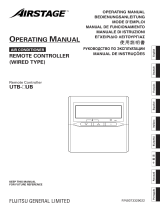Page is loading ...

MA
REMOTE
CONTROLLER
[PAR-33MAA]
MA Remote Controller
[PAR-33MAA]
1. Product Features ······················································································ D-2
2. Safety precautions ···················································································· D-4
3. Names and functions of controller components ··········································· D-5
4. Read before operating the controller ··························································· D-7
1. Menu structure ························································································ D-7
2. Main menu list ························································································ D-8
3. Remote controller function ········································································ D-9
4. Icon explanations ···················································································· D-10
5. Restrictions for the sub remote controller ····················································· D-10
5. Controller operation - Basic operations ······················································· D-11
1. Power ON / OFF ····················································································· D-11
2. Operation mode, temperature, and fan speed settings ···································· D-12
3. Navigating through the Main menu ····························································· D-15
4. Vane · Louver · Vent. (Lossnay) ······························································· D-17
5. Timer ···································································································· D-19
5.1. ON / OFF timer ················································································· D-19
5.2. Auto-OFF timer ················································································· D-21
6. Filter information ····················································································· D-23
7. Error information ····················································································· D-25
8. High power ···························································································· D-26
6. Controller operation - Function settings ······················································ D-27
1. Weekly timer ·························································································· D-27
2. OU silent mode ······················································································· D-29
3. Energy saving ························································································· D-31
3.1. Automatic return to the preset temperature ············································· D-31
3.2. Setting the energy-saving operation schedule ········································· D-33
4. Night setback ························································································· D-35
5. Restriction ····························································································· D-37
5.1. Setting the temperature range restriction ················································ D-37
5.2. Operation lock function ······································································· D-39
7. Maintenance ····························································································· D-40
1. Auto descending panel ············································································· D-40
2. Manual vane angle ·················································································· D-41
3. 3D i-see Sensor setting ············································································ D-43
3.1. 3D i-see Sensor setting ········································································ D-43
3.2. Air distribution ······················································································ D-44
3.3. Energy saving option ············································································ D-46
3.4. Seasonal airflow function ······································································· D-48
8. Initial setting ···························································································· D-49
1. Main / Sub ····························································································· D-49
2. Clock ···································································································· D-50
3. Main display ··························································································· D-51
4. Contrast ································································································ D-52
5. Display detail setting ················································································ D-53
5.1. Clock ······························································································ D-53
5.2. Temperature Unit, Room temp, Auto mode ············································· D-54
6. Auto mode setting ··················································································· D-55
7. Administrator password setting ··································································· D-56
8. Language selection ·················································································· D-57
9. Daylight saving time ················································································· D-58
9. Service ···································································································· D-60
1. Service menu ························································································· D-60
2. Test run ································································································· D-61
3. Drain pump test run ················································································· D-62
4. Input maintenance Info. ············································································ D-63
5. Function Setting ······················································································ D-67
5.1. Mr.Slim ···························································································· D-67
5.2. City Multi ························································································· D-69
6. LOSSNAY setting (City Multi) ····································································· D-70
7. Check ··································································································· D-72
7.1. Error history ····················································································· D-72
7.2. Refrigerant leak check ········································································ D-73
7.3. Smooth maintenance ········································································· D-74
7.4. Request code ··················································································· D-75
8. Self check ······························································································ D-77
9. Maintenance password ············································································· D-78
10. Remote controller check ········································································· D-79
0. Specifications ∙ Outline Dimensions ··························································· D-80
1. Specifications ························································································· D-80
2. Outline Dimensions ·················································································· D-80

Mode
Temp. Fan
Cool AutoSet temp.
Heating
Cooling
Room temp.
21°C
Upper limit temp.
28°C
Lower limit temp.
12°C
Room temp.
24°C
Night setback operation
Heating
ON
Heating
OFF
Cooling
ON
Night setback operation
Cooling
OFF
Setback control time Setback control time
Setback operation starts
when the indoor
temperature drops below
the lower limit during
setback control time.
Setback operation
stops
-when the indoor
temperature rises 3°C
above the lower limit
OR
-when the control time
is over
Setback operation starts
when the temperature
exceeds the upper limit
during setback control time.
Setback operation stops
-when the temperature
drops -3°C below the
upper limit
OR
-when the control time is
over
60 minutes later,
the Set temp.
returns to 28ºC
automatically.
The Set temp. is
changed from 28ºC
to 24ºC by a user.
Cool AutoSet temp.
Mode Fan
Fri
Cool AutoSet temp.
Mode Fan
Fri
Cool AutoSet temp.
Mode Fan
Fri
Temp. Temp. Temp.
60 minutes later
1
. Product Features
Ideal remote controller in pur-
suit of easy operation, conveni-
ence, and energy saving.
Backlit LCD (Liquid Crystal Display)
Full dot backlit LCD makes it easy to see and control units.
Large, easy-to-see display
Full-dot LCD display with large characters for easy viewing Contrast also adjustable.
Simple button arrangement
Buttons are arranged according to usage to allow for intuitive navigation.
Frequently used buttons are larger than other buttons to prevent unintended.
Night Setback
To prevent indoor dew or excessive temperature rise, this control starts heating operation when the control
object group is stopped and the room temperature drops below the preset lower limit temperature. Also, this
control starts cooling operation when the control object group is stopped and the room temperature rises
above the preset upper limit temperature.
CONVENIENCE
Auto Return
This function helps to maintain the indoor temperature at the required level. Even if the temperature setting is
changed during operation, the set temperature automatically returns to the originally preset temperature after
certain amount of time. It is possible to set the required temperature for limited time (30-120 min. in 10-minute
increments).
<Sample screens when the Auto return function is enabled>
Example: Lower the Set temp. to 24°C. 60 minutes later, the Set temp. will be back to 28°C.
ENERGY SAVING
Feature
1
Feature
2
Feature
1
Feature
2
EASY OPERATION
MA
REMOTE
CONTROLLER
1
. PRODUCT FEATURES [PAR-33MAA]
D-2
MA REMOTE CONTROLLER

Basic Functions
▪ ON/OFF ▪ Operation mode switching ▪ Room temperature setting/display ▪ Fan speed setting
▪ Vane setting ▪ Louver setting ▪ Clock setting/display ▪ Filter information display
Advanced Functions
Display mode switching The main display can be displayed in two different modes: "Full" and "Basic".
Error information
Error code, error unit, unit address, unit model, serial number, contact information (dealer's
phone number) can be displayed.
* The unit model, serial number, and contact information need to be registered in advance
to be displayed.
* The unit address may not be displayed depending on the error type.
Ventilation equipment
control
Interlock settings and interlock operation settings for Lossnay units can be made.
OFF/High/Low can be switched.
High power The units operate at higher-than-normal capacity for up to 30 minutes.
Auto descending panel
The automatic descending panel can be operated.
* Valid only for the indoor units that are compatible with this function.
Timer
On/Off timer: The unit automatically turns on or off at the preset time.
• Time can be set in 5-minute increments.
• It is possible to set only the time when the unit turns on or when the unit turns off.
Auto-Off timer: The unit automatically stops after the preset time has elapsed.
• Time can be set to a value from 30 to 240 in 10-minute increments.
Weekly timer
ON/OFF and temperature setting can be scheduled for each day.
• Up to eight operation patterns can be set for each day.
• Time can be set in 5-minute increments.
* Not valid when the On/Off timer is enabled.
Energy saving
The start/stop times to operate the units in the energy-save mode for each day of the week,
and the energy-saving rate can be set.
• Up to four energy-save operation patterns can be set for each day.
• Time can be set in 5-minute increments.
• Energy-saving rate can be set to a value from 0% and 50 to 90% in 10% increments.
Operation lock Settings including ON/OFF, Operation mode, Set temp. and Vane can be locked.
Temperature range
restriction
The lower limit and the upper limit of the settable temperature in each operation mode can
be limited.
Password
Administrator password (required for schedule setting) and Maintenance password (required
for test run and function setting) can be set.
Language selection
Language to be displayed on the screen can be selected from eight languages: English,
French, German, Spanish, Italian, Portuguese, Swedish, and Russian.
Contrast Screen contrast can be adjusted.
Manual vane angle
The vane angle can be set to a xed position.
* Valid only for the indoor units that are compatible with this function.
Functions
MA
REMOTE
CONTROLLER
1
. PRODUCT FEATURES [PAR-33MAA]
D-3
MA REMOTE CONTROLLER

• Thoroughly read the following safety precautions before using the unit.
• Observe these precautions carefully to ensure safety.
WARNING
Indicates a risk of death or serious injury.
CAUTION
Indicates a risk of serious injury or structural damage.
WARNING
• After reading this manual, pass it on to the end user to retain for future reference.
• Keep this manual for future reference and refer to it as necessary. This manual should be made available to those who repair
or relocate the controller. Make sure that the manual is passed on to any future users.
General precautions
To reduce the risk of electric shock, malfunctions, smoke or
re, do not operate the switches/buttons or touch other elec-
trical parts with wet hands.
To reduce the risk of shorting, current leakage, electric shock,
malfunctions, smoke, or re, do not wash the controller with
water or any other liquid.
Do not install the unit in a place where large amounts of oil,
steam, organic solvents, or corrosive gases, such as sulfuric
gas, are present or where acidic/alkaline solutions or sprays
are used frequently. These substances can compromise the
performance of the unit or cause certain components of the
unit to corrode, which can result in electric shock, malfunc-
tions, smoke, or re.
When disinfecting the unit using alcohol, ventilate the room
adequately. The fumes of the alcohol around the unit may
cause a re or explosion when the unit is turned on.
To reduce the risk of injury or electric shock, before spray-
ing a chemical around the controller, stop the operation and
cover the controller.
To reduce the risk of injury or electric shock, stop the opera-
tion and switch off the power supply before cleaning, main-
taining, or inspecting the controller.
If any abnormality (e.g., burning smell) is noticed, stop the
operation, turn off the power switch, and consult your dealer.
Continued use of the product may result in electric shock,
malfunctions, or re.
Properly install all required covers to keep moisture and dust
out of the controller. Dust accumulation and water can cause
electric shock, smoke, or re.
CAUTION
To reduce the risk of re or explosion, do not place ammable
materials or use ammable sprays around the controller.
To reduce the risk of damage to the controller, do not directly
spray insecticide or other ammable sprays on the controller.
To reduce the risk of environmental pollution, consult an au-
thorized agency for proper disposal of remote controller.
To reduce the risk of electric shock or malfunctions, do not
touch the touch panel, switches, or buttons with a pointy or
sharp object.
2
. Safety precautions
To reduce the risk of injury and electric shock, avoid contact
with sharp edges of certain parts.
To avoid injury from broken glass, do not apply excessive
force on the glass parts.
To reduce the risk of injury, wear protective gear when work-
ing on the controller.
Precautions for moving or repairing the controller
WARNING CAUTION
The controller should be repaired or moved only by qualied
personnel. Do not disassemble or modify the controller.
Improper installation or repair may cause injury, electric
shock, or re.
To reduce the risk of shorting, electric shock, re, or malfunc-
tion, do not touch the circuit board with tools or with your
hands, and do not allow dust to accumulate on the circuit
board.
Additional precautions
To avoid damage to the controller, use appropriate tools to
install, inspect, or repair the controller.
To avoid discoloration, do not use benzene, thinner, or chemi-
cal rag to clean the controller. To clean the controller, wipe
with a soft cloth soaked in water with mild detergent, wipe off
the detergent with a wet cloth, and wipe off water with a dry
cloth.
This controller is designed for exclusive use with the Building
Management System by Mitsubishi Electric. The use of this
controller for with other systems or for other purposes may
cause malfunctions.
To avoid damage to the controller, provide protection against
static electricity.
MA
REMOTE
CONTROLLER
2
. SAFETY PRECAUTIONS [PAR-33MAA]
D-4
MA REMOTE CONTROLLER

3
. Names and functions of controller components
Display
Fri
Mode Temp. Fan
Room
Cool Auto
Set temp.
Centrally controlled
Fri
Cool
Mode Temp. Fan
AutoSet temp.
Centrally controlled
The main display can be displayed in two different modes: "Full" and "Basic".
T
he factory setting is "Full". To switch to the "Basic" mode, change the setting on the Main display setting.
(Refer to D-51)
<Full mode> <Basic mode>
* All icons are displayed for explanation.
1
1
2
2
5
5
9
8
7
6
3 3
4
4
9
@
#
)
!
1
#
0
2 3 4 5 6 7 8
Fan speed setting appears here.
4 Fan speed
Appears while the units are operated in the
energy-save mode. (Will not appear on some
models of indoor units)
Appears while the outdoor units are operated in
the silent mode.
Preset temperature appears here.
Appears when the ON/OFF operation is centrally
controlled.
Current time appears here.
Appears when the buttons are locked.
Indoor unit operation mode appears here.
Appears when the operation mode is centrally
controlled.
5
6
2 Preset temperature
6
2
1 Operation mode
7
Indicates the vane setting.
8
Indicates the louver setting.
Indicates the ventilation setting.
Appears when the On/Off timer (D-19),
Night setback (D-35), or Auto-off timer
(D-21) function is enabled.
appears when the timer is disabled by the
centralized control system.
9
)
3
Indicates when filter needs maintenance.
Appears when the filter reset function is centrally
controlled.
Appears when the preset temperature is centrally
controlled.
0
9
8
Appears when the Weekly timer is enabled.
4
Appears when the preset temperature range is
restricted.
!
Functions of the corresponding buttons appear
here.
5 Button function guide
Appears when the built-in thermistor on the
remote controller is activated to monitor the
room temperature (
1
).
appears when the thermistor on the
indoor unit is activated to monitor the room
temperature.
7
Most settings (except ON/OFF, mode, fan
speed, temperature) can be made from
the Main menu. (Refer to D-15.)
3 Clock
(See the Installation Manual.)
Current room temperature appears here.
1 Room temperature
(See the Installation Manual.)
Appears when an energy-saving operation is
performed using a "3D i-See sensor" function.
Appears for a certain period of time when a
centrally-controlled item is operated.
@
# Centrally controlled
MA
REMOTE
CONTROLLER
3
. NAMES AND FUNCTIONS OF CONTROLLER COMPONENTS [PAR-33MAA]
D-5
MA REMOTE CONTROLLER

Fri
Room
Set temp.
Mode Temp. Fan
Cool Auto
Main
Main display:
Cursor Page
Main menu
Vane·Louver·Vent. (Lossnay)
High power
Timer
Weekly timer
OU silent mode
Function buttons
Press to turn ON/OFF the indoor unit.
ON / OFF button
When the backlight is off, pressing any button turns
the backlight on and does not perform its function.
(except for the
(ON / OFF) button)
The functions of the function buttons change depend-
ing on the screen. Refer to the button function guide
that appears at the bottom of the LCD for the functions
they serve on a given screen.
When the system is centrally controlled, the button
function guide that corresponds to the locked button
will not appear.
<Main display> <Main menu>
Function guide
Press to save the setting.
SELECT button
Press to return to the previous screen.
RETURN button
Press to bring up the Main menu.
MENU button
Operation settings will appear.
When the backlight is off, pressing any button turns the
backlight on and it will stay lit for a certain period of time
depending on the screen.
Backlit LCD
This lamp lights up in green while the unit is in operation.
It blinks while the remote controller is starting up or when
there is an error.
ON / OFF lamp
Main display : Press to change the operation mode.
Main menu : Press to move the cursor down.
Function button
F1
Main display : Press to decrease temperature.
Main menu : Press to move the cursor up.
Function button
F2
Main display : Press to increase temperature.
Main menu : Press to go to the previous page.
Function button
F3
Main display : Press to change the fan speed.
Main menu : Press to go to the next page.
Function button
F4
F1 F2 F3 F4
Controller interface
MA
REMOTE
CONTROLLER
3
. NAMES AND FUNCTIONS OF CONTROLLER COMPONENTS [PAR-33MAA]
D-6
MA REMOTE CONTROLLER

Not all functions are available on all models of indoor units.
Main menu
Press the
MENU
button.
Move the cursor to the desired item with the
F1
and
F2
buttons, and press the
SELECT
button.
Vane · Louver · Vent. (Lossnay)
High power
Filter information
On / Off timer
Auto-Off timer
Timer
Error information
Service
Service menu
Test run
Input maintenance info.
Function setting (Mr. Slim)
Drain pump test run
Remote controller check
Maintenance password
Self check
Check
Lossnay (City Multi only)
Function setting (City Multi)
Weekly timer
OU silent mode
Restriction
Temp. range
Operation lock
Energy saving
Auto return
Schedule
Night setback
Initial setting
Main / Sub
Main display
Contrast
Display details
Auto mode
Administrator password
Language selection
Daylight saving time
Clock
Maintenance
Manual vane angle
Auto descending panel
3D i-See sensor setting
4
. Read before operating the controller
1. Menu structure
MA
REMOTE
CONTROLLER
4
. READ BEFORE OPERATING THE CONTROLLER [PAR-33MAA]
D-7
MA REMOTE CONTROLLER

2. Main menu list
Setting and display items Setting details
Vane · Louver · Vent.
(Lossnay)
Use to set the vane angle.
• Select a desired vane setting from ve different settings.
Use to turn ON / OFF the louver.
• Select a desired setting from "ON" and "OFF."
Use to set the amount of ventilation.
• Select a desired setting from "Off," "Low," and "High."
High power Use to reach the comfortable room temperature quickly.
• Units can be operated in the High-power mode for up to 30 minutes.
Timer On/Off timer Use to set the operation On/Off times.
• Time can be set in 5-minute increments.
* Clock setting is required.
Auto-Off
timer
Use to set the Auto-Off time.
• Time can be set to a value from 30 to 240 in 10-minute increments.
Filter information Use to check the lter status.
• The lter sign can be reset.
Error information Use to check error information when an error occurs.
• Error code, error source, refrigerant address, unit model, manufacturing number,
contact information (dealer's phone number) can be displayed.
* The unit model, manufacturing number, and contact information need to be
registered in advance to be displayed.
Weekly timer Use to set the weekly operation On / Off times.
• Up to eight operation patterns can be set for each day.
* Clock setting is required.
* Not valid when the On/Off timer is enabled.
Energy
saving
Auto return Use to get the units to operate at the preset temperature after performing
energy-save operation for a specied time period.
• Time can be set to a value from 30 and 120 in 10-minute increments.
* This function will not be valid when the preset temperature ranges are restricted.
* 1°C increments
Schedule Set the start/stop times to operate the units in the energy-save mode for each
day of the week, and set the energy-saving rate.
• Up to four energy-save operation patterns can be set for each day.
• Time can be set in 5-minute increments.
• Energy-saving rate can be set to a value from 0% and 50 to 90% in 10% increments.
* Clock setting is required.
OU silent mode Use to set the time periods in which priority is given to quiet operation of
outdoor units over temperature control. Set the Start/Stop times for each day of
the week.
• Select the desired silent level from "Normal," "Middle," and "Quiet."
* Clock setting is required.
Night setback Use to make Night setback settings.
• Select "Yes" to enable the setting, and "No" to disable the setting. The temperature
range and the start/stop times can be set.
* Clock setting is required.
* 1°C increments
Restriction Temp. range Use to restrict the preset temperature range.
• Different temperature ranges can be set for different operation modes.
* 1°C increments
Operation
lock
Use to lock selected functions.
• The locked functions cannot be operated.
Maintenance
Auto descending
panel
Auto descending panel (Optional parts) Up / Down you can do.
Manual vane
angle
Use to set the vane angle for each vane to a xed position.
3D i-See
sensor setting
Appears with the units are operated in the energy-save mode with 3D i-see
Sensor.
Initial setting Main/Sub When connecting two remote controllers, one of them needs to be designated
as a sub controller.
Clock Use to set the current time.
Main display Use to switch between "Full" and "Basic" modes for the Main display.
• The default setting is "Full."
MA
REMOTE
CONTROLLER
4
. READ BEFORE OPERATING THE CONTROLLER [PAR-33MAA]
D-8
MA REMOTE CONTROLLER

3. Remote controller function
* The functions which can be used are restricted according to the model.
: Supported : Unsupported
Function
PAR-33MAA
Slim City multi
Body Product size H × W × D (mm) 120 × 120 × 19
LCD Full Dot LCD
Backlight
Energy-saving Energy-saving operation schedule
Automatic return to the preset temperature
Restriction Setting the temperature range restriction
Function Operation lock function
Weekly timer
On / Off timer
High Power
Manual vane angle
Auto (dual set point) mode
Setting and display items Setting details
Initial setting Contrast Use to adjust screen contrast.
Display
details
Make the settings for the remote controller related items as necessary.
Clock: The factory settings are "Yes" and "24h" format.
Temperature: Set either Celsius (°C) or Fahrenheit (°F).
Room temp. : Set Show or Hide.
Auto mode: Set the Auto mode display or Only Auto display.
Auto mode Whether or not to use the AUTO mode can be selected by using the button.
This setting is valid only when indoor units with the AUTO mode function are con-
nected.
Administrator
password
The administrator password is required to make the settings for the following items.
• Timer setting • Energy-save setting • Weekly timer setting
• Restriction setting • Outdoor unit silent mode setting • Night set back
Language
selection
Use to select the desired language.
Service Test run Select "Test run" from the Service menu to bring up the Test run menu.
• Test run • Drain pump test run
Input
maintenance
Select "Input maintenance Info." from the Service menu to bring up the Mainte-
nance information screen.
The following settings can be made from the Maintenance Information screen.
• Model name input • Serial No. input • Dealer information input
Function
setting(Mr.slim)
Make the settings for the indoor unit functions via the remote controller as nec-
essary.
Function
setting
(City Multi)
Use to make settings to for indoor unit's function.
LOSSNAY
setting
(City Multi only)
This setting is required only when the operation of City Multi units is interlocked
with LOSSNAY units.
Check Error history: Display the error history and execute delete error history.
Refrigerant leak check: Refrigerant leaks can be judged.
Smooth maintenance: The indoor and outdoor maintenance data can be displayed.
Request cord: Details of the operation data including each thermistor temperature
and error history can be checked.
Self check Error history of each unit can be checked via the remote controller.
Maintenance
password
Take the following steps to change the maintenance password.
Remote
controller
check
When the remote controller does not work properly, use the remote controller
checking function to troubleshoot the problem.
MA
REMOTE
CONTROLLER
4
. READ BEFORE OPERATING THE CONTROLLER [PAR-33MAA]
D-9
MA REMOTE CONTROLLER

4. Icon explanations
Timer
The table below summarizes the square
icons used in this manual.
The administrator password must be entered on the password input screen to change settings.
There is no settings that can skip this process.
F1 : Press to move the cursor left.
F2 : Press to move the cursor right.
F3 : Press to decrease the value by 1.
F4 : Press to increase the value by 1.
*Changes cannot be made unless the correct password is entered.
Indicates set-
tings that can
be made only
from the main
remote control-
ler.
Indicates settings that can be changed only while
the units are in operation.
Indicates settings that can be changed only while
the units are not in operation.
Indicates settings that can be changed only while
the units are operated in the Cool, Heat, or Auto
mode.
Indicates functions that are not available when the
buttons are locked or the system is centrally con-
trolled.
Controller operation
Function
PAR-33MAA
Slim City multi
Maintenance Auto descending panel operation
Clock
Language selection
Night setback
Smooth maintenance
Refrigerant leak check
Support Contact information (Manual entry)
Model name
Serial No (Manual entry)
5. Restrictions for the sub remote controller
Main
Main display:
Cursor Page
Main menu
Vane·Louver·Vent. (Lossnay)
High power
Timer
Weekly timer
OU silent mode
The following settings cannot be made from the sub remote controller.
Make these settings from the main remote controller. "Main" is displayed
in the title of the Main menu on the main remote controller.
• Timer (On / Off timer, Auto-Off timer)
• Weekly timer
• OU silent mode
• Energy saving (Auto return, Schedule)
• Night setback
• Maintenance (Manual vane angle)
Main
ON
OFF
Timer
Enter administrator password
Select:
Cursor
MA
REMOTE
CONTROLLER
4
. READ BEFORE OPERATING THE CONTROLLER [PAR-33MAA]
D-10
MA REMOTE CONTROLLER

5
. Controller operation - Basic operations
1. Power ON / OFF
Button operation
Press the
ON/OFF
button.
The ON / OFF lamp will light up in
green, and the operation will start.
[
ON
]
Press the
ON/OFF
button again.
The ON / OFF lamp will come off,
and the operation will stop.
[
OFF
]
Settable preset temperature range
The settable temperature range varies with the model of indoor units.
Operation status memory
Remote controller setting
Operation mode Operation mode before the power was turned off
Preset temperature Preset temperature before the power was turned off
Fan speed Fan speed before the power was turned off
Operation mode Preset temperature range
Cool/Dry 19 – 30 °C (67 – 87 °F)
Heat 17 – 28 °C (63 – 83 °F)
Auto(Single set point) 19 – 28 °C (67 – 83 °F)
Auto(Dual set point) [Cool]
Preset temperature range for the Cool mode
[Heat]
Preset temperature range for the Heat mode
Fan / Ventilation Not settable
MA
REMOTE
CONTROLLER
5
. CONTROLLER OPERATION-BASIC OPERATIONS [PAR-33MAA]
D-11
MA REMOTE CONTROLLER

2. Operation mode, temperature, and fan speed settings
Button operation
[
Operation mode
]
<What the blinking mode icon means>
The mode icon will blink when other indoor units in the same refrigerant system (connected to the same outdoor unit) are al-
ready operated in a different mode. In this case, the rest of the unit in the same group can only be operated in the same mode.
ON
Cool
Room
AutoSet temp.
Mode Temp. Fan
Fri
Cool Dry Fan
Auto Heat
Press the F1 button to go through the operation modes in the order of
"Cool, Dry, Fan, Auto, and Heat." Select the desired operation mode.
• Operation modes that are not available to the connected indoor unit models will
not appear on the display.
<AUTO (dual set point) mode>
When the operation mode is set to the Auto (dual set point) mode, two preset
temperatures (one each for cooling and heating) can be set. Depending on the room
temperature, indoor unit will automatically operate in either the Cool or Heat mode
and keep the room temperature within the preset range.
Operation pattern during Auto (dual set point) mode
The room temperature
changes corresponding
to the change in the
outside temperature.
HEAT COOL HEAT COOL
Preset temp.
(COOL)
Preset temp.
(HEAT)
Room temperature
The graph below shows the operation pattern of indoor unit operated in the Auto
(dual set point) mode.
MA
REMOTE
CONTROLLER
5
. CONTROLLER OPERATION-BASIC OPERATIONS [PAR-33MAA]
D-12
MA REMOTE CONTROLLER

[
Preset temperature
]
F1 F2 F3 F4
Cool
Room
AutoSet temp.
Mode Temp. Fan
Fri
Press the F2 button to decrease the preset
temperature, and press the F3 button to
increase.
•
Refer to the table on page D-11 for the settable
temperature range for different operation modes.
•
Preset temperature range cannot be set for Fan/
Ventilation operation.
•
Preset temperature will be displayed either in
Centigrade in 0.5- or 1-degree increments, or in
Fahrenheit, depending on the indoor unit model and the
display mode setting on the remote controller.
<Cool, Dry, Heat, and Auto (single set point)>
<Auto (dual set point) mode>
Cool
Room
28.5
AutoSet temp.
Mode Temp. Fan
Fri
28.5
Example display
(Centigrade in 0.5-degree increments)
1
The current preset temperatures will appear.
Press the F2 or F3 button to display the
Settings screen.
Auto
Room
26
2
28
Auto
Mode Temp. Fan
Fri
Preset
temperature
for cooling
Preset
temperature
for heating
28
F1 F2 F3 F4
MA
REMOTE
CONTROLLER
5
. CONTROLLER OPERATION-BASIC OPERATIONS [PAR-33MAA]
D-13
MA REMOTE CONTROLLER

[
Fan speed
]
Cool
Room
AutoSet temp.
Mode Temp. Fan
Fri
Auto
Press the
F4
button to go through the fan speeds in the following order.
• The available fan speeds depend on the models of connected indoor units.
Navigating through the screens
• To return to the Main screen ...... RETURN button
2
Press the F1 or F2 button to move the cursor
to the desired temperature setting (cooling or
heating).
Press the F3 button to decrease the selected
temperature, and F4 to increase.
•
Refer to the table on page D-11 for the settable
temperature range for different operation modes.
•
The preset temperature settings for cooling and heating
in the Auto (dual set point) mode are also used by the
Cool/Dry and Heat modes.
•
The preset temperatures for cooling and heating in the
Auto (dual set point) mode must meet the conditions
below:
• Preset cooling temperature is higher than preset heating temperature.
• The minimum temperature difference requirement between cooling
and heating preset temperatures (varies with the models of indoor units
connected) is met.
* If preset temperatures are set in a way that does not meet
the minimum temperature difference requirement, both preset
temperatures will automatically be changed within the allowable setting
ranges.
2
F1
F2
F3
F4
Main display:
Cursor
Set Temp.
Temp.
28
Preset
temperature
for cooling
Preset
temperature
for heating
MA
REMOTE
CONTROLLER
5
. CONTROLLER OPERATION-BASIC OPERATIONS [PAR-33MAA]
D-14
MA REMOTE CONTROLLER

3. Navigating through the Main menu
Button operation
Cursor
Main
Main display:
Cursor Page
Main menu
Vane·Louver·Vent. (Lossnay)
High power
Timer
Weekly timer
OU silent mode
Page
Main
Main display:
Cursor Page
Main menu
Vane·Louver·Vent. (Lossnay)
High power
Timer
Weekly timer
OU silent mode
Main
Main display:
Cursor Page
Main menu
Vane·Louver·Vent. (Lossnay)
High power
Timer
Weekly timer
OU silent mode
[
Item selection
]
Press F1 to move the cursor down.
Press F2
to move the cursor up.
[
Navigating through the pages
]
Press F3
to go to the previous page
.
Press F4
to go to the next page.
Press the
button.
The Main menu will appear.
[
Accessing the Main menu
]
MA
REMOTE
CONTROLLER
5
. CONTROLLER OPERATION-BASIC OPERATIONS [PAR-33MAA]
D-15
MA REMOTE CONTROLLER

If no buttons are touched for 10 minutes, the screen will automatically
return to the Main display. Any settings that have not been saved will be
lost.
OU silent mode
Mon Tue Wed Thu Fri Sat Sun
Start Stop Silent
-
Setting display:
day
Cool
Room
AutoSet temp.
Mode Temp. Fan
Fri
Title
Not available
Unsupported function
Return:
Select the desired item, and press the button.
The screen to set the selected item will appear.
[
Saving the settings
]
[
Exiting the Main menu screen
]
Press the button to exit the Main menu and return to the Main display.
[
Display of unsupported functions
]
The message at left will appear if the user selects a function not supported
by the corresponding indoor unit model.
MA
REMOTE
CONTROLLER
5
. CONTROLLER OPERATION-BASIC OPERATIONS [PAR-33MAA]
D-16
MA REMOTE CONTROLLER

4. Vane · Louver · Vent. (Lossnay)
ON
Main
Main display:
Cursor Page
Main menu
Vane·Louver·Vent. (Lossnay)
High power
Timer
Weekly timer
OU silent mode
Fri
Swing Off Off
LouverVent.Vane
Cool
Room
AutoSet temp.
Mode Temp. Fan
Fri
Auto
Auto
Swing
Step 1 Step 2
Step 4Step 3
Swing
Step 5
Button operation
[
Accessing the menu
]
Select "Vane · Louver · Vent. (Lossnay)" from the Main menu (refer to D-15),
and press the button.
(Sample screen on City Multi)
[
Vane setting
]
Press the F1 or F2 button to go through the vane setting options: "AUTO",
"Step 1", "Step 2", "Step 3", "Step 4", "Step 5" and "Swing."
Select the desired setting.
Select "Swing" to move the vanes up and down automatically.
When set to "Step 1" through "Step 5", the vane will be xed at the selected angle.
under the vane setting icon
This icon will appear when the vane is set to "Step 5" and the fan operates at
low speed during cooling or dry operation (depends on the model).
The icon will go off in an hour, and the vane setting will automatically change.
MA
REMOTE
CONTROLLER
5
. CONTROLLER OPERATION-BASIC OPERATIONS [PAR-33MAA]
D-17
MA REMOTE CONTROLLER

Fri
Off On
LouverVent.Vane
Off
Off On
On
Fri
Low
Vent.
Main
Main display:
Cursor Page
Main menu
Vane·Louver·Vent. (Lossnay)
High power
Timer
Weekly timer
OU silent mode
Off Low High
Off Low High
(Sample screen on City Multi)
[
Louver setting
]
Press the
F4
button to turn the louver swing ON and OFF.
(Sample screen on Mr. Slim)
[
Vent. setting
]
Press the F3 button to go through the ventilation setting options in the or-
der of "Off," "Low," and "High."
* Settable only when LOSSNAY unit is connected.
• The fan on some models of indoor units may be interlocked with certain models of
ventilation units.
[
Returning to the Main menu
]
Press the button to go back to the Main menu.
MA
REMOTE
CONTROLLER
5
. CONTROLLER OPERATION-BASIC OPERATIONS [PAR-33MAA]
D-18
MA REMOTE CONTROLLER

5. Timer
Main
Main display:
Cursor Page
Main menu
Vane·Louver·Vent. (Lossnay)
High power
Timer
Weekly timer
OU silent mode
Timer
Setting display:
Cursor
On/Off timer Yes
On Off
Repeat No
Auto-off No
Stop in
--- min
Timer
Select:
Cursor Cursor
On/Off timer No / Ye s
On
Off
Repeat No / Yes
Main
[
2
]
The current settings will appear.
Move the cursor to the On / Off timer, and press the
button.
Button operation
[
1
]
Select "Timer" from the Main menu (refer to D-15), and
press the
but-
ton.
5.1. ON / OFF timer
The On/Off timer will not work in the following cases:
when On/Off timer is disabled, during an error, during check (in the service
menu), during test run, during remote controller diagnosis, when the clock is
not set, during Function setting, when the system is centrally controlled (when
On/Off operation from local controller is prohibited).
[
3
]
The screen to set the timer will appear.
Select the desired item with the F1
or F2 button out of "On / Off timer",
"On", "Off" or "Repeat".
The unit automatically turns on or off at the preset time.
(ex. Operation start time PM 2:30/ Operation stop time AM 12:50/ only one)
MA
REMOTE
CONTROLLER
5
. CONTROLLER OPERATION-BASIC OPERATIONS [PAR-33MAA]
D-19
MA REMOTE CONTROLLER

Timer
Select:
Cursor Time
On/Off timer No / Ye s
On
Off
Repeat No / Yes
Cool
Room
AutoSet temp.
Mode Temp. Fan
Fri
Timer
Timer
Select:
Cursor Time
Main menu:
On/Off timer No / Ye s
On
Off
Repeat No / Yes
On/Off timer No / Ye s
On
Off
Repeat No / Yes
Changes saved
A conrmation screen will appear.
[
4
]
Change the setting with the F3 or F4 button.
will appear on the Main display in the Full
mode when the On/Off timer is enabled.
[
5
]
Press the button to save the settings.
• On / Off timer: No (disable) / Yes (enable)
• On: Operation start time
(settable in 5-minute increments)
* Press and hold the button to rapidly advance the numbers.
• Off: Operation stop time
(settable in 5-minute increments)
* Press and hold the button to rapidly advance the numbers.
• Repeat: No (once) / Yes (repeat)
Navigating through the screens
• To go back to the Main menu ..................
button
• To return to the previous screen ...............
button
MA
REMOTE
CONTROLLER
5
. CONTROLLER OPERATION-BASIC OPERATIONS [PAR-33MAA]
D-20
MA REMOTE CONTROLLER
/