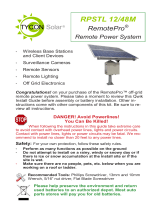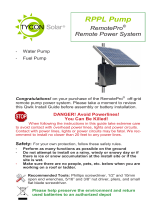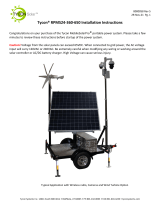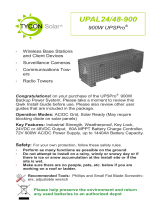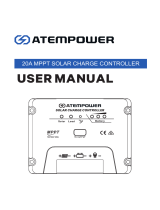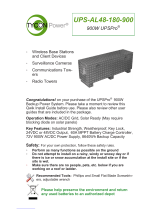Page is loading ...

RPSTL 12/24M
RemotePro®
Remote Power System
▫ Wireless Base Stations
and Client Devices
▫ Surveillance Cameras
▫ Remote Sensors
▫ Remote Lighting
▫ Off Grid Electronics
Congratulations! on your purchase of the RemotePro™ off-grid
remote power system. Please take a moment to review this Qwik
Install Guide before assembly or battery installation. Other in-
structions come with other components of this kit. Be sure to re-
view all instructions.
DANGER! Avoid Powerlines!
You Can Be Killed!
When following the instructions in this guide take extreme care
to avoid contact with overhead power lines, lights and power circuits.
Contact with power lines, lights or power circuits may be fatal. We rec-
ommend to install no closer than 20 feet to any power lines.
Safety: For your own protection, follow these safety rules.
▫ Perform as many functions as possible on the ground
▫ Do not attempt to install on a rainy, windy or snowy day or if
there is ice or snow accumulation at the install site or if the
site is wet.
▫ Make sure there are no people, pets, etc. below when you are
working on a roof or ladder.
Recommended Tools: Phillips Screwdriver, 13mm and 10mm
Wrench, 5/16” nut driver, Flat Blade Screwdriver
Please help preserve the environment and return
used batteries to an authorized depot. Most auto
parts stores will pay you for old batteries.

2
Qwik Install
STEP 1: Assemble the solar panel mount
and set the correct tilt angle based on
your Latitude. There is a useful tool to
calculate optimum angle at https://
calculators.tyconsystems.com. If you will
be using a fixed angle all year we recom-
mend using the optimum angle for winter
sun. You can also calculate winter tilt us-
ing: Your_Latitude*0.9+30. Mount the so-
lar panel mount to the pole using hose
clamps provided. Solar panels should face south if you are in the north-
ern hemisphere. Be sure to mount high enough so the door of the en-
closure clears the solar panel mount when opened. You can also mount
the panel to a wall using lag bolts.
STEP 2: Attach the solar panel to the solar panel mount so that the
wire junction box is towards the
top or side. Connect the solar
panel MC-4 connectors in series
configuration.
TIP: We strongly recommend
installing the batteries and other
equipment in the enclosure af-
ter mounting the enclosure to
the pole or wall.
STEP 3: Attach top and bottom
brackets to the enclosure.
STEP 4: Mount the enclosure to
a pole using U-Bolts and/or 4
hose clamps. The enclosure can
also be wall mounted using ap-
propriate lag bolts (supplied by
customer).
STEP 5: Attach the included
DIN Rail to the door using hard-
ware provided.
STEP 6: Install 4 cable feedthroughs to the bottom of the enclosure.
TIP: There are multiple cable gland feedthrough in the bottom of the
enclosure. If you are not using any of the feedthrough you can cut a
short piece of wire, put it through the cable gland and tighten the cable
gland on the wire to seal it.
STEP 7: Remove the fuse from the battery cable(s) and connect
wires to the batteries, then install the batteries.

3
STEP 8: Attach the green DIN Rail clips to the
MPPT controller bracket using screws provided
and attach the bracket to the controller. The extra
parts aren’t used. Remove the small plate on the
controller back to access the wire terminal screws.
Connect the battery wires and the wires from the
PowerVent™ fan to the controller battery input. Be
sure to observe proper polarity. (RED=+).
CAUTION: Reverse polarity connections will
damage the equipment.
STEP 9: Connect the included solar panel cable to the MPPT controller
PV inputs (Red to PV+). Don’t connect the solar cable to solar panel
connectors until the controller is connected to the batteries.
STEP 10: Connect your load to the
MPPT Controller load output. When the
MPPT controller is energized with full
battery voltage the load will turn on
automatically.
STEP 11: Replace the wire terminal
access door on the back of the MPPT
controller and mount the MPPT control-
ler to the DIN rail mounted on the en-
closure door.
STEP 12: Double check wiring and
then re-install the battery cable fuse to
energize the system. The MPPT con-
troller will power up and automatically detect the battery configuration.
The display is activated by vibration, so to turn on the display, tap the
glass cover. Once the controller is energized, connect the solar panel
connectors to the solar cable coming from the MPPT controller.
CAUTION: Reverse polarity connections will damage the equip-
ment.
Important Note: The MPPT Controller ships with AUTO detection
of battery voltage enabled. We suggest changing this to a fixed 24V,
if using a 24V battery configuration, so that the system can recov-
er automatically if, by chance, the batteries get drained complete-
ly. See MPPT controller user manual for specific instructions.
STEP 13: Make sure lid gasket is clean and free from any particles,
then carefully close the cover, making sure that wires are clear of the
seam and hinge area. Use your own lock to secure the door.

4
MC-4 Connectorized Panels Wiring Configurations using MPPT Controllers
Two Panel Configuration for 12V or 24V Battery Configurations
Four Panel Configuration for 12V or 24V Battery Configurations

5
CAUTION: Be sure to connect the battery to the controller first and dis-
connect it last. Connecting solar panels to the controller without the bat-
tery connected could damage the controller.

6
TECH CORNER
Additional Information you may find useful
1. CONTROLLER: The MPPT controller turns off power to the load at
11V and reconnects when the battery reaches 12.5V. In a 24V configu-
ration it turns off power at 22V and reconnects at 24.5V. This protects
battery from overdischarge and increases battery life and performance.
2.Fuse: There is a fuse in the battery cable (30A).The fuse is in-line
with battery power. If fuse is blown there was some sort of short in the
battery connection and the controller will appear dead. Replace with a
30A fuse.
3. VENTING: The enclosure is vented thru the PowerVent™. The fan is
thermostatically controlled and will turn on when the temperature inside
the enclosure exceeds 45° C.

7
4. BATTERY MAINTENANCE: The batteries used in the RemotePro®
systems don’t require any maintenance. The AGM type should last up
to 5 years and Lithium should last 10 years in normal use.
NOTE: Never store batteries for a long time in a discharged state
or it will kill the battery. Especially in cold temperatures.
5. Remote Monitoring: There is an RS485 port on the MPPT control-
ler. This port is a special port to interface to the Tycon TPDIN-Monitor-
WEB3 V2 using a TPDIN-CABLE-485 cable for remote monitoring via
Ethernet.
The RS485 port can also be used with the Tycon TP-SC-WiFi to pro-
vide connectivity to a wireless network. To provide a connection to a
PC, use the TP-SC-USB-RS485. Software and instructions are availa-
ble at tyconsystems.com.
6. BATTERY OVERDISCHARGE: We highly recommend hooking all
equipment loads to the controller load output. This output will discon-
nect the load if the battery voltage drops below 11V (12V battery) or
22V (24V battery) and this will protect the battery from over-discharge.
If batteries get completely discharged (<10V) because the equipment
was connected directly to the battery, you will reduce the battery life
and you will most likely need to recondition them with a good quality
10A automotive battery charger. Avoid charging for longer than 24hrs to
avoid battery damage. Once they are back to a normal operating range,
the integrated charge controller will maintain the charge.
7. TROUBLESHOOTING:
A. There is no load output from the controller —If battery voltage is
too low the charge controller will turn off the load outputs. On a 12V
battery system the load will turn off if battery is <11V. On a 24V bat-
tery system the load will turn off at <22V. See controller user guide
for more detail..
B. Why is my solar panel voltage so high?- Open circuit voltage
on a 12V panel is around 23V, and about 40V on a 24V panel.
With MPPT controllers, the most efficient operation is achieved by
wiring 12V panels in series.
C. My system turns off at night and comes back on in the morn-
ing?- This is a sure sign that the solar panels and/or battery ca-
pacity can’t support the load. You should measure your actual
load and recalculate to make sure you have adequate capacity.
Go to https://calculators.tyconsystems.com to calculate your ex-
pected system capabilities.
D. Can I charge my batteries from AC power? Tycon offers AC/DC
battery chargers that can be used in parallel with the solar control-
ler to charge batteries from AC.

8
SPECIFICATIONS Subject to change without notice
12V 24V
Battery Capacity (12V) 200 or 400Ah
Reserve Power @ Rated Load >24 hours
Load Output 12V 20A —
Unregulated
24V 20A —
Unregulated
Battery Voltage (DC) 12V 24V
Battery Type Valve Regulated Sealed Lead Acid
AGM or Lithium LiFePO4
Battery Life 5 Years AGM; 10years Lithium
Controller Type MPPT—Temperature Compensated
Over-Voltage Protection 16V 32V
Bulk Charge 14.4V 28.8V
Float Charge 13.8V 27.6V
Over-discharge protection 11.1V 22.2V
Over-discharge recovery voltage 12.6V 25.2V
Controller Self Consumption <1W
Enclosure Type Powder Coat Steel
Wind Survivability 90MPH
Operating Temperature -30°C to +60°C AGM
0°C to 60°C Lithium
Limited Warranty
The RemotePro® products are supplied with a limited 36 month warran-
ty which covers material and workmanship defects. This warranty does
not cover the following:
▫ Parts requiring replacement due to improper installation, misuse,
poor site conditions, faulty power, etc.
▫ Lightning or weather damage.
▫ Physical damage to the external & internal parts.
▫ Products that have been opened, altered, or defaced.
▫ Water damage for units that were not mounted according to user
manual.
▫ Usage other than in accordance with instructions and the normal
intended use.
Tycon Systems
930 W 14600 S Ste 600
Bluffdale, UT 84065
support@tyconsystems.com
PH: 801-432-0003
/