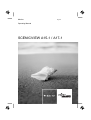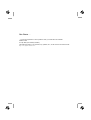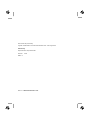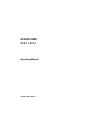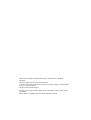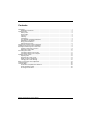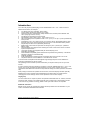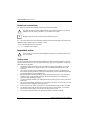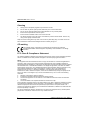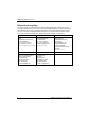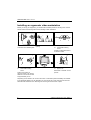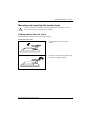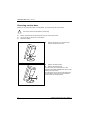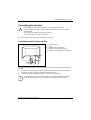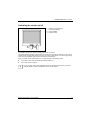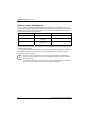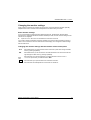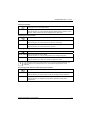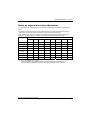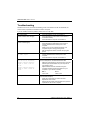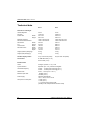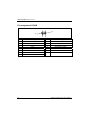Fujitsu SCENICVIEW A17-1 User manual
- Category
- TVs & monitors
- Type
- User manual
This manual is also suitable for

Monitor
Operating Manual
English
SCENICVIEW A15-1 / A17-1

Are there ...
... any technical problems or other questions which you would like to be clarified?
Please contact
our help desk (see Warranty Booklet).
The latest information on our products, tips, updates, etc., can be found on the internet under:
http://www.fujitsu-siemens.com


This manual was produced by
cognitas. Gesellschaft für Technik-Dokumentation mbH – www.cognitas.de
Published by
Fujitsu Siemens Computers GmbH
AG 0105 01/05
Edition 1
Order no.: A26361-K1016-Z120-1-7619

SCENICVIEW
A15-1 / A17-1
Operating Manual
January 2005 edition

VESA, DDC and DPMS are registered trademarks of Video Electronics Standards
Association.
Copyright © Fujitsu Siemens Computers GmbH 2005
All rights, including rights of translation, reproduction by printing, copying or similar methods,
in part or in whole, are reserved.
Offenders will be liable for damages.
All rights, including rights created by patent grant or registration of a utility model or design,
are reserved.
Delivery subject to availability. Right of technical modification reserved.

A26361-K1016-Z120-1-7619, edition 1
Contents
Introduction........................................................................................................................................1
Notational conventions...............................................................................................................2
Important notes .................................................................................................................................2
Safety notes...............................................................................................................................2
Power cable...............................................................................................................................3
Transport ...................................................................................................................................3
Cleaning ....................................................................................................................................4
CE marking................................................................................................................................4
FCC Class B Compliance Statement.........................................................................................4
Declaration of Conformity ..........................................................................................................5
Energy Star Guidelines..............................................................................................................5
Disposal and recycling...............................................................................................................6
Checking the contents of the consignment ........................................................................................7
Installing an ergonomic video workstation..........................................................................................8
Mounting and removing the monitor base ..........................................................................................9
Folding monitor base out and in.................................................................................................9
Removing monitor base...........................................................................................................10
Connecting the monitor....................................................................................................................11
Connecting cables to the monitor.............................................................................................11
Connecting cables to the computer..........................................................................................12
Operation of the monitor..................................................................................................................12
Adjusting rake..........................................................................................................................12
Switching the monitor on/off.....................................................................................................13
Notes on power management ..................................................................................................14
Changing the monitor settings .................................................................................................15
Notes on ergonomic colour adjustment............................................................................................19
Troubleshooting...............................................................................................................................20
Technical data .................................................................................................................................22
VESA-DDC-compatible VGA interface.....................................................................................23
Preset operating modes...........................................................................................................23
Pin assignment D-SUB............................................................................................................24


A26361-K1016-Z120-1-7619, edition 1 1
Introduction
Your new LCD (Liquid Crystal Display) monitor SCENICVIEW A15-1 / A17-1 offers numerous
features and functions, for example:
● TFT display (Thin Film Transistor; active matrix)
● minimal space requirements thanks to slim casing
● optimum ergonomic characteristics (totally distortion-free, excellent picture definition and
colour purity right into the corners)
● high degree of brightness and good contrast
● high resolution (1024 x 768 on A15-1, 1280 x 1024 on A17-1)
● size of the display area comparable to that of a 17" (A15-1) or 19" (A17-1) CRT (Cathode Ray
Tube) monitor
● presentation of up to 16.7 million colours (in conjunction with an appropriate graphics card)
● automatic scanning of horizontal frequencies from 30 to 61 kHz and refresh rates (vertical
frequencies) from 56 to 76 Hz (absolutely flicker-free)
● digital screen control with microprocessor for saving 23 (A15-1) and 25 (A17-1) different
display modes
● freely adjustable colour alignment for matching the screen colours to the colours of various
input and output devices
● convenient operation via integrated OSD (On-Screen-display) menu
● VESA-DDC compatibility
● VESA-FPMPMI compatibility (Flat Panel Monitor Physical Mounting Interface) - mechanical
interface to swivel arm and wall bracket)
● plug&play capability
● power management for reducing power consumption when the computer is not in use
● compliance with the recommendations in accordance with TCO’03
In normal screen mode (dark characters against a light background) the monitor satisfies the
ergonomic requirements for the GS symbol.
This operating manual contains important information you require to start up and run your LCD
monitor.
A screen controller with VGA interface is required to control the SCENICVIEW A15-1 / A17-1 LCD
monitor. The monitor processes the data supplied to it by the screen controller. The screen
controller/the associated driver software is responsible for setting the modes (resolution and refresh
rate).
When putting the monitor into operation for the first time, the screen display should be optimally
adapted to the screen controller used and adjusted in accordance with your needs (see the
"Changing the monitor settings" section in the "Operation of the monitor" chapter).
Target group
You don't need to be an "expert" to perform the operations described here. Do, however, read the
"Important notes" chapter in the operating manual of the computer and in this operating manual.
In the event of any problems occurring, please contact your sales outlet or our help desk.
Additional information
Details of how you set the resolution and refresh rate are provided in the documentation on your
screen controller/the associated driver software.

SCENICVIEW A15-1 / A17-1
2 A26361-K1016-Z120-1-7619, edition 1
Notational conventions
The meanings of the symbols and fonts used in this manual are as follows:
!
Pay particular attention to text marked with this symbol. Failure to observe this warning
endangers your life, destroys the device, or may lead to loss of data.
i
Supplementary information, remarks, and tips follow this symbol.
► Text which follows this symbol describes activities that must be performed in the order shown.
"Quotation marks" indicate names of chapters or terms.
This font indicates filenames and menu items.
This font indicates screen outputs.
Important notes
!
In this chapter you will find information regarding safety which is essential to take note of
with your monitor.
Safety notes
This device complies with the relevant safety regulations for data processing equipment, including
electronic office machines for use in an office environment. If you have any questions, contact your
sales outlet or our help desk.
● The display surface of the LCD monitor is sensitive to pressure and scratches. You should
therefore be careful with the display surface so as to avoid lasting damage (Newton rings,
scratches).
● If the device is brought into the installation site from a cold environment, condensation can
form. Before operating the device, wait until it is absolutely dry and has reached approximately
the same temperature as the installation site.
● During installing and operating the device, please observe the instructions on environmental
conditions in the "Technical data" chapter as well as the instructions in the "Installing an
ergonomic video workstation" chapter.
● To ensure sufficient ventilation, the intake and exhaust air openings of the monitor must never
be blocked.
● The monitor automatically sets itself to a mains voltage in the range of 100 V to 240 V. Ensure
that the local mains voltage lies within these limits.
● Ensure that the power socket on the device or the grounded mains outlet is freely accessible.
● The ON/OFF switch does not disconnect the device from the mains voltage. To completely
disconnect the mains voltage, remove the power plug from the socket.
● The monitor is equipped with a power cable that complies with safety standards.

SCENICVIEW A15-1 / A17-1
A26361-K1016-Z120-1-7619, edition 1 3
● Lay all cables so that nobody can stand on them or trip over them. When attaching the device,
observe the relevant notes in the "Connecting the monitor" chapter.
● If you use a different data cable from the one supplied, ensure that it is adequately shielded.
CE conformance and optimum picture quality are guaranteed only if you use the data cable
supplied.
● No data transfer cables should be connected or disconnected during a thunderstorm.
● Make sure that no objects (e.g. jewellery chains, paper clips, etc.) or liquids get inside the
device (danger of electric shock, short circuit).
● The device is not waterproof! Never immerse the device in water and protect it from spray
water (rain, sea water).
● In emergencies (e.g. damaged casing, elements or cables, penetration of liquids or foreign
matter), switch off the unit, disconnect the power plug and contact your sales outlet or our help
desk.
● The monitor must be disposed of in accordance with the local regulations for disposal of
special waste. The screen background lighting contains mercury. You must observe the
applicable handling and disposal safety regulations for fluorescent tubes.
● Only qualified technicians should repair the device. Unauthorised opening and incorrect repair
may greatly endanger the user (electric shock, fire risk).
● You may set only those resolutions and refresh rates specified in the "Technical data" chapter.
Otherwise you may damage your monitor. If you are in any doubt, contact your sales outlet or
our help desk.
● Use a screen saver with moving images and activate the power management for your monitor
to prevent still images from "burning in".
● If you operate the monitor with the swivel arm or wall bracket, it may not be turned by 180°.
Power cable
To guarantee safe operation, use the cable supplied. Use the following guidelines if it is necessary
to replace the original cable set.
● The female/male receptacles of the cord set must meet IEC60320/CEE-22 requirements.
● The cable has to be HAR-certified or VDE-certified. The mark HAR or VDE will appear on the
outer sheath.
● For devices which are mounted on a desk or table, type SVT or SJT cable sets may be used.
For devices which sit on the floor, only SJT type cable sets may be used.
● The cable set must be selected according to the rated current for your device.
● If necessary, replace the original power cable with a regular grounded 3-core mains lead.
Transport
● Transport the monitor with care and only in its original packaging or another corresponding
packaging fit to protect it against knocks and jolts.
● Never drop the LCD monitor (danger of glass breakage).

SCENICVIEW A15-1 / A17-1
4 A26361-K1016-Z120-1-7619, edition 1
Cleaning
● Always pull out the power plug before you clean the monitor.
● Do not clean any interior parts yourself, leave this job to a service technician.
● Do not use any cleaning agents that contain abrasives or may corrode plastic.
● Ensure that no liquid will run into the system.
● Ensure that the ventilation areas of the monitor are free.
● The display surface of the LCD monitor is sensitive to pressure and scratches. Clean it only
using a soft, slightly moistened cloth.
Wipe the monitor casing with a dry cloth. If the monitor is particularly dirty, use a cloth which has
been moistened in mild domestic detergent and then carefully wrung out.
CE marking
The shipped version of this device complies with the requirements of the EEC
directives 89/336/EEC "Electromagnetic compatibility" and 73/23/EEC "Low voltage
directive".
FCC Class B Compliance Statement
The following statement applies to the products covered in this manual, unless otherwise specified
herein. The statement for other products will appear in the accompanying documentation.
NOTE:
This equipment has been tested and found to comply with the limits for a "Class B" digital device,
pursuant to Part 15 of the FCC rules and meets all requirements of the Canadian Interference-
Causing Equipment Regulations. These limits are designed to provide reasonable protection against
harmful interference in a residential installation. This equipment generates, uses and can radiate
radio frequency energy and, if not installed and used in strict accordance with the instructions, may
cause harmful interference to radio communications. However, there is no guarantee that
interference will not occur in a particular installation. If this equipment does cause harmful
interference to radio or television reception, which can be determined by turning the equipment off
and on, the user is encouraged to try to correct the interference by one or more of the following
measures:
● Reorient or relocate the receiving antenna.
● Increase the separation between equipment and the receiver.
● Connect the equipment into an outlet on a circuit different from that to which the receiver is
connected.
● Consult the dealer or an experienced radio/TV technician for help.
Fujitsu Siemens Computers GmbH is not responsible for any radio or television interference caused
by unauthorised modifications of this equipment or the substitution or attachment of connecting
cables and equipment other than those specified by Fujitsu Siemens Computers GmbH. The
correction of interference caused by such unauthorised modification, substitution or attachment will
be the responsibility of the user.
The use of shielded I/O cables is required when connecting this equipment to any and all optional
peripheral or host devices. Failure to do so may violate FCC rules.

SCENICVIEW A15-1 / A17-1
A26361-K1016-Z120-1-7619, edition 1 5
Declaration of Conformity
This device complies with Part 15 of the FCC Rules. Operation is subject to the following two
conditions:
(1) this device may not cause harmful interference, and
(2) this device must accept any interference received, including interference that may cause
undesired operation.
Product name: Colour LCD Monitor
Trade name: Fujitsu Siemens Computers Inc.
Model number(s): SCENICVIEW A15-1 / A17-1
Name of responsible party: Fujitsu Siemens Computers, Inc.
1250 E. Arques Avenue
Sunnyvale, CA 94085
U.S.A.
Contact person: Bernd Schroettle-Henning
Phone No.: (408) 834-0306
Fax No.: (408) 746-8299
We, Fujitsu Siemens Computers, Inc., hereby declare that the equipment bearing the trade name
and model number specified above was tested conforming to the applicable FCC rules under the
most accurate measurement standards possible, and that all the necessary steps have been taken
and are in force to assure that production units of the same equipment will continue to comply with
the Commissions requirements.
Energy Star Guidelines
The Fujitsu Siemens LCD monitor SCENICVIEW A15-1 / A17-1 is
designed to conserve electricity by dropping to less than 1 W when it goes
into standby, suspend and OFF mode. With this new power management
the LCD monitor SCENICVIEW A15-1 / A17-1 qualifies for the U.S.
Environmental Protection Agency's (EPA) Energy Star Computers award.
The EPA estimates that computer equipment uses 5 % percent of all business electricity and that
this is growing rapidly. If all desktop computers and peripherals enter a low-power mode when not in
use, the overall savings in electricity could amount to $ 2 thousand million annually. These savings
could also prevent the emission of 20 million tons of carbon dioxide into the atmosphere - the
equivalent of 5 million automobiles.
As an Energy Star Partner, Fujitsu Siemens Computers GmbH has determined that this product
meets the Energy Star guidelines for energy efficiency.

SCENICVIEW A15-1 / A17-1
6 A26361-K1016-Z120-1-7619, edition 1
Disposal and recycling
This device has been manufactured to the highest possible degree from materials which can be
recycled or disposed of in a manner that is not environmentally damaging. The device may be taken
back after use to be recycled, provided that it is returned in a condition that is the result of normal
use. Any components not reclaimed will be disposed of in an environmentally acceptable manner.
If you have any questions on disposal, please contact your local office, our help desk, or:
Germany Belgium Switzerland
Fujitsu Siemens Computers
GmbH
Remarketing und Recycling
D-33106 Paderborn
Tel: +49 5251 / 81 80 10
Fax: +49 5251 / 81 80 15
http://www.fujitsu-siemens.de/wvm
RECUPEL
Boulevard Reyers, 80
B-1030 Brussels
Tel: +32 2 / 706 86 16
Fax: +32 2 / 706 86 13
E-Mail: inf[email protected]
http://www.recupel.be
SWICO
Schweizerischer
Wirtschaftsverband der
Informations-,
Kommunikations- und
Organisationstechnik
A list of the SWICO
Acceptance places can be
found at:
http://www.swico.ch
USA USA
Environmental Affairs
Electronic Industries Alliance
Jason Linnell, Manager
2500 Wilson Blvd
Arlington, VA 22201
Tel: 703-907-7573
Fax: 703-907-7501
E-mail: jlinnell@eia.org
North East Recycling Council
Lynn Rubinstein
Suite 401
139 Mainstreet
Brattleboro VT 05301
Tel: 802-254-3636
Fax: 802-254-5870
E-mail: [email protected]

SCENICVIEW A15-1 / A17-1
A26361-K1016-Z120-1-7619, edition 1 7
Checking the contents of the consignment
!
The display surface of the LCD monitor is sensitive to pressure and scratches. Always
hold the device by the casing!
► Unpack all the individual parts.
► Check the delivery for damage incurred during transportation.
► Check whether the delivery agrees with the details in the delivery note.
The complete LCD monitor package includes:
– one monitor
– one data cable (D-SUB)
– one power cable
– one CD
– one Warranty Booklet
– one "Getting Started" manual
Should you discover that the delivery does not correspond to the delivery note, notify your local
sales outlet immediately.
i
We recommend that you keep the original packaging material. You may need the
packaging in the future if you need to transport your device.

SCENICVIEW A15-1 / A17-1
8 A26361-K1016-Z120-1-7619, edition 1
Installing an ergonomic video workstation
Before you set up your equipment, you should select a suitable position for working at the monitor.
Please observe the following advice when installing a video workstation.
1
600 mm 600 mm
1
22
1 = Windows
Avoid direct and reflected glare.
Avoid glare from electric
lighting.
1 = Edge of desk
2 = Permissible reaching
sector
Position the keyboard where it
is easiest to reach.
30°
30°
65°
65°
0°
60°
1
22
1
2
1 = Preferable viewing sector
2 = Permissible viewing
sector
Position the monitor for
optimum viewing. The viewing
distance to the monitor should
be approximately 50 cm.
Keep ventilated areas clear. 1 = approx. 90° and more
2 = approx. 90°
Remember to maintain correct
posture.
Depending on the situation, the use of a swivel arm or wall bracket (VESA FPMPMI), are available
from specialised dealers, may be advisable. For this purpose the monitor base must be removed
beforehand as described in the "Mounting and removing the monitor base" chapter.

SCENICVIEW A15-1 / A17-1
A26361-K1016-Z120-1-7619, edition 1 9
Mounting and removing the monitor base
!
The monitor surface is susceptible to scratching! Therefore, lay the monitor on a soft
surface when mounting or removing the monitor base.
Folding monitor base out and in
When delivered the lower part of the monitor base is folded in.
Folding out monitor base
► Lay the monitor on its face on a soft
surface.
► Fold the monitor base in the direction of the
arrow until it engages noticeably.

SCENICVIEW A15-1 / A17-1
10 A26361-K1016-Z120-1-7619, edition 1
Removing monitor base
Before you can use a swivel arm or a wall bracket, you must remove the monitor base.
! The monitor surface is susceptible to scratching!
► Switch off the monitor and pull the power plug out of the power socket.
► Lay the monitor on its face on a soft surface.
► Remove all cables.
1
► Remove the screw (1) on the rear of the
monitor and remove the cover.
1
2
3
► Remove the three screws.
► Remove the monitor base.
You can now mount a swivel arm or a wall
bracket as per VESA FPMPMI with 100 mm hole
spacing with four screws.
For instructions on how to mount the swivel arm
or wall bracket, please see the documentation
for the swivel arm or wall bracket.

SCENICVIEW A15-1 / A17-1
A26361-K1016-Z120-1-7619, edition 1 11
Connecting the monitor
!
Please take note of the safety information in the "Important notes" chapter.
CE conformance and optimum picture quality are guaranteed only if you use the data
cable supplied.
Do not cover the ventilation openings of the monitor.
The computer power plug must be pulled out!
► Be sure that the monitor and the computer are switched off.
Connecting cables to the monitor
123 4
5
1 = Power connector
2 = Cover
3 = D-SUB connector (ANALOG)
4 = Security slot for "Kensington Lock"
5 = Holes for fixing swivel arm or wall bracket
The data cable supplied has two 15-pin D-SUB connectors for connection to the monitor and to the
computer.
► Connect one of the connectors of the data cable to the D-SUB connector on the monitor (3)
and secure the plug-in connection by tightening the safety screws.
► Plug the power cable supplied into the power connector (1) of the monitor.
i
A lock (Kensington Lock) can be mounted in the security slot (4) to protect the monitor
from theft. A Kensington Lock is not included in the consignment of the monitor.

SCENICVIEW A15-1 / A17-1
12 A26361-K1016-Z120-1-7619, edition 1
Connecting cables to the computer
Information on the computer connections and interfaces is contained in the operating manual for
your computer.
i
If your computer has two monitor ports ("onboard" screen controller and separate
graphics card), the monitor port for the separate graphics card is usually active.
► Connect the data cable to the (active) monitor port on the computer and secure the plug-in
connection by tightening the safety screws.
► Connect the connector of the power cable supplied into a properly earthed mains outlet and
ensure a secure connection.
► Plug the power connector of the computer into a properly grounded mains outlet.
i
When you start working with your monitor for the first time you should install the
appropriate graphics drivers for your application software. Details of how to do this are
provided in the documentation on your screen controller/the associated driver software.
Operation of the monitor
The monitor offers the following possibilities that enable it to be optimally adjusted for the respective
user and the respective situation.
Adjusting rake
The rake of the monitor can be adjusted by -5° (forward) and +25° (back) from its vertical position.
► Grasp the monitor with both hands on the right and left edge of the casing and adjust it to the
desired rake.
Page is loading ...
Page is loading ...
Page is loading ...
Page is loading ...
Page is loading ...
Page is loading ...
Page is loading ...
Page is loading ...
Page is loading ...
Page is loading ...
Page is loading ...
Page is loading ...
-
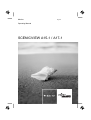 1
1
-
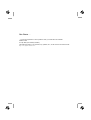 2
2
-
 3
3
-
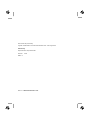 4
4
-
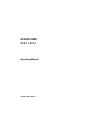 5
5
-
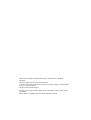 6
6
-
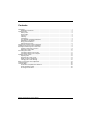 7
7
-
 8
8
-
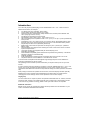 9
9
-
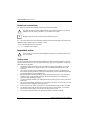 10
10
-
 11
11
-
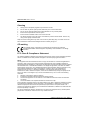 12
12
-
 13
13
-
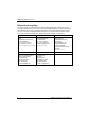 14
14
-
 15
15
-
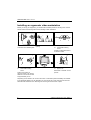 16
16
-
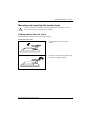 17
17
-
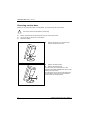 18
18
-
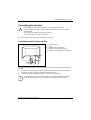 19
19
-
 20
20
-
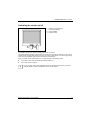 21
21
-
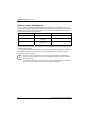 22
22
-
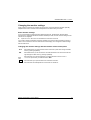 23
23
-
 24
24
-
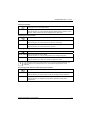 25
25
-
 26
26
-
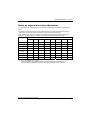 27
27
-
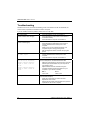 28
28
-
 29
29
-
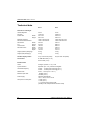 30
30
-
 31
31
-
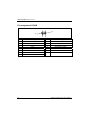 32
32
Fujitsu SCENICVIEW A17-1 User manual
- Category
- TVs & monitors
- Type
- User manual
- This manual is also suitable for
Ask a question and I''ll find the answer in the document
Finding information in a document is now easier with AI
Related papers
-
Fujitsu DISPLAY P24W-6P IPS User manual
-
Fujitsu DISPLAY B22W-7 LED black Owner's manual
-
Fujitsu Computer Monitor A20W-3 User manual
-
Fujitsu B17-3 User manual
-
Fujitsu DISPLAY P23T-6 FPR 3D User manual
-
Fujitsu DISPLAY L22T-3 LED User manual
-
Fujitsu SCALEOVIEW H22-1W User manual
-
Fujitsu A17-2 User manual
-
Fujitsu DISPLAY L22T-4 LED User manual
-
Fujitsu CELSIUS 420 User manual
Other documents
-
 Siemens Nixdorf PCD-B series Operating instructions
Siemens Nixdorf PCD-B series Operating instructions
-
Fujitsu Siemens Computers SCENICVIEW B19-3 Operating instructions
-
Power Banks A15 User manual
-
Fujitsu Siemens Computers MYRICA P50-2H Owner's manual
-
Neumann.Berlin D1761 User manual
-
Fujitsu Siemens Computers LIFEBOOK E Series User manual
-
Pro-face Rear Cover (CA1-RCVLRG-01), Desktop Stand (CA1-STDLRG-01) Installation guide