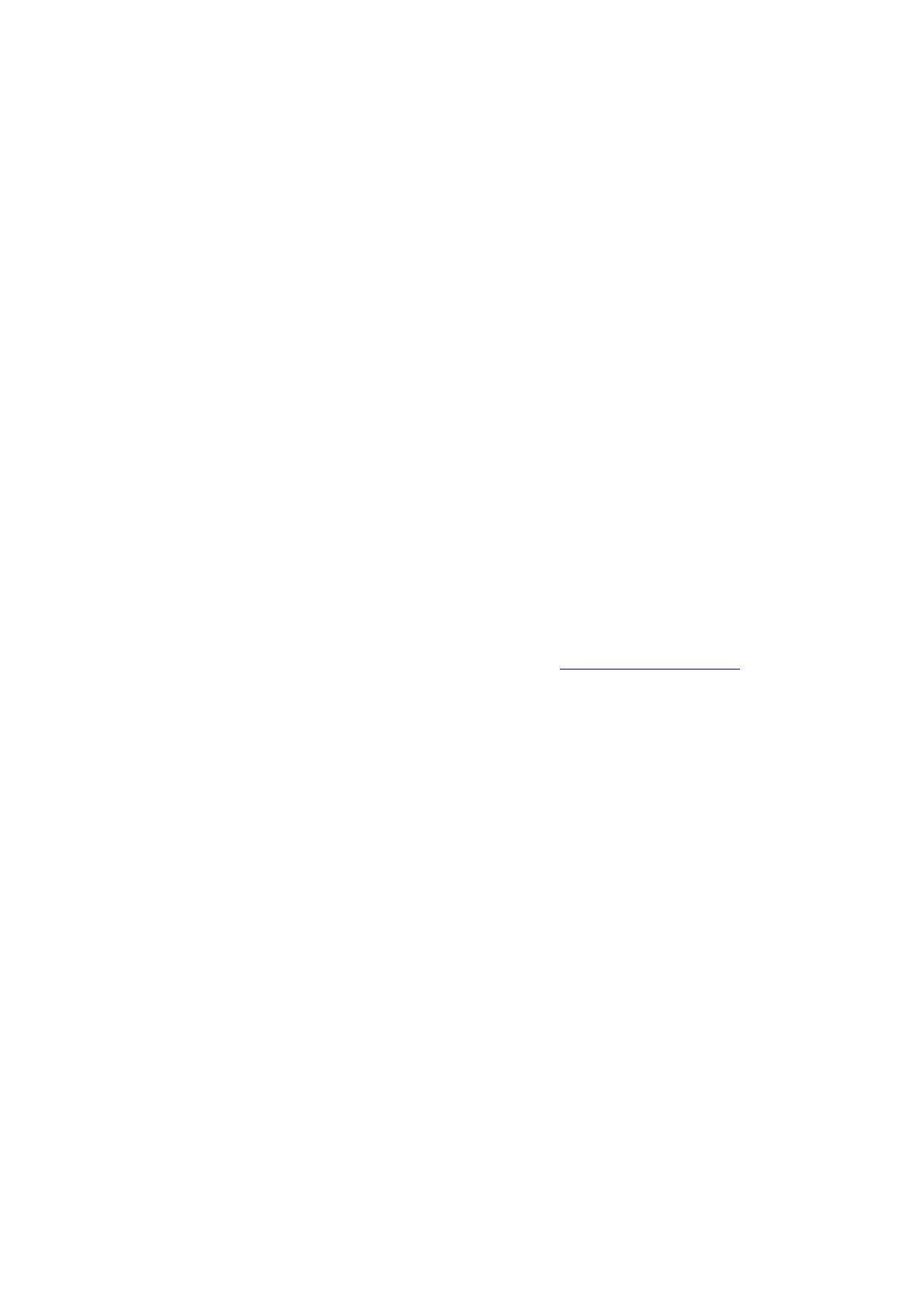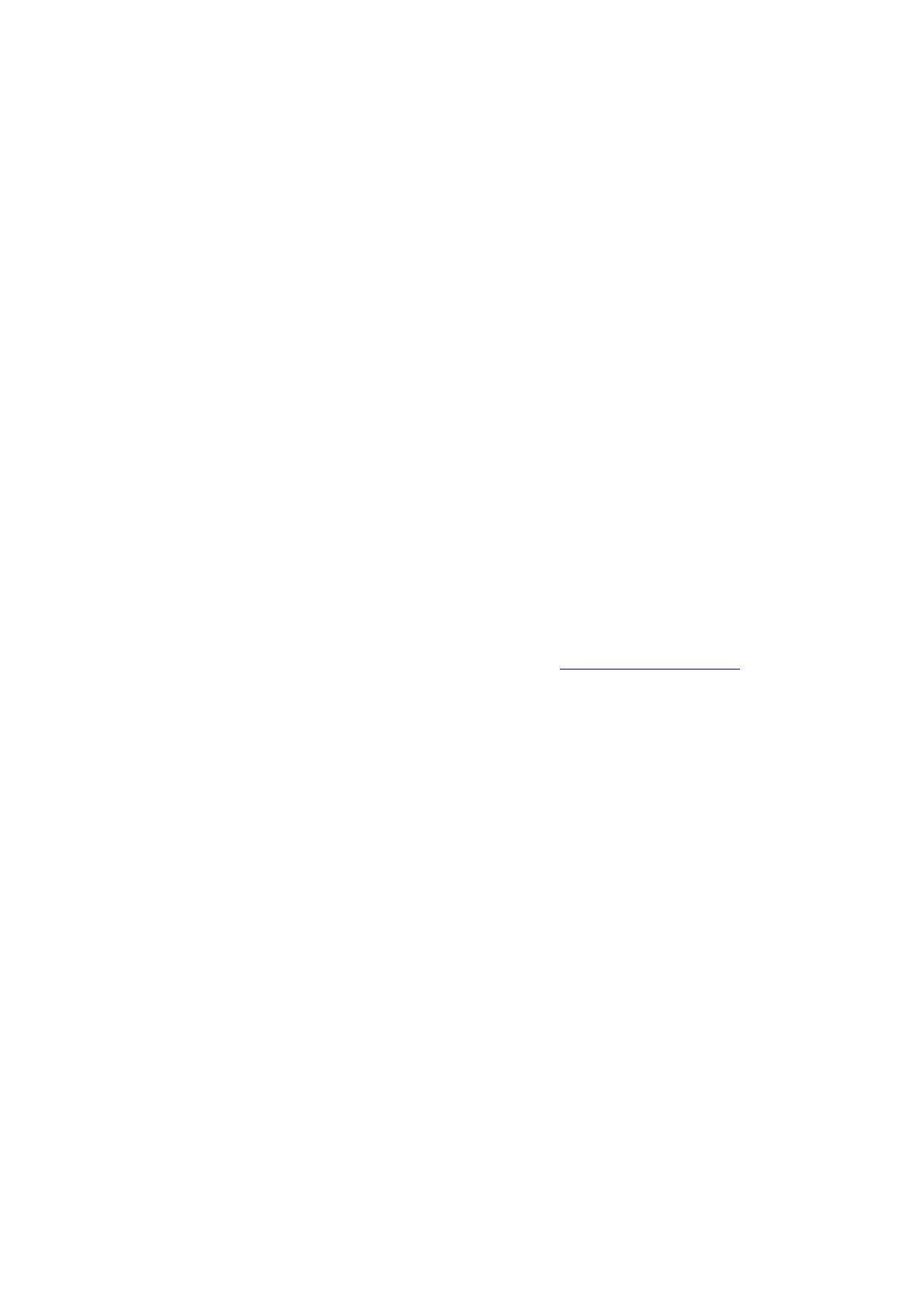
Intel Smart Response Technology Installation Guide
This motherboard supports Intel Smart Response Technology. You can find the UI setup
instruction and the step by step instructions below.
UI setup instruction:
1. Complete initial system setup, including installing the OS to a RAID mode system, then install
all required drivers, including RST storage driver version 10.5 or later.
2. You MUST have both the HDD you intend to accelerate AND the SSD in system at this point!
3. Boot system to desktop, open RST GUI from either Start Menu or by double-clicking RST
Storage icon in Icon tray, lower right-hand corner of the screen.
4. Once open, click on the “Enable Acceleration” button on the GUI panel.
5. When pop-up menu appears, chose which SSD you wish to use as the Cache device, which
HDD you wish to Accelerate, if you want to use the full SSD as Cache device or only 20GB,
and if you want to use Enhanced or Maximized Mode.
6. For all performance testing, chose “Maximized” mode.
7. After clicking OK button, SRT will enable automatically, and the RST GUI will refresh to show
the newly accelerated system configuration.
* Intel® will update the new version RST driver in the near future. For the new version RST
driver, please check our website for the latest information: http://www.asrock.com
* Before you use RST function, you just need to set the UEFI option “SATA Mode” to [RAID
Mode]. It is not necessary to build RAID 0 or RAID 1 in RAID ROM.