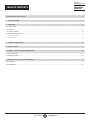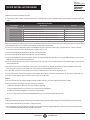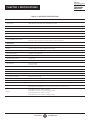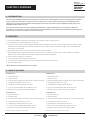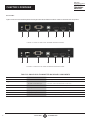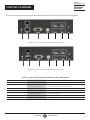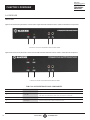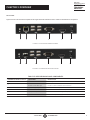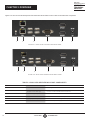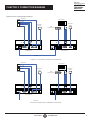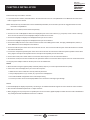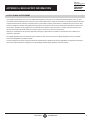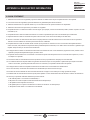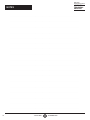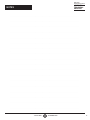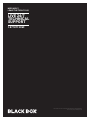Black Box KVXLCDP-200 Owner's manual
- Category
- Console extenders
- Type
- Owner's manual
This manual is also suitable for

24/7 TECHNICAL SUPPORT AT 1.877.877.2269 OR VISIT BLACKBOX.COM
KVX SERIES
4K DP KVM
EXTENDER
KVXLCDP-100, KVXLCDPF-100, KVXLCDP-200, KVXLCDPF-200
QUICK INSTALL GUIDE AND USER MANUAL
DP KVM Extender Transmitter
DP KVM Extender Receiver
PWR LINK
PWR LINK

2
TABLE OF CONTENTS
NEED HELP?
LEAVE THE TECH TO US
LIVE 24/7
TECHNICAL
SUPPORT
1.8 7 7. 87 7. 2269
1. 8 7 7. 8 7 7. 2 2 6 9 BLACKBOX.COM
QUICK INSTALLATION GUIDE .......................................................................................................................................................... 3
1. SPECIFICATIONS ........................................................................................................................................................................... 4
2. OVERVIEW ...................................................................................................................................................................................... 6
2.1 Introduction ...............................................................................................................................................................................................6
2.2 Features ....................................................................................................................................................................................................6
2.3 What’s Included ........................................................................................................................................................................................ 6
2.4 Hardware Description .............................................................................................................................................................................. 7
2.4.1 Transmitter ..........................................................................................................................................................................................................7
2.4.2 Receiver..............................................................................................................................................................................................................10
3. CONNECTION DIAGRAM ............................................................................................................................................................ 13
4. INSTALLATION ............................................................................................................................................................................ 14
APPENDIX A. REGULATORY INFORMATION ................................................................................................................................ 15
A.1 FCC Statement .......................................................................................................................................................................................15
A.2 NOM Statement .....................................................................................................................................................................................16
APPENDIX B. DISCLAIMER/TRADEMARKS ................................................................................................................................. 17
B.1 Disclaimer ...............................................................................................................................................................................................17
B.2 Trademarks .............................................................................................................................................................................................17

3
1. 8 7 7. 8 7 7. 2 2 6 9 BLACKBOX.COM
NEED HELP?
LEAVE THE TECH TO US
LIVE 24/7
TECHNICAL
SUPPORT
1.8 7 7. 87 7. 2269
QUICK INSTALLATION GUIDE
Follow these steps to install the extender:
1. If you have the fiber models, install the SFPs in the transmitter and receiver. Compatible SFPs from Black Box are listed in the table
below.
COMPATIBLE SFP MODULES
PART NUMBER DESCRIPTION DISTANCE
1-GBPS CONNECTIONS
LFP441 SFP 1.25-Gb, 850-nm Multimode Fiber, LC 550 m
LFP442 SFP 1.25-Gb, 1310-nm Single-mode Fiber, LC 20 km
LFP412 SFP with Extended Diagnostics - 1250-Mbps Multimode Fiber, 1310-nm 2 km
LFP413 SFP with Extended Diagnostics - 1250-Mbps Single-Mode Fiber, 1310-nm 10 km
LFP414 SFP with Extended Diagnostics - 1250-Mbps, Singlemode Fiber, 1310-nm 30 km
LFP416 SFP 1250-Mbps, Extended Diagnostics, 10/100/1000BASE-T, SGMII Interface, RJ-45 100 m
NOTE: Other SFPs may work but have not been validated by Black Box, we recommend you use the suggested SFPs to avoid technical
incompatibilities. SFP is not included in the package, must be ordered separately.
2. Connect one end of a DisplayPort cable to the DisplayPort port on the source device (e.g. computer, server, or other IT device).
Then connect the other end to the DP IN port located on the TX unit.
3. Connect the DisplayPort display to the DP OUT port on the TX unit.
4. Connect the DisplayPort display to the DP OUT port on the RX unit.
5. Connect the USB ports of the source device and the TX unit with a USB type A-B cable. Then plug a USB keyboard, mouse, or other
USB devices into the USB ports of the RX unit.
6. Connect the RS-232 ports of the source device and the TX unit. Then connect the RS-232 ports of the RS-232 device on the RX unit
side and the RX unit.
7. Connect the microphone/speaker ports of the source device and the TX unit with the audio microphone/speaker combo cable.
Then, plug the microphone and speaker into the microphone and speaker ports of the RX unit.
8. For the CATx model, use a CAT5e cable to connect the CATx link ports on the TX unit and the RX unit.
9. For the fiber model, use two SFP modules and an optical fiber cable to connect the fiber link ports on the TX unit and the RX unit.
10. Plug the power adapter cable into the DC jacks on the TX and RX units.
NOTES:
a. We recommend using the highest quality materials (cables, SFP, etc.) to ensure optimal transmission quality.
b. If the screen does not display when you connect the computer:
1. Make sure the device cables are correctly and firmly attached.
2. Set your display device’s (TV, monitor, etc.) input source as DisplayPort.
3. Check the PC BIOS configuration of the video output setting.
4. Connect your video source to the Display DIRECTLY to check if the video signal gets through.
NOTES:
1. Both the DisplayPort displays respectively connecting to TX and RX units MUST support the same maximum video resolution.
2. SFP module’s bandwidth requirement is 1 Gbps minimum.
3. When plugging into any microphone or speaker ports of TX or RX units, digital DisplayPort audio extension will be disabled and
only analog audio LINE-IN/LINE-OUT extension is enabled.

41. 8 7 7. 8 7 7. 2 2 6 9 BLACKBOX.COM
NEED HELP?
LEAVE THE TECH TO US
LIVE 24/7
TECHNICAL
SUPPORT
1.8 7 7. 87 7. 2269
CHAPTER 1: SPECIFICATIONS
TABLE 1-1. TRANSMITTER SPECIFICATIONS
Console Connection
Video Output N/A
Serial Control Port (1) DB9 female
Host Connection
Video Input KVXLCDP-100, KVXLCDPF-100: (1) DisplayPort female;
KVXLCDP-200, KVXLCDPF-200: (2) DisplayPort female
Local Out Video Connection
Local Out KVXLCDP-100, KVXLCDPF-100: (1) DisplayPort female;
KVXLCDP-200, KVXLCDPF-200: (2) DisplayPort female
Link Port
RJ-45 (KVXLCDP-100, KVXLCDP-200 transmitter) CATx cable – max. length: 330 feet (100 meters)
SFP (KVXLCDPF-100, KVXLCDPF-200 transmitter) Fiberoptic cable – max. length: 18.6 miles (30 km), depending on SFP
NOTE: The SFP module is not included. Must be ordered separately.
USB Interface
Host (1) USB Type B female
Device N/A
Audio
2-way analog audio (1) Line In, (1) Line Out
Serial
RS-232 Extension Port (1) DB9 female
General
LED indicator Power: Red LED;
Link: Green LED
DDC Supported DDC, DDC2, DDC2B
Max. Video Resolution 4K @ 30 Hz, 3840 x 2160 @ 30 Hz (8-, 10-bit input)
OS Compatibility OS Independent
Housing material Chassis Metal
Operating Temperature 32 to 122° F (0 to 50° C)
Storage Temperature -4 to +140° F (-20 to +60° C)
Relative Humidity 0 to 80%
Power Supply External 5-VDC, 2-A power supply
Dimensions KVXLCDP100, KVXLCDPF-100: 0.83" H x 7.09" W x 3.27" D (2.1 x 18 x 8.3 cm)
KVXLCDP-200, KVXLCDPF-200: 1.71" H x 7.09" W x 3.27" D (4.4 x 18.0 x 8.3 cm)
Weight
KVXLCDP-100 transmitter: 0.82 lb. (0.372 kg)
KVXLCDPF-100 transmitter: 0.83 lb. (0.378 kg) (no SFP);
KVXLCDP-200 transmitter: 0.84 lb. (0.381 kg);
KVXLCDPF-200 transmitter: 0.85 lb. (0.386 kg) (no SFP)

5
1. 8 7 7. 8 7 7. 2 2 6 9 BLACKBOX.COM
NEED HELP?
LEAVE THE TECH TO US
LIVE 24/7
TECHNICAL
SUPPORT
1.8 7 7. 87 7. 2269
CHAPTER 1: SPECIFICATIONS
TABLE 1-2. RECEIVER SPECIFICATIONS
Console Connection
Video Output KVXLCDP-100, KVXLCDPF-100: (1) DisplayPort female;
KVXLCDP-200, KVXLCDPF-200: (2) DisplayPort female
Serial Control Port (1) DB9 male
Host Connection
Video Input N/A
Link Port
RJ-45 (KVXLCDP-100 receiver) CATx cable – max. length: 330 feet (100 meters)
SFP (KVXLCDPF-100 receiver) Fiberoptic cable – max. length: 18.6 miles (30 km), depending on SFP
NOTE: The SFP module is not included. Must be ordered separately.
USB Interface
Host N/A
Device (4) USB 2.0 Type A female for USB device extension
Audio
2-way analog audio (1) MIC In, (1) Speaker Out
Serial
RS-232 Extension Port (1) DB9 male
General
LED indicator Power: Red LED:
Link: Green LED
DDC Supported DDC, DDC2, DDC2B
Max. Video Resolution 4K @ 30 Hz, 3840 x 2160 @ 30 Hz (8-bit output only)
OS Compatibility OS Independent
Housing material Chassis Metal
Operating Temperature 32 to 122° F (0 to 50° C)
Storage Temperature -4 to +140° F (-20 to +60° C)
Relative Humidity 0 to 80%
Power Supply External 5-VDC, 2-A power supply
Dimensions KVXLCDP100, KVXLCDPF-100: 0.83" H x 7.09" W x 3.27" D (2.1 x 18 x 8.3 cm)
KVXLCDP-200, KVXLCDPF-200: 1.71" H x 7.09" W x 3.27" D (4.4 x 18.0 x 8.3 cm)
Weight
KVXLCDP-100 receiver: 0.82 lb. (0.372 kg);
KVXLCDPF-100 receiver:0.83 lb. (0.378 kg) (no SFP);
KVXLCDP-200 receiver: 0.85 lb. (0.386 kg);
KVXLCDPF-200 receiver: 0.85 lb. (0.386 kg) (no SFP)

61. 8 7 7. 8 7 7. 2 2 6 9 BLACKBOX.COM
NEED HELP?
LEAVE THE TECH TO US
LIVE 24/7
TECHNICAL
SUPPORT
1.8 7 7. 87 7. 2269
CHAPTER 2: OVERVIEW
2.1 INTRODUCTION
The KVX Series DisplayPort KVM Extender enables you to locally use one or two DisplayPort monitor(s), USB keyboard/mouse/other
devices, speaker and microphone to operate a remote computer, server or other IT device featuring one or two DisplayPort video
output(s). You can also view the DisplayPort video output(s) of the remote source devices via the DisplayPort output port(s) on the
DisplayPort KVM Extender’s TX unit.
There are four models of the KVX Series DisplayPort KVM Extender: a single-head KVXLCDP-100 via a CATx link, a dual-head
KVXLCDP-200 via a CATx link, a single-head KVXLCDPF-100 via a fiberoptic link, and a dual-head KVXLCDPF-200 via a fiberoptic link.
Each extender consists of a transmitter (TX) and a receiver (RX).
2.2 FEATURES
Supports DisplayPort input/output video quality up to 4K @ 30 Hz, 3840 x 2160 @ 30 Hz.
Has DisplayPort local video loopback on the TX unit.
Provides remote access for video/USB/RS-232/audio extension distance up to 330 feet (100 meters) over CATx cable for model
KVXLCDP-100 or KVXLCDP-200; up to 18.6 miles (30 km) over fiberoptic cable for model KVXLCDPF-100 or KVXLCDPF-200,
depending on the SFP used.
Single-head CATx and fiber and dual-head CATx and fiber versions available.
The DisplayPort KVM Console Extender lets you control a server, or computer over single-mode or multimode fiber optic cable at
distances of up to 30 km (depending on the SFP used, fiber type, and fiber bandwidth*).
Offers transparent USB 2.0/1.1 extension.
Uses analog audio LINE-IN/LINE-OUT extension.
Supports bi-directional RS-232 control communication at a fixed baud rate of 115200.
Automatic EDID update.
*NOTE: Reference the supported SFP chart on page 3.
2.3 WHAT’S INCLUDED
KVXLCDP-100:
(1) Transmitter (TX)
(1) Receiver (RX)
(2) 5V, 2A Power Supplies (includes US, EU, and UK plug types)
(1) DisplayPort Cable, M/M 1.2m (4 ft.)
(1) USB Type A to B cable, M/M 1.8m (6 ft.)
(1) 3.5mm Dual Audio/Mic cable, M/M 1.8m (6 ft.)
(2) Deskmount Kits with Screws (KVXLC-DMK)
KVXLCDPF-100:
(1) Transmitter (TX)
(1) Receiver (RX)
(2) 5V, 2A Power Supplies (includes US, EU, and UK plug types)
(1) DisplayPort Cable, M/M 1.2m (4 ft.)
(1) USB Type A to B cable, M/M 1.8m (6 ft.)
(1) 3.5mm Dual Audio/Mic Cable, M/M 1.8m (6 ft.)
(2) Deskmount KIts with Screws (KVXLC-DMK)
NOTE: The SFP modules are not included.
KVXLCDP-200:
(1) Transmitter (TX)
(1) Receiver (RX)
(2) 5V, 2A Power Supplies (includes US, EU, and UK plug types)
(2) DisplayPort Cables 1.2m (4 ft.)
(1) USB Type A to B cable, M/M 1.8m (6 ft.)
(1) 3.5mm Dual Audio/Mic Cable, M/M 1.8m (6 ft.)
(2) Deskmount Kits with Screws (KVXLC-DMK)
KVXLCDPF-200:
(1) Transmitter (TX)
(1) Receiver (RX)
(2) 5V, 2A Power Supplies (includes US, EU, and UK plug types)
(2) DisplayPort Cables 1.2m (4 ft.)
(1) USB Type A to B cable, M/M 1.8m (6 ft.)
(1) 3.5mm Dual Audio/Mic Cable, M/M 1.8m (6 ft.)
(2) Deskmount Kits with Screws (KVXLC-DMK)
NOTE: The SFP modules are not included.

7
1. 8 7 7. 8 7 7. 2 2 6 9 BLACKBOX.COM
NEED HELP?
LEAVE THE TECH TO US
LIVE 24/7
TECHNICAL
SUPPORT
1.8 7 7. 87 7. 2269
CHAPTER 2: OVERVIEW
2.4 HARDWARE DESCRIPTION
2.4.1 TRANSMITTER
FRONT PANEL
Figure 2-1 shows the front panel that is common the single-head CATx and the fiber transmitters. Table 2-1 describes the components.
1 2 3 4
FIGURE 2-1. SINGLE-HEAD TRANSMITTER FRONT PANEL
Figure 2-2 shows the front panel that is common to the dual-head CATx and fiber transmitters. Table 2-1 describes the components.
1 2 3 4
FIGURE 2-2. DUAL-HEAD TRANSMITTER FRONT PANEL
TABLE 2-1. TRANSMITTER FRONT-PANEL COMPONENTS
NUMBER IN FIGURE 2-1 OR 2-2 COMPONENT DESCRIPTION
1PWR LED Lights when power to the transmitter is ON
2 Link LED Lights when the link between transmitter and receiver units is ON;
OFF when the link between transmitter and receiver units is OFF
3Audio jack Connects to analog audio input for audio extension
4Audio jack Connects to analog audio output for audio extension

81. 8 7 7. 8 7 7. 2 2 6 9 BLACKBOX.COM
NEED HELP?
LEAVE THE TECH TO US
LIVE 24/7
TECHNICAL
SUPPORT
1.8 7 7. 87 7. 2269
CHAPTER 2: OVERVIEW
BACK PANEL
Figures 2-3 and 2-4 show the back panels of the single-head CATx and fiber transmitters. Table 2-2 describes their components.
1 2 3 4 5 6 7
FIGURE 2-3. SINGLE-HEAD CATX TRANSMITTER BACK PANEL
1 2 3 4 5 6 7
FIGURE 2-4. SINGLE-HEAD FIBER TRANSMITTER BACK PANEL
TABLE 2-2. SINGLE-HEAD TRANSMITTER BACK-PANEL COMPONENTS
NUMBER IN FIGURE 2-3 OR 2-4 COMPONENT DESCRIPTION
1Ground screw Links to ground
2For CATx model: RJ-45 connector;
For Fiber model: SFP cage
For CATx Model: CATx link;
For Fiber model: Install fiber SFP module here
3DB9 connector Connects to source device’s RS-232 port for serial extension
4 USB Type B connector Connects to source device’s USB port
5 DisplayPort Out port Connects to local out
6 DisplayPort In port Connects to source device’s signal for DisplayPort extension
7Power connector Links to 5-VDC power supply

9
1. 8 7 7. 8 7 7. 2 2 6 9 BLACKBOX.COM
NEED HELP?
LEAVE THE TECH TO US
LIVE 24/7
TECHNICAL
SUPPORT
1.8 7 7. 87 7. 2269
CHAPTER 2: OVERVIEW
Figures 2-5 and 2-6 show the back panels of the dual-head CATx and fiber transmitters. Table 2-3 describes their components.
1 2 3 4 5 6 7
FIGURE 2-5.DUAL-HEAD CATX TRANSMITTER BACK PANEL
1 2 3 4 5 6 7
FIGURE 2-6. DUAL-HEAD FIBER TRANSMITTER BACK PANEL
TABLE 2-3. DUAL-HEAD TRANSMITTER BACK-PANEL COMPONENTS
NUMBER IN FIGURE 2-5 OR 2-6 COMPONENT DESCRIPTION
1Ground screw Links to ground
2For CATx model: RJ-45 connector;
For Fiber model: SFP cage
For CATx Model: CATx link;
For Fiber model: Install fiber SFP module here
3DB9 connector Connects to source device’s RS-232 port for serial extension
4 USB Type B connector Connects to source device’s USB port
5 (2) DisplayPort Out ports Connects to local outputs
6 (2) DisplayPort In ports Connects to source devices’ signals for DisplayPort extension
7Power connector Links to 5-VDC power supply

10 1. 8 7 7. 8 7 7. 2 2 6 9 BLACKBOX.COM
NEED HELP?
LEAVE THE TECH TO US
LIVE 24/7
TECHNICAL
SUPPORT
1.8 7 7. 87 7. 2269
CHAPTER 2: OVERVIEW
2.4.2 RECEIVER
FRONT PANEL
Figure 2-7 shows the front panel that is common to the single-head CATx and fiber receivers. Table 2-4 describes its components.
1 2 3 4
FIGURE 2-7. SINGLE-HEAD RECEIVER FRONT PANEL
Figure 2-8 shows the front panel that is common to the dual-head CATx and fiber receivers. Table 2-4 describes its components.
1 2 3 4
FIGURE 2-8. DUAL-HEAD RECEIVER FRONT PANEL
TABLE 2-4. RECEIVER FRONT-PANEL COMPONENTS
NUMBER IN FIGURE 2-4 COMPONENT DESCRIPTION
1PWR LED Lights when power to the receiver is ON
2 Link LED Lights when the link between transmitter and receiver units is ON;
OFF when the link between transmitter and receiver units is OFF
3Audio jack Links to analog audio input for audio extension
4Audio jack Links to analog audio output for audio extension

11
1. 8 7 7. 8 7 7. 2 2 6 9 BLACKBOX.COM
NEED HELP?
LEAVE THE TECH TO US
LIVE 24/7
TECHNICAL
SUPPORT
1.8 7 7. 87 7. 2269
CHAPTER 2: OVERVIEW
BACK PANEL
Figures 2-9 and 2-10 show the back panels of the single-head CATx and fiber receivers. Table 2-5 describes their components.
1 2 3 4 5 6
FIGURE 2-9. CATX RECEIVER BACK PANEL
1 2 3 4 5 6
FIGURE 2-10. FIBER RECEIVER BACK PANEL
TABLE 2-5. RECEIVER BACK-PANEL COMPONENTS
NUMBER IN FIGURE 2-9 OR 2-10 COMPONENT DESCRIPTION
1Ground screw Links to ground
2For CATx model: RJ-45 connector
For Fiber model: SFP cage
For CATx Model: CATx link
For Fiber model: Install fiber SFP module here
3 (4) USB 2.0 Type A ports Connect to USB device ports
4DB9 connector Connects to sink device’s RS-232 port for serial extension
5 DisplayPort Out port Connects to sink device’s signal for DisplayPort video extension
6Power connector Links to 5-VDC power supply

12 1. 8 7 7. 8 7 7. 2 2 6 9 BLACKBOX.COM
NEED HELP?
LEAVE THE TECH TO US
LIVE 24/7
TECHNICAL
SUPPORT
1.8 7 7. 87 7. 2269
CHAPTER 2: OVERVIEW
Figures 2-11 and 2-12 show the back panels of the dual-head CATx and fiber receivers. Table 2-6 describes their components.
1 2 3 4 5 6
FIGURE 2-11. DUAL-HEAD CATX RECEIVER BACK PANEL
1 2 3 4 5 6
FIGURE 2-12. DUAL-HEAD FIBER RECEIVER BACK PANEL
TABLE 2-6. DUAL-HEAD RECEIVER BACK-PANEL COMPONENTS
NUMBER IN FIGURE 2-11 OR 2-12 COMPONENT DESCRIPTION
1Ground screw Links to ground
2For CATx model: RJ-45 connector
For Fiber model: SFP cage
For CATx Model: CATx link
For Fiber model: Install fiber SFP module here
3 (4) USB 2.0 Type A ports Connect to USB device ports
4DB9 connector Connects to sink device’s RS-232 port for serial extension
5 (2) DisplayPort Out ports Connects to sink devices' signals for DisplayPort video extension
6Power connector Links to 5-VDC power supply

13
1. 8 7 7. 8 7 7. 2 2 6 9 BLACKBOX.COM
NEED HELP?
LEAVE THE TECH TO US
LIVE 24/7
TECHNICAL
SUPPORT
1.8 7 7. 87 7. 2269
CHAPTER 3: CONNECTION DIAGRAM
Figures 3-1 and 3-2 show typical connections.
RS232 USB DP OUT DP IN
DC 5V
-
+RS232 DP OUT
DC 5V
CATx
-
+
CATx
TX unit over CATx link
(KVXLCDP-100)
CATx cable
DisplayPort
Audio
USB
RS-232
Audio
RX unit over CATx link
(KVXLCDP-100)
RS-232 device
DisplayPort
display
DisplayPort
display
USB
keyboard/mouse
FIGURE 3-1. CATX MODEL CONNECTION DIAGRAM
RS232 USB DP OUT DP IN
DC 5V
Fiber
-
+RS232 DP OUT
DC 5V
CATx
-
+
TX unit over fiber link
(KVXLCDPF-100)
Fiber cable
DisplayPort
Audio
USB
RS-232
Audio
RX unit over fiber link
(KVXLCDPF-100)
RS-232 device
DisplayPort
display
DisplayPort
display
USB
keyboard/mouse
FIGURE 3-2. FIBER MODEL CONNECTION DIAGRAM

14 1. 8 7 7. 8 7 7. 2 2 6 9 BLACKBOX.COM
NEED HELP?
LEAVE THE TECH TO US
LIVE 24/7
TECHNICAL
SUPPORT
1.8 7 7. 87 7. 2269
CHAPTER 4: INSTALLATION
Follow these steps to install the extender:
1. If you have the fiber models, install the SFPs in the transmitter and receiver. Compatible SFPs from Black Box are listed in the
table on page 3 of this manual.
NOTE: Other SFPs may work but have not been validated by Black Box, we recommend you use the suggested SFPs to avoid
technical incompatibilities.
NOTE: SFP is not included, must be ordered separately.
2. Connect one end of a DisplayPort cable to the DisplayPort port on the source device (e.g. computer, server or other IT device).
Then connect the other end to the DisplayPort IN port located on the TX unit.
3. Connect the DisplayPort display to the DisplayPort OUT port on the TX unit.
4. Connect the DisplayPort display to the DisplayPort OUT port on the RX unit.
5. Connect the USB ports of the source device and the TX unit with a USB type A-B cable. Then plug a USB keyboard, mouse, or
other USB devices into the USB ports of the RX unit.
6. Connect the RS-232 ports of the source device and the TX unit. Then connect the RS-232 ports of the RS-232 device on the RX
unit side and the RX unit.
7. Connect the microphone/speaker ports of the source device and the TX unit with the audio microphone/speaker combo cable.
Then, plug the microphone and speaker into the microphone and speaker ports of the RX unit.
8. For the CATx model, use a CAT5e cable to connect the CATx link ports on the TX unit and the RX unit.
9. For the fiber model, use two SFP modules and an optical fiber cable to connect the fiber link ports on the TX unit and the RX unit.
10. Plug the power adapter cable into the DC jacks on the TX and RX units.
NOTES:
a. We recommend using the highest quality materials (cables, SFP, etc.) to ensure optimal transmission quality.
b. If the screen does not display when you connect the computer:
1. Make sure the device cables are correctly and firmly attached.
2. Set your display device’s (TV, monitor, etc.) input source as DisplayPort.
3. Check the PC BIOS configuration of the video output setting.
4. Connect your video source to the Display DIRECTLY to check if the video signal gets through.
NOTES:
1. Both the DisplayPort displays respectively connecting to TX and RX units MUST support the same maximum video resolution.
2. SFP module’s bandwidth requirement is 1 Gbps minimum.
3. When plugging into any microphone or speaker ports of TX or RX units, digital DisplayPort audio extension will be disabled and
only analog audio LINE-IN/LINE-OUT extension is enabled.

15
1. 8 7 7. 8 7 7. 2 2 6 9 BLACKBOX.COM
NEED HELP?
LEAVE THE TECH TO US
LIVE 24/7
TECHNICAL
SUPPORT
1.8 7 7. 87 7. 2269
APPENDIX A: REGULATORY INFORMATION
A.1 FCC CLASS A STATEMENT
This equipment generates, uses, and can radiate radio-frequency energy, and if not installed and used properly, that is, in strict
accordance with the manufacturer’s instructions, may cause interference to radio communication. It has been tested and found to
comply with the limits for a Class A computing device in accordance with the specifications in Subpart B of Part 15 of FCC rules,
which are designed to provide reasonable protection against such interference when the equipment is operated in a commercial
environment. Operation of this equipment in a residential area is likely to cause interference, in which case the user at his own
expense will be required to take whatever measures may be necessary to correct the interference.
Changes or modifications not expressly approved by the party responsible for compliance could void the user’s authority to
operate the equipment.
This digital apparatus does not exceed the Class A limits for radio noise emission from digital apparatus set out in the Radio
Interference Regulation of Industry Canada.
Le présent appareil numérique n’émet pas de bruits radioélectriques dépassant les limites applicables aux appareils numériques
de la classe A prescrites dans le Règlement sur le brouillage radioélectrique publié par Industrie Canada.

16 1. 8 7 7. 8 7 7. 2 2 6 9 BLACKBOX.COM
NEED HELP?
LEAVE THE TECH TO US
LIVE 24/7
TECHNICAL
SUPPORT
1.8 7 7. 87 7. 2269
APPENDIX A: REGULATORY INFORMATION
A.2 NOM STATEMENT
1. Todas las instrucciones de seguridad y operación deberán ser leídas antes de que el aparato eléctrico sea operado.
2. Las instrucciones de seguridad y operación deberán ser guardadas para referencia futura.
3. Todas las advertencias en el aparato eléctrico y en sus instrucciones de operación deben ser respetadas.
4. Todas las instrucciones de operación y uso deben ser seguidas.
5. El aparato eléctrico no deberá ser usado cerca del agua—por ejemplo, cerca de la tina de baño, lavabo, sótano mojado o cerca de
una alberca, etc.
6. El aparato eléctrico debe ser usado únicamente con carritos o pedestales que sean recomendados por el fabricante.
7. El aparato eléctrico debe ser montado a la pared o al techo sólo como sea recomendado por el fabricante.
8. Servicio—El usuario no debe intentar dar servicio al equipo eléctrico más allá a lo descrito en las instrucciones de operación.
Todo otro servicio deberá ser referido a personal de servicio calificado.
9. El aparato eléctrico debe ser situado de tal manera que su posición no interfiera su uso. La colocación del aparato eléctrico
sobre una cama, sofá, alfombra o superficie similar puede bloquea la ventilación, no se debe colocar en libreros o gabinetes que
impidan el flujo de aire por los orificios de ventilación.
10. El equipo eléctrico deber ser situado fuera del alcance de fuentes de calor como radiadores, registros de calor, estufas u otros
aparatos (incluyendo amplificadores) que producen calor.
11. El aparato eléctrico deberá ser connectado a una fuente de poder sólo del tipo descrito en el instructivo de operación, o como
se indique en el aparato.
12. Precaución debe ser tomada de tal manera que la tierra fisica y la polarización del equipo no sea eliminada.
13. Los cables de la fuente de poder deben ser guiados de tal manera que no sean pisados ni pellizcados por objetos colocados
sobre o contra ellos, poniendo particular atención a los contactos y receptáculos donde salen del aparato.
14. El equipo eléctrico debe ser limpiado únicamente de acuerdo a las recomendaciones del fabricante.
15. En caso de existir, una antena externa deberá ser localizada lejos de las lineas de energia.
16. El cable de corriente deberá ser desconectado del cuando el equipo no sea usado por un largo periodo de tiempo.
17. Cuidado debe ser tomado de tal manera que objectos liquidos no sean derramados sobre la cubierta u orificios de ventilación.
18. Servicio por personal calificado deberá ser provisto cuando:
A: El cable de poder o el contacto ha sido dañado; u
B: Objectos han caído o líquido ha sido derramado dentro del aparato;o
C: El aparato ha sido expuesto a la lluvia; o
D: El aparato parece no operar normalmente o muestra un cambio en su desempeño; o
E: El aparato ha sido tirado o su cubierta ha sido dañada.

17
1. 8 7 7. 8 7 7. 2 2 6 9 BLACKBOX.COM
NEED HELP?
LEAVE THE TECH TO US
LIVE 24/7
TECHNICAL
SUPPORT
1.8 7 7. 87 7. 2269
APPENDIX B: DISCLAIMER/TRADEMARKS
B.1 DISCLAIMER
Black Box Corporation shall not be liable for damages of any kind, including, but not limited to, punitive, consequential or cost of cover
damages, resulting from any errors in the product information or specifications set forth in this document and Black Box Corporation
may revise this document at any time without notice.
B.2 TRADEMARKS USED IN THIS MANUAL
Black Box and the Black Box logo type and mark are registered trademarks of Black Box Corporation.
Any other trademarks mentioned in this manual are acknowledged to be the property of the trademark owners.

18 1. 8 7 7. 8 7 7. 2 2 6 9 BLACKBOX.COM
NEED HELP?
LEAVE THE TECH TO US
LIVE 24/7
TECHNICAL
SUPPORT
1.8 7 7. 87 7. 2269
NOTES
__________________________________________________________________________________________________
__________________________________________________________________________________________________
__________________________________________________________________________________________________
__________________________________________________________________________________________________
__________________________________________________________________________________________________
__________________________________________________________________________________________________
__________________________________________________________________________________________________
_
_________________________________________________________________________________________________
__________________________________________________________________________________________________
__________________________________________________________________________________________________\
__________________________________________________________________________________________________
__________________________________________________________________________________________________
__________________________________________________________________________________________________
__________________________________________________________________________________________________
_________________________________________________________________________________________________
__________________________________________________________________________________________________
__________________________________________________________________________________________________
__________________________________________________________________________________________________

19
1. 8 7 7. 8 7 7. 2 2 6 9 BLACKBOX.COM
NEED HELP?
LEAVE THE TECH TO US
LIVE 24/7
TECHNICAL
SUPPORT
1.8 7 7. 87 7. 2269
NOTES
__________________________________________________________________________________________________
__________________________________________________________________________________________________
__________________________________________________________________________________________________
__________________________________________________________________________________________________
__________________________________________________________________________________________________
__________________________________________________________________________________________________
__________________________________________________________________________________________________
_
_________________________________________________________________________________________________
__________________________________________________________________________________________________
__________________________________________________________________________________________________\
__________________________________________________________________________________________________
__________________________________________________________________________________________________
__________________________________________________________________________________________________
__________________________________________________________________________________________________
_________________________________________________________________________________________________
__________________________________________________________________________________________________
__________________________________________________________________________________________________
__________________________________________________________________________________________________

NEED HELP?
LEAVE THE TECH TO US
LIVE 24/7
TECHNICAL
SUPPORT
1.87 7.87 7.2269
© COPYRIGHT 2019, 2021. BLACK BOX CORPORATION. ALL RIGHTS RESERVED.
KVXLCDP-100_200_QIG-USER_REV6.PDF
-
 1
1
-
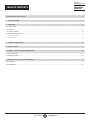 2
2
-
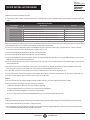 3
3
-
 4
4
-
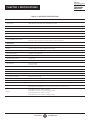 5
5
-
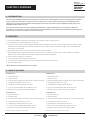 6
6
-
 7
7
-
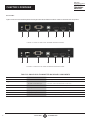 8
8
-
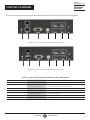 9
9
-
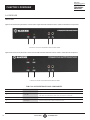 10
10
-
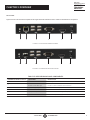 11
11
-
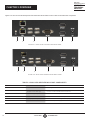 12
12
-
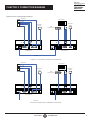 13
13
-
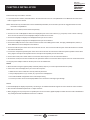 14
14
-
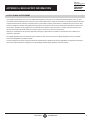 15
15
-
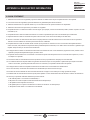 16
16
-
 17
17
-
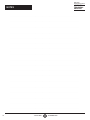 18
18
-
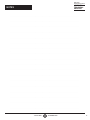 19
19
-
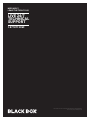 20
20
Black Box KVXLCDP-200 Owner's manual
- Category
- Console extenders
- Type
- Owner's manual
- This manual is also suitable for
Ask a question and I''ll find the answer in the document
Finding information in a document is now easier with AI
Related papers
-
Black Box KVXLC-DRM Owner's manual
-
Black Box KVXLC-100 User manual
-
Black Box KVXLCH-100 KVM Extender User manual
-
Black Box KVXLCF-200 Owner's manual
-
Black Box KVXHP-400 User manual
-
Black Box AVX-HDMI2-FO-HDB User manual
-
Blackbox LC100 SERIES User manual
-
Black Box WMD-1075FAN-U Owner's manual
-
Black Box EFNT410-001M-LCLC Quick start guide
-
Black Box AVX-HDMI2-HDB User manual
Other documents
-
ADDER XD614 User manual
-
ADDER ADDERLink XD642 User manual
-
NTI ST-C6FOUSBDP4K- LC Owner's manual
-
ADDER AdderLink Infinity 3000 User manual
-
ADDER ALIF3000R Owner's manual
-
ADDER AdderLink Infinity 4021 User manual
-
ADDER AdderLink Infinity 4021 User manual
-
ADDER ALIF4021T Owner's manual
-
NTI ST-2FODP14-LC9 User manual
-
Shenzhen WM500X1 Wireless microphone User manual