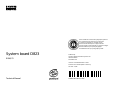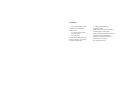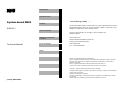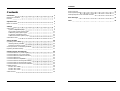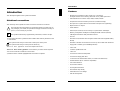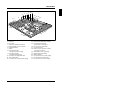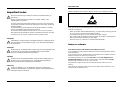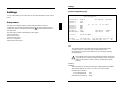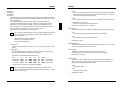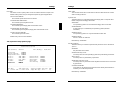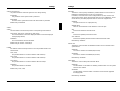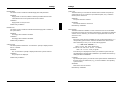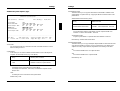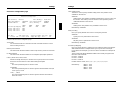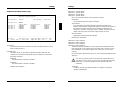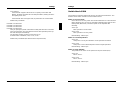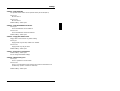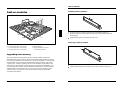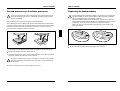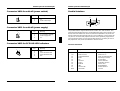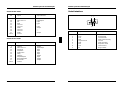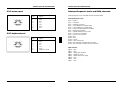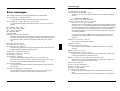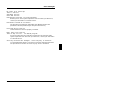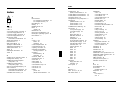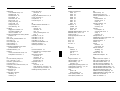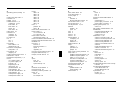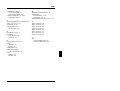System board D823
EISA/PCI
Technical Manual
Dieses Handbuch wurde auf Recycling-Papier gedruckt.
This manual has been printed on recycled paper.
Ce manuel est imprimé sur du papier recyclé.
Este manual ha sido impreso en papel reciclado.
Questo manuale è stato stampato su carta da riciclaggio.
Denna handbok är tryckt på recyclingpapper.
Dit handboek werd op recycling-papier gedrukt.
Published by
Siemens Nixdorf Informationssysteme AG
33094 Paderborn
81730 München
Order No.: A26361-D823-Z120-1-7619
Printed in the Federal Republic of Germany
AG 0196 01/96
A26361-D823-Z120-1-7619

Is there ...
... any technical problem or other ... anything you want to tell us
question you need clarified? about this manual?
Please send us your comments quoting
Please contact: the order number of the manual.
– one of our IT Service Shops
– your sales partner Siemens Nixdorf Informationssysteme AG
– your sales office User Documentation Department
BS2000 OS ID 4, Otto-Hahn-Ring 6,
You will find the addresses of the 81730 München, Germany
IT Service Shops in the enclosed
warranty coupon booklet. Fax: (0 89) 6 36-4 04 43

Introduction
Important notes
System board D823 Settings
EISA/PCI Add-on modules
Interface assignment
and IRQs
Error messages
Technical Manual
Index
January 1996 edition
Your training needs . . .
The Siemens Nixdorf Training Centers offer you a wide range of training courses in
information technology and on IT products and other subjects - onsite near to your
workplace or offsite at one of our training centers.
Contact us for information on consulting, course schedules and
selfstudy material.
Please write or fax:
Siemens Nixdorf Informationssysteme AG
Training Center, Beratungsservice
D-81730 München
Fax.: ++49 89 636-42945
Adaptec is a registered trademark of Adaptec Inc.
Intel is a registered trademark, Pentium and OverDrive are trademarks of Intel Corporation.
Microsoft, MS and MS-DOS are registered trademarks and Windows is a trademark of
Microsoft Corporation.
PS/2 is a registered trademark of International Business Machines, Inc.
SCO and SCO UNIX are registered trademarks of Santa Cruz Operation.
Copyright Siemens Nixdorf Informationssysteme AG 1996
All rights, including rights of translation, reproduction by printing, copying or similar methods,
even of parts are reserved.
Offenders will be liable for damages.
All rights, including rights created by patent grant or registration of a utility model or design,
are reserved.
Delivery subject to availability; right of technical modifications reserved.

Contents
Introduction 1
Notational conventions 1
Features 2
Important notes 5
Notes on software 6
Settings 7
Setup menu 7
System Configuration page 8
The System Security Options page 11
Additional System Options page 17
PCI Device Configuration page 21
Additional Hard Disk Options page 23
Switch block S500 26
Add-on modules 29
Upgrading main memory 29
Installing memory modules 30
Removing a memory module 30
Second processor or OverDrive processor 31
Replacing the lithium battery 32
Interface pinouts and interrupts 33
Connector X800 for 5 V power supply 33
Connector X802 for 3.3 V power supply 33
Connector X805 for indicators at the front 34
Connector X806 for fan 34
Connector X809 for loudspeaker 34
Connector X810 for soft-off (power switch) 35
Connector X811 for soft-off (power supply) 35
Connector X812 for SCSI HD LED indicators 35
Parallel interface 36
Pinout in SPP mode 36
Pinout in EPP mode 37
Pinout in ECP mode 37
Serial interface 38
A26361-D823-Z120-3-7619
Contents
PS/2 mouse port 39
PS/2 keyboard port 39
Interrupt Request Levels and DMA channels 40
Error messages 41
Index 45
A26361-D823-Z120-3-7619

Introduction
This description applies to the system board D823.
Notational conventions
The meanings of the symbols and fonts used in this manual are as follows:
!This indicates instructions which it is essential to observe. Failure to do so
may endanger your health, the operational integrity and electrical safety of
your PC, or the security of your data.
This symbol is followed by supplementary information, remarks and tips.
i
Texts which follow this symbol describe activities that must be performed in the
order shown.
This symbol means that you must enter a blank space at this point.
↵ This symbol means that you must press the Enter key.
Texts in this typeface are screen outputs from the PC.
Texts in this bold typeface are the entries you make via the keyboard.
Texts in italics indicate commands or menu items.
"Quotation marks" indicate highlighted text and names of chapters.
A26361-D823-Z120-4-7619 1
Introduction
Features
– Microprocessor Pentium (in ZIF socket), 3.3 V technology,
16 Kbytes internal cache memory (first level cache), math coprocessor
– Internal/external clock rates: 75/50, 90/60, 100/66, 133/66
– Prepared for Pentium OverDrive processor (OverDrive Ready)
– Dual processor system with second Pentium microprocessor (optionally)
– Neptun EISA-PCI chipset
– 64 bit data bus
– External (second level) cache memory on system board: 256 Kbytes
– Memory configuration: 8 Mbytes to 256 Mbytes RAM onboard (4 banks)
– 128 Kbytes Flash BIOS with password functions
– PCI bus
– Real-time clock/calendar with 114 Bytes CMOS RAM and integrated battery
backup
– Hard disk controller connected to PCI bus for up to four IDE hard disk drives
– Floppy disk controller (up to 2.88 Mbyte format)
– 3 PCI slots
– 4 master capable EISA slots
– 1 ISA slot
– Connector for external loudspeaker
– Connector for floppy disk drive
– 2 connectors for IDE hard disk drives (2 x 2 IDE hard disk drives)
– Parallel interface (ECP- and EPP-compatible)
– Two serial interfaces
– PS/2 mouse interface
– PS/2 keyboard interface
– Piezoelectric beep facility
– Switch block for user settings
– Soft-off management
2 A26361-D823-Z120-4-7619

Introduction
1234
1
23
1
2
3
45
6
7
8
17
18
15
16
9
10
11
12
13
14
19
20
21
22
23
24
12345
1
2
3
1 = EISA slots 13 = Connector for soft-off (power switch)
2 = ISA slot 14 = 8 sockets for 36 Bit SIM modules
3 = PCI slots 15 = Connector for indicators
4 = Mouse and keyboard interface (system unit on, hard disk)
5 = Serial interfaces Ser1 and Ser2 16 = Connector for loudspeaker
6 = Parallel interface 17 = Connector for fan
7 = BIOS 18 = First processor (at mono or dual)
8 = Connector for IDE or upgrade processor
hard disk drive (secondary) 19 = Second processor (optionally)
9 = Connector for IDE 20 = Piezoelectric beep facility
hard disk drive (primary) 21 = Lithium battery
10 = Connector for floppy disk drive 22 = Connector for 3.3 V power supply
11 = DIP switch S500 23 = Connector for SCSI HD LED
12 = Connector for soft-off (power supply) 24 = Connector for 5 V power supply
A26361-D823-Z120-4-7619 3

Important notes
!Be sure to read this page carefully and note the information before you
open the PC.
Please note the information provided in the chapter "Safety" in the
Operating Manual of the PC.
Incorrect replacement of the lithium battery may lead to a risk of explosion.
It is therefore essential to observe the instructions in the section "Replacing
the lithium battery".
The lithium battery must be replaced with an identical battery or a battery
type recommended by the manufacturer (CR2032).
Do not throw lithium batteries into the trashcan. Your vendor or dealer or
their authorized representatives will take used batteries back free of charge
so that they can be recycled or disposed of in the proper manner.
ADVARSEL
!Lithiumbatteri - Eksplosionsfare ved fejlagtig håndtering. Udskiftning må kun
ske med batteri af samme fabrikat og type. Lever det brugte batteri tilbage
til leverandøren.
ADVARSEL
!Eksplosjonsfare ved feilaktig skifte av batteri. Benytt samme batteritype eller
en tilsvarende type anbefalt av apparatfabrikanten. Brukte batterier
kasseres i henhold til fabrikantens instruksjoner.
VARNING
!Eksplosionsfara vid felaktigt batteribyte. Använd samma batterityp eller en
ekvivalent typ som rekommenderas av apparattillverkarenfabrikanten.
Kassera använt batteri enligt fabrikantens instruktion.
VAROITUS
!Paristo voi räjähtää, jos se on virheellisesti asennettu. Vaihda paristo
ainoastaan laitevalmistajan suosittelemaan tyyppiin. Hävitä käytetty paristo
valmistajan ohjeiden mukaisesti.
A26361-D823-Z120-4-7619 5
Important notes
Modules with electrostatic sensitive devices (ESD) may be identified by labels.
When you handle modules fitted with ESDs, you must observe the following points
under all circumstances:
– When you handle modules fitted with ESDs, you must always discharge yourself
(e.g. by touching a grounded object) before working.
– The equipment and tools you use must be free of static charges.
– Pull out the power plug before inserting or pulling out modules containing ESDs.
– Always hold modules with ESDs by their edges.
– Never touch pins or conductors on modules fitted with ESDs.
Notes on software
SCO-UNIX on devices with Pentium or OverDrive processor
If you upgrade the system board by adding a processor mentioned above, please
note the following:
If you use the processor mentioned above, the Adaptec-SCSI controller cannot be
addressed under SCO-UNIX 3.2.4 and ODT 2.0.
To solve this problem, you can order from SCO a set of SLS (Support Level
Supplement) floppies (consisting of 3 floppy disks) under the number uod361,
free of charge, or contact one of our IT Service Shops.
The problem no longer exists in the new releases of SCO-UNIX 3.2.4.2 and
ODT 2.1.
There will be no support for older versions (SCO-UNIX versions lower than 3.2.4
and ODT versions lower than 2.0).
6 A26361-D823-Z120-4-7619

Settings
You can make settings in the setup menu or using the switch block on the system
board.
Setup menu
The setup menu displays settings and technical information on the PC's
configuration. The Operating Manual describes how to call the setup menu and
change menu entries. Pressing the function key F1 provides help information on
each entry field.
The setup menu consists of the following screen pages:
System Configuration
System Security Options
Additional System Options
PCI Device Configuration
Additional Hard Disk Options
A26361-D823-Z120-4-7619 7
Settings
System Configuration page
CMOS Setup
System Configuration
---------------------------------------------------------------------------
Time (hh:mm:ss) 08:38:27 Date (mm/dd/yy) 08/13/1993
Diskette A: 1.4M
Diskette B: NONE
Cyl Hd Pre LZ Sec Mbyte
Hard Disk 1: NONE
Hard Disk 2: NONE
Hard Disk 3: NONE
Hard Disk 4: NONE
Base Memory: 640K Video Display: EGA/VGA
Extended Memory: 15360K Speed Select: HIGH
Error Halt: HALT ON ALL ERRORS
---------------------------------------------------------------------------
<F1> Help <F8> System info <F10> Store CMOS <Esc> Exit Page
<...> Edit field <↑↓←→> Next field <PgUp> Next page <Ctrl> ... 01
Example of the System Configuration page
Time
Date The Time field and the Date field show the time and date respectively
according to the PC. The time is shown in the format hh:mm:ss
(hours:minutes:seconds) and the date is shown in the format mm/dd/yy
(month/day/year).
!If the settings in the Time and Date fields are frequently wrong when
you power up the computer, the lithium battery is dead. Change the
battery as described in "Add-on modules - Replacing the lithium
battery").
Diskette A
Diskette B
These two fields are used to specify the type of floppy disk drive installed.
The possible settings are: 360K, 1.2M, 720K, 1.4M, 2.8M or NONE.
Default entry for Diskette A:
3 1/2-inch floppy drive 1.4M
5 1/4-inch floppy drive 1.2M
Default entry for Diskette B: NONE
8 A26361-D823-Z120-4-7619

Settings
Hard Disk 1
Hard Disk 2
Hard Disk 3
Hard Disk 4
These fields are used to indicate the types of hard disks installed. The entries
here may possibly not match the information printed on the hard disk drive by
the manufacturer.
The maximum transfer rate of two IDE drives connected to the same
connector is determined by the slower of the two. Fast hard disks should
therefore be connected to the first IDE connector and identified as Hard
Disk 1 or Hard Disk 2; slower hard disks should be connected to the second
IDE connector and identified as Hard Disk 3 or Hard Disk 4.
Possible settings: 1 through 43, AUTO or NONE.
Do not alter the default settings unless you mount a different hard disk
idrive. If the wrong hard disk type is entered, the operating system
cannot be loaded.
Special entries for the hard disk type:
Entry for SCSI hard disks: NONE
Entry for ESDI hard disks: 1
1 through 39
The hard disk parameters (cylinders, heads, etc.) for types 1 through 39 are
preset.
40 through 43
The hard disk parameters (cylinders, heads, etc.) for types 40 through 43
are user-defined and are entered at the keyboard.
Examples of user-defined entries (IDE drives)
Size Cyl Hd Pre* Lz* Sec Mbytes
540 Mbytes: 1046 16 NONE 1046 63 540 (LBA-mode)
340 Mbytes: 1654 16 NONE 1654 63 850 (LBA-mode)
1 Gbyte: 2079 16 NONE 2079 63 1080 (LBA-mode)
* These values are preset and cannot be modified.
It is also possible to display other values here if the option AUTO
iSELECT has been selected under Additional Hard Disk Options --> Hard
Disk x: Transfer Mode.
A26361-D823-Z120-4-7619 9
Settings
AUTO
If the hard disk supports this mode, the setup menu reads the hard disk
parameters from the disk itself and sets them automatically. You do not
need to select the parameters yourself.
NONE
The computer either has no hard disk or is fitted with a SCSI hard disk.
Default entry for Hard Disk 1:
depends on the type of hard disk installed
Default entry for Hard Disk 2, 3, 4: NONE
Base Memory
This field indicates the size of the available base memory below 1 Mbyte.
512K
A module needs the memory between 512 and 640 Kbytes.
640K
The memory is used by the system board.
Default entry: 640K
Extended Memory
This field indicates the size of the memory above 1 Mbyte. You can reduce
the size of extended memory if necessary.
Video Display
This field is used to specify the type of monitor connected.
Possible entries are: EGA/VGA, COLOR 40, COLOR 80, MONO.
Default entry: EGA/VGA
Speed Select
This field is used to specify the system speed set at system startup. You
might, for example, need to select a slower speed for certain software
programs that use programmed time loops.
HIGH
Full system speed
LOW
Reduced system speed.
Default entry: HIGH
10 A26361-D823-Z120-4-7619

Settings
Error Halt
This field is used to specify which errors the self-test should not report. The
default setting should only be changed if required by special applications.
HALT ON ALL ERRORS
The self-test reports all errors it encounters.
NO KEYBOARD ERROR HALT
The self-test ignores keyboard errors.
NO DISK ERROR HALT
The self-test ignores floppy disk and hard disk errors.
NO KEYBOARD OR DISK HALT
The self-test ignores keyboard, floppy disk and hard disk errors.
NO HALT ON ANY ERRORS
The self-test ignores all errors.
Default entry: HALT ON ALL ERRORS
The System Security Options page
CMOS Setup
System Security Options
---------------------------------------------------------------------------
Time (hh:mm:ss) 08:38:27 Date (mm/dd/yy) 08/13/1993
System Load: STANDARD
Security Features: DISABLED
Setup Password Lock: STANDARD
Serial 1: 3F8h (IRQ4) Diskette Write: ENABLED
Serial 2: 2F8h (IRQ3) Diskette Ctrlr: ENABLED
Parallel: LPT1 (378h) Setup Prompt: ENABLED
Par Mode: PRINTER Quick Load: DISABLED
Virus Warning: DISABLED
Mouse Ctrlr ENABLED
Flash Write: ENABLED
---------------------------------------------------------------------------
<F1> Help <F8> System info <F10> Store CMOS <Esc> Exit Page
<+ -> Select item <↑↓←→> Next field <PgUp> Next page <Ctrl> ... 02
Example of the System Security Options page
A26361-D823-Z120-4-7619 11
Settings
Time / Date
The Time field shows the current time and the Date field shows the current
date according to the PC.
System Load
This field allows you to disable booting from floppy disk or swap the drive
letters assigned to the floppy disk drives.
STANDARD
The operating system can be loaded from floppy disk or hard disk.
NONSTANDARD
System start-up is controlled by the operating system (terminal
emulation).
DISKETTE LOCK
The operating system can only be loaded from hard disk.
DISKETTE SWAP
Drives A and B are switched.
Default entry: STANDARD
Security Features
This field allows you to define a password to prevent access to the data in
your PC.
DISABLED
No passwords are in effect.
SYSTEM AND Setup LOCK
The setup menu and the operating system are protected by passwords.
SETUP LOCK
The setup menu is protected by a password.
KEYBOARD AND Setup LOCK
The setup menu is protected and the keyboard and the mouse are locked
by passwords.
CHANGE PASSWORD
This option is only displayed if a password has already been defined. It
enables you to alter the password.
Default entry: DISABLED
12 A26361-D823-Z120-4-7619

Settings
Setup Password Lock
can protect the BIOS of boards against access during booting.
STANDARD
Only the BIOS of the system board is protected.
EXTENDED
The BIOS of the system board and of all other boards is protected.
Default entry: STANDARD
Serial 1
Serial 2
sets the address and the interrupt of the corresponding serial interface.
3F8h (IRQ4), 2F8h (IRQ3), 3E8h (IRQ4), 2E8h (IRQ3)
The serial interface is set to the displayed address and to the displayed
interrupt (edge-driven).
DISABLED
The serial interface has been disabled.
Default entry for Serial 1: 3F8h (IRQ4)
Default entry for Serial 2: 2F8h (IRQ3)
Parallel
The address and the interrupt used to access the parallel interface are
selected here.
LPT1 (378h)
The parallel interface is set to the address 378h and IRQ7.
LPT2 (278h)
The parallel interface is set to the address 278h and IRQ5.
LPT3 (3BCh)
The parallel interface is set to the address 3BCh and IRQ7.
DISABLED
The parallel interface is disabled.
Default entry: LPT1 (378h)
A26361-D823-Z120-4-7619 13
Settings
Par Mode
This field is used to specify whether the parallel interface is to be used as a
bidirectional input/output port or just as an output port.
In addition, LPT1 and LPT2 can be configured for ECP, EPP, and ECP and
EPP transfer modes, which allow transfer rates of 2 and 2.4 Mbytes/s. These
modes will only work with peripheral devices which also support them.
PRINTER
The port functions as an output port only.
BIDIRECTION
Data can be transferred in both directions across the port.
EPP
Enhanced Parallel Port transfer mode.
ECP
Enhanced Capability Port transfer mode.
ECP AND EPP
Enhanced Capability and Enhanced Parallel Port transfer mode.
Default entry: PRINTER
Mouse Ctrlr
This field is used to enable and disable the built-in mouse controller on the
system board.
ENABLED
The mouse controller is enabled (IRQ12 used).
DISABLED
The mouse controller is disabled (IRQ12 free).
Default entry: ENABLED
Flash Write
This field is used to write-protect the flash BIOS.
ENABLED
The flash BIOS can be written or deleted, provided switch 3 on the system
board is set to OPEN.
DISABLED
The flash BIOS cannot be written. The BIOS cannot be flash-upgraded
from floppy disk.
Default entry: ENABLED
14 A26361-D823-Z120-4-7619

Settings
Diskette Write
This field is used to enable and disable floppy disk write-protection.
ENABLED
Floppy disks can be read, written or deleted, provided switch 6 of the
switch block S500 on the system board is set to OPEN.
DISABLED
Floppy disks can only be read.
Default entry: ENABLED
Diskette Ctrlr
This field is used to enable and disable the built-in floppy disk controller on
the system board.
ENABLED
The floppy disk controller is enabled.
DISABLED
The floppy disk controller is disabled.
Default entry: ENABLED
Setup Prompt
This field specifies whether the F2 FOR SETUP prompt is displayed when
the PC is started.
ENABLED
The F2 FOR SETUP prompt is displayed when the system is started.
DISABLED
The prompt is not displayed.
Default entry: ENABLED
A26361-D823-Z120-4-7619 15
Settings
Quick Load
This field allows you to shorten the duration of the self-test and speed up
system start-up. If you choose the quick self-test option, only a minimum
memory test is carried out.
ENABLED
The quick self-test is enabled.
DISABLED
The normal self-test is carried out.
Default entry: DISABLED
Virus Warning
This field enables and disables a check of the boot sector on the bootable
hard disk for changes since the last system start-up. If changes are detected
and the cause is unknown, you should run an appropriate virus checker to
check for a virus.
ENABLED
If the boot sector has been modified since the system last booted (e.g,. a
new operating system version has been installed or the hard disk has
been infected by a virus), an on-screen warning appears.
!!! HARD DISK WARNING !!!
Boot sector has been modified.
Confirm the new boot sector in SETUP,
and run a virus scan program.
This warning is re-displayed each time you restart the system until you
acknowledge the message with CONFIRM or you disable the function by
setting this field to DISABLED.
CONFIRM
By selecting this option, you indicate to the system that the modification to
the boot sector was intentional (e.g., you have installed a new operating
system version).
DISABLED
Boot sectors are not checked.
Default entry: DISABLED
16 A26361-D823-Z120-4-7619

Settings
Additional System Options page
CMOS Setup
Additional System Options
---------------------------------------------------------------------------
Time (hh:mm:ss) 08:38:27 Date (mm/dd/yy) 08/13/1993
System BIOS: 128K
Shadow BIOS ROM: SYSTEM AND VIDEO BIOS
C800 CC00 D000 D400 D800 DC00
Shadow Adaptor ROM: NO NO NO NO NO NO
Cache: INTERN AND EXTERN
Cache Mode: WRITE BACK
Cache BIOS ROM: VIDEO BIOS ONLY
C800 CC00 D000 D400 D800 DC00
Cache Adaptor ROM: NO NO NO NO NO NO
---------------------------------------------------------------------------
<F1> Help <F8> System info <F10> Store CMOS <Esc> Exit Page
<+ -> Select item <↑↓←→> Next field <PgUp> Next page <Ctrl> ... 03
Example of the Additional System Options page
Time / Date
The Time field shows the current time and the Date field shows the current
date according to the PC.
System BIOS
In this field you can make available a ROM address area of 32 Kbytes for
requests via the ISA/PCI bus (e.g., SCSI BIOS).
Entry Memory area / location
96K E8000H - FFFFFH / system board
128K E0000H - FFFFFH / system board
96K
A 96-Kbyte area is reserved for the system BIOS.
A 32-Kbyte area (E0000H - E7FFFH) is available for requests via the
ISA/PCI bus.
128K
A 128-Kbyte area is reserved for the system BIOS.
Default entry: 128K
A26361-D823-Z120-4-7619 17
Settings
Shadow BIOS ROM
This field allows you to copy the video BIOS to fast RAM in addition to the
system BIOS at system start-up. Copying the BIOS to RAM increases CPU
performance.
SHADOW BIOS ROM memory areas:
Entry RAM area used
SYSTEM BIOS ONLY E8000H - FFFFFH
SYSTEM AND VIDEO BIOS C0000H - C7FFFH/F0000H - FFFFFH
SYSTEM AND VIDEO BIOS
The system BIOS and the video BIOS are both copied to RAM area
C0000H - C7FFFH and F0000H - FFFFFH.
SYSTEM BIOS ONLY
Only the system BIOS is copied to RAM area E8000H - FFFFFH.
Default entry: SYSTEM AND VIDEO BIOS
Shadow Adaptor ROM
This field allows you to copy 16-Kbytes adaptor ROMs to RAM. If ROM code
executes from RAM it increases your PC's performance. The ROM of PCI
adaptors is always copied to RAM, regardless of the setting in this field.
NOThe relevant ROM area is not copied to RAM.
YES
The relevant ROM area is copied to RAM.
Default entry: NO
18 A26361-D823-Z120-4-7619

Settings
Cache
This field is used to specify which cache memory the CPU should use.
Cache memory greatly increases performance. If the system runs too fast for
certain older software, you can slow it down by disabling the cache
(DISABLED).
INTERN ONLY
Only the internal cache is enabled.
INTERN AND EXTERN
The internal cache and the external cache are enabled.
DISABLED
Both the internal cache and the external cache are disabled. All cache-
related settings are then without effect.
Default entry: INTERN AND EXTERN
Cache Mode
Condition: Cache must be enabled.
Cache Mode sets the mode in which the CPU uses the cache; write
operations to the cache are carried out either in write-back mode or write-
through mode. In write-back mode the CPU writes information to the cache
and the information is only written to main memory if necessary. Memory and
cache contents are not identical. In write-through mode the processor writes
the information to the cache and to main memory. The contents of memory
and cache are identical.
WRITE BACK
The cache works in write-back mode.
WRITE THROUGH
The cache works in write-through mode.
Default entry: WRITE BACK
A26361-D823-Z120-4-7619 19
Settings
Cache BIOS ROM
Condition: Cache must be enabled.
Cache BIOS ROM lets you specify BIOS ROM areas that should also be
mapped to the cache in addition to main memory.
SYSTEM BIOS ONLY
The system BIOS is mapped to the cache.
VIDEO BIOS ONLY
The video BIOS is mapped to the cache.
SYSTEM AND VIDEO BIOS
The system BIOS and the video BIOS are mapped to the cache.
DISABLED
BIOS ROM areas are not mapped to the cache.
Default entry: SYSTEM AND VIDEO BIOS
Cache Adaptor ROM
Condition: Cache must be enabled.
Cache Adaptor ROM allows you to specify whether the relevant 16-Kbyte ROM
area should be mapped to the cache. Mapping the ROM area to RAM
increases system performance.
NOThe relevant ROM area is not mapped to the cache.
YES
The relevant ROM area is mapped to the cache.
Default entry: NO
20 A26361-D823-Z120-4-7619

Settings
PCI Device Configuration page
CMOS Setup
PCI Device Configuration
---------------------------------------------------------------------------
Time (hh:mm:ss) 08:38:27 Date (mm/dd/yy) 08/13/1993
Memory Base Address: 44000000h Color Palette Snoop: DISABLED
I/O Base Address: D000h Parity Checking: ENABLED
INTA# INTB# INTC# INTD#
PCI Interrupt Mapping: AUTO AUTO AUTO AUTO
Latency Timer Slot1: AUTO
Latency Timer Slot2: AUTO
Latency Timer Slot3: AUTO
---------------------------------------------------------------------------
<F1> Help <F8> System info <F10> Store CMOS <Esc> Exit Page
<...> Select item <↑↓←→> Next field <PgUp> Next page <Ctrl> ... 04
Example of the PCI Device Configuration page
Time / Date
The Time field shows the current time and the Date field shows the current
date according to the PC.
Memory Base Address
This field shows the base address used to map memory areas of PCI boards.
I/O Base Address
This field shows the base address for PCI adapter input/output operations.
Latency Timer Slot1 / Slot2 / Slot3
defines the length of time (as a number of clock cycles) which a PCI master
board can be active at the PCI bus without being interrupted.
AUTO
The value specified by the PCI board is used.
STANDARD
The value specified by the PCI board is ignored and the default value (64
clock cycles) is used.
16 clk, ... , 240 clk
The value specified by the PCI board is ignored and the value that has
been set is used.
A26361-D823-Z120-4-7619 21
Settings
Color Palette Snoop
This field is used to specify whether setting of the color palette is to be
available on the ISA bus.
ENABLED
Setting of the color palette is available simultaneously on the PCI bus and
the ISA bus. This setting can be of relevance when operating video or
multimedia boards on the ISA bus.
DISABLED
Setting of the color palette is only available on the PCI bus.
Default entry: DISABLED
Parity Checking
Here you specify whether the PCI bus is to be parity-checked.
ENABLED
A parity check is performed on the PCI bus.
DISABLED
No parity check is performed on the PCI bus.
Default entry: ENABLED
PCI Interrupt Mapping
Here you specify which PCI interrupt is to be mapped to which ISA interrupt.
With multifunctional PCI adaptor boards you may use all PCI interrupts.
If you require ISA interrupts, you have to set the unneeded PCI interrupts to
NONE.
The PCI interrupts INTA#, INTB# and INTC# are normally assigned to the
three PCI slots as follows:
PCI slot 1 = INTA#
PCI slot 2 = INTB#
PCI slot 3 = INTC#
Possible entries: NONE, AUTO, 3, 4, 5, 6, 7, 9, 10, 11, 12, 14, 15
Default entry: INTA# AUTO
INTB# AUTO
INTC# AUTO
INTD# AUTO
22 A26361-D823-Z120-4-7619

Settings
Additional Hard Disk Options page
CMOS Setup
Additional Hard Disk Options
---------------------------------------------------------------------------
Time (hh:mm:ss) 08:38:27 Date (mm/dd/yy) 08/13/1993
Hard Disk Ctrlr: ENABLED
Transfer Mode LBA Translation Power Down
Hard Disk 1: STANDARD DISABLED DISABLED
Hard Disk 2: STANDARD DISABLED DISABLED
Hard Disk 3: STANDARD DISABLED DISABLED
Hard Disk 4: STANDARD DISABLED DISABLED
---------------------------------------------------------------------------
<F1> Help <F8> System info <F10> Store CMOS <Esc> Exit Page
<+ -> Select item <↑↓←→> Next field <PgUp> Next page <Ctrl> ... 05
Example of the Additional Hard Disk Options page
Time / Date
The Time field shows the current time and the Date field shows the current
date according to the PC.
Hard Disk Ctrlr
This fields allows you to enable and disable the built-in IDE hard disk
controller. The associated interrupt will only be available if no hard disk is
physically connected.
ENABLED
The IDE hard disk controller is enabled.
DISABLED
The IDE hard disk controller is disabled.
Default entry: ENABLED
A26361-D823-Z120-4-7619 23
Settings
Hard Disk 1: Transfer Mode
Hard Disk 2: Transfer Mode
Hard Disk 3: Transfer Mode
Hard Disk 4: Transfer Mode
Here you specify the transfer rate for the IDE hard disks.
STANDARD
The system transfers 512 bytes per interrupt
AUTO SELECT
If fast hard disks are installed, the highest possible transfer rate is
selected. If the hard disk supports this mode, the setup menu prompts for
the maximum number of blocks to be transferred per interrupt. The
maximum is 32 blocks of 512 bytes each. In addition, the hard disk's PIO
modes 0 through 4 (Processor Input Output modes) are used.
8K BLOCK XFER
Eight Kbytes are transferred per interrupt.
Default entry: STANDARD
Hard Disk 1: LBA Translation
Hard Disk 2: LBA Translation
Hard Disk 3: LBA Translation
Hard Disk 4: LBA Translation
This field enables and disables the LBA (Logical Block Addressing) mode.
LBA mode allows you to install and use hard disks with a capacity of more
than 528 Mbytes. If a hard disk supports LBA mode, you can use its full
capacity.
Do not change the default value unless you are incorporating a different hard
disk drive.
!You may only use IDE drives in the LBA mode selected when they
were set up. In other words, if you set up a hard disk with LBA mode
DISABLED, you may only operate the hard disk with LBA mode
DISABLED.
DISABLED
The BIOS uses the hard disk parameters and supports a maximum
capacity of 528 Mbytes.
24 A26361-D823-Z120-4-7619

Settings
AUTO SELECT
If the hard disk supports LBA and it has a capacity of more than 528
Mbytes, the BIOS translates the hard disk parameters, allowing the disk's
full capacity to be used.
If the hard disk does not support LBA, its parameters are not translated.
Default entry: DISABLED
Hard Disk 1: Power Down
Hard Disk 2: Power Down
Hard Disk 3: Power Down
Hard Disk 4: Power Down
Here you specify the period of hard disk inactivity after which the hard disk's
motor is power down. The next hard disk read or write operation powers up
the hard disk again automatically.
The hard disk requires roughly 15 seconds to run up.
Possible entries: DISABLED, 5 min, 10 min, 15 min
Default entry: DISABLED (the hard disk does not power down)
A26361-D823-Z120-4-7619 25
Settings
Switch block S500
The 8 switches of the DIP switch S500 serve to set various board functions. The
list below shows switch numbers and associated functions.
Switch 1: Recovery mode
Places the PC in recovery mode. This mode enables the PC to boot from the
floppy disk drive via a second, non-erasable rudimentary BIOS after an error
BIOS update (BIOS flash). The BIOS update can be repeated after
rebooting.
Switch open
BIOS operates in normal mode.
Switch closed
BIOS operates in recovery mode.
Default setting: Switch open
Switch 2: Password protection
Switch open
Setup menu can only be called if the correct password is entered.
Switch closed
Setup menu can be called irrespective of the assigned password.
Default setting: Switch open
Switch 3: freely definable
The position of the switch can be queried via the port 0C91H (bit 2).
Switch open
Bit 2 is set to 1.
Switch closed
Bit 2 is set to 0.
Default setting: Switch open
26 A26361-D823-Z120-4-7619

Settings
Switch 4: freely definable
The position of the switch can be queried via the port 0C91H (bit 3).
Switch open
Bit 3 is set to 1.
Switch closed
Bit 3 is set to 0.
Default setting: Switch open
Switch 5: Flash EPROM Write Protection
Switch open
The Flash EPROM can be written to.
Switch closed
The Flash EPROM cannot be written to.
Default setting: Switch open
Switch 6: Floppy Disk Write Protect
Floppy disks can be read in any switch setting.
Switch open
Floppy disks may be read, written to or deleted.
Switch closed
Floppy disks may only be read.
Default setting: Switch open
Switch 7: Reserved for manufacturer
Default setting: Switch open
Do not change the default setting!
Switch 8: Manufacturing Test
Switch open
The PC operates in normal mode.
Switch closed
The PC runs through the tests of the POST routines of the BIOS in an
endless loop. (POST = Power-On Self Test)
Default setting: Switch open
A26361-D823-Z120-4-7619 27

Add-on modules
1234
1
23
12345
123
6
43
2
1
5
7
1 = Location bank 1 for main memory 5 = ZIF socket for second processor
2 = Location bank 2 for main memory 6 = Lithium battery
3 = Location bank 3 for main memory 7 = ZIF socket for first processor
4 = Location bank 4 for main memory or OverDrive processor
Upgrading main memory
The system board has 8 sockets for memory modules (SIMM, Single Inline
Memory Module / PS/2 modules), which are divided into 4 banks with two sockets
each. Memory modules have a capacity of 4, 8, 16 and 32 Mbytes. A memory bank
must always be fully occupied and equipped with memory modules of the same
capacity. Thus, a memory capacity of 8, 16, 32 or 64 Mbytes is possible for each
memory bank, which permits a maximum memory expansion of 256 Mbytes. The
size of the memory modules may vary between memory banks. Only fast memory
modules (with an access time of 70 ns or less) can be used. The order of the 4
memory banks is not relevant. There may be empty memory banks between
occupied memory banks.
A26361-D823-Z120-4-7619 29
Add-on modules
Installing memory modules
1
2
Insert the memory module at angle into the appropriate location (1).
Ensure that the key notch and the two holes are correctly aligned with the
retaining pins.
Tilt the module down until it snaps into place (2).
Removing a memory module
32
1
1
Carefully push the retaining clips at each end of the module outwards (1).
Tilt the module upwards (2) and pull it at an angle out of the location (3).
30 A26361-D823-Z120-4-7619

Add-on modules
Second processor or OverDrive processor
!The second processor and the OverDrive processor must have the same
clock rate as the first processor. A suitable MP operating system must be
used for dual mode.
The second processor is fitted in the free socket provided for it.
The OverDrive processor is fitted in the socket for the first processor after the first
processor has been removed. The OverDrive processor cannot be operated with a
second processor (dual mode). It is therefore necessary to remove a second
processor before using the OverDrive processor.
3
2
1
A
4
5
Push the lever in the direction of the arrow (1) and lift it as far as it will go (2).
Remove the old processor from the socket (3).
Insert the new processor in the socket so that the mark on the upper side of the
processor matches the mark (A) on the socket (4).
!The mark on the processor may be covered by a heat sink. In this case let
yourself be guided by the marking in the rows of pins on the underside of
the processor.
Push the lever back down so that it snaps into place (5).
A26361-D823-Z120-4-7619 31
Add-on modules
Replacing the lithium battery
!Incorrect replacement of the lithium battery may lead to a risk of explosion.
The lithium battery must be replaced with an identical battery or a battery
type recommended by the manufacturer (CR2032).
Do not throw lithium batteries into the trashcan. Your vendor or dealer or
their authorized representatives will take used batteries back free of charge
so that they can be recycled or disposed of in the proper manner.
Make sure that you insert the battery the right way round. The plus pole
must be on the top.
1
2
3
+
++
+
Lift the contact (1) a few millimeters and remove the battery from its socket (2).
Insert a new lithium battery of the same type in the socket (3).
32 A26361-D823-Z120-4-7619
Page is loading ...
Page is loading ...
Page is loading ...
Page is loading ...
Page is loading ...
Page is loading ...
Page is loading ...
Page is loading ...
Page is loading ...
Page is loading ...
-
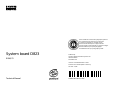 1
1
-
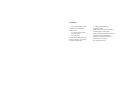 2
2
-
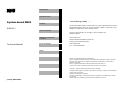 3
3
-
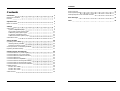 4
4
-
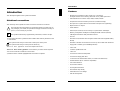 5
5
-
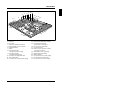 6
6
-
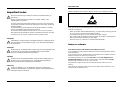 7
7
-
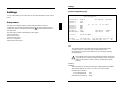 8
8
-
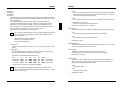 9
9
-
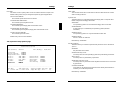 10
10
-
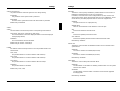 11
11
-
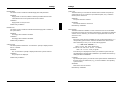 12
12
-
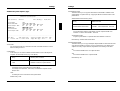 13
13
-
 14
14
-
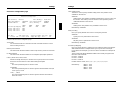 15
15
-
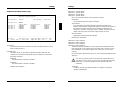 16
16
-
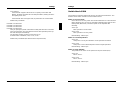 17
17
-
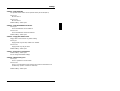 18
18
-
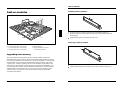 19
19
-
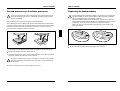 20
20
-
 21
21
-
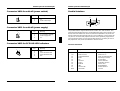 22
22
-
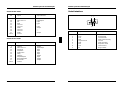 23
23
-
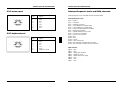 24
24
-
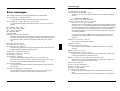 25
25
-
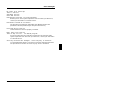 26
26
-
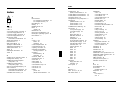 27
27
-
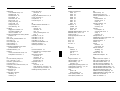 28
28
-
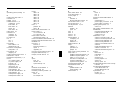 29
29
-
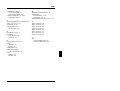 30
30
Ask a question and I''ll find the answer in the document
Finding information in a document is now easier with AI
Related papers
Other documents
-
Neumann.Berlin D1761 User manual
-
 Siemens Nixdorf PCD-B series Operating instructions
Siemens Nixdorf PCD-B series Operating instructions
-
Fujitsu Siemens Computers LIFEBOOK E Series User manual
-
Fujitsu Siemens Computers SCENICVIEW B19-3 Operating instructions
-
FUJITSU SIEMENS T-BIRD Owner's manual
-
Fujitsu Siemens Computers D2730 Short Description
-
FUJITSU SIEMENS ESPRIMO P5600 (SIS761) Owner's manual