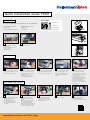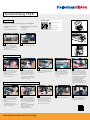Quick Installation Guide TT431
• Turn the ring counterclockwise
to release the margin stop (B)
• Remove the margin stop (B)
• Load the transfer ribbon onto
the hub (D) - make sure
it is centered
• The colour-coated side of
the ribbon needs to face
the consumable and not the
printhead
• Load the consumable material
onto the roll holder (C) – the
printable side of the material
needs to face up
• Turn the ring clockwise to
close the margin stop (B)
• Guide the transfer ribbon
through the printing unit as
shown
• Stick the leading end of the
colour ribbon to the ribbon
core with adhesive tape
• Turn the colour ribbon winder
counterclockwise to smooth
out the colour ribbon feed
• Guide the consumable material
strip underneath the internal
winder towards the print head
• Close the printhead (I) by
pressing it down with two
fingers and turn the lever (E)
clockwise to lock it
• Move and position the guides
closely to the edges of the
material by turning the knob
(G) – do not squeeze the
material
• Close the cover (A)
• The sensor position (H) is
indicated by a yellow lamp
• Push on the knob (F) so that
the knob pops out of the bore
of the housing
• Position the sensor (H) by
turning the knob (F) so it can
detect the gaps between the
labels or cut-out marks
• Push the knob (F) back into
the bore of the housing until it
snaps into place
• Install the driver and the
software TagPrint Pro
• The printer is ready for printing
Insert material
Insert ribbon and start print
• Thermal transfer printer
• Power cable • Ribbon core
• Product safety instructions • USB cable
• RMA maintenance form
Getting started
Check that your delivery includes all of the following:
• Place the printer on a flat,
stable surface
• Connect the device to the
power supply
• Turn the printer on
• Open the cover (A)
1 2
Additional information
www.HellermannTyton.com/TT431-19qig
Quick Start
software / drivers
instructions
video tutorials
www.HellermannTyton.com/setup
D
C
B
A
E
F
G
H
I
3
8
4
9
5
10
6
11
7
12

Kurzanleitung TT431
• Drehen Sie den Stellring
entgegen des Uhrzeigersinns
und lösen Sie dadurch den
Randsteller (B)
• Ziehen Sie den Randsteller (B)
vom Rollenhalter ab
• Schieben Sie die Farbbandrolle
auf den Farbbandabwickler
(D) und positionieren Sie diese
mittig
• Die farbbeschichtete Seite
des Farbbandes muss dem
Material zugewandt sein und
nicht dem Druckkopf
• Schieben Sie die Materialrolle
so auf den Rollenhalter (C),
dass die zu bedruckende Seite
des Materials nach oben zeigt
• Drehen Sie den Stellring im
Uhrzeigersinn und klemmen
Sie dadurch den Randsteller (B)
auf den Rollenhalter
• Führen Sie die Farbbandrolle
wie in der oberen Grafik abge-
bildet durch die Druckmechanik
•
Fixieren Sie den Farbbandanfang
mit einem Klebestreifen am
Farbbandkern
• Drehen Sie den Farbbandauf-
wickler entgegen dem Uhr-
zeigersinn, um den
Farbbandlauf zu glätten
• Führen Sie das Material unter-
halb der Umlenkrolle hindurch
zur Druckeinheit
• Schließen Sie den Druckkopf
(I), indem Sie diesen mit zwei
Fingern herunter drücken
und drehen Sie den Hebel
(E) im Uhrzeigersinn, um den
Druckkopf zu verriegeln
• Stellen Sie den Randsteller
mithilfe des Rändelknopfes
(G) so ein, dass das Material
zwischen die beiden Rand-
steller passt - ohne es zu
quetschen
• Schließen Sie die Abdeckung
(A) • Installieren Sie den Treiber und
die Software TagPrint Pro
• Der Drucker ist druckbereit
Einlegen des Materials
Einlegen des Farbbandes und Starten des Drucks
• Thermotransferdrucker
• Netzkabel • Farbbandkern
• Sicherheitsbestimmungen • USB-Kabel
• RMA Wartungsformular Drucker
Erste Schritte
Überprüfen Sie die Lieferung auf Vollständigkeit:
• Stellen Sie den Drucker auf
eine ebene und stabile Fläche
• Schließen Sie den Drucker an
das Stromnetz an
• Schalten Sie den Drucker an
• Öffnen Sie die Abdeckung (A)
1 2
Weitere Informationen
• Die Sensorposition (H) wird
durch eine Lampe angezeigt
• Drücken Sie den Drehknopf (F)
so, dass der Knopf aus dem
Druckergehäuse hervorkommt
•
Positionieren Sie die Lichtschranke
durch Drehen des Knopfes (F)
so, dass der Sensor (H) eine
Lücke,
Markierung oder
Perforationsmarke erfassen kann
• Drücken Sie den Knopf (F)
zurück in das Druckergehäuse
3
8
4
9
5
10
6
11
7
12
Quick Start
software / drivers
instructions
video tutorials
www.HellermannTyton.de/setup
www.HellermannTyton.de/TT431-19qig
D
C
B
A
E
F
G
H
I
-
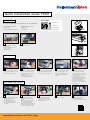 1
1
-
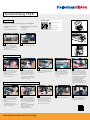 2
2
HellermannTyton TT430 Quick Installation Guide
- Type
- Quick Installation Guide
- This manual is also suitable for
Ask a question and I''ll find the answer in the document
Finding information in a document is now easier with AI
in other languages
- Deutsch: HellermannTyton TT430
Related papers
Other documents
-
Brady BBP 72 User manual
-
TallyGenicom T2340/24 Owner's manual
-
TALLY T2130-9 Owner's manual
-
CAB A3 User manual
-
Toshiba B-682-QP User manual
-
Toshiba B-570-QP Series User manual
-
Tally Genicom T2145 User manual
-
 Tyco Electronics T212M-C-PRINTER System User's Manual
Tyco Electronics T212M-C-PRINTER System User's Manual
-
Toshiba B-480-QP User manual
-
CAB A Series User manual