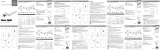Page is loading ...

Smartphone App Installation
English
1. Android
1) Go to Google Play Store in your smartphone.
2) Search “Kodak Mini Shot”
3) Install “Kodak Mini Shot”. Into your smartphone
2. Apple Device
1) Go to Appstore in your iPhone, IPod touch or IPad.
2) Search “Kodak Mini Shot”
3) Install “Kodak Mini Shot”. Application into your device.
Note
Troubleshooting
Power and Active Status
Printing in the App Spec
* Photo Paper will go in and out 4 times(YMCO, Yellow, Magenta, Cyan, Overcoating).
Do not touch the paper during printing process for best image quality
* Do not pull paper out by force during printing.
* Do not place an object in front of the paper exit slot.
* Use the latest application for best print quality. Check the latest app version from
Google Play Store and Apple Appstore.
* Printer has built-in battery. Charge the printer before using.
* Handle with care during charging to prevent electric shock.
* Do not disassemble or deform.
* Avoid too high or low temperature or humidity.
* If NFC tag is not read, check its position on the printer and smartphone. Then try again.
* The higher resolution the image has, the higher quality the printed photo has.
Recommended image size is 1280*2448 pixel.
* Operating Temperature : 0~40
Bluetooth Connection
1) Turn on Bluetooth in your smartphone
2) Turn on printer.
3) Go to Bluetooth setting in your smartphone and you can ind
"KODAK Mini-XXXX" (’XXXX’ are 4 digits combination of numbers and letters.)
4) Select it for connection.
Searching
Connecting
Printer Found
1. Mini Shot app launch -> 2. “Gallery” to load your device’s photos.
-> 3. Choose Photo -> 4. Select Print Number -> 5. Select Printer Icon
*Select SNS if you want to print the photo from it.
Before Start
1) Turn NFC on in your smart phone.
2) Turn Printer on by pressing power button 23 seconds.
3) Tap the phone on the top of printer. Google Play Store app installation page will show up.
4) Install the app into your smartphone from the store.
*NFC TAG is passive only.
NFC Connect *NFC Support Android device only.
1) This Printer has built-in battery. Charge the printer
before using it.
2) How to Change Cartridge
Symptom
Paper Jam
Image quality is not
good.
Printer is
not responding
Power o and Power On again. Paper will be automatically ejected
If not, please contact customer service.
Power ON : White / Power OFF(2Sec) : O / Printing : White Flickering
F.W Upgrade : Pink Flickering / No Cartrige, Error : Red Flickering
Waiting,Cooling : White
Charging : Red / Charging Complete : Green
Connecting : Green Blink / Blutooth Complete : Green
Print quality could be less if your photo source has low resolution.
Over 1280 x 2448 pixel is recommended for best image quality.
Press Reset button with sharp tool like pin.
Cause / Solution
Charge
KODAK Mini 2
INSTANT PHOTO PRINTER Dimension 132.4(W)x78.2(H)x25.4(D) mm
Connectivity Bluetooth
Color 2 Color; Black, White
Cartridge All-in-One Type 4Pass Cartridge
Paper Size 54 x 86 mm(Credit Card Size)
Print Technology 4Pass
Battery Li-polymer rechargable built-in battery 650mAh
Recharging Micro 5pin port for battery charging
Paper Capacity 20, 30, 50 Sheet
This appliance and its antenna must not be co-located or operation in conjunction
with any other antenna or transmitter.
A minimum separation distance of 20cm must be maintained between the antenna
and the person for this appliance to satisfy the RF exposure requirements.
/