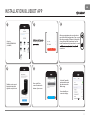10
BLUEBOT APPLICATION 1 Fully charge robot 2 Download Bluebot app 3 Steps for registration 4 Connect robot with app (steps)
4. INSTALLATION BLUEBOT APP
Place the robot in the charging station to charge and
make sure it’s fully charged before use. Remove the robot from the charging station.
Make sure the Robot is on, by holding in the ‘On button’
for a few seconds on top of the robot. Wait until the robot
has started fully.
Register a new account if
you are not yet an existing
user.
Open the Bluebot app and
press the ‘+ icon’ to add your
device.
1 2 3
4 5 6
Download the Bluebot app. The app can be found in the
Appstore and Google Play.

11
EN
INSTALLATION BLUEBOT APP
Go to connect
enter the password and
Press on the 'Go to
connect' button in the
bottom of your screen.
After your registration, make sure the robot is
removed from it's charging station. Turn on your
Robot by pressing the 'On button' . After that is
done, press both the 'Home button' and 'On
button' simultaneously for more than 3 seconds
connection.
Select the 'SmartLife
xxx' network from the
list and return to the
Bluebot app.
Your robot will now
connect to the App.
7 8
9
11 12
Select the
BLUEBOT XTREME PLUS
(2.4+5GHZ)
10
Tick ‘Make sure the purple
light blinks slowly’ when
applicable and press ‘Next’
-
 1
1
-
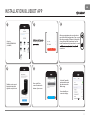 2
2
Ask a question and I''ll find the answer in the document
Finding information in a document is now easier with AI