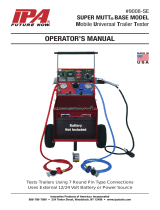Page is loading ...

Copyright© 2006 SOFTWIN
BitDefender Mail Protection for
Enterprises
EVALUATOR'S GUIDE

Abstract
This guide introduces evaluators and reviewers to key functions of
BitDefender Mail Protection for Enterprises. The objectives of this
guide are to provide minimal install instructions and a guided tour
of the important features and enhancements in this new release.
This is not intended as a comprehensive explanation of all the
features of BitDefender Mail Protection for Enterprises, as such
features are presented within the “User's Guide” of the product.
1. Introduction
Thank you for taking the time to evaluate BitDefender Mail Protection for Enterprises.
BitDefender Mail Protection for Enterprises is a complete antivirus and antispam email
filtering solution, running at the gates of networks: the email servers. Based on the
powerful BitDefender antivirus engines and on the new and improved antispam
detection filters, BitDefender Mail Protection for Enterprises is aimed at companies
wishing to:
• secure the internal network by limiting the malware threats before reaching the
users' workstations
• stop the annoying and even dangerous unsolicited emails, known as spam, and
phishing attempts and notify the users about each non trustworthy message
• be protected no matter what email server you run
• be sure to have the latest product updates, even before a malware attack reaches
your network
• have a nice and intuitive remote administration console
• be assisted and guided by a valuable 24/7 professional technical support team
This guide for evaluation is designed to allow everyone who is evaluating BitDefender
Mail Protection for Enterprises to be able to quickly install, perform standard tests and
understand the new features the product offers. For detailed information, you are
invited to read the “User's Guide” of BitDefender Mail Protection for Enterprises.
2. Installation
These are just some short installation notes, for a complete description of the
installation process and system requirements, please see the accompanying
documentation.
2
EVALUATOR'S GUIDE
BitDefender Mail Protection for Enterprises

BitDefender Mail Protection for Enterprises can be installed on any Linux distribution,
using a self-extractable archive. The archive is a compressed tar and includes all the
necessary pre-install, post-install, pre-remove and post-remove scripts. This package
should be installed using the following command.
# ./BitDefender-mpe-{os}-{ver}.{pkg}.run
This will unpack the BitDefender files (engines, core, etc.), the install and uninstall
scripts.
After unpacking the archive, the installer is launched. This is a text based installer,
created to run on very different configurations. Its purpose is to install the extracted
packages to their locations and to make the first configuration of BitDefender Mail
Protection for Enterprises, asking you few questions. To accept the defaults the installer
offers (which is recommended), you only have to press the ENTER key.
First, the Installation directory is asked. The default is /opt and we will assume you
go for it. The installer will create the directory /opt/BitDefender, which will be the
top-level directory of BitDefender Mail Protection for Enterprises, containing several
sub-directories, such as bin, etc, share, var. If the above-mentioned directory does
not exist, you are asked whether the installer should create it, assuming the default
yes. If you do not agree the directory to be created, the installer will stop.
Also, if a previous BitDefender version is detected, the process will terminate after
asking you to remove the old version first.
Next, you are asked what integration agents to install. You can choose one or more
from this list.
1. CommuniGate Pro
2. Courier
3. Sendmail Milter
4. qmail
5. SMTP Proxy (for Postfix or any other MTA)
Please enter the corresponding numbers, when prompted, separated by empty spaces.
For example, to install the integration agents for Sendmail Milter and qmail, enter 3
4.
From this moment, the installer has acquired all the necessary information and will
begin the install process. Basically, it will install the engines, the binaries and the
documentation and will make the post-install configuration.
After BitDefender Mail Protection for Enterprises has been installed, you have to
integrate it in your Mail Transfer Agent. This means you have to redirect the email
traffic through the BitDefender integration agents, for each message to be scanned.
All you have to do is to run the next command, specifying the desired Mail Transfer
Agent, for example qmail.
3
EVALUATOR'S GUIDE
BitDefender Mail Protection for Enterprises

# bdsafe agent integrate qmail
Eventually, enable the agent.
# bdsafe agent qmail enable
3. Quick tests
Let's run some short tests to see whether BitDefender is working and, most of all, how
it is working. We will address separately the major components: the antivirus and the
antispam functions.
To make sure BitDefender is working properly, we will test its efficiency using standard
testing methods. Basically, you will have send a special email to some account through
the email server. You will receive the results (disinfected email, notifications or the
email marked as SPAM). Alternately, you can watch the statistics BitDefender will
report.
3.1. Antivirus test
For the antivirus test, we will simulate an infected email reaching the email server. It
is a simulation since no real virus is to be used, but a standard test file, known as
EICAR. Let's introduce it.
EICAR
You can verify that the BitDefender Antivirus component works properly with the help
of a special test file, known as EICAR Standard Anti-virus Test file. EICAR stands for
the European Institute of Computer Anti-virus Research. This is a dummy file, detected
by the various antivirus products.
There is no reason to worry, because this file is not a real virus. All that EICAR.COM
does when executed is to display the text EICAR-STANDARD-ANTIVIRUS-TEST-FILE
and exit.
The reason we do not include the file within the package is that we want to avoid
generating any false alarms for those who use BitDefender or any other virus scanner.
However, the file can be created using any text editor, provided the file is saved in
standard MS-DOS ASCII format and is 68 bytes long. It might also be 70 bytes if the
editor puts a CR/LF at the end. The file must contain the following single line:
X5O!P%@AP[4\PZX54(P^)7CC)7}$EICAR-STANDARD-ANTIVIRUS-TEST-FILE!$H+H*
4
EVALUATOR'S GUIDE
BitDefender Mail Protection for Enterprises

Copy this line and save the file with any name and .COM extension, for example
EICAR.COM. You can keep the EICAR.COM in a safe place and test periodically the
server protection.
EICAR online resources
You can visit the EICAR website at http://eicar.com/, read the documentation and
download the file from one of the locations on the web page
http://eicar.com/anti_virus_test_file.htm.
Infected email attachment
For testing the email protection efficiency, create an email with your favorite email
agent, attach the file EICAR.COM and send it to yourself through your email server.
You will shortly receive the email disinfected, the notification emails as postmaster
and, if configured, the emails addressed to sender and receiver stating about the virus
found.
If you have no Linux to work with, feel free to use any other Operating System and
email agent. Just follow the above steps: compose a new email, attach the EICAR file
and send it. It is preferable to send it to yourself, as you will see the result immediately.
Sending the email to another account
The $USER parameter is used to send the email to your current account on local machine.
If you wish to send the test emails to another recipient or to some remote email server,
replace it with a real email address, but take care the emails will be classified as infected
and/or spam.
Using the mail program, available on many Linux distributions, sending the email can
be done in the following way. You can safely replace mail with mutt or nail, if your
mail does not support attachments.
$ echo "EICAR test file." | mail -s EICAR -a EICAR.COM $USER
Alternately, if your version of mail program does not support attachments, you can
use the next command, where the email body is just the content of EICAR.COM file
(since it is an ASCII file). BitDefender, scanning the entire email, will find it infected,
will disinfect it and will notify the postmaster and, eventually, the sender and the
receiver.
$ mail -s EICAR $USER < EICAR.COM
Here is what you will see. First, you will receive the email disinfected, containing a
note saying what virus has been found and what happened to it. If you look at the log
file, there will be a line about the event: arriving of the email and disinfection. And
finally, there are the notification emails sent to the server administrator and to the
sender, if the notifications have been enabled.
5
EVALUATOR'S GUIDE
BitDefender Mail Protection for Enterprises

Infected attached archive
For testing the efficiency of the BitDefender MIME Packer component, create an
archive containing the EICAR.COM file, then attach it to an email sent to yourself through
the email server to test. For example, gzip the EICAR.COM file and attach the resulting
archive.
$ gzip --best EICAR.COM
$ echo "EICAR test archive." | mail -s EICAR -a EICAR.COM.gz $USER
You will shortly receive the email disinfected, the notification emails as postmaster
and, if configured, the emails addressed to sender and receiver stating about the virus
found.
3.2. Antispam test
GTUBE
You can verify that BitDefender Antispam component works properly with the help of
a special test, known as GTUBE. GTUBE stands for the Generic Test for Unsolicited
Bulk Email. GTUBE provides a test by which you can verify that BitDefender filter is
installed correctly and is detecting incoming spam.
GTUBE online resources
You can visit the GTUBE website at http://gtube.net/, read the documentation and
download the sample RFC-822 format email from the locations on the web page.
The test consists in entering the following 68-byte string, as one line, in the body of
the email:
XJS*C4JDBQADN1.NSBN3*2IDNEN*GTUBE-STANDARD-ANTI-UBE-TEST-EMAIL*C.34X
When scanning the email, BitDefender must tag it as spam.
Using the mail program, you can test BitDefender with the next command. You have
to create a file, named GTUBE, containing on one line the above string. Then, run the
following command.
$ mail -s GTUBE $USER < GTUBE
You will shortly receive the email marked as SPAM. The Subject will have the following
form:
6
EVALUATOR'S GUIDE
BitDefender Mail Protection for Enterprises

Subject: [spam] GTUBE
If you take a look at the email headers, you will notice this one:
X-BitDefender-Spam: Yes (100)
Now it is easy to create filtering rules based on the subject or, better, on the
X-BitDefender-Spam header.
RBL quick configuration
The RBL filter servers to filter spam based on mail server's reputation as spam sender.
To configure it, you can use the bdsafe command. More information can be obtained
from the User's Guide or from the bdsafe manual page.
Basically, you have to set a DNS server and one or more RBL servers, along with
their trust level.
To set the DNS server, use the following command. Use the IP address of the server.
# bdsafe configure rbl dnsserver 1.2.3.4
To add a new RBL server to the list, use the next command, specifying the hostname
and the trust level.
# bdsafe configure rbl servers add sbl-xbl.spamhaus.org,90
Finally, do not forget to enable the RBL filter.
# bdsafe group configure userblfilter Y
4. New and improved features
We have just presented the basic functionality of BitDefender Mail Protection for
Enterprises. But there is more.
4.1. Group management
The BitDefender Group Management component is used to manage users and settings
as groups in a very flexible way. It can be easily integrated with any application requiring
this feature.
7
EVALUATOR'S GUIDE
BitDefender Mail Protection for Enterprises

Basically, there are groups and user. The users are defined according to their email
address or login name, as they are seen by the server internally. Several users define
a group. The nice part is just following: you can specify various settings for each group,
such as antivirus actions, templates to be used for notification and so on.
There are two special groups: All and Default. The group All concentrates the
settings for all users, as expected, and the Default group specifies the implied settings,
if they are not defined in a certain group.
Let's play with the groups. We shall create a new one, add some users inside and
apply some settings.
First, a new group has to be created. Let's name it MyGroup and add two users identified
terminal and run the following, as root.
# bdsafe group insert MyGroup sender [email protected] [email protected]
We should clarify some things, before proceeding to the next step. The bdsafe
command is the main BitDefender configuration tool. It should be wise to have a look
at the bdsafe(8) manual page, to get an idea about its options and usage.
Second, the sender option will identify the users only as email senders. If you need
to identify them as receivers, change it to recipients.
At this moment, we can list the groups and the users to check the previous command
worked. Here is the command you should run.
# bdsafe group list MyGroup
Now, we have a group and some users inside the group. Let's change the antivirus
actions to disinfect;quarantine. We have to use the same bdsafe. Please do not
forget to study the manual page for details.
# bdsafe group configure MyGroup antivirus actions disinfect;quarantine
Let's use the Default group, too: by default, the email footers should not be appended.
Here is the command.
# bdsafe group configure Default addfooters false
4.2. SNMP
The SNMP support of BitDefender Mail Protection for Enterprises consists of two
implementations: a SNMP plugin and a Logger plugin.
8
EVALUATOR'S GUIDE
BitDefender Mail Protection for Enterprises

The Net-SNMP plugin, is a module of the snmpd daemon (developed for the net-snmp
package). It is loaded by the daemon and communicates with BitDefender Registry
to gain read and write access to BitDefender settings.
The second implementation, the Logger plugin, is just another module beside file
logger, real-time virus and spam report module or mail notification module. It receives
the same BitDefender events information as the others Logger Plugins and sends
them to some remote host running the SNMP trap server, which, in turn, will process
them (send to syslog, etc.).
The NET-SNMP plugin
As stated before, this is a plugin loaded by net-snmp, used to interrogate and,
eventually, modify the BitDefender settings.
Let's start by verifying that you have the plugin. It should be located at
/opt/BitDefender/var/lib/libbduxsnmp.so. And you will need one more thing:
the mib file BITDEFENDER-MIB.txt that you should copy to the above mentioned mibs
directory.
Please see the accompanying documentation for installation instructions.
Walking through the MIBs
Make sure snmpd is up and run the next command. You will get a list of the SNMP
keys you can interact to.
# snmpwalk -v 3 -m ALL -u bitdefender -l authPriv -a MD5 \
-A <authpass> -x DES -X <privpass> localhost softwin
BitDefender plugin works also with versions 1 and 2c, but you need the community
string (which is public by default). For example, the following line uses the version
1.
# snmpwalk -v 1 -m ALL -c public localhost softwin
There are some graphical tools to play with. For example, the net-snmp package
contains tkmib, a Tk-based SNMP client tool. You can find our module at
.iso.org.dod.internet.private.enterprises.softwin, after loading the MIB, of
course.
With this plugin, you will be able to do the following.
• Monitor the BitDefender Daemons.
• Force an update via the cupdate key.
• Consult the global statistics.
9
EVALUATOR'S GUIDE
BitDefender Mail Protection for Enterprises

• Consult the update related keys: last update, last check, update status and set the
interval between to successive checks.
• Consult the number of signatures of the antivirus engine.
• Consult the license information: the license type, the number of users, the number
of domains (reported to the total number of users and domains supported by the
license).
Get and set values
You can also get and set individual values in the tree, using this plugin. But you need
to specify the read-only and read-write communities in /etc/snmp/snmpd.conf file.
Add the following two lines.
rocommunity public
rwcommunity private
Now, to get a value use this line. It will return the time between two consecutive
updates.
# snmpget -v 1 -m ALL -c public localhost checksecs.0
To set a value, for example to trigger an update, run this command.
# snmpset -v 1 -m ALL -c private localhost cupdate.0 s "y"
The BitDefender Logger plugin
The BitDefender Logger receives messages from various BitDefender components
and presents them to the user in various formats. It can log the messages to a file,
forward them by email to a designated address or, using this plugin, it can send them
to a SNMP server.
Configuration
The messages sent to the SNMP server are received by the snmptrapd daemon. We
need to configure it. But first, please make sure the SNMP services are not running.
We need an username for SNMP version 3 protocol. If you like to use the version 1
or 2c, you do not need the user and you can skip over the following paragraphs.
Let's use the same bitdefender username as above. Make sure there is this line in
the /etc/snmp/snmpd.conf file.
rwuser bitdefender
10
EVALUATOR'S GUIDE
BitDefender Mail Protection for Enterprises

Thus we specify this user will have read and write access, but it is not defined yet.
Add this line at the end of the /var/net-snmp/snmptrapd.conf file and remember
the passwords should be longer than 8 characters. If the file does not exist, just create
it.
createUser -e 0xBD224466 bitdefender MD5 <authpass> DES <privpass>
If you plan to use the INFORM alerts, without need for the EngineID, you will have to
add an user without specifying the EngineID. The user defined in the line above will
not work, so add a new one.
createUser bitdefender_inform MD5 <authpass> DES <privpass>
Let's stop a while and explain this line. You are free to change anything in it with the
only condition to reflect the changes in the BitDefender configuration.
-e 0xBD224466
This is the EngineID. It is mandatory for alerts of TRAP type and optional for INFORM
type. The alert type should be specified in
/BDUX/LoggerDaemon/Plugins/SNMP/AlertType registry key.
The EngineID must be specified also in the BitDefender registry at
/BDUX/LoggerDaemon/Plugins/SNMP/SecurityEngineID key. If not used (it is
optional when the alerts type is INFORM), the SecurityEngineID key must be
empty.
bitdefender
This is the user to create for authenticated SNMP v3. The same name should be
declared in the /etc/snmp/snmpd.conf (please read above) and in
/BDUX/LoggerDaemon/Plugins/SNMP/SecurityName registry key.
MD5
The authentication protocol (MD5 or SHA1) used for authenticated SNMP v3. The
same value must be found in /BDUX/LoggerDaemon/Plugins/SNMP/AuthProto
registry key.
<authpass>
Set the authentication pass phrase used for authenticated SNMP v3 messages.
The same value must be found in
/BDUX/LoggerDaemon/Plugins/SNMP/AuthProtoPass registry key.
DES
Set the privacy protocol (DES or AES) used for encrypted SNMP v3 messages.
The same value must be found in
/BDUX/LoggerDaemon/Plugins/SNMP/SecurityPrivProto registry key.
11
EVALUATOR'S GUIDE
BitDefender Mail Protection for Enterprises

<privpass>
Set the privacy pass phrase used for encrypted SNMP v3 messages. The same
value must be found in
/BDUX/LoggerDaemon/Plugins/SNMP/SecurityPrivProtoPass registry key.
This line will be replaced with another one, with encrypted passwords, when snmptrapd
daemon is started.
One more thing: you do not need to use all the parameters specified above for SNMP
v3. You can use the authentication without encryption (the SecurityLevel key is
authNoPriv) or no authentication and no encryption (the SecurityLevel key is
noAuthNoPriv). You have to modify the createUser line accordingly.
This would be the user. Now, let's get back to the /etc/snmp/snmpd.conf file and
added some more lines. You might find them already in your file, but commented out.
Uncomment them and set the correct values.
# trapsink: A SNMPv1 trap receiver
trapsink localhost
# trap2sink: A SNMPv2c trap receiver
trap2sink localhost
# informsink: A SNMPv2c inform (acknowledged trap) receiver
informsink localhost public
# trapcommunity: Default trap sink community to use
trapcommunity public
# authtrapenable: Should we send traps when authentication
# failures occur
authtrapenable 1
I think this is the moment to start the snmpd and snmptrapd daemons. If you get an
error, please review the configuration.
Usage
Now you can test the SNMP server. Here are some commands you may start with.
The first one will send TRAP alert that should be logged on syslog. Please note we use
the EngineID.
# snmptrap -e 0xBD224466 -v 3 -m ALL -u bitdefender -l authPriv \
-a MD5 -A <authpass> -x DES -X <privpass> localhost 42 \
coldStart.0
Another command sends an INFORM alert. In this case, there is no need to specify the
EngineID and the user you have created must not have the EngineID. In our examples,
12
EVALUATOR'S GUIDE
BitDefender Mail Protection for Enterprises

we have created the bitdefender_inform user for this purpose. The alert will be
logged on syslog too.
# snmpinform -v 3 -m ALL -u bitdefender_inform -l authPriv -a MD5 \
-A <authpass> -x DES -X <privpass> localhost 42 \
coldStart.0
If you do not want to use the SNMP version 3 protocol, you can use the other two
supported: 1 and 2c. In this case you do not need the username, all you have to know
is the community string. This is public by default. For example, for version 2c, use
this command.
# snmptrap -c public -v 2c -m ALL localhost 42 coldStart.0
If everything is all right and BitDefender is properly configured (that means the registry
keys fit the SNMP server configuration), all you have to do is to enable the plugin (if
not already enabled) and try it by sending emails through the MTA. You will shortly
see the report on the syslog of the machine running the SNMP server.
4.3. Update
The BitDefender update process is realized by Live! Update, a daemon which connects
periodically to the BitDefender update server and checks whether new virus definitions,
antispam updates and product upgrades are available. In case there are any, the
daemon will download only the changed files, executing an incremental update and
conserving the bandwidth.
Automatic update
BitDefender Mail Protection for Enterprises is configured to update automatically each
8 hours, through bdlived module. In case of a necessary update, before the specified
interval expires, the daemon can be signaled to execute the update routine, manually.
To trigger the on-demand check, one can issue following command, using bdsafe(8).
# bdsafe update
The command will output nothing, but, if you check the log file, you will see a line
stating that the update process has been triggered.
You can check the update module configuration at any time. Just use the bdsafe again.
# bdsafe configure update
13
EVALUATOR'S GUIDE
BitDefender Mail Protection for Enterprises

Time interval modification
To modify the time interval, let's say to 2 hours, you will have to run the command
bellow.
# bdsafe configure update checkinterval 7200
Live! Update proxy configuration
If a proxy server is to be used to connect to the Internet please run the following
command providing the correct settings, the proxy address and port.
# bdsafeconfigure update proxysettings address:port
By default, the proxy is disabled. To enable it, use this command.
# bdsafeconfigure update useproxy Y
Update Pushing
Update Pushing is an ordered update launched by the BitDefender servers in imminent
situations, when a prompt update can save the server from allowing the infected emails
to pass.
The trigger is an email, sent to the address you have specified during the installation.
BitDefender, while filtering the emails, will recognize it and will initiate the update
process. Then, the email can be dropped or delivered, as you wish.
Patches
Since the Live! Update module can update automatically only the virus definitions and
some of the core libraries used by BitDefender, there is a small tool that can be used
to update the whole BitDefender installation.
BitDefender Swiss Army kniFE, bdsafe(8), is a multipurpose tool used for keeping
BitDefender up to date by applying various patches that might appear after the product
was released. It can be run directly by the system administrator to list, search, install
or uninstall patches or it can be installed as a cron job to automatically install the
patches as soon as they are released.
Patches are released to correct any bugs found or to add new features and they are
grouped in the following categories: CRITICAL, SECURITY, NORMAL.
• Patches are labeled CRITICAL when they affect the normal behavior of the product.
For example, if a new kernel is released, preventing the bdcored module to
accomplish its job, then a CRITICAL patch will be released, correcting this issue.
14
EVALUATOR'S GUIDE
BitDefender Mail Protection for Enterprises

• A patch is labeled SECURITY when it has the role to correct any security related
issue. For example, if there is a bug which might permit an attacker to gain access
to emails scanned by BitDefender, then a SECURITY patch will be released to fix
this issue. Opposed to CRITICAL patches, which affect the BitDefender's normal
behavior, SECURITY patches can fix the bugs that will not occur in friendly
environment, if such one exists, usually.
• Patches labeled NORMAL are usually released to fix minor (cosmetic) bugs or to
add some new features. For example, if BitDefender incorrectly formats an email
header, a NORMAL patch will be released to fix this minor issue.
15
EVALUATOR'S GUIDE
BitDefender Mail Protection for Enterprises
/