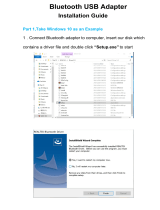Page is loading ...

Bluetooth
™
USB Adapter
F8T012 - F8T013
Connect your peripherals
and computing devices, without cables
User Manual

*3

Table of Contents
Introduction ..................................................................................................... 4
Product Features .............................................................................................. 5
System Requirements ....................................................................................... 6
Package Contents ............................................................................................ 7
USB Adapter Specifications .............................................................................. 8
Software Setup ................................................................................................ 9
Hardware Setup .............................................................................................. 14
Windows XP SP2 Update .................................................................................
17
Initial Configuration Wizard .............................................................................. 23
Uninstalling the Software ................................................................................. 26
For more detailed technical information please check our extended manual online at www.belkin.com
*3

Introduction
Thank you for purchasing the Bluetooth USB Adapter (the USB Adapter) from Belkin.
The USB Adapter features the breakthrough Bluetooth wireless technology that lets
you create efficient communications between your USB desktop PC or notebook and
devices using Bluetooth wireless technology—without physical connectors or cables.
Before you install and start using your new USB Adapter, please take a few minutes
to review some of the terms that you will be seeing throughout the document.
4
5

Product Features
• Bluetooth allows you to create adhoc network
• Higher speed access up to 3Mbps (depending on environment)
• Adds Bluetooth 2.0 + EDR wireless technology to your
USB desktop computer, or notebook
• Fast paring time between 3.5 to 5 sec.
• Lower power consumption
• Bit Error Rate (BER) improved performance
• Manufacturer’s Lifetime Warranty
• Offers backwards compatibility with any Bluetooth v1.1 and v1.2-compliant device
• Installs easily with Plug-and-Play convenience
• Allows you to work at distances of up to 100 metres (Class 1) and
10 metres (Class 2)**
• Supports Microsoft® Windows® 98 SE, Me, 2000, XP, and Mac OS® X v10.3 and higher*
** Range is dependent upon environment, number of users and other wireless devices within immediate proximity.
4
5

PC System Requirements
• PC-compatible computer, CPU speed of 200MHz or above
• Memory: 64MB or above, 128MB recommended
• One available USB port, USB 1.1 standard
• Windows 98 SE, Me, 2000, and XP
Mac
®
System Requirements
• One available USB port, USB 1.1 standard
• Mac OS X v10.3 and higher*
*Mac OS X driver and software provided by Apple.
System Requirements
6
7

Package Contents
• Bluetooth USB Adapter
• CD-ROM for installation software and documentation
• User Manual on CD
• Quick Installation Guide
• Registration Card
6
7

USB Adapter Specifications
Bluetooth Compliance: Version 2.0
Physical Interface: USB UHCI/OHCI 2.0-compliant
Operating Frequency: 2.4 to 2.4835GHz
Output Power: (F8T012) 4~20 dBm, Class I
(F8T013) -6~4 dBm, Class II
Sensitivity: <0.1% BER @ -80 dBm
Data Rate: 2.1Mbps
Typical Power
Consumption: (F8T012) Tx: 150mA, Rx 80mA
(F8T013) Tx: 65mA, Rx 45mA
Operating Range: (F8T012) 100-meter radius
indoors
(F8T013) 10-meter radius indoors
Network Topology: Point-to-Multipoint
Packet Support: 1/3/5 Slots Packet
Operation: Master/Slave
Frequency Stability: +/- 10PPM
LED Indicator: Power On/Data Traffic
Antenna Type: Integrated, 0 +/- 1 dBi
Dimensions: 58mm (L) x 18mm (W) x 8mm (H)
Weight: 0.2oz. (7g)
Operating Temp: 0 to 70 degrees Celsius
Storage Temp: -30 to 80 degrees Celsius
Humidity: 5-90% (non-condensing)
Supply Voltage: 5.0V DC
Nominal Current: 100mA
Spread Spectrum: FHSS (Frequency Hopping
Spread Spectrum)
Modulation: GFSK (Gussian Frequency
Shift Keying)
Certifications: FCC, CE, ICES, C-Tick,
BQB, WHQL for XP
Specifications are subject to change without notice.
8
9

Software Setup
Software Setup for Windows 98 SE, Me, 2000, and XP
To install the software for the USB Adapter, follow the instructions below:
Note: The installation process for Windows XP may look slightly different from
Windows 98 SE, Me, and 2000.
Note: Do not insert the USB Adapter into the USB port prior to software installation.
1. Insert the software installation CD-
ROM into the PC’s CD-ROM drive.
2. The “Software InstallShield Wizard”
window appears. Click on “Next” to
begin the installation process.
8
9

Software Setup
3. Choose “I accept the terms in the
license agreement” to accept the
license agreement. Click on “Next”
to continue.
4. Specify the location where the software
files will be installed on your hard drive.
It is recommended that you install
the software in the default directory
“C:\Program Files\belkin\Bluetooth\
Software\”. Click on “Next” to continue.
10
11

5. Confirm that the device software
is ready to be installed and click
on “Install”.
6. The InstallShield Wizard will begin to
install the Belkin Bluetooth Software.
This may take several minutes.
Software Setup
10
11

Software Setup
7. During the installation process you may be prompted to insert your USB Adapter.
If your USB Adapter is not plugged into your computer at this time, you may
insert it into an available USB 1.1-compliant port on your desktop or notebook
computer, then click “OK” to continue. Click on “Cancel” to continue installation
without the Bluetooth device inserted. Refer to the “Hardware Installation”
section of this User Manual for instructions for installing the hardware.
Note: If at any time during the installation process you receive a “Driver Signature
Notice”, click “OK” to continue the installation process.
12
13

Software Setup
8. Confirm the completion of the software installation; click “Finish” and restart the
system if prompted to do so.
12
13

Hardware Setup
Hardware Setup for Windows 98 SE, Me, 2000, and XP
Follow these instructions to install your USB Adapter on your PC.
Note: Your USB Adapter is sensitive to static electricity, which can damage its delicate
electrical components. To protect your device, always touch the metal chassis of your
computer before handing the USB Adapter. This will ground any potential electrostatic
discharge. Avoid touching the metal connector when handling the USB Adapter. Dry
weather conditions or walking across carpeted floors may cause you to acquire an
electrostatic charge.
1. Connect the USB Adapter directly to an
available USB A-type connector on your
desktop or notebook computer. Your
system should register a new USB device
found.
2. Choose “Install from a list or specific
location”; then click “Next”.
14
15

Hardware Setup
3. Browse for the location of the device
driver “:\Program Files\Belkin\
Bluetooth\Software\bin\” then
click “Next”.
4. If you receive the following “Hardware
installation notice”, click on “Continue
Anyway” to continue with the
installation process.
14
15

Hardware Setup
5. A window will appear that confirms the completion of the hardware installation;
click on “Finish” to complete the installation process.
16 17

Windows XP SP2 update
16 17
Step by Step
1. Go to your ‘Start’ button in the left
corner of your screen (default setting)
2. select: – ‘Setting’
– ‘Control panel’
– ‘System’
System properties will pop up.
3. Select the ‘Hardware’ tab and go to
‘Device Manager’ button

Windows XP SP2 update
18
19
4. Select ‘Bluetooth Devices’ 5. Right click with your mouse on the sub
item of the Bluetooth Radio and select
inside de window ‘Update Driver’.

Windows XP SP2 update
18
19
The hardware wizard will start;
6. Select – ‘No, not this time’ in the
hardware Update Wizard and go to the
‘Next’ button.
7. Select – ‘Install from a list or Specific
location (Advanced)’
Go to ‘Next’ button

Windows XP SP2 update
20
21
8. Select – ‘don’t search, I will choose
the driver to install’, and go to ‘Next’
button.
9. Select – ‘Disk’ > ‘Browse’ (choose the
CD drive), go to the directory
/