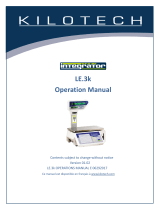Page 15
Operating Instructions (PLU’s)
Manual Label Print
1. Make sure the scale is plugged in, the weigh platter is on top of the scale, the scale is turned on.
2. Enter a PLU number and press the PLU key or press one of the PLU preset keys. The PLU information will be
displayed.
NOTE: To access the lower level of preset keys, press the Lower Level preset function key and then
the preset key. Refer to Preset Key Set Up.
3. If a tare weight was not programmed for the PLU and it is needed, do one of the following steps:
a. Place the empty container on the weigh platter and press the tare key or...
b. Enter the tare amount and press the tare key.
4. Place the product on the weigh platter and press the Print key for a label to print.
NOTE:IfthePLUisforaxedpriceditem,pressthePrintkeyforthelabel.Productdoesnothaveto
be placed on the platter.
NOTE: The scale will go back to 0.00.
Automatic Label Print (Weighed Items)
NOTE:ToprintlabelsautomaticallywhenPLUisselected,youmustrstset-uptheAUTO/MANU
preset function key. Refer to Preset Key Set Up.
1. Press the Auto Manu preset function key.
NOTE: An arrow will show on the display pointing to the word AUTO. This indicates that the scale is
in automatic label print mode.
2. Enter a PLU number and press the PLU key or press one of the PLU preset keys. The PLU information will
display.
3. If a tare weight was not programmed for the PLU and it is needed, do one of the following steps:
a. Place the empty container on the weigh platter and press the tare key or...
b. Enter the tare amount and press the tare key.
4. Place the product on the weigh platter and a label will automatically print.
NOTE: While the scale is in the automatic label printing mode it will not reset to 0.00’s. Continue to
enter PLU numbers and weigh products.
NOTE: To stop automatic label print mode press the Auto Manu preset key. The arrow pointing to
AUTO on the display will go out of view and the scale will reset to show all zeros.
Automatic Label Print (Fixed Priced Items)
NOTE:ToprintlabelsautomaticallywhenPLUisselected,youmustrstset-uptheAUTO/MANU
preset function key. Refer to Preset Key Set-Up.
1. Press the Auto Manu preset key.
NOTE: An arrow will show on the display pointing to the word AUTO. This indicates that the scale is
in automatic label print mode.
2. Enter a PLU number and press the PLU key or press one of the preset keys. The PLU information will be
displayed.
3. Enter the number of labels you want printed for this item and press the Print key. The number of labels
entered will be printed automatically one after the other.
NOTE:IfyoupressthePrintkeywithoutenteringanumberrst,thescalewillcontinueto
automatically print labels until the Print key is pressed again.
NOTE: To stop automatic label print mode, press the Auto Manu preset key. The arrow pointing to
AUTO on the display will go out of view. Press the Mode key to return to normal operation.